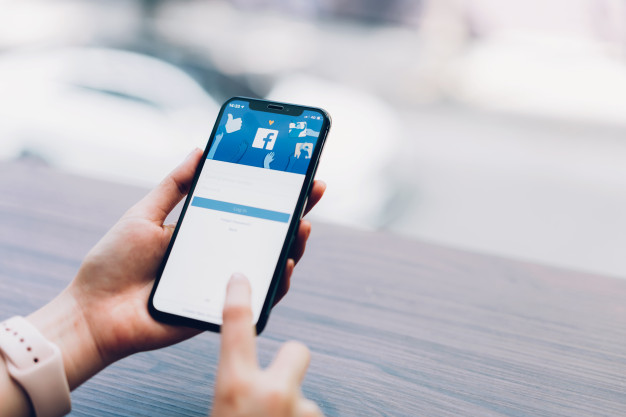
When browsing the Facebook feed, you have probably come across an interesting video. However, downloading the video was probably impossible for you. This does happen to a large number of Facebook users. Maybe, at some point, you have wanted to know how to save a video from Facebook to my iPhone.
In this article, we intend to change the fact that you currently cannot save your favorite videos from Facebook. We will focus on showing you how to save videos from Facebook to iPhone. Before we show you how to save a Facebook video on
Why Can’t I Download the Facebook Videos to iPhone?
Maybe, in the past, you have had the ability to save Facebook videos to your iPhone. However, this has changed. There are several potential reasons why you currently can’t download Facebook videos. These reasons include:
- The video you are trying to download is private.
- The Facebook downloader you have installed on your iPhone is finding it impossible to recognize the URL of the Facebook video.
- You have not updated your Facebook downloader for a long time.
- An app present on your iPhone is interfering with the Facebook downloader installed on your iPhone.
- The Facebook team has updated their system to keep users from downloading videos.
Irrespective of the reason why downloading Facebook videos is impossible for you, you will want a solution to “how to save a video from Facebook to my iPhone”. If you read on, you will know how to save a video from Facebook to iPhone. We will show you the top solutions you can use to save interesting videos to your iOS device.
How to Save a Video from Facebook to iPhone?
Saving a video from Facebook to iPhone or iPad will give you the ability to view the videos anytime you feel like viewing them. While in the future the video may still be available on Facebook, locating it can be tough. This is understandable considering the fact that your friends on Facebook probably add thousands of posts on a daily basis.
In this section, we will show you how to save videos from Facebook to iPhone so that you can watch the videos later without an internet connection or having to scroll through hundreds of posts. While downloading Facebook videos to iPhone may not be a direct process, the following solutions should make the whole process easier for you.
Solution 1: How to Save A Video from Facebook to My iPhone for Later Viewing
If your goal is to save videos so that you can check them out later on the Facebook app, you can do this very easily. However, you need to understand that this solution won’t save the videos to the device’s local storage. This solution will save interesting videos on your FB profile. No third-party application is required for this solution to work for you. To learn how to save a Facebook video on iPhone for later viewing, follow the steps below:
Step 1: On your iPhone or iPad, launch the Facebook app. Navigate to the video you intend to save for later viewing.
Step 2: When the video starts playing, you should see a three-dot icon on the top-right corner of the screen. Tap on the icon.
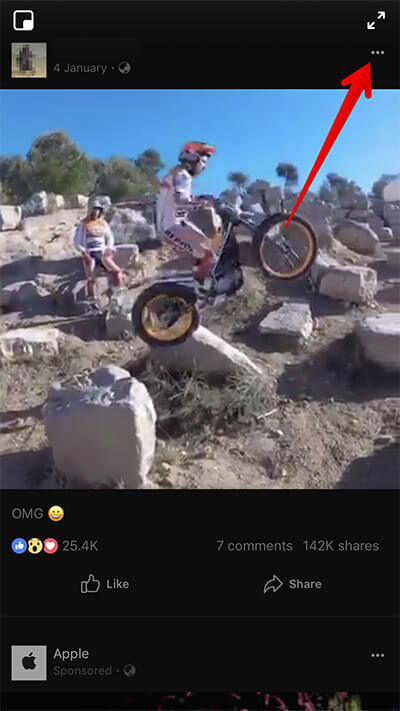
Step 3: From the menu that appears on your screen, select Save Video. Your video should be saved on your Facebook profile. While you can view it whenever you want, an internet connection will be necessary.
To view the video, you will need to follow the simple steps below:
Step 1: Launch the Facebook application on your iPhone or iPad.
Step 2: Locate the More button at the bottom and tap on it.
Step 3: Tap on Saved. If you cannot view the video immediately, tap the Video tab. You should be able to watch your saved video.
Solution 2: How to Download Videos from Facebook to iPhone By Downloading the FB Archive
Facebook does allow its users to download their Facebook information to their local storage. This information does include your videos. To learn how to download videos from Facebook to iPhone by downloading your Facebook archive/information, follow the simple steps we have outlined below:
Step 1: On your computer web browser, log into your Facebook account.
Step 2: From the Settings Menu, select General.
Step 3: Locate the option “Download a copy of your Facebook data” and click on it.
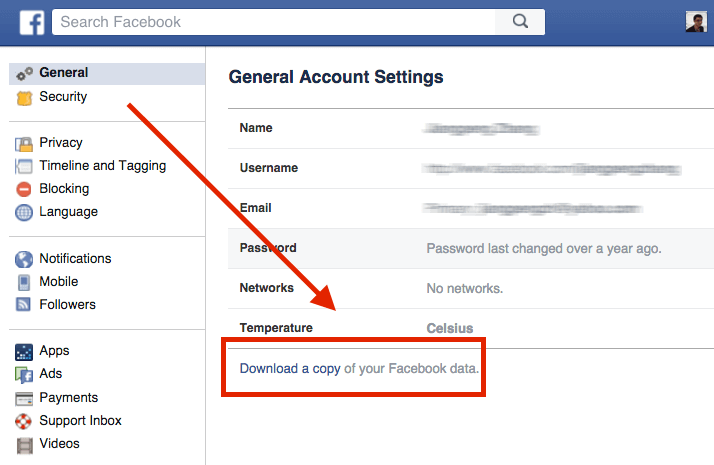
Step 4: To proceed, follow the onscreen instructions.
Step 5: Once your Facebook archive is ready for download, you should receive an email containing the download link on the email address you used to create your Facebook account.
Step 6: Click the download link to download all your Facebook information in the form of a Zip file. Locate the ZIP file on your computer storage and extract it. Next, open “index.htm” on your web browser and tap the Videos link.
Step 7: Right-click on the video file you intend to download to your computer. Save the file to your PC.
Solution 3: How to Save Videos from Facebook to iPhone Using Third-Party Applications
While the 2 solutions we have described above can help you save Facebook videos, they are not great solutions. One solution will save the videos on your Facebook account while the other will only help you download the videos you have uploaded to Facebook.
A better way to save videos to your iPhone is to use a third-party Facebook Downloader. Below, we show you how to download videos from Facebook to iPhone using 2 of the most popular Facebook downloaders.
1. How to Save a Facebook Video on iPhone Using MyMedia
MyMedia acts as both a file and download manager. On top of helping you download Facebook videos, it helps you manage your media files. To learn how to save video from Facebook to iPhone using MyMedia, follow the extremely simple steps we have outlined below:
Step 1: Download MyMedia from the App Store and install it on your iPhone.
Step 2: Launch Facebook on your iDevice and locate the video you wish to download. Click the share button and then choose Copy Link.
Step 3: Launch the MyMedia app and select the Browser tab. Using any web browser, visit fbdown.net.
Step 4: In the text box available, paste the link copied in step 2 above. Next, click the Download button.
Step 5: Download the video in either the HD or Normal mode. Use an appropriate name to save the file.
Step 6: Click the back button and then click the Media tab. Click the video name and then choose Save to Camera Roll.
2. How to Save A Video from Facebook to my iPhone Using Browser and File Manager for Documents
Just like the name of the app suggests, it acts as both a downloader and file manager. To learn how to download videos from Facebook to iPhone using the application follow the steps below:
Step 1: Download the application from the App Store.
Step 2: Launch the application. Enter qdownloader.net on the address bar. Hit enter.
Step 3: After the website loads, click Facebook from the supported website.
Step 4: Paste the link of the video you intend to download on the search box and click download. To copy the video link, you will need to launch the Facebook app > locate your video > play it > click the share button > click Copy Link.
Step 5: After clicking the download button, the page will reload. Scroll down to the bottom to find the download link. Click and hold the link. Select Download from the menu that appears. Your video will be downloaded. To view the downloads list, click the Downloads tab.
Step 6: After the download, switch to the Files tab. Here, you will find every file you have already downloaded. Click the 3-horizontal dots icon next to the video you would like to view. On the menu that appears, select Open In.
Step 7: The iPhone Share Sheet should be displayed. Click on Save Video. This will save the downloaded video in the Photos application on your iOS device.
Other Tricks to Save a Video from Facebook
Below, we show you additional options you can use to save Facebook videos locally, on your computer. Some of the tools described below are web apps while others are desktop apps.
1. Downvids.net
Downvids.net is an easy to use Facebook Downloader. All you will need to do is copy the link of the Facebook video you intend to download and paste it into the textbox available on the website. After choosing the video format, you will need to hit the download button. A new box should appear below. Tap download again on this new box. The download process should begin. Be careful to avoid clicking fake buttons.
2. FBDown.net
Similar to Downvids.net, you will only need to visit FBDown.net on a web browser, and paste the link of the video you intend to download on the textbox to get started. After pasting the video link, click the download button. The downloader will process the request for a couple of seconds. Finally, tap Download in Normal Quality to download your video. You will need to watch out for fake download buttons.
FBDown.net does have a Google Chrome extension. The extension will detect videos available on Facebook and other websites and offer a way to download them via an icon on the top-right corner.
Using FBDown.net to Download Private Videos
FBDown.net is capable of downloading private videos. To download private videos, you will need to visit https://www.fbdown.net/private-downloader.php. Next, navigate to the page that has the private Facebook video. Press Ctrl + U to access the page’s source code. This shortcut works on Google Chrome. It may vary on other browsers. Next, copy all the source code and paste it into the textbox available on the tool’s website. Click Download to complete the process.
3. SaveFrom.net
SaveFrom.net offers a web app, a desktop app, and a Chrome extension. On top of helping you download Facebook videos, the tool can help you download videos from YouTube, DailyMotion, and Vimeo. To use the tool, you will only need to grab the video link and paste it on the textbox available on SaveFrom.net. Next, click the Download button.
4. KeepVid.pro
KeepVid.pro supports downloading videos from more than 1000 video sharing websites. To download a video from Facebook via KeepVid.pro, all you will need to do is visit the website, paste the video link in the textbox available, and click Download Now. Follow the onscreen instructions to download your video.
5. Mbasic.facebook.com
This web address allows you to browse a mobile version of Facebook on your computer. After logging into Facebook via mbasic.facebook.com, locate the video you would like to download and click on it. The video will open in its own tab in the browser. Right-click on the video and select Save Video As to download it.
6. Videograbby.com
This online video downloader allows you to download videos from Facebook and other video sharing websites to iPhone and iPad. Downloading videos via videograbby.com is as easy as pasting the video link on the textbox available and then clicking Go. There is no difference between videograbby.com and other Facebook downloaders mentioned in this article. The tool’s greatest selling point is probably its cleaner interface.
Summary
If you have found an interesting video on Facebook, you can download the video and save it on your iPhone. This article shows you how to save a Facebook video on
In some instances, you may want to save a Facebook video directly to your computer. This article also shows you the top solutions you can use to download videos directly to your computer. If one solution fails to work for you, you can always move on to the next solution.
