User Guide of StarzSoft KeyPass
Did you forget your iPhone/iPad/iPod Touch screen passcode? Or it is locked to iCloud Activation Lock? Fear not! StarzSoft KeyPass can help you bypass the issues of screen passcode & Activation Lock easily and quickly. Just download KeyPass and let it do the rest for you.

Unlock Screen Passcode
KeyPass allows you to unlock screen passcode on your iPhone, iPad, or iPod touch in just 3 steps.
Step 1. Launch StarzSoft KeyPass
Launch StarzSoft KeyPass on your computer, and select the “Unlock Screen Passcode” mode. Then click “Start“.

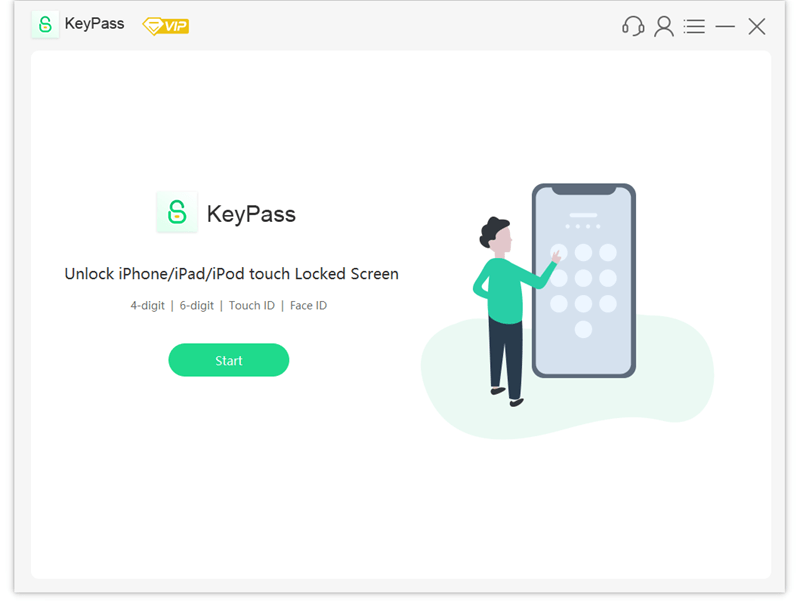
Note:
- 1. Please be aware that all your data on your device will be erased after unlocking.
- 2. The iOS version will be updated to the latest.
- 3. Please make sure your device has enough power.
- 4. After unlocking, you’ll need to enter your iCloud password to set up your device if Find My iPhone/iPad is on.
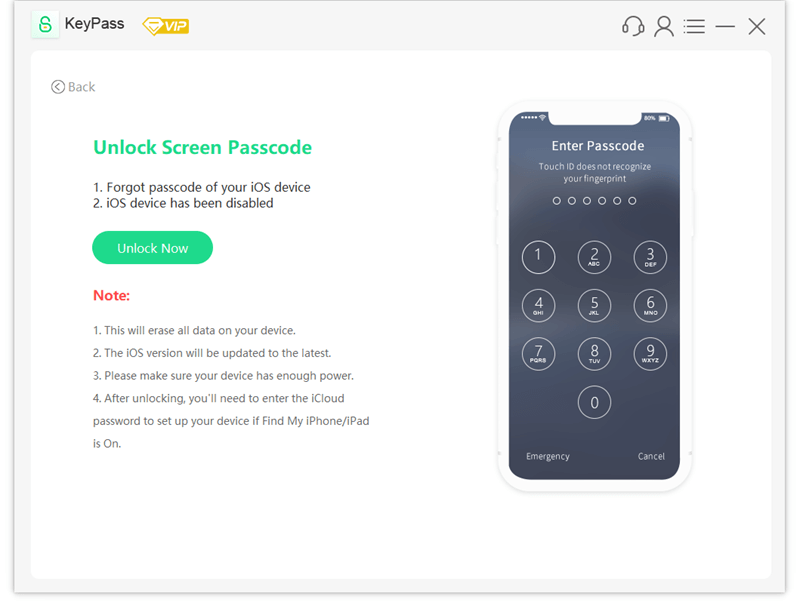
Connect your iDevice (iPhone/iPad/iPod Touch) to your computer via a USB cable. Then click on the “Next” button, KeyPass will start to detect and load your device information.
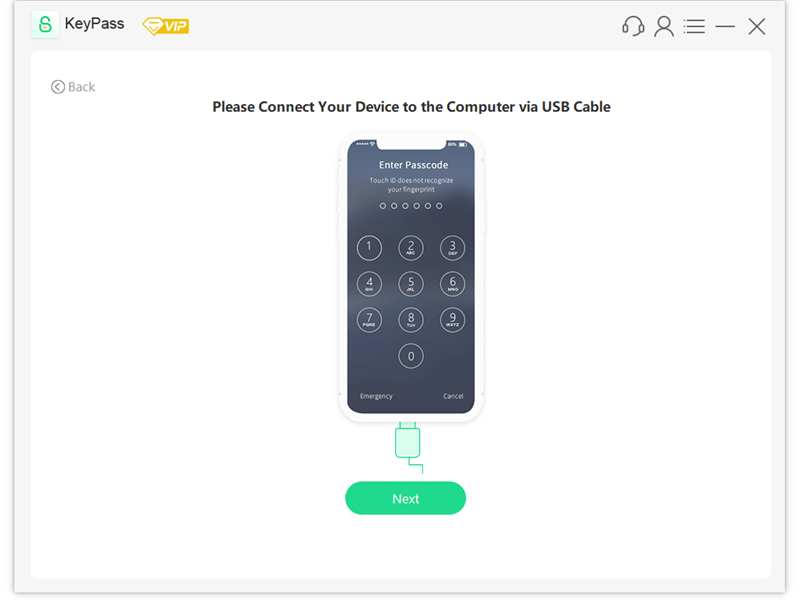
Step 2. Download & Verify Firmware Package
Verify your device info and select the firmware version provided, then click “Download” to proceed.

Please kindly wait for a few minutes to download the firmware package and make sure your device is connected to your computer.
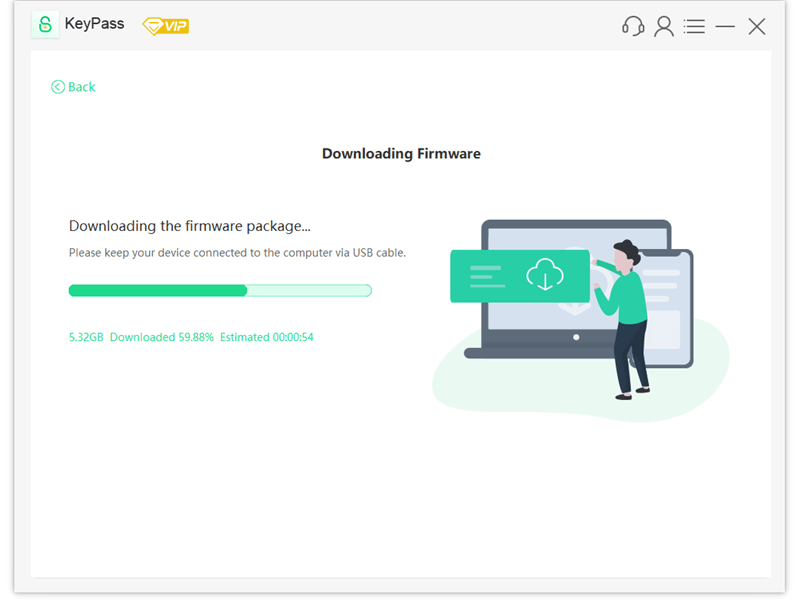
After the downloading completes, it will automatically verify the firmware package, this will take a few seconds.
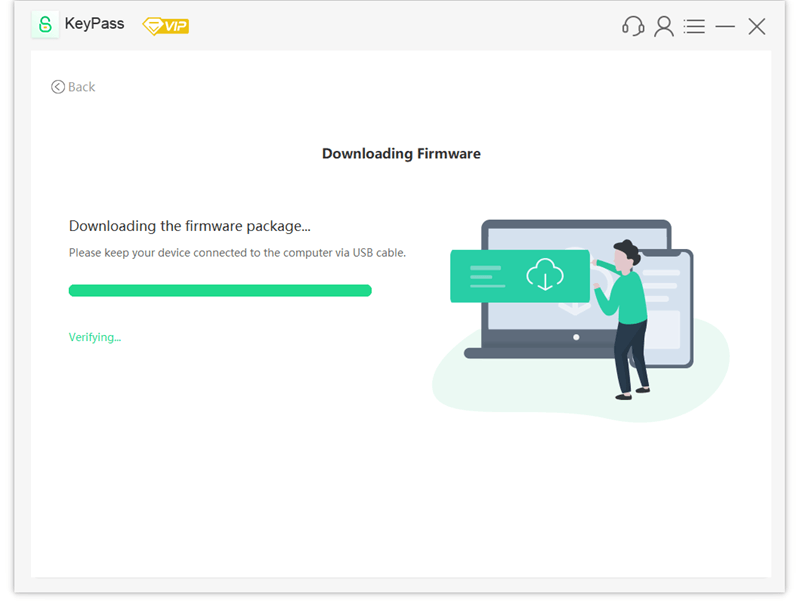
Step 3. Start to Unlock Passcode
Once the firmware package is ready, click the “Continue“.
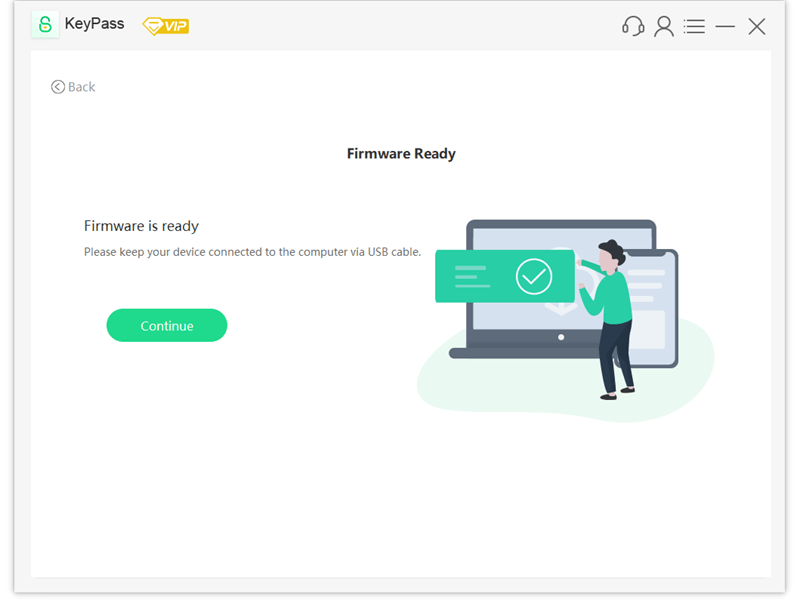
Please read the notice on the pop-up window carefully and enter “1111“, then click “Confirm.
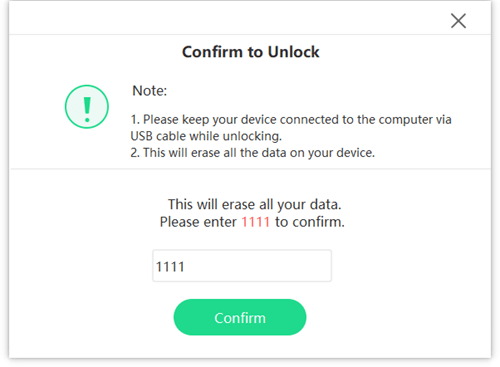
KeyPass will start to unlock your device. Please keep your device connected to your computer via USB cable. Just in a few minutes, the passcode/Touch ID/Face ID will be removed from your disabled device.

That’s it! Your disabled iPhone/iPad/iPod Touch is successfully unlocked now!

Remove iCloud Activation Lock
StarzSoft KeyPass will easily help you remove the iCloud/Apple activation lock on your iPhone/iPad/iPod touch without Apple ID and passwords.
Step 1. Launch StarzSoft KeyPass
Open StarzSoft KeyPass on your computer, then click on the “Remove Activation Lock” mode.

On the next interface, click on “Start“.
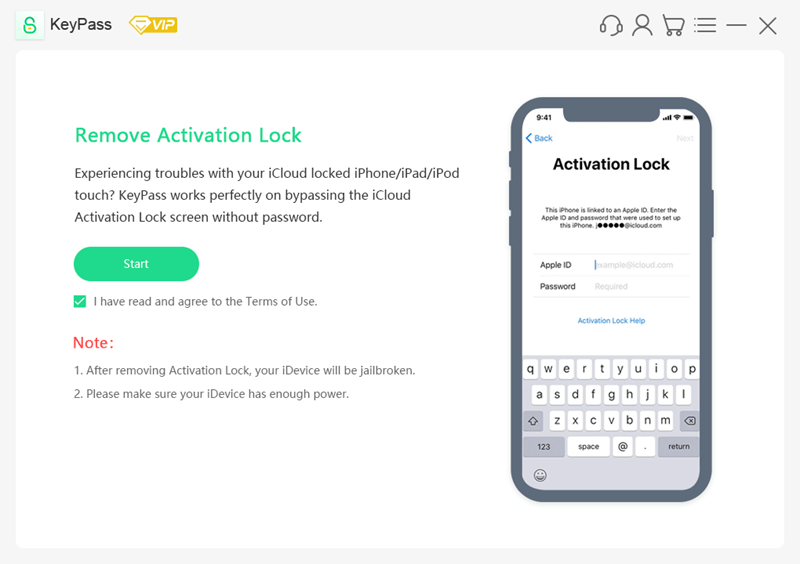
Note:
- 1. After removing Activation Lock, your iDevice will be jailbroken.
- 2. Please make sure your iDevice has enough power.
Connect your iOS device to computer via a USB cable.
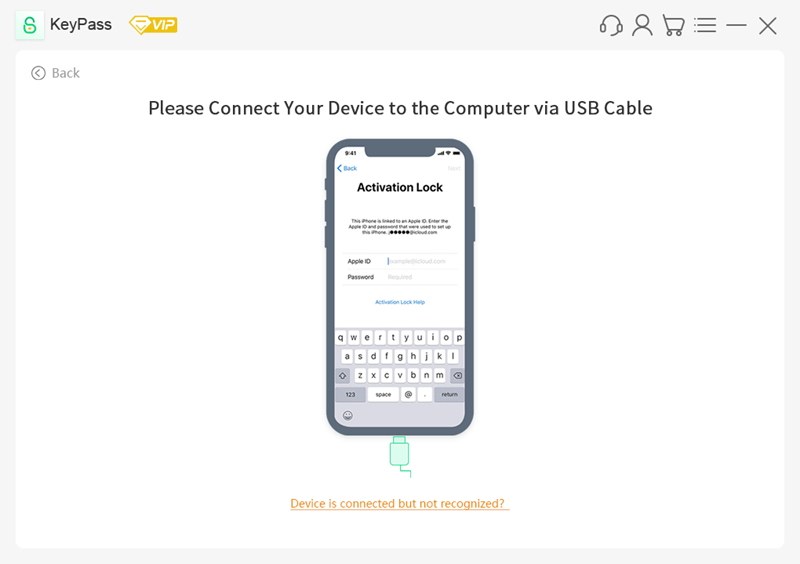
Step 2. Jailbreak Your iOS Device
KeyPass requires jailbreak for removing Activation Lock on iOS devices. Once it detects your iOS device, it will automatically download the jailbreak tool to your computer.
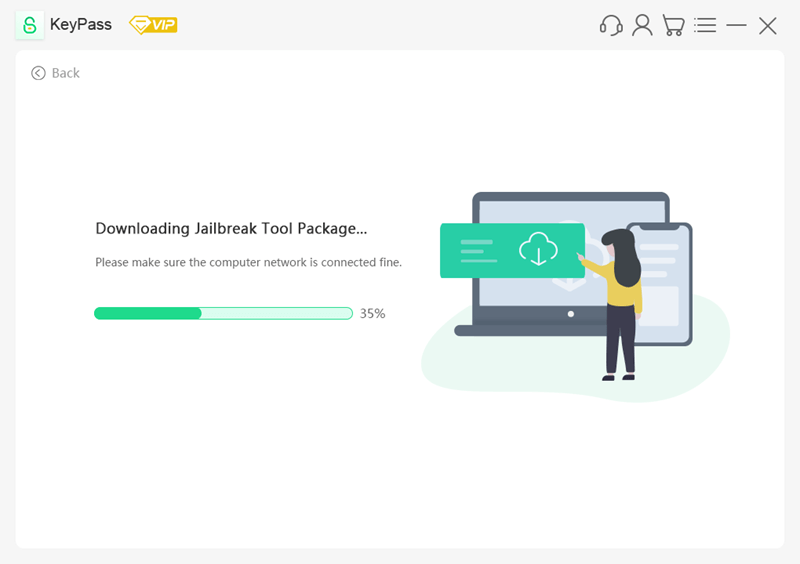
Once the jailbreak tool is downloaded, plug your USB flash drive into your computer. Then select it from KeyPass interface and click on “Next“.
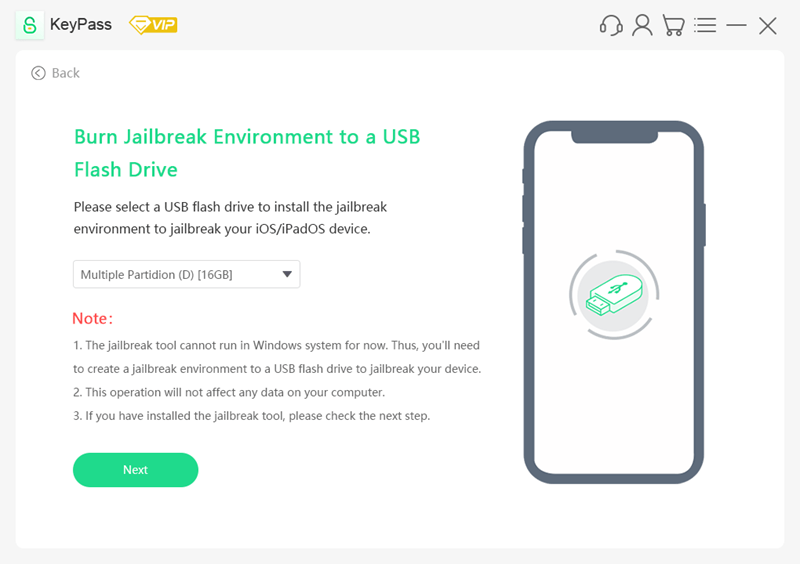
A pop-up window will remind you that installing the jailbreak tool on your USB flash drive will erase all your data in it. It’s wise to back up the data first before clicking on “Yes“.
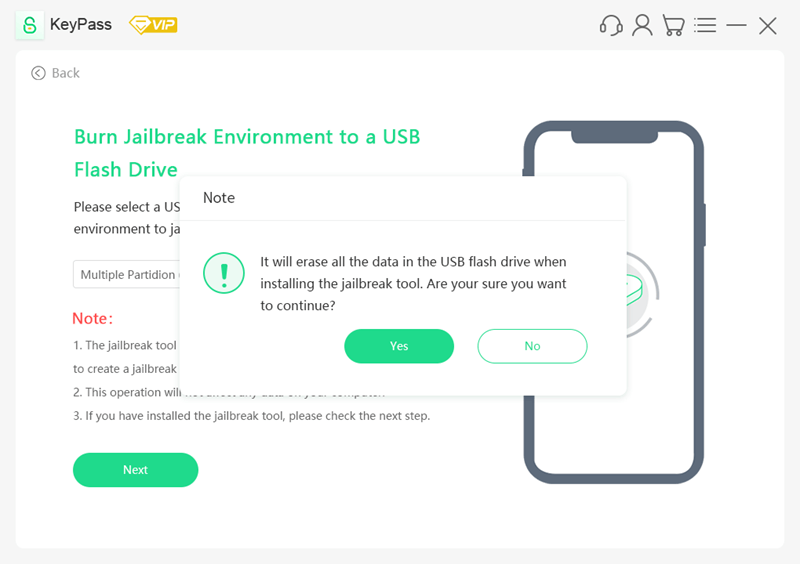
It will take several seconds to burn the jailbreak environment.
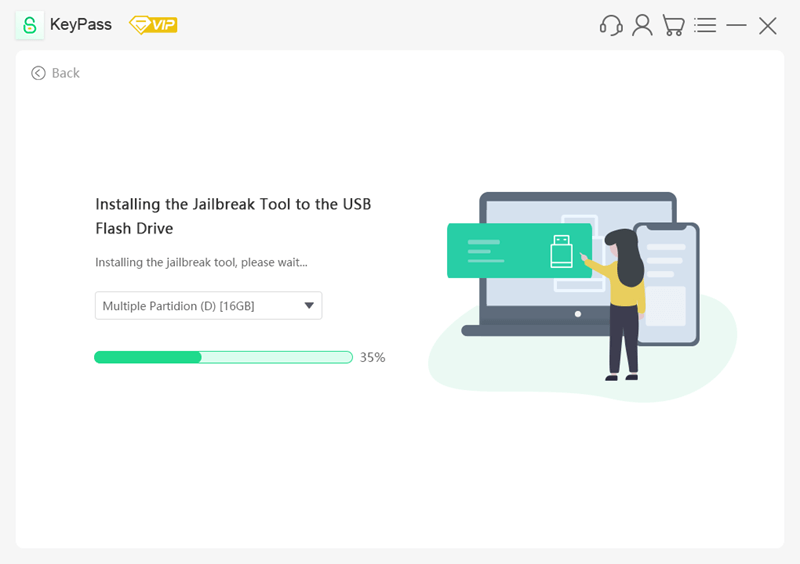
Once the jailbreak environment is burned successfully to your USB drive, you can follow the tutorial here to jailbreak your iOS device on a Windows computer.
Step 3. Start to Remove Activation Lock
After the jailbreak is accomplished, please confirm your device information and click “Unlock Now“.
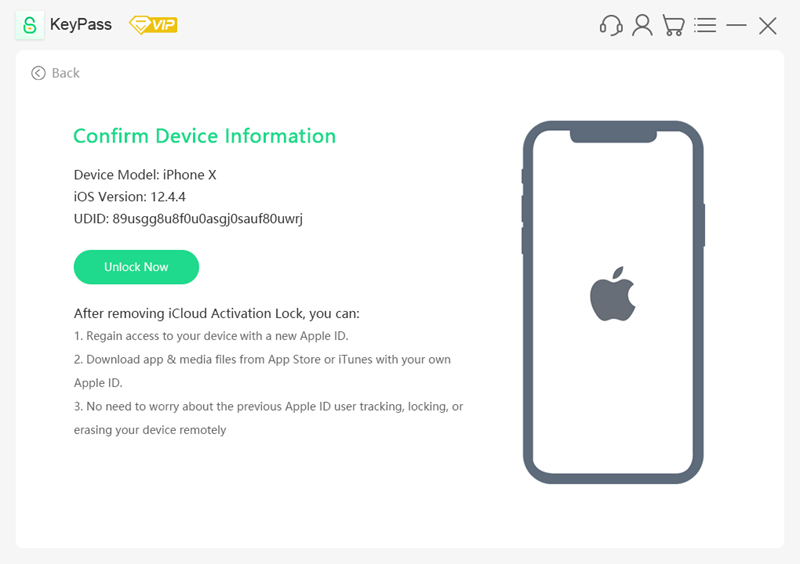
The iCloud Activation Lock removal is now in progress, it only takes a while to complete the process.
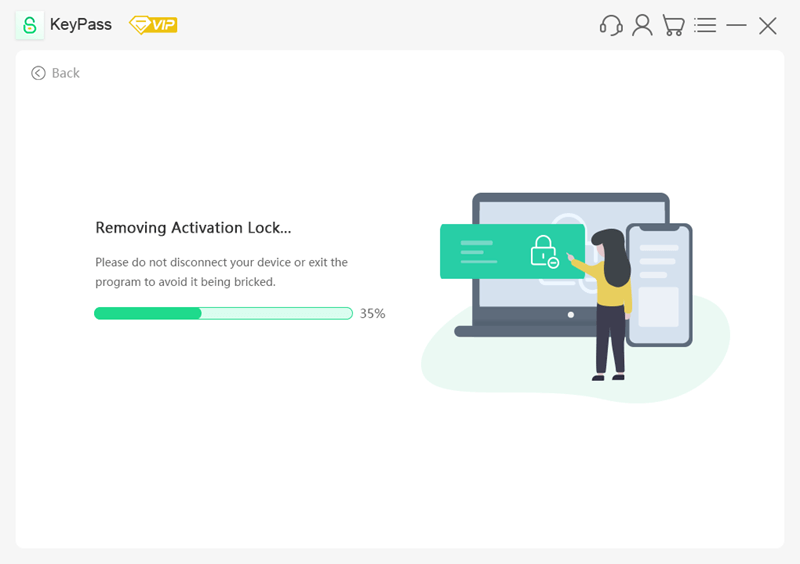
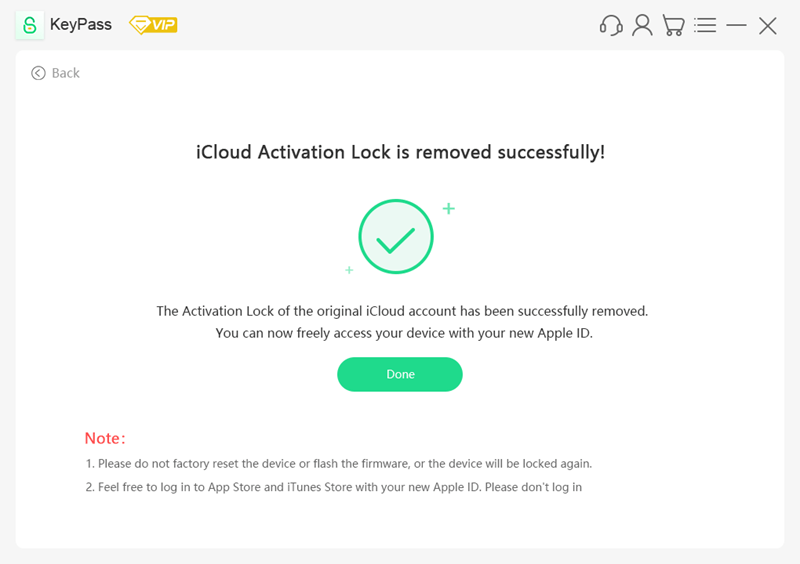
Now the Activation Lock has been removed successfully from your iPhone/iPad/iPod Touch. You can set up your iOS device as brand new.