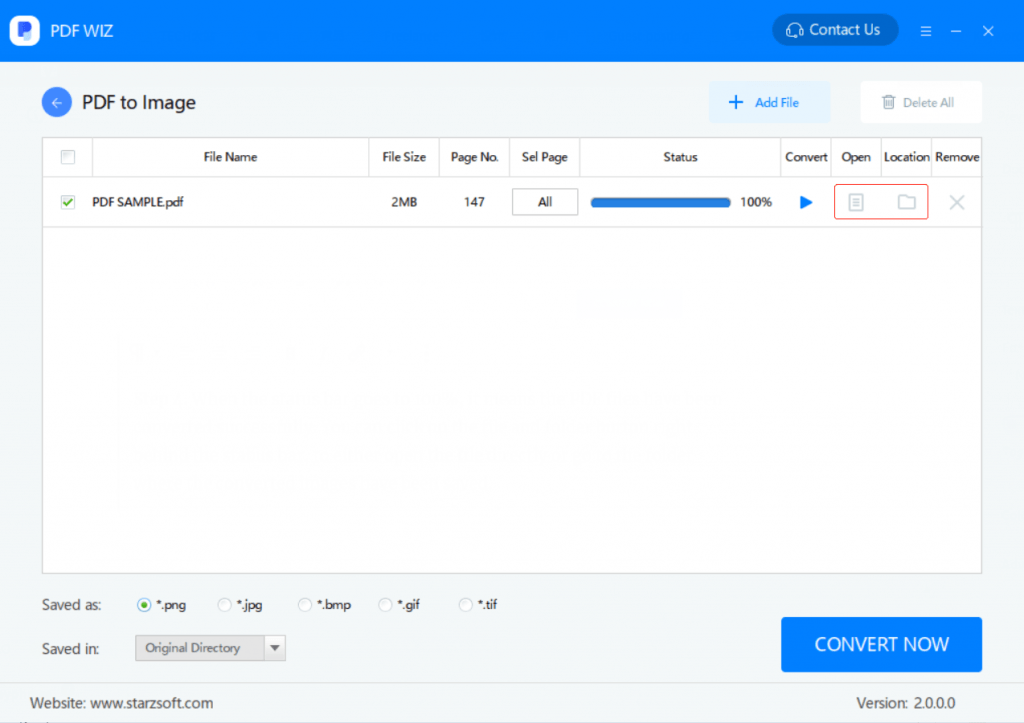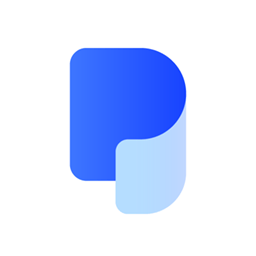Step 1. Download PDF WIZ, launch it on your computer. Click on “PDF to Image” on the first screen to continue.
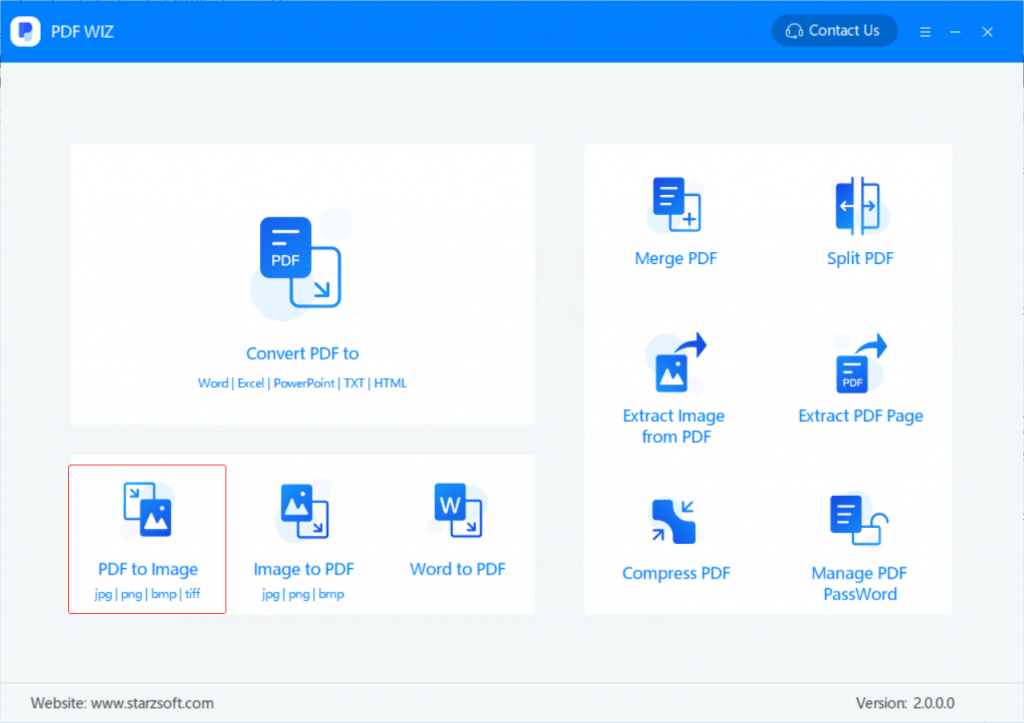
Step 2. On the next screen, either directly drag the PDF files to the converting box and drop it, or click the box field to select from your computer the PDF files you want to convert to images. You can convert multiple PDF files to different image formats at the same time.
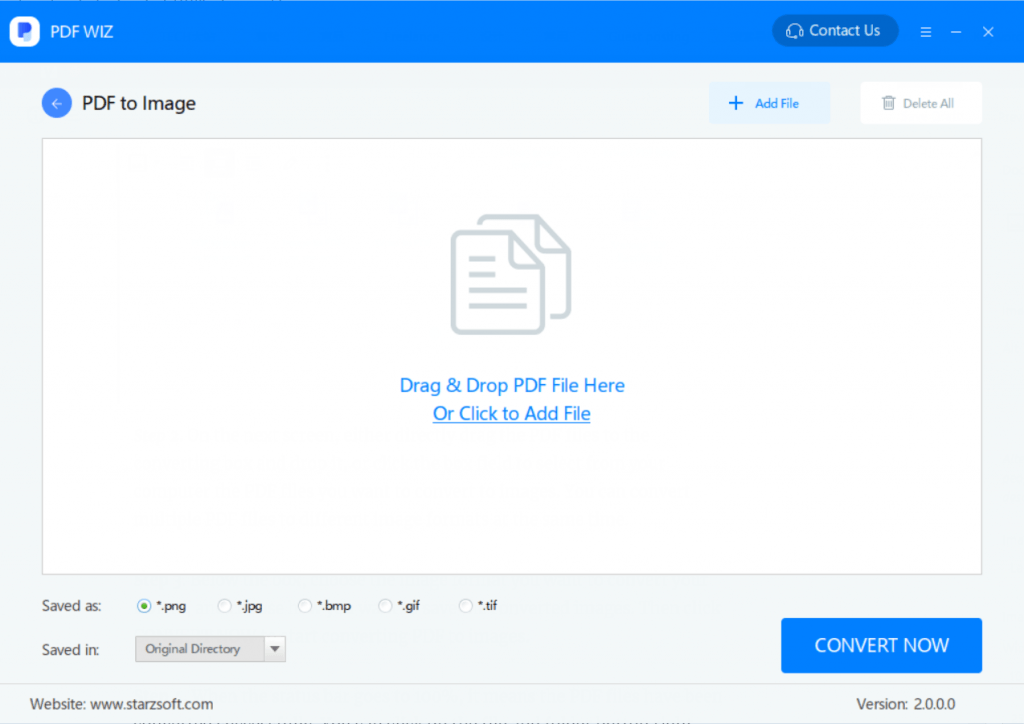
Step 3. Below the box, choose the image format you want to convert your PDF to, and choose how you want to save the converted images. Then click CONVERT NOW to start converting PDF to images. You can also click ALL to choose which pages to convert.
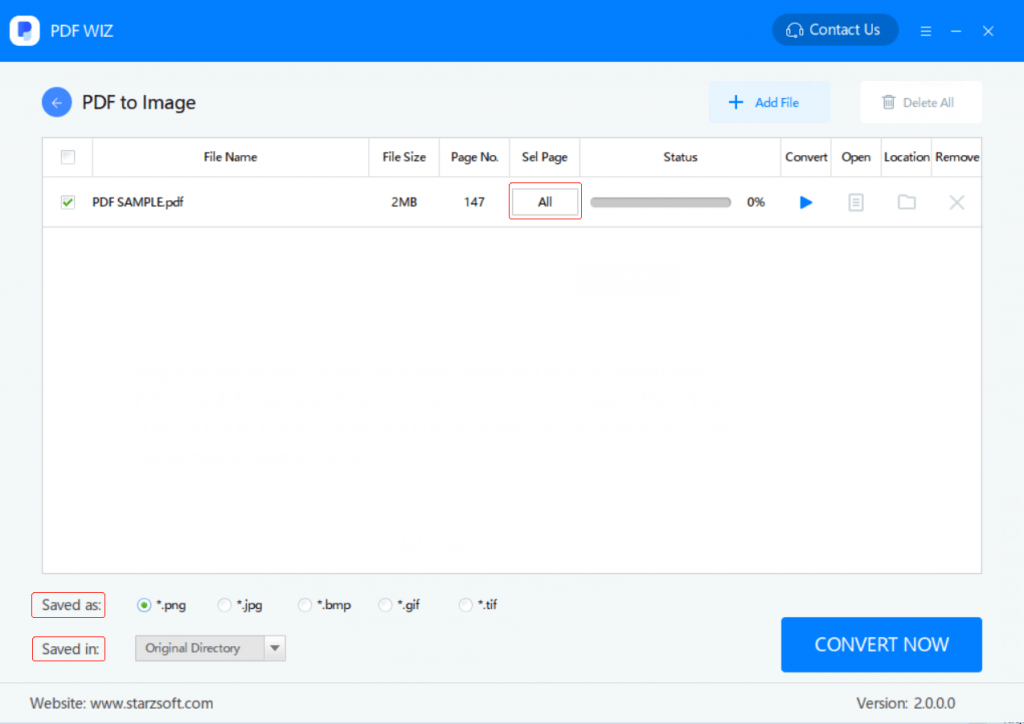
Step 4. When the status bar goes to 100%, it means the PDF files have been converted successfully. You can click on the file and folder button right behind the status bar, to either open the file directly or go to the folder where the converted images have been saved.