An alarm is a terrific and flawless electrical reminder that wakes you up from a deep sleep and also lets you know about potential events. Setting the song to the alarm is one of the best ways to start your day, and most people love to add the song to the alarm.
Unfortunately, many users have complained about the ”alarm not playing song iPhone” issue, and several other things could cause this unwanted issue.
Regardless of the reasons behind the issue, we’ll introduce the brilliant ways to fix the ”iPhone alarm not playing song” issue.
Part 1. Why is My iPhone Alarm Not Playing My Song
iPhone alarm doesn’t support all the song formats. Users can only set the songs from the alarms through specific formats. After the introduction of the iOS 16, Apple has significantly enhanced the music quality which could become the main culprit behind the alarm being unable to play the song.
If you tend to download the song from your Apple Music on the iPhone in Lossless Audio mode or Dolby Atmos, you will find it hard to edit the alarm sound.
Deleting the song from the device or your library could also make it difficult to play the song on the alarm.
Part 2. How to Fix the Reddit-Verified Solutions
Struggling with the ”iPhone alarm not playing song iOS 17” issue isn’t a good sight, and you’ll regret facing this type of issue. However, a Reddit user tried fixing the ”alarm not playing song iPhone” issue and succeeded in this regard.
- Step 1: Launch the settings on the device and select the Music button afterwards.
- Step 2: Click on the Audio Quality icon before toggling the Lossless Off. Next, you’ll need to toggle off Dolby Atomos. After downloading the song, you’ll be able to get rid of the ”alarm not playing song iPhone” issue.
Part 3. How to Solve iPhone Alarm Not Playing Song with Other Possible Ways
1. Use Starzsoft Fixcon
Since a software bug can prompt issues like ”iPhone alarm not playing song iOS 17” issue, opting for the StarzSoft Fixcon remains the best option to dismantle the issue. From allowing you to fix the 150+ iOS bugs to enabling you to repair the iOS device without causing the data loss, StarzSoft Fixcon has surely been one of the most talked about and brilliant third-party tools.
Features
- Enables you to fix the 150+ iOS bugs
- Prompts the simple user interface
- Compatible with Mac and Windows
- Comes up with the highest success rate
- Doesn’t cause the data loss
- Compatible with all the iOS versions and models
Here’s the detailed guide to repairing iOS devices through Starzsoft Fixcon.
- Step 1: Install the Starzsoft Fixcon on the computer and then start the program afterwards. Next, open the Starzsoft Fixcon’s main interface and select the Standard Repair Mode.

- Step 2: After verifying the device information, you should tap the Download button to download the latest firmware package.

- Step 3: In this phase, you’ll need to select the Continue icon to initiate repairing for the iOS device.

This process is most likely to take only a few moments before repairing the iOS device without causing the data loss.
2. Disable Dolby Atmos & Lossless Audio
Although turning off the Dolby Atmos & Lossless Audio might cause the music quality loss, it can help you to fix issues like ”iPhone alarm not playing song 2023” issue.
- Step 1: Visit the Apple Music on the home screen and click the Library icon on your button. Access the Downloaded tab to see the downloaded music on the iOS device.
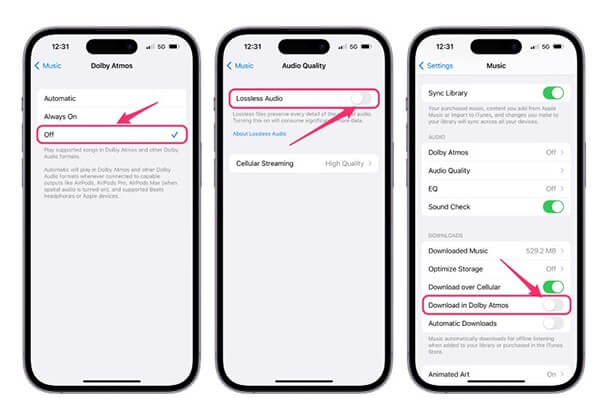
- Step 2: Click on the song guy intends to remove and press the icon displayed on the top right side. Proceed ahead by selecting the Delete from Library icon.
- Step 3: Navigate to the Settings button and click on the Music icon before finding the Dolby Atmos and turning it off from there. Switch the Lossless Audio off by going back into the Audio Quality. Return back and then off the Download in Dolby Atmos after finding it from there. You can download your song again before adding it to the alarm.
3. Check your Volume level
If the Volume of the iOS device is too low, it could end up causing the ”iPhone alarm not playing iOS 16” issue. Thus, you’ll need to ensure the iPhone volume has been adjusted to the Audible level. If not, you can press and hold your iPhone’s Volume Up button on the side of the iOS device to increase the Volume.
You can also unlock the screen and swipe down from the screen’s top right corner to see the Control Center. After finding the Volume Adjustment Module, you’ll need to swipe the finger to increase your Volume.
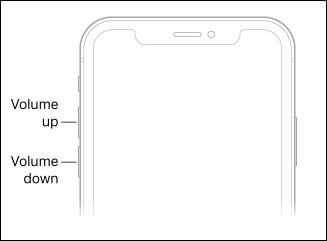
4. Re-download the song
If you’ve downloaded corrupted songs, it could also cause issues like the “alarm not playing song iPhone” issue. Downloading the songs again might help you to fix the issue.
- Step 1: You should visit the Music icon on the Home screen before searching for the song you wish to add to the alarm.
- Step 2: Click on the song and press on the three dots icon on your top right side. Select the Remove Download button and choose the Download button afterwards.
- Step 3: Visit the Clock icon and click the plus button to establish the new alarm. Click on the Sound icon before finding the Pick a song. Now, you can add a new song for the alarm.
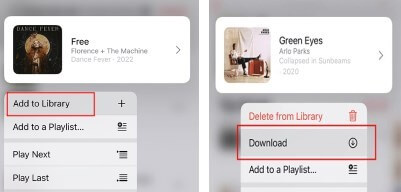
5. Update the system
An outdated iOS version might also prompt the ”iPhone alarm not playing song” issue. Installing the new iOS update might help your cause.
- Step 1: Launch the iOS device settings and tap on the General button.
- Step 2: Click on the Software Updated icon and choose the ”Update Now” button when the new update becomes available.
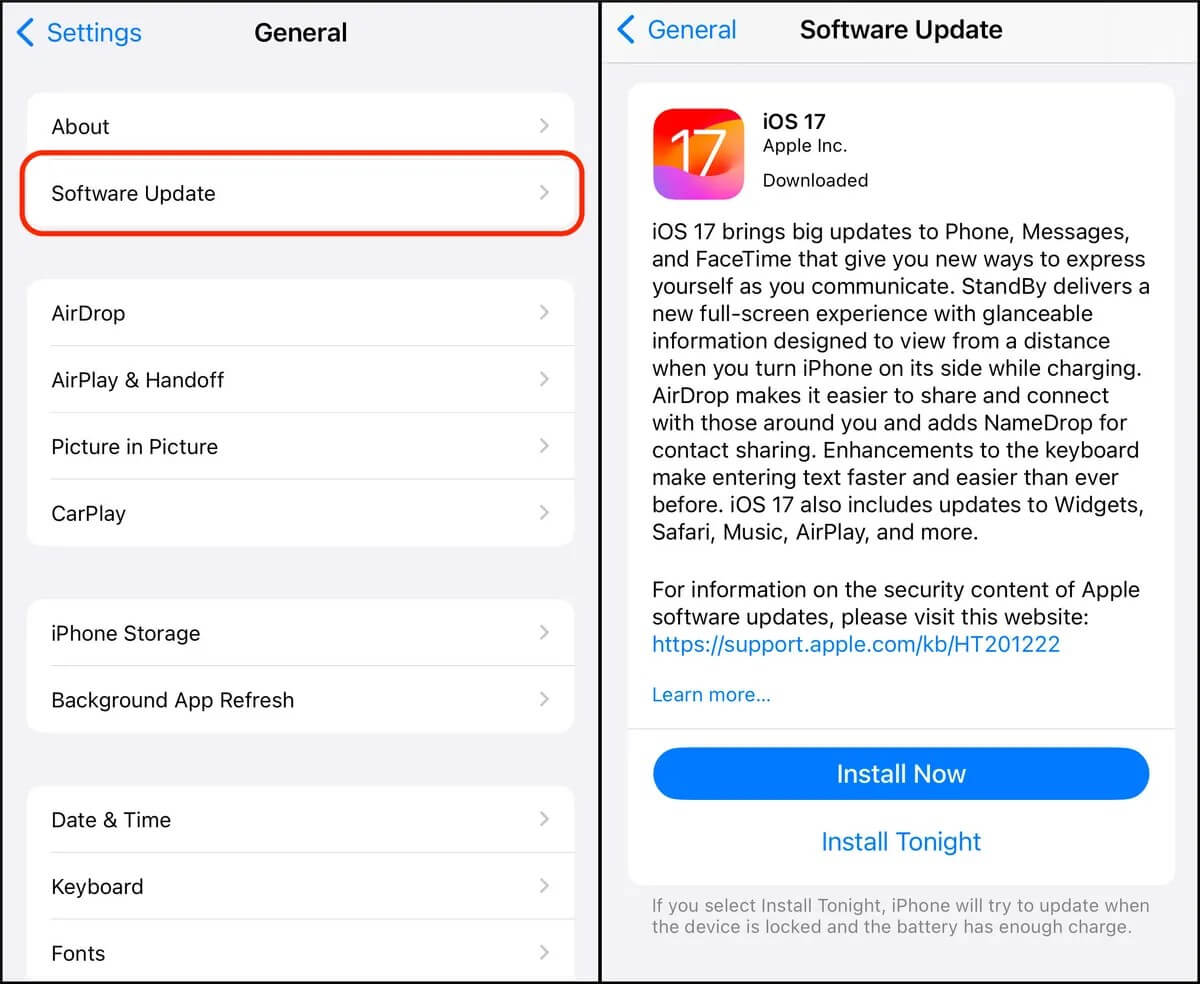
6. Update the Clock and Apple Music Apps
Updating the Clock and Apple Music Apps might also help you fix the “iPhone alarm not playing song” issue.
- Step 1: Launch the App store on the iOS device and click on the personal used avatar in your upper right corner.
- Step 2: Check if an update is available and press the Update button to install the new updates.
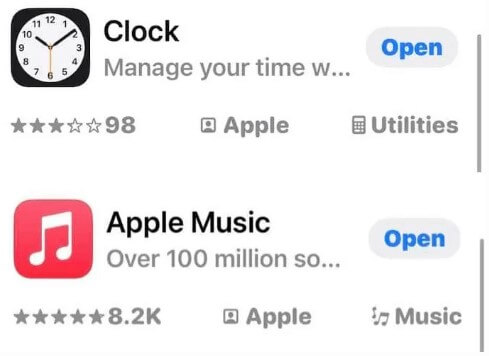
Part 4. What if the Alarm Still Not Playing Songs
Despite going through all these solutions, if the ”iPhone alarm not playing song iOS 16” issue persists, you can rely upon the third party alarm apps to fix the see how it goes.
1. Alarm Clock Xtreme & Timer
If you’re looking for one of the best, most efficient alarm apps to remind you to wake up in the morning, you can watch out for the Alarm Clock Stream & Timer. Using this app is fairly simple; you’ll only need to install the alarm app on the device.
After installing it, you’ll need to start the app and select the alarm before choosing the custom sound to set your favorite song as the alarm.
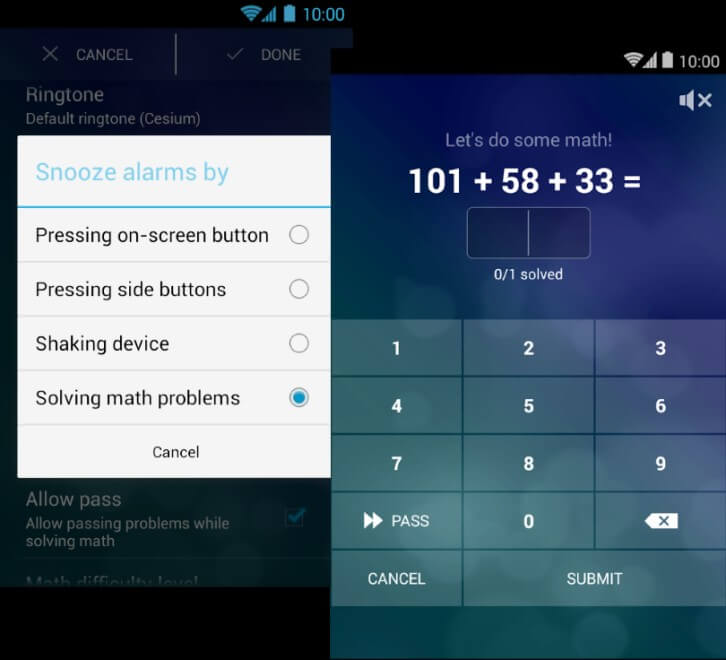
2. Timely
Timely is another impressive and reliable alarm app that could assist you in fixing the “alarm not playing song iPhone” issue. It is a mesmerizing and commendable alarm app that lets you set the desired music as an alarm.
You’ll need to install the app and set up the reminder to do it. After setting the alarm, you’ll need to select the custom song you wish to apply to the recently customized alarm.
Conclusion
Struggling with the ”iPhone alarm not playing song” issue is an awful feeling, and no one likes struggling with this type of issue. Fortunately, we’ve revealed stunning solutions to fix the ”alarm not playing song iPhone” issue.
All the solutions given in this guide are breathtaking and won’t disappoint you even a bit. StarzSoft Fixcon remains the most suited and reliable way to fix all the software bugs and it doesn’t take any time to get rid of the ”iPhone alarm not playing song iOS 17” issue.
