Apple’s swipe-up menu allows you to use any iPhone device feature with a couple of clicks. However, many people have been having an issue using the swipe-up feature. It can be caused due to wrong iPhone setting, or you haven’t adjusted the swipe feature’s setting accurately.
Whatever the reasons are behind this issue, you can follow this guide to fix the “iPhone swipe up not working” problem.
How to Fix iPhone Swipe Up Not Working: 10 Solutions
1. Force Restart to Fix iPhone 13 Swipe Up Not Working
If you’re facing an “iPhone swipe up not working” issue, you’ll need to restart your iPhone because it’s the best option for you to resolve this issue. Here are steps to hard restart different models of iPhone.
For iPhone 6 or Older
To hard restart this version of iPhone, you’ll need to press and hold down the Sleep/Wake button and Home button simultaneously until the Apple logo option comes there.
For iPhone 7/7 Plus
You’ll need to press and hold the Power and Volume Down buttons simultaneously until you see an Apple logo option there.
For iPhone 8 and later
To restart these versions of the iPhone, you’ll need to quickly press and release the Volume Up/Volume Down buttons; after that, press and hold the side button until the Apple logo option appears there.

2. Use Correct Gesture to Solve Swipe Up Not Working on iPhone
After force restarting your iPhone device, if you’re still facing the same issue, you can fix this issue by using Correct Gesture.
In this regard, you’ll need to check out whether your gesture to swipe up is right or wrong. Unfortunately, iPhone swiping up won’t work correctly if your gesture is inappropriate.
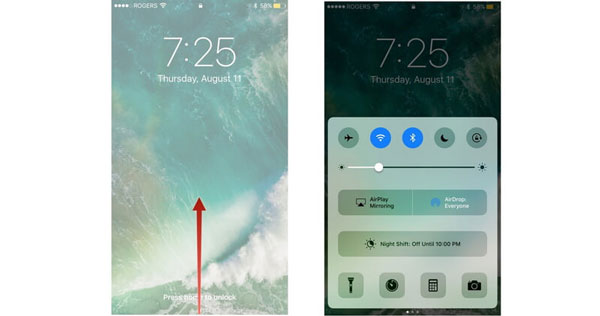
3. Enable Control Center Access on Lock Screen
If you’re still tackling the “swipe up on iPhone not working” issue after using the correct gesture, you’ll need to Enable Control Center Access on Lock-screen to resolve this issue. Here are the following steps to Enable Control Center Access on Lock Screen
- 1. You can start it by navigating to Settings and Tapping on “Touch ID and Passcode” then enter your passcode.
- 2. You’ll need to hit the Control Center to open up the swipe-up menu settings.
- 3. After that, you can easily enable the option that shows as “Access on Lock Screen.”
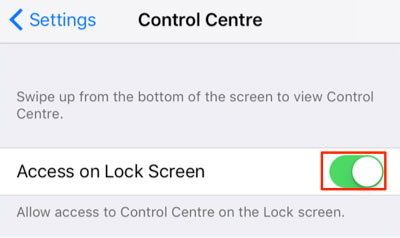
Now, you can access Control Center Feature even when your iPhone device is locked.
4. Access to Control Center Within Apps
If the issue persists, you could try accessing the control center within apps to solve this issue. Here are the steps that enable access to the control center within apps.
- 1. You can start it by launching to Settings and Hitting on the “Touch ID and Passcode” then entering your passcode.
- 2. You’ll need to tap on the Control Center to open up the swipe-up menu settings.
- 3. After doing this, you’ll be able to enable the “Access Within Apps” Option.
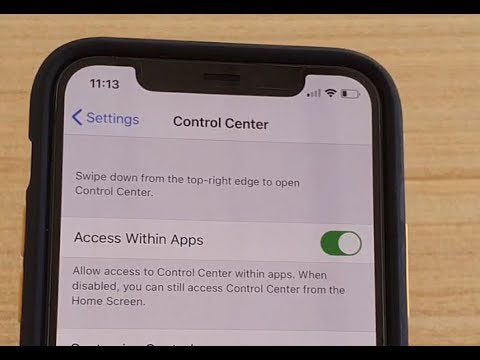
5. Reset the Control Center Items
After enabling access to Control Center within apps, if you’re still experiencing the “iPhone swipe up not working issue,” you can think of resetting the Control Center Items. Resetting the control center items will help resolve this issue. Here are the following steps that will be helpful for you in resetting the control center items.
- 1. You can navigate to Settings.
- 2. You’ll need to hit Control Center and then scroll down to Tap on Customize Controls.
- 3. After that, you need to look for unresponsive control that shows the “Include” section and then tap on it to remove it.

6. Remove Case, Cover, Screen Protector
If any of the above solutions will not work correctly, you’ll need to remove the case, cover, or screen protector. Surprisingly, performing this operation can help you fix the issue you are currently having with your iOS device.
Since there are many cases, covers, and screen protectors available that aren’t compatible with your iPhone, this can create chaos for your device. For that case, you have to remove out the case, cover, screen protector and then check the issue has been resolved or not.
7. Reset All Settings to Fix iPhone 11 Wwipe Up Not Working
After Removing the case, cover, screen protector, if you’re still not able to figure out the issue regarding the iPhone swipe up not working, you’ll need to Reset All the Settings. This process is probably one of the easiest ways to help you get rid of issues. Here are the following steps for Reset all the settings.
- 1. Launch Setting App on your iPhone.
- 2. Hit on the General option, scroll down to the Reset option and tap it.
- 3. You will quickly find an option that shows “Reset All Settings” and click it.
- 4. Now, you can follow the on-screen instructions for resetting your iPhone settings.
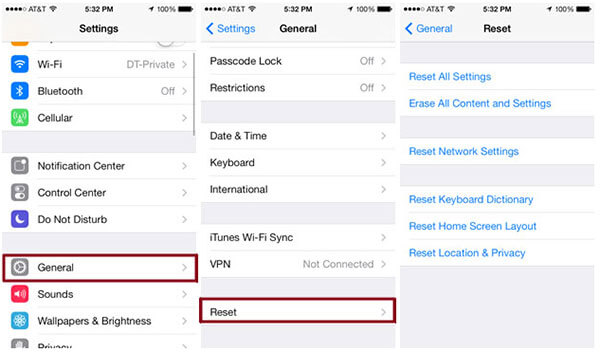
8. Turn Off Voiceover to Solve iPhone 12 Swipe Up Not Working
If you are still getting an “iPhone swipe up not working” fuss, you’ll need to Turn off Voiceover. VoiceOver feature may be responsible for the problem you must be having right now. To solve this problem, you have to disable the VoiceOver feature. Here are the following steps that will Turn Off the VoiceOver feature.
- 1. Move to your iPhone device settings.
- 2. Tap on General, scroll down to Accessibility and hit it.
- 3. Now, You will find the “VoiceOver” option there and turn off the VoiceOver feature.
- 4. Finally, return to the home screen and swipe up to see whether things have improved or nothing has changed.
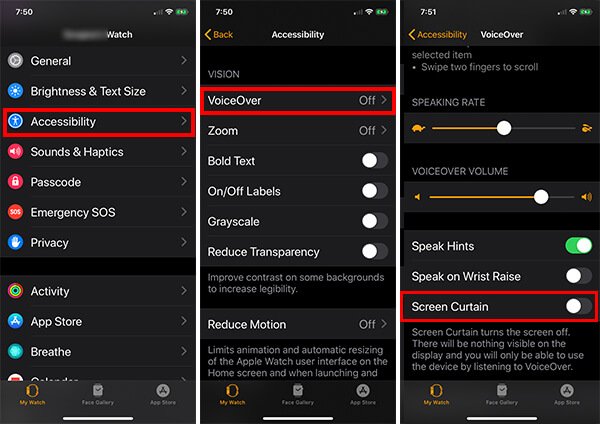
9. Fix iPhone Swipe Up Menu Not Working with StarzSoft Fixcon (No Data Loss)
If any of the solutions mentioned above didn’t work accurately and you’re still getting the issue, you’ll need to look for taking the services of StarzSoft Fixcon because it is the best suitable option for you.
Starzsoft Fixcon is the best third-party tool to offer you remarkable quality services with a 100% success rate. Here are the main steps that will help you fix the issue with Starzsoft Fixcon.
- 1. After installing the Starzsoft Fixcon, please choose the Standard Repair and link your device to the desktop.

- 2. You’ll need to tap on the “Download” option after finding out the most suitable firmware package option.
- 3. Now, you’ll need to click on the “Continue” option to repair your iPhone device.

10. Restore iPhone with iTunes
After trying out all the methods to solve “iPhone swipe up not working”, you can try Restoring your iPhone with iTunes. Doing so can assist in getting rid of the chaos you must be dealing with. Here are the guidelines that will restore iPhone via iTunes.
- 1. Open iTunes on your computer.
- 2. You can connect your iPhone to the computer.
- 3. Tunes will detect your device automatically.
- 4. Now, Hit on the Device option and click the “Restore iPhone”.

Conclusion
If you’re to fix the “iPhone swipe up not working” issue, you can read the guidelines we’ve given in this piece of writing.
You’ll indeed find our article pretty helpful, and it can help you fix your issue. Of all the things we’ve talked about, StarzSoft Fixcon is the standout. The tool comes with monumental features to help you fix your issue with ease.
