Have you ever faced the issue like Home would like to send you critical alerts? When this unwanted issue occurs, you won’t be able to unlock the iOS device and can’t explore its features freely.
This unwanted issue could be caused due to the iOS bugs or outdated iOS update. Since struggling with this type of issue isn’t a sight to behold, we’re about to introduce the prestigious ways to fix this unwanted issue.
Part 1. What Does Home Would Like to Send you Critical Alerts Mean?
The ”Home Would Like to Send You Critical Alerts” implies that there is an iOS bug in the certain app triggering the emergency level alert. These apps could be misusing the critical alerts system to get the permission to send you notifications.
Part 2. How to Solve iPhone Stuck on Home Critical Alerts
1. Use the Starzsoft Fixcon
Opting for the StarzSoft Fixcon is by far the best way to fix the ”Home would like to send you critical Alerts” issue. With this tool, you can get rid of the 150+ iOS bugs, and it doesn’t even prompt data loss. Apart from offering a simple user interface, Starzsoft Fixcon ensures that you don’t have to spend much to repair the iOS device, offering the highest success rate.
Features
- Allows you to fix the 150+ iOS bugs.
- Compatible with the Mac and Windows.
- Offers the highest success rate
- Supports all the iOS models and versions
- Doesn’t prompt the data loss
Here’s a detailed guide to repair the iOS device via Starzsoft Fixcon.
- Step 1: After jumping into the official webpage of the Starzsoft Fixcon, you’ll need to install the tool on the computer. Next, you’ll need to start the program and select the Standard Repair Mode.

- Step 2:Once you’re done verifying the device information, you’ll need to tap on the Download button to get the firmware package downloaded on the computer.
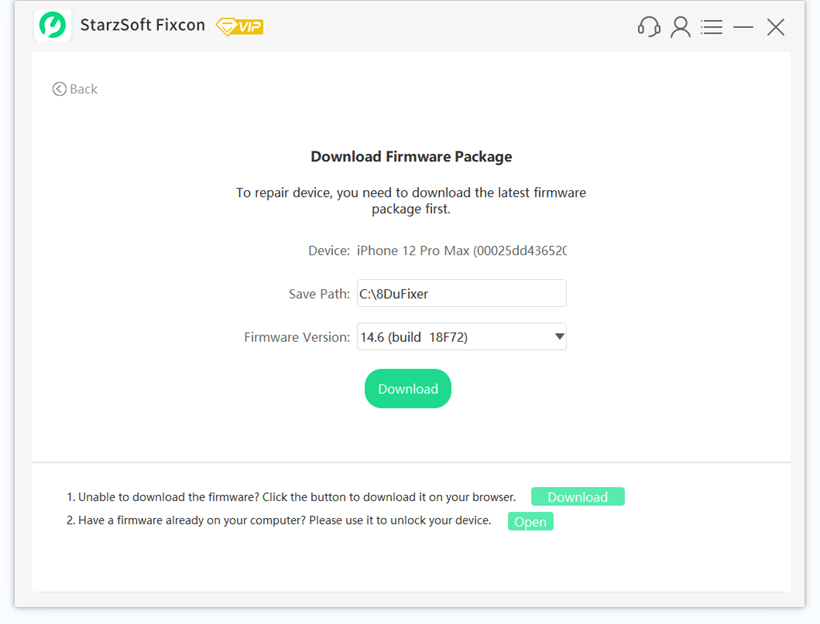
- Step 3:Tap on the Continue icon to initiate repairing the iOS device; the process only takes a few moments, depending upon the speed of the internet to repair the device.
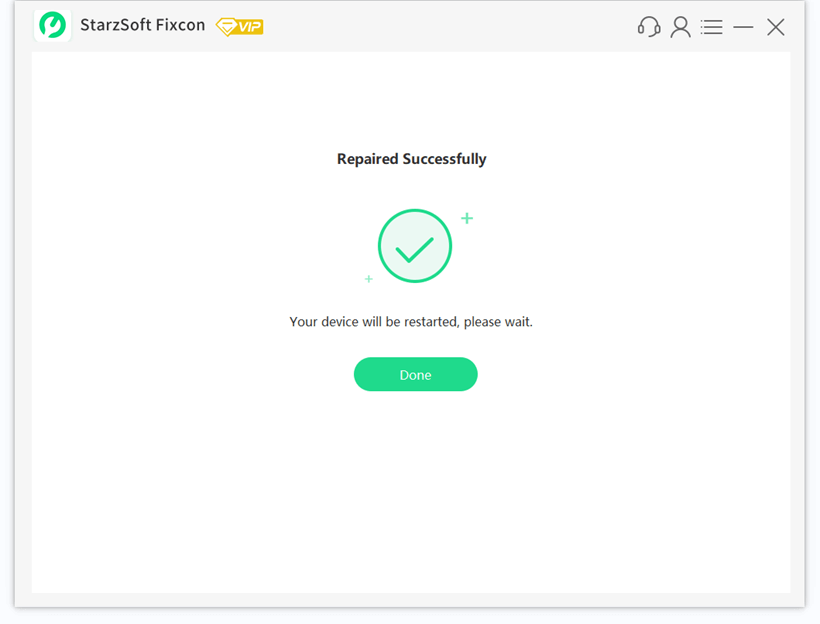
2. Force quit the App
One of the most efficient ways to fix the ”iPhone Home would like to send you critical alerts” issue will be to force quit the app, triggering the critical alerts.
- Step 1: Swipe up slowly from the screen’s bottom side to launch the app switcher.
- Step 2:Locate your problematic app before swiping up on your app preview button to force quit the app. Doing so will help you clear all the alerts.
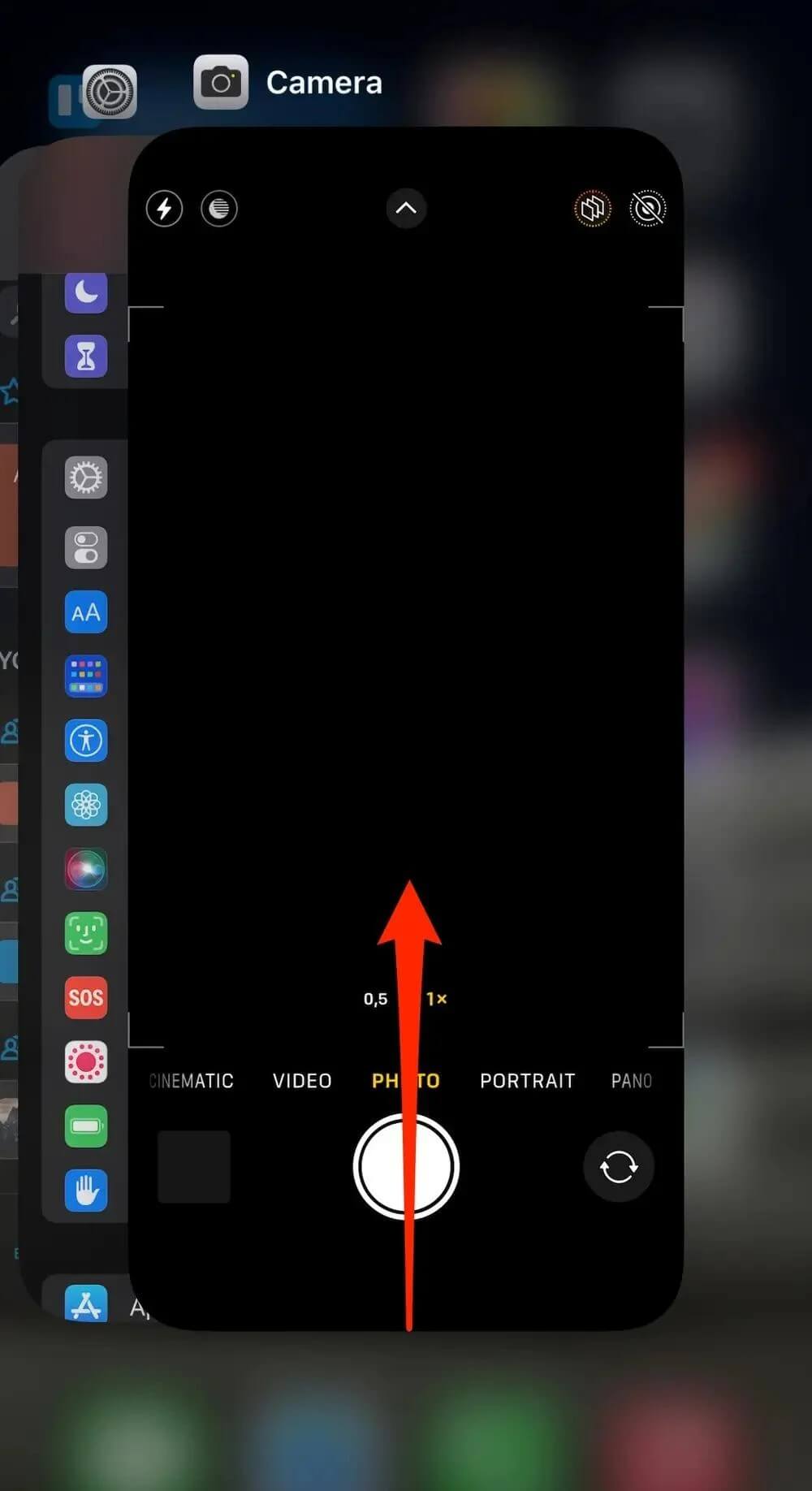
3. Force Restart iPhone
Since some software bugs can cause the ”Home would like to send you critical alerts iPhone 11” issue, you can try force restarting the iOS device to fix the issue you’re currently dealing with.
- Step 1: To begin with, you’ll need to press and release the Volume Up button before doing the same with the Volume Down button.
- Step 2:Press and hold your iOS device’s side button until the Apple logo comes out. This way, you’ll be able to restart the iOS device.
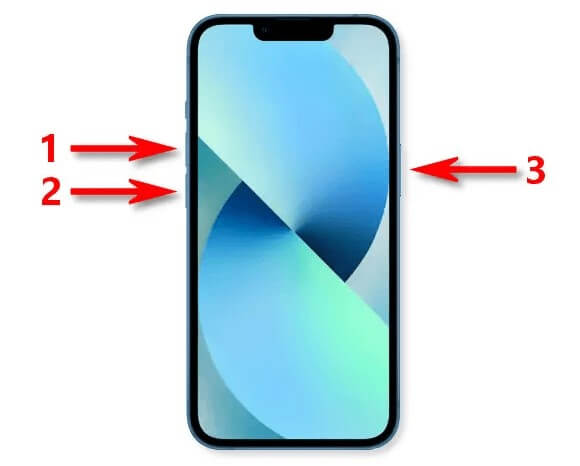
4. Update the iOS system
Using the outdated iOS version could also cause the ”iPhone stuck on Home would like to send Critical Alerts” issue. Thus, installing the new iOS update whenever it becomes available is recommended.
- Step 1: Launch the iPhone settings and tap on the General button.
- Step 2: Click on the Software Updated icon and if the new update is available there, you’ll need to install it as soon as possible.
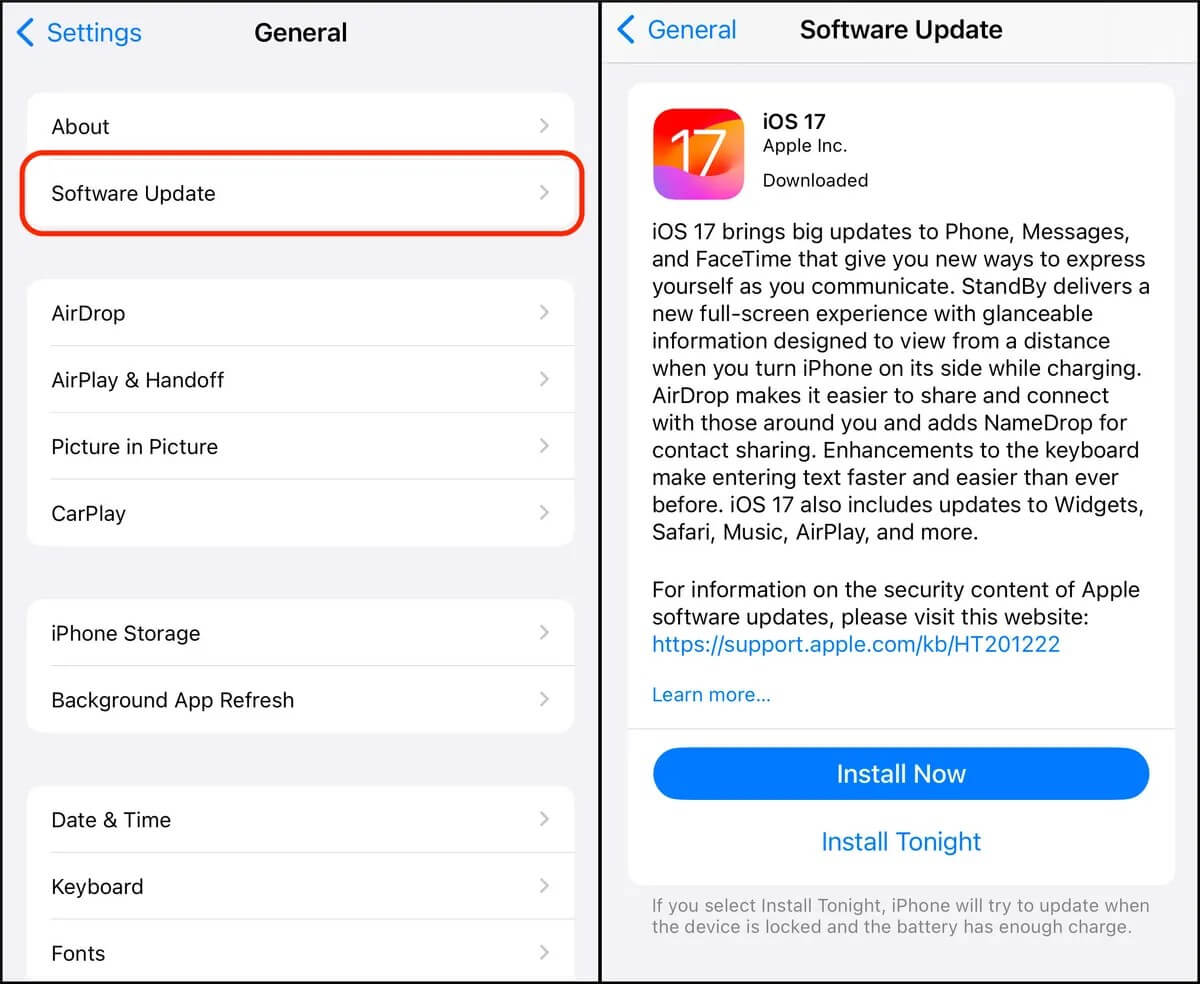
5. Restore iOS device through iTunes
Restoring the iPhone via iTunes is another appropriate and commendable way to dismantle the ”Home would like to send you critical alerts iPhone 11” issue.
Before restoring the iOS device through iTunes, you’ll need to ensure that the important data is backed up, as doing this will indeed cause major data loss.
Here’s how to restore an iOS device via iTunes.
- Step 1:To start with, you’ll need to connect the iOS device to the PC before launching iTunes. This way, you’ll be able to get rid of the ”Home would like to send you critical alerts”.
- Step 2:Ensure that you’ve backed up the important data, and then click on the Summary button and select the ”Restore iPhone” icon.
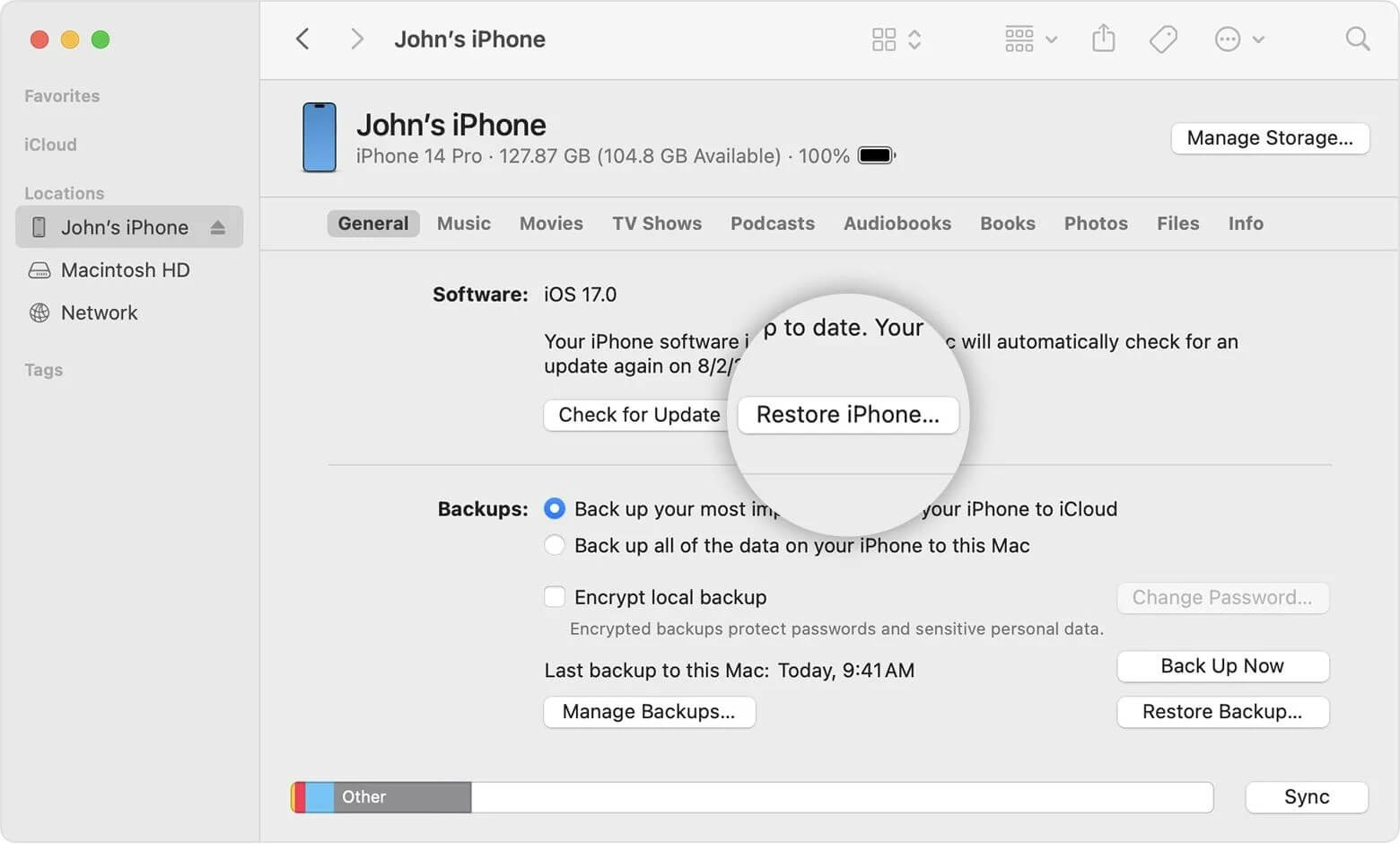
6. Reset your home configuration in Apple home
Resetting the home configuration might also help you to fix the issues like ”Home would like to send you critical alerts stuck”.
Here’s the detailed guide to reset the home configuration in Apple home.
- Step 1: Click on the triple dot icon and choose the home you wish to reset. Proceed ahead by selecting the ”Home Settings” button.
- Step 2: Tap on the Remove Home button, which will help you reset your home configuration in Apple Home.

7. Reinstall the Home App
Deleting the Apple Home and installing it again could also assist you to fix the ”Home would like to send you critical alerts stuck” issue. Here’s how to reinstall the Home app.
- Step 1: Press on the General button after launching the settings and hit the iPhone Storage button.
- Step 2:After finding the home app from there, you’ll need to press on it and click either the Delete App or Offload App.
- Step 3: After deleting the app, you can navigate to the App Store again and install the Apple Home app on the computer.
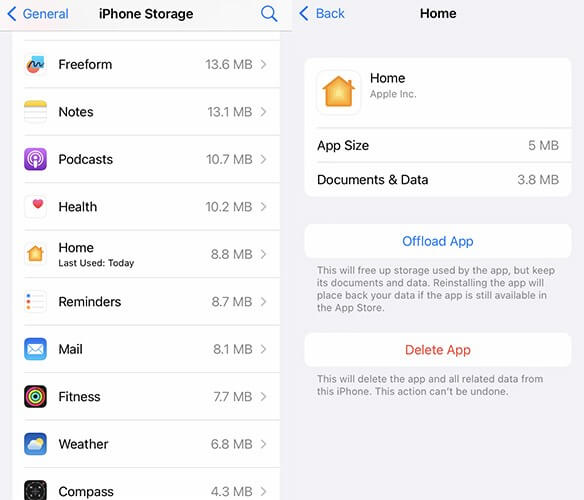
8. Put your iOS device into DFU mode
If nothing works and you’re still dealing with the ”Home would like to send you critical alerts” issue, putting the iPhone in DFU mode might also help you fix the issue.
Restoring the iOS device while putting it in the DFU mode will enable you to rip apart the software bugs that could be causing chaos.
Look at the step by step guide below to put the iOS device in DFU mode.
- Step 1: Press and home the Power and Volume Down buttons simultaneously for a few seconds. Next, release the Power button but keep holding the Volume down button for about 10 seconds.
- Step 2:The mobile device screen turns black if entered into the DFU mode. After putting the iOS device in DFU mode and restoring it there, you’ll be able to resolve the issue you’ve been dealing with.
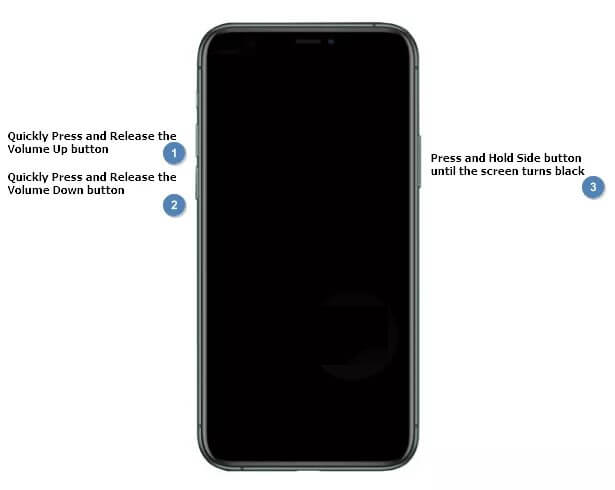
Part 3. FAQs
1. Why would Home like to send you critical alerts?
If you’re facing the ”Home would like to send you critical alerts stuck” issue, it could be due to the software bug, critical alerts settings and installed 3rd party app.
2. How to disable Critical Alerts on iPhone?
You can look at the guide listed below to turn off the Critical Alerts on iPhone.
- Step 1:Launch the iPhone settings and navigate to the Notifications icon.
- Step 2:
Visit the Apps list and select the app for which you’d like to disable the Critical Alerts. When you see the Critical Alerts toggle out there, you’ll need to disable it from there to get the things done.
Conclusion
You can take exciting notes from this guide to fix the ”Home would like to send you critical alerts” issue, as all the solutions we’ve come up with in this guide are worth your attention. Of all the solutions highlighted in this post, going for the StarzSoft Fixcon remains the most suitable and reliable option.
This tool enables you to repair the iOS device for 150+ iOS bugs without even causing the data loss.
