Receiving the pop up saying ”iCloud and iMessage accounts do not match” issue isn’t a good thing to have. If you want to enhance the functionality of the iMessage and iCloud, fixing the ”iMessage and iCloud accounts do not match” issue is important.
Apart from revealing the potential reasons behind the issue, this guide reveals the most breathtaking and flawless ways to fix the potential issue.
Part 1. Why does it say that my iCloud and iMessage accounts are different?
If you’re dealing with the ”iCloud and iMessage accounts do not match” issue, it could be due to fact that you’re using different and multiple Apple IDs for iMessage and iCloud apps. Facing the account merging issues also forces you to face the issue you’re currently dealing with.
Purchases or device handovers are another thing that could cause the whole chaos and issue. If you’re experiencing glitches or misconfiguration on your iOS device, it won’t take long for them to cause the issue you’re currently struggling with.
Part 2. How to fix iCloud and iMessage accounts do not match with solution from the Apple discussion
Apple discussion comes up with the brilliant and most reliable way to fix the ”iCloud and iMessage accounts do not match” issue.
- Step 1: To begin with, you’ll need to navigate to iCloud in the iOS device settings, select the ”Your Name” icon, and disable Messages in iCloud.
- Step 2: Navigate to the iOS device settings and turn off the iMessages there after pressing the ”Messages” button. After turning off Facetime in the iOS device settings, you’ll need to restart the iPhone.
- Step 3: Launch the iOS device settings and tap the Messages icon before turning in the iMessage.
Turn on the Facetime and wait for about 5 minutes. Navigate to the iCloud icon again on the iOS device and turn in the Messages icon in iCloud to see how it goes.
Part 3. How to solve iCloud and iMessage accounts that do not match Reddit
If storage is left on the iCloud or iOS device, it might also prompt the ”iCloud and iMessage accounts do not match” issue. Thus, you’ll need to ensure that 15% of the iCloud space is free for proper functioning. You can also go for additional iCloud space, but you must ensure that the minimum ID of 5 GB storage on iCloud is free.
Part 4. How do we fix iMessage and iCloud accounts do not match with Fixcon
One of the best and most reliable ways to dismantle the ”iCloud and iMessage accounts do not match” issue is to use the StarzSoft Fixcon.
With this outstanding tool, getting rid of the 150+ iOS bugs is fairly simple, and its ability to repair the iOS device without causing data loss is icing on the cake. In Starzsoft Fixcon you’ve found the best third party tool to repair the iOS device, and it prompts the 100% success rate supporting the Mac and Windows offering the affordable premium package.
Features
- Comes up with a simple user interface
- Compatible with the Mac and Windows
- Allows you to fix the 150+ software bugs
- Doesn’t cause the data loss
- 100% success rate
- Supports all the iOS versions and models
Here’s the detailed guide to repair the iPhone via Starzsoft Fixcon.
- Step 1: Creep into the official webpage of the Starzsoft Fixcon and install the software on the computer. Next, you’ll need to start the program and choose the Standard Repair Mode, as it doesn’t cause data loss.

- Step 2: In this phase, you’ll need to verify the device information and choose the Download button to download the firmware package.

- Step 3: Once you’ve downloaded the firmware package, tap the Continue icon to initiate repairing the iPhone. The entire process is most likely to take a few moments before getting the iPhone repaired provided you’ve got a fast internet connection.

This process is most likely to take only a few moments before repairing the iOS device without causing the data loss.
Part 5. How to solve icloud and iMessage account do not match with other solutions
1. Login with the same account on iCloud and iMessage
If you’re using the different Apple IDs on the iOS device, it might become the main culprit behind the ”iCloud and iMessage accounts do not match” issue. You won’t get the messages in iCloud if the iMessage and iCloud account do not. Thus, you’ll need to log in with the same account in iCloud and iMessage to see how it pans out.
- Step 1: Launch the Settings and click on the name to access your Apple ID screen. Now, you’ll need to note the Apple ID listed below. Choose the ”Send & Receive button after navigating to the Messages icon in settings. Compare your listed Apple ID with the noted ID. If these credentials differ, you must press the Listed Apple ID and select the ”Sign Out” button before choosing the ”Use Other Apple ID” icon.
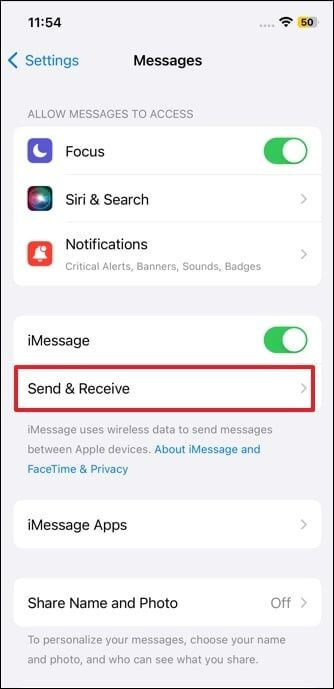
- Step 2: Log in with the Apple ID you wrote earlier. Next, you’ll need to allow the iOS device to sync, helping the iMessage to function properly with the accurate Apple ID.
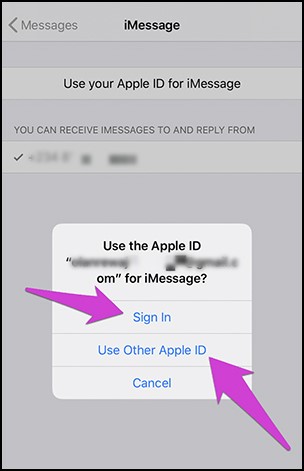
2. Disable and Enable iMessage
Some software bugs with the iMessage could lead you to face the ”iMessage and iCloud account do not match” issue. Thus, you can try disabling the iMessages before enabling it again to see how it all shapes up for you.
Here’s how to disable and Enable the iMessages.
- Step 1: Start the Settings app and choose the Messages button.
- Step 2: Navigate to the Messages icon before turning off the iMessage toggle from there.
- Step 3: Once you’ve turned off iMessage, you’ll need to navigate to Settings again and click on the profile or name. After visiting the personal settings, you must click on the iCloud section.
Next, restart the iOS device, navigate to the Settings button, and turn on the iMessage toggle.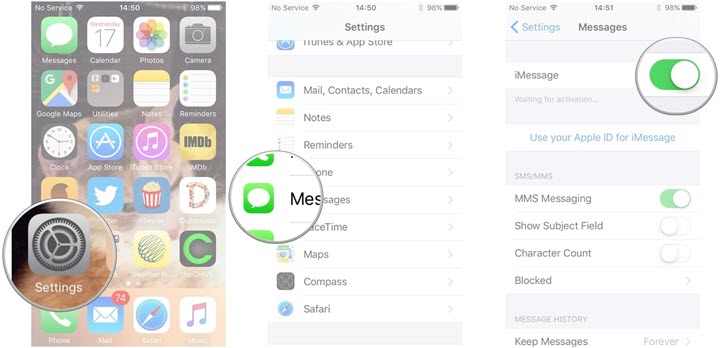
3. Reset Network Settings
If you’ve tinkered with the network settings on the iOS device, it could lead you to face the ”iCloud and iMessage accounts do not match” issue. Resetting the network settings is recommended to determine whether it will help you fix the issue you’re dealing with.
Here’s how to reset the network settings on an iOS device.
- Step 1: Start the iOS device and visit the Settings box. Access the WiFi settings by clicking on the WiFi button.
- Step 2: Reset all settings before enabling it again. Next, you’ll need to connect to the appropriate and functional WiFi network.
- Step 3: Launch the Safari before visiting the iCloud.com to ensure the page gets loaded properly. Next, you’ll need to input the iCloud login details. If the WiFi is working fine, the process will not take long to complete.

4. Force restart the iOS device
Force restarting the iOS device is another efficient way to fix the ”iCloud and iMessage accounts do not match” issue.
- Step 1: Press and release your iOS device’s Volume up and down button. Press and hold the iPhone’s power button until you see the slide to power off icon.
- Step 2: Press and hold the power button again until the Apple logo appears.
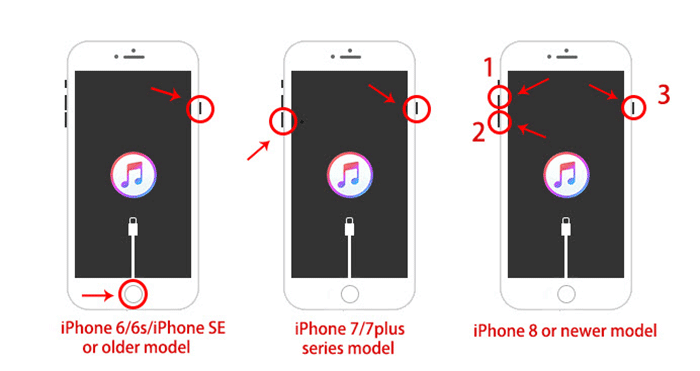
Conclusion
Whether you’re a newbie or an old iOS device user, the notification of ”iCloud and iMessage accounts do not match” won’t please you either.
You can take the exciting and insightful notes from this guide to fix the ”iMessage and iCloud accounts do not match” issue, and all the options are reliable and won’t disappoint. StarzSoft Fixcon is the most recommended way to fix the minor or major software bugs, offering the highest success rate and prompting the simple user interface.
