If you’re going bananas on yourself or your computer for deleting word documents accidentally and are searching for how to recover deleted word documents, calm down and go with us.
It’s an excruciating pain to accidentally delete a word file you have been working on for hours. Losing such a word file means wasting time, effort, and resources you had to put in to get it done, and now here you’re looking for effective ways to recover them.
It seems like it’s all over, and you must start everything from the beginning, right? Well, certainly not. You don’t have to worry about a lost Word Document file because there are a couple of ways through which you can recover it.
Here’s the ultimate guide on how to recover deleted word documents or any other type of data.
How Do I Recover A Permanently Deleted Word Document?
One of the simplest and most straightforward methods to recover permanently deleted word documents, lost word files, or any type of data, is StarzSoft Data Recovery.
It’s professional software that makes it quite simple to recover any deleted word document or lost file at the convenience of a one-click process. Whether you want to recover the data on a computer, iPhone, Android, Digital camera, MP3/MP4, USB, or any raw drive, it’ll recover it for you within no time by using the deep scanning mechanism.
Here is the step by step guide on how to recover a permanently deleted word document using the StarzSoft Data Recovery program.
Free DownloadSecure Download
- 1.In order to recover the permanently deleted word document file on your computer, you would need to install the Starzsoft data recovery program. Download it from the official site, install and launch it.
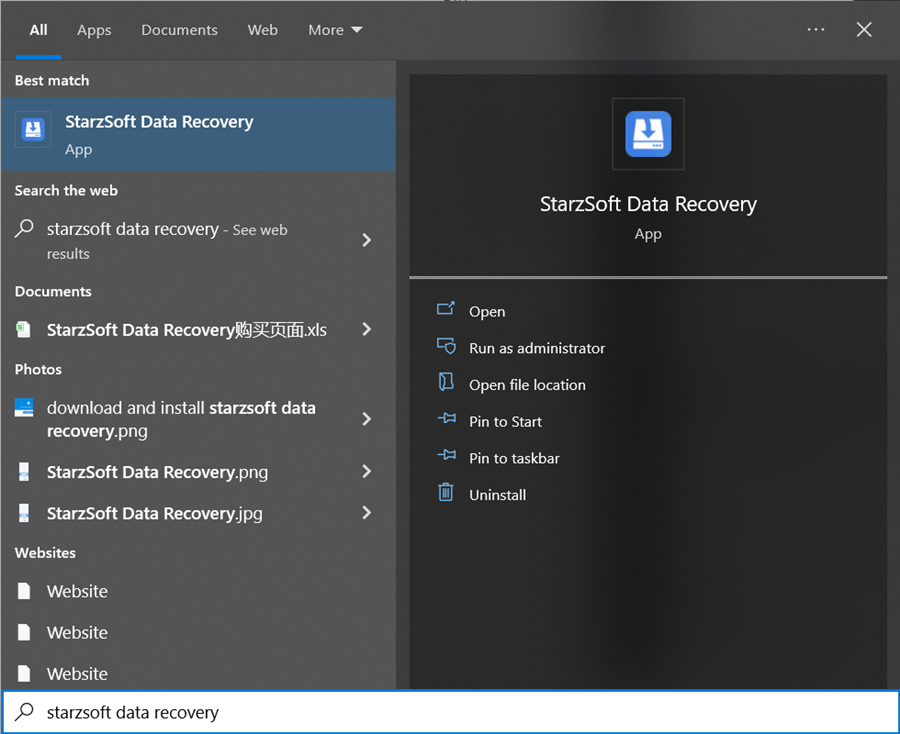
- 2.You get to choose from three options to recover your lost data: Desktop, Recycle bin, and a specific folder that you want the program to deep scan and find the deleted word documents.
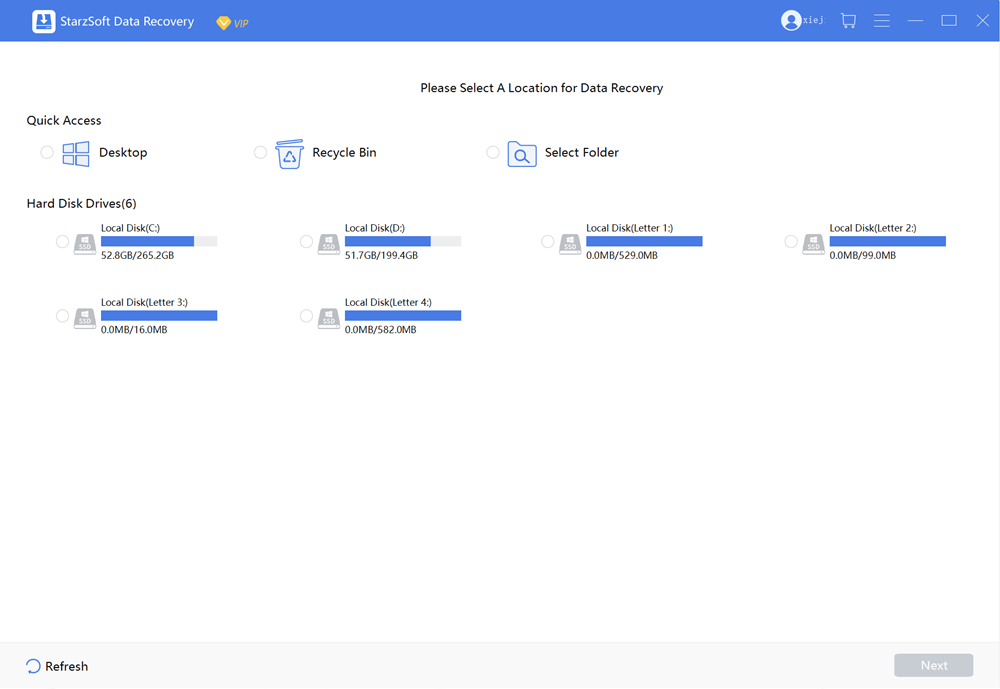
- 3.If you have permanently deleted the word document file from the Recycle bin, select the Recycle bin from three options in the program interface and click on Next.

- 4.The following window will ask you to select the file’s directory where it might be stored before you deleted it. Select the one you are confirmed about, or select both, and hit OK.
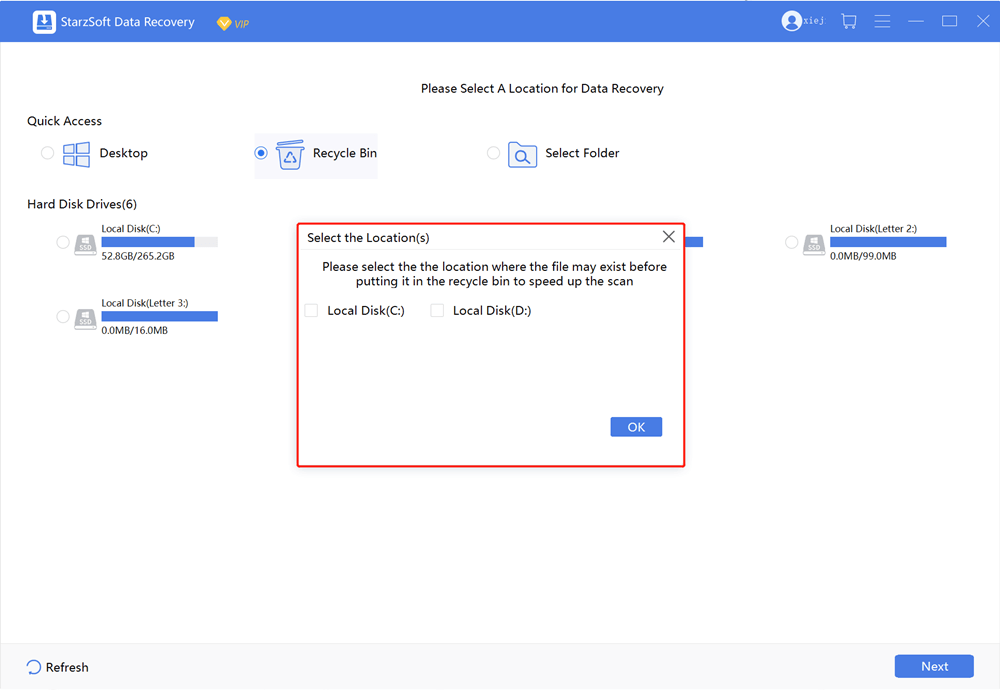
- 5.It’ll automatically start deep scanning the lost data and show you the recovered data.
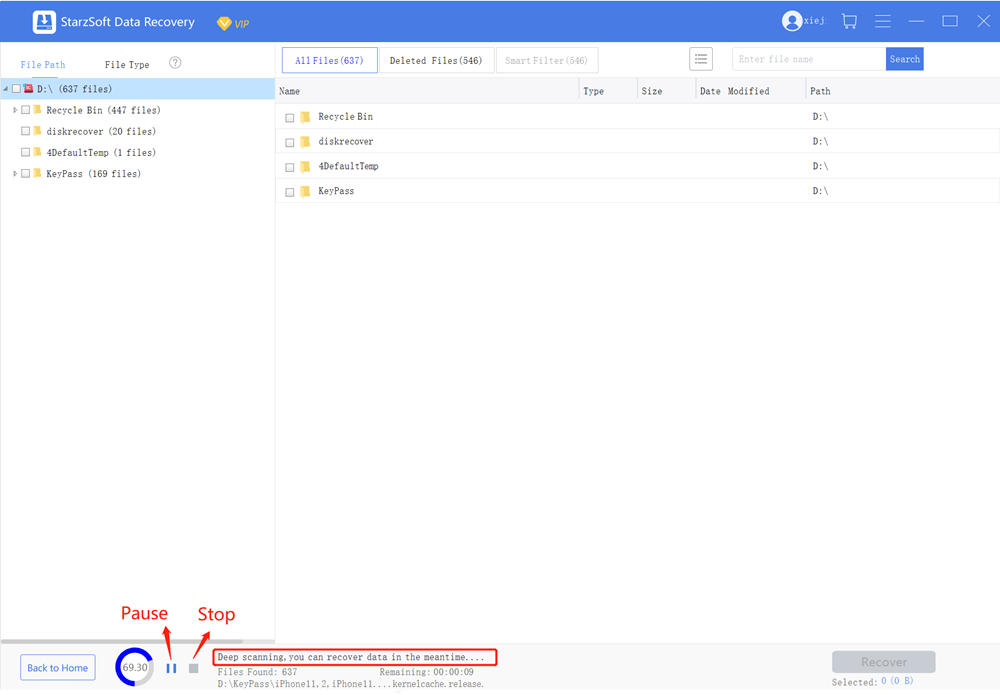
- 6.The final step is how you classify the recently deleted data. You can use the three filters, file type, file path, and date when it was deleted. Select the document filter from the left side; it will only show you the deleted word document files.
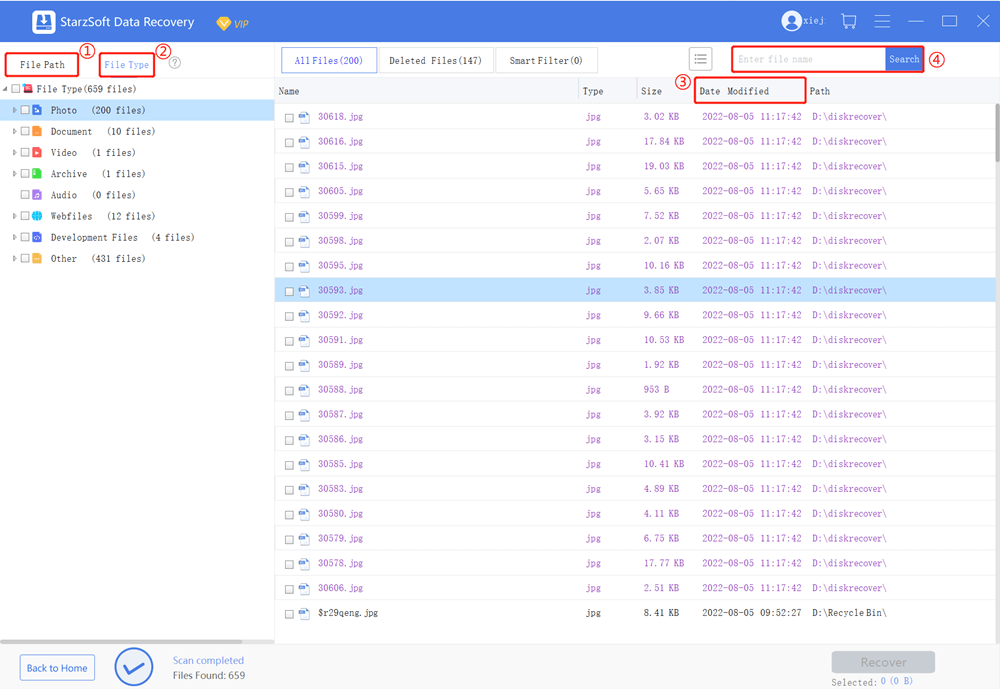
- 7.After successfully finding the lost/deleted word document, you’ll have to choose the path to restore/save it. Select the path where you want to save the recovered data. That’s how you recover deleted word documents.
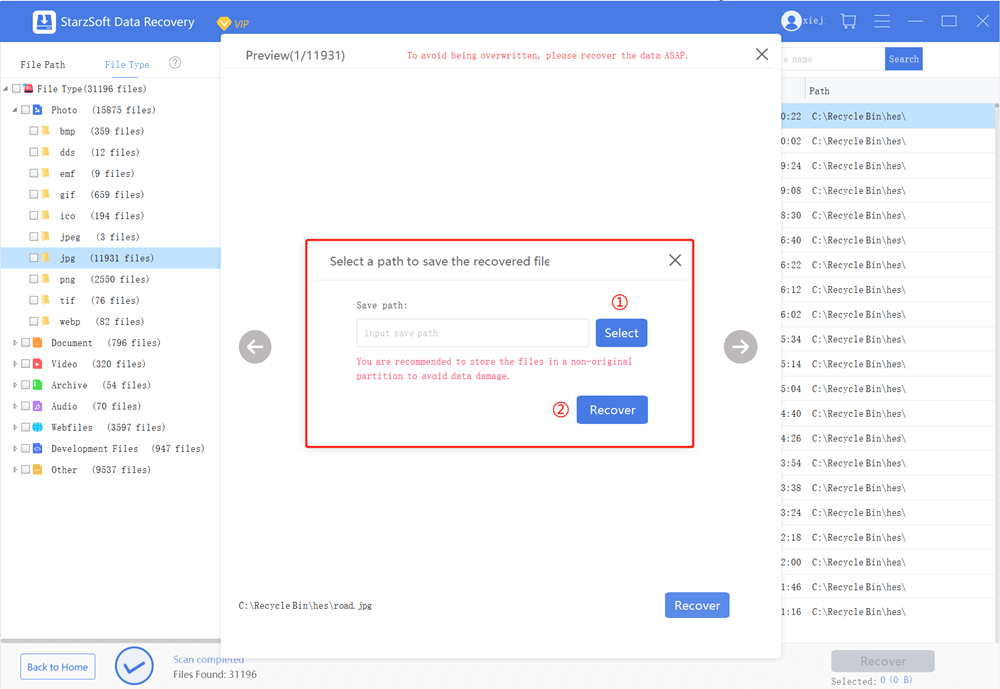
How Do I Recover a Recently or Accidentally Deleted Word Document?
Besides using the program to recover the permanently deleted word document, there are plenty of other ways that Windows offers you to retrieve your data that is deleted by accidently or recently. Here are the 4 different ways. time, let’s discuss these methods one by one.
1. Recover Deleted Words from Recycle Bin
When you delete any file in windows, it directly goes to the Recycle bin, where you can restore it quickly if needed. It makes it relatively easy to restore accidentally deleted data. If you haven’t cleared your recycle bin after deleting the word document, there’s a good chance you can restore it. You can recover it from the recycle bin with these easy steps.
- 1.Double-click on the Recycle Bin icon to open it up.
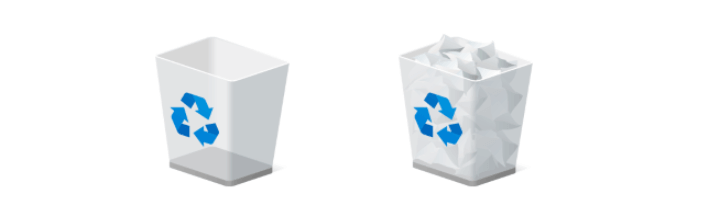
- 2.In the next window, locate your deleted document file and right-click on it to open up the list of options.
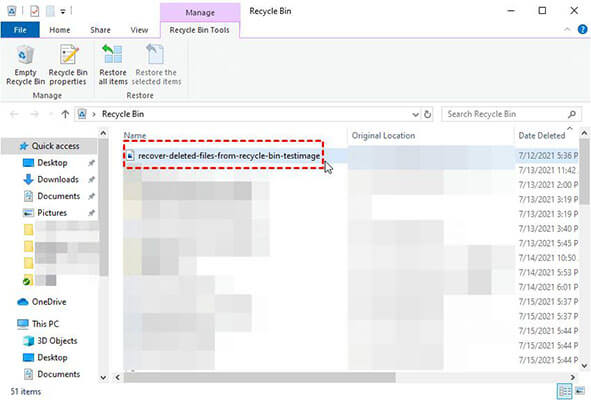
- 3.Select the Restore option to restore it to the directory from which it was deleted.
- You can access the restored document files by accessing the directory where it was stored before.
2. Recover Deleted Words from File History
Windows 10 also has an outstanding file history feature that lets you recover deleted data. Depending on your selected frequency, it takes back your data from time to time.
If you have turned on the file history feature on your computer, your deleted word document is still lying in your computer storage, and you can recover it with these easy steps.
- 1.In order to recover the deleted word document from file history, open the Control Panel and select System and Security.
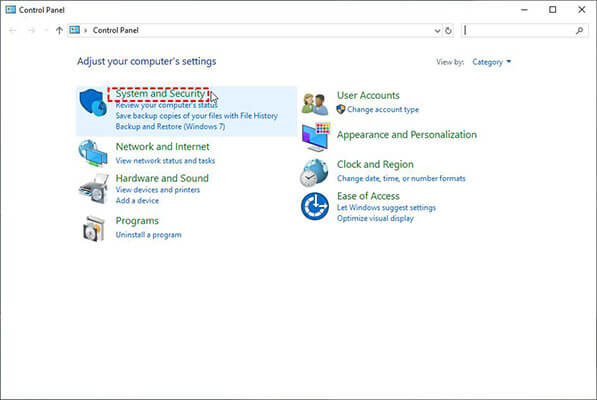
- 2.In the next Window, click on Restore your files with File History under the File history.
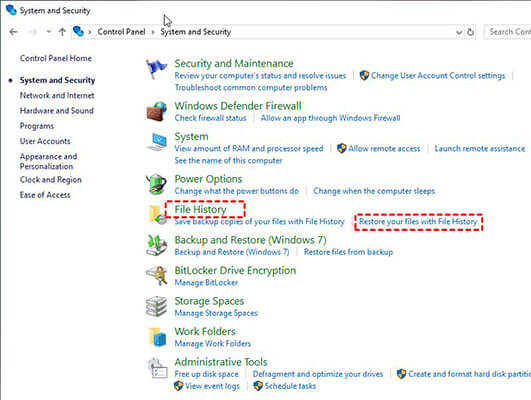
- 3.From the left side of the window, click on Restore personal files.
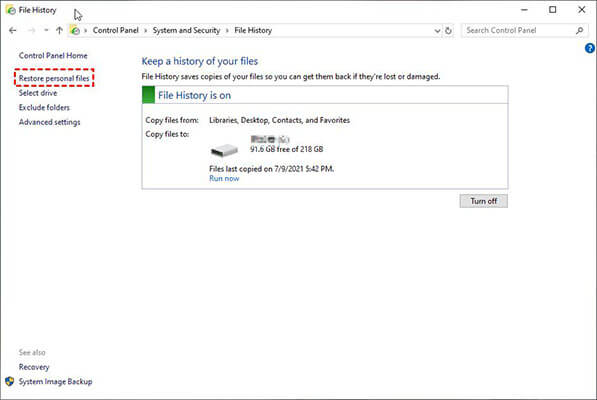
- 4.The search bar can locate the deleted word document.
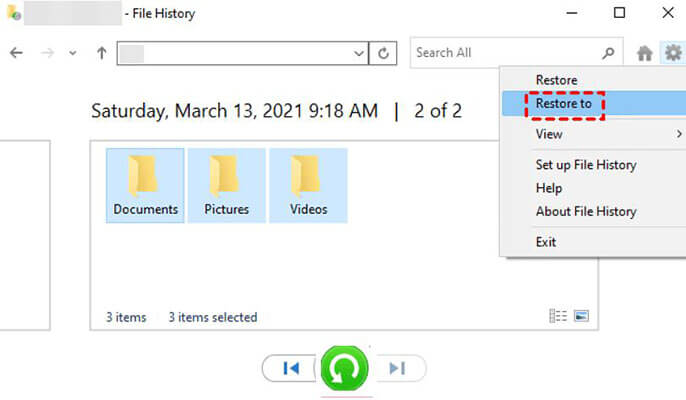
- 5.Click on the Restore button to restore the deleted document to its previous original directory. If you want to save it in a different location, you can select Restore to by clicking on Restore and selecting Restore To.
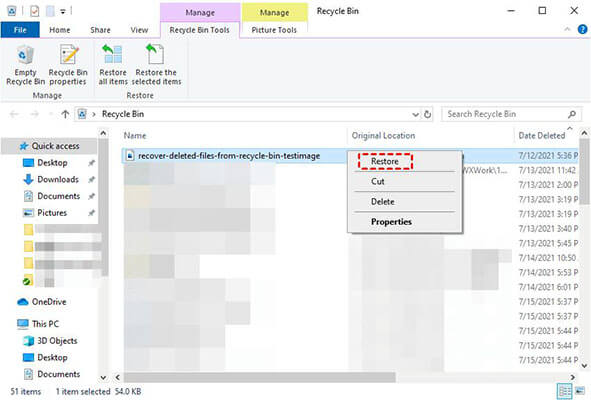
3. Restore Deleted Word Documents from Backups
Backup and Restore is another way to recover your deleted documents in windows. It works just like the File History feature but is a bit different in one thing. It only takes the backup from the C drive.
Meaning if you had deleted the file from other drives, you wouldn’t be able to recover it from the Back and Restore; otherwise, you can follow the steps to recover it.
Follow the steps below; how to recover deleted word documents from Backup and Restore.
- 1.Click the Start button to open up, search or locate the Control Panel, and select System and Security.
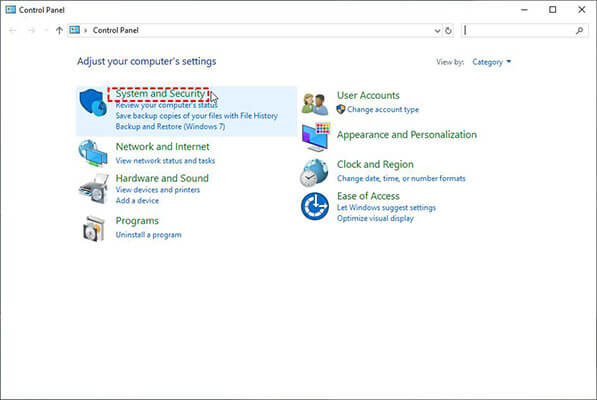
- 2.In the next window, click on the Backup and Restore option to open up the restore options.
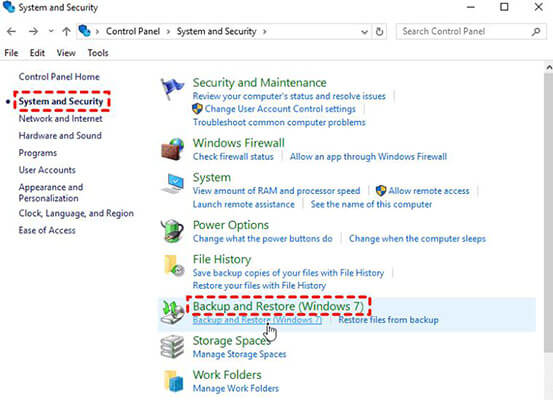
- 3.In the bottom right corner of the screen, click on Restore my files to restore your recovered files, including the deleted word documents.
- 4.By clicking on Restore my files, all the restored files will be restored.
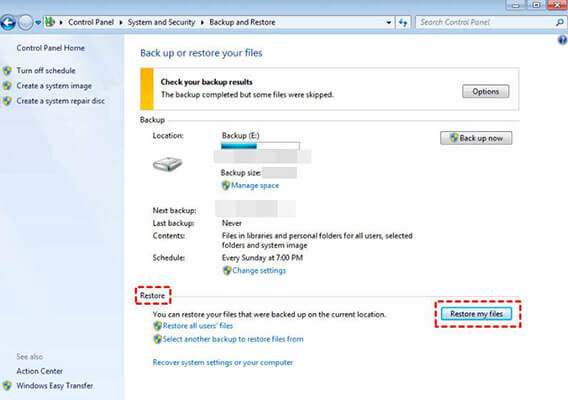
4. Recover Deleted Word Files from Temporary Files
Another easy and convenient method to recover the deleted word document on the computer is through temporary files. Ms word automatically saves the document file from time to time while you are working on it. It’s saved in the computer as temporary files with the .tmp extension. You can recover the deleted word files using this method.
Here are the steps to recover the word file through temporary files.
- 1.Enter Win + E to open File Explorer.
- 2.Type “.asd” or “.wbk” in the screen’s search in the top right corner and hit enter.
- 3.It’ll start searching all the files with the .asd and .wbk extensions.
- 4.Browse through the list of files and locate which you need to recover.
- 5.If .asd or .wbk didn’t get you the desired files, try searching it with .tmp.
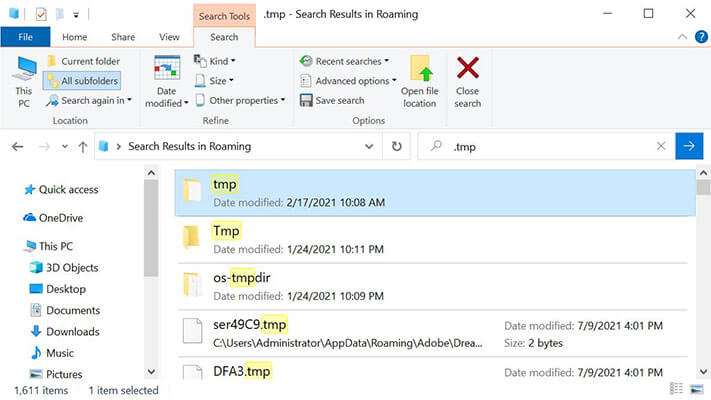
5. Recover Deleted Words from OneDrive
If you are using the latest version of MS word, it automatically saves your word documents to Onedrive, making it quite convenient to recover the documents in case you delete/lose them.
Here are the steps to recover deleted word documents from OneDrive.
- 1.Visit OneDrive and sign in with the account details.
- 2.On the left side of the screen, click on the Recycle bin from the navigation tab.
- 3.Select the word document you want to restore by checking on the boxes, and that’s it.
How to Recover Unsaved Word Documents for Crash?
You have learned how to recover the deleted word documents, but what if you didn’t hit the save button and maybe your computer ran into any error or MS crash? In that case, you can retrieve the word document through temporary files.
MS word keeps the unsaved files in the computer, and you must manually search them to recover them. Here are the steps below on how to recover the unsaved word document.
- 1.Open up MS word and create the new word document file.
- 2.On the top left corner of the window, click on File >> Info.
- 3.Under the Info section, left-click on Manage Document and select Recover unsaved documents.
- 4.The unsaved files would open up, choose the desired word document and hit on Open. Now you can save this word file wherever you need to.
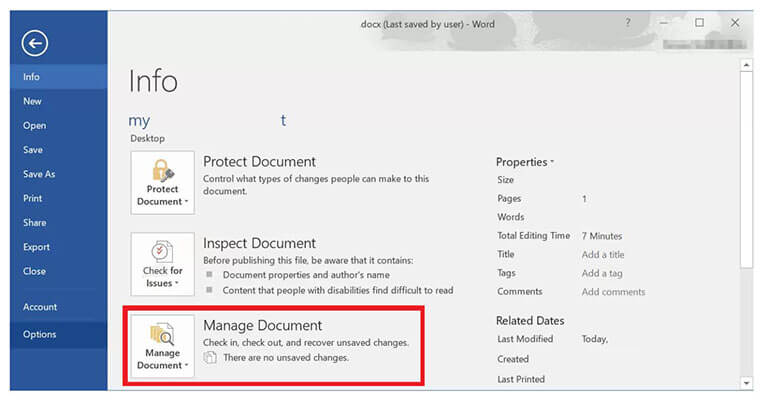
Final Words
It’s normal to delete the already stored word documents or one you’re currently working on. However, when it comes to their recovery, there’s a hassle task to deal with. In the guide, we shared how to recover deleted word documents using simple methods. You can definitely get back your deleted word documents after following these methods.
Free DownloadSecure Download
