Email is one of the most reliable and secure channels of communication. In the present era, everything has reached the peak of its advancement and sending photos via Email on iPhone shouldn’t be an issue, but it seems to be as many users ask ¨Why can’t i email photos from my iPhone?¨ in the communities.
If a similar bug also hits you, whether you try to send the 2.1MB size photo or select the 30mbs, either it will show an error, or it says sent, but the receiver will never be able to receive it. Here are the possible reasons and the effective workarounds that would fix it.
Can’t Email Photos from iPhone? Here is Why?
The simplest explanation for why can’t I email photos from my iPhone can be the weak internet connection. It may also be caused by the outage in your area. Moreover, bugs and glitches in iOS can cause this problem.
Fixes if You Can’t Email Photos from iPhone
Whatever reasons cause the issue on your iPhone, below are the ways that will help you get it fixed. Since there isn’t a single reason to point, go through all the troubleshooting methods one by one to fix it.
1. Use a Stable Network
The first thing you should ensure is your internet connection. If there’s any outage in your area, you wouldn’t be able to send the photos via email on your iPhone. If you’re using the cellular network, check if you have the expired subscription plan on your sim card.

On the other hand, if you’re trying to send the photos using the Wifi, double-check the router by looking at the LED lights that indicate the data transmission. If the router is working properly, open up any browser, such as Safari, and surf a bit to confirm the internet isn’t the problem itself.
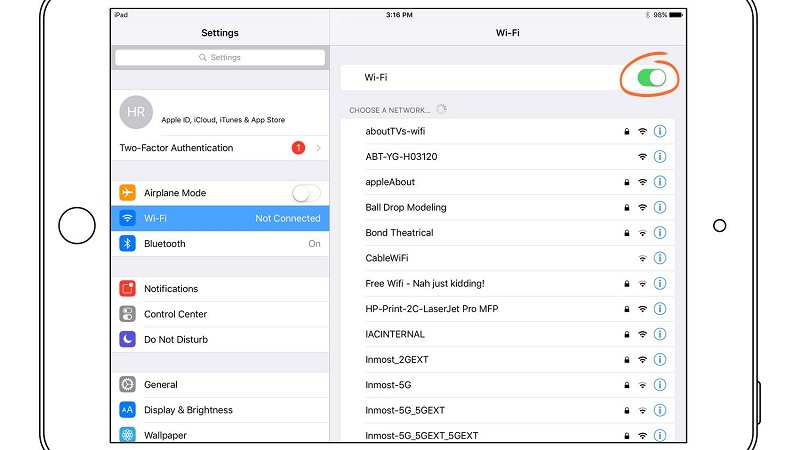
If the internet is working properly and everything is running smoothly on an iPhone that requires the internet, it means the internet is not the issue. You should use the following method to fix this issue.
2. Re-add the Email Account
If it’s not the connectivity issue, there’s the possibility that the Email service servers are down or probably got wrong because of the bug. The simplest way to resolve this is to re-adding the email account on your iPhone. Re-adding the account will clear the minor glitches in your account and will give it a fresh start to function properly.
In order to remove your email account, go to the Mail app, locate the sign-out option, and tap on it to log out of it. Make sure to have the login details of your email account beforehand, so you don’t have any trouble re-adding it.
Once successfully logged out, close the app from the recent app by swiping the button to restart the mail app. Restarting the app itself will clear the bugs and glitches stuck in there. Next, open the mail app, enter login details, and try sending photos.
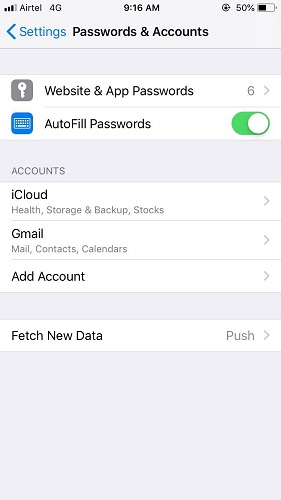
3. Update the Mail App
The Mail app itself can also be a problem itself. With the passage of time, the apps become buggy and don’t behave as normal, and that’s why the developer keeps sending updates from time to time. If there’s any known issue, the update will fix the “can’t email photos from iPhone” issue on your iPhone.
If you haven’t set the updates for the Mail app on automatic settings, it’s time to update it now. Here are the steps to update the Mail app on your iPhone.
- 1.Go to the Apple Store.
- 2.Enter the Mail in the search bar and select the official one previously installed.
- 3.Tapping on the Mail app will open up the complete card; tap on the update option.
- 4.Depending on your internet connection speed, downloading the update will take a while.
- 5.Next, open up the mail app and try sending the photos now. The issue should be fixed now.
4. Install Another Better Mail App
If the above fixes didn’t resolve the issue on your iPhone, try sending the photos via any other mail app, such as Gmail. Sending the photos via another mail app will confirm if the problem is within the mail app on your device.
First, create your account on your Gmail app by entering the appropriate information, then, you can send the photos via Gmail in the mail app.
Sign in to your Gmail account, and select the photos you were trying to send via the mail app. You can send the pictures to your Gmail account to confirm if you’re able to receive the mail and if your account isn’t suffering from ban restrictions or probably frozen for whatever reasons.
5. Restart iPhone
Restarting your device can fix minor bugs and glitches affecting the normal functionality of iOS. If you could not send the photos via Gmail successfully, there’s the possibility of glitches in the iPhone that restarting your iPhone would fix.
It’s preferable to go for the force restart instead of the normal restart, as it’s a more effective way to troubleshoot the iOS-related problem. Since the force restart is a bit different, here are the steps that’ll help you force restart your iPhone.
- 1.Press and Hold the Power/Side and Volume down buttons simultaneously; the power menu will appear. Drag the Slider from left to right to turn it off.
- 2.Let the device sit for a minute to flesh out the temporary files saved in the memory.
- 3.Press and hold the Power button until you see the Apple logo on the screen, and then let it restart.
- 4.Open up the Mail app and check if the issue is resolved now.

6. Update iOS
Updating the iOS version is also one of the effective ways to resolve the known issues on the iPhone. Every new software update is supposed to bring improvements and fix the minor glitches and bugs that exist in the previous iOS version.
If you haven’t updated your device’s iOS version for a while, the “can’t email photos from iPhone” issue might have been driven by the incompatibility of the Mail app with the iOS. Follow the steps below to update your device’s iOS version.
- 1.The best way to install the software update on your iPhone is by checking the OTA updates. Go to Settings >> General >> Software update.
- 2.Check if the software update is available.
- 3.Tap on the Download and Install button to proceed. Depending on the internet connection downloading the updated file will take a while.
- 4.Once the installation has been completed, your device will reboot. That’s it; now see if you can send the photos via mail on your iPhone.

7. Repair iOS System Issues
If the issue persists after updating the iOS version, chances are your device is hit by an annoying and stubborn bug. The minor problems can be resolved with the updates and force restarting the iPhone, otherwise, you would need a powerful tool like StarzSoft Fixcon
Starzsoft Fixcon is a professional capable of handling bugs, glitches, and all iOS-related issues, including the “can’t email photos from iPhone”. It can also resolve the iPhone stuck on the Apple logo, Frozen screen, and black screen on iPhone.
The best thing about Starzsoft Fixcon is the user interface which doesn’t require any technical knowledge to use. Here’s how you can resolve the “can’t email photos from iphone” with Starzsoft Fixon.

StarzSoft Fixcon iOS System Repair
- The tool is both fast and easy to use.
- The professional tool fixes different issues without causing data loss.
- Fixcon is fully compatible with all iOS versions.
- Its free trial version lets you confirm whether it will work for you.
- 1.Install and launch the Starzsoft Fixcon on your Computer. On the main interface of the program, select “Standard Repair”.

- 2.Connect your iPhone to the computer on which you couldn’t send the photos via Mail. If you are connecting it for the first time, tap “Trust this Computer” when the prompts appear on the iPhone screen.

- 3.The program will automatically detect your iPhone and show the firmware package according to your iPhone model. Choose the firmware file and hit the download button.

- 4.Downloading will take time, depending on the speed of your internet connection. Finally, hit the Continue button to initiate the repairing process of fixing the iOS-related issues.

- 5.Your iPhone will restart once the Standard repair process completes, and you should be able to send the photos via mail normally.

8. Use Another Method to Send Photos
Don’t panic if mail isn’t working when you try to send the photos. There are plenty of other ways to send your photos to a particular person or to check the photos on the computer. The best way to see the photos on the Computer is the iCloud.
All you have to do is to go to the settings >> tap on your Avatar to open up the iCloud settings. Next, Tap on iCloud >> Photos and tap on the iCloud Photos library toggle to enable it. All your photos will be uploaded to your iCloud account, which you can access on your computer.
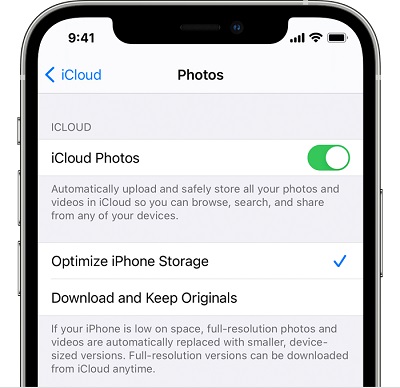
Other than iCloud, you can use Onedrive, Dropbox, and Google Drive to upload the photos and share the link with that person. All of these Cloud services are absolutely free.
Conclusion
Sending the photos on an iPhone via Mail shouldn’t be daunting. However, many users worldwide meet these issues that lead to complaints on online forums, apple support, and discussion groups asking “why can’t I email photos from my iPhone”. This guide discussed how you could resolve this issue with 8 effective ways. You can fix the problem with them. Go and try them one by one.
