iPhones steal the limelight for all the right reasons – from their sleek body to exceptional features.
But nothing can ruin your mood than trying to update your device, and then the iTunes error 1403 strikes. It may seem scary at first, but there’s a simple way to deal with this glitch.
If you’re looking for a quick fix, this post is for you.
Why iTunes Error 1403 Happens
iTunes error 1403 can happen for several reasons. The main one is irregular entries in the system elements. Generally, the update module fails to download all the required files.
This glitch occurs when the update files are corrupted. Other explanations for this headache include:
- The network settings of your device are not properly set.
- The firewall feature of the Windows system could be preventing the computer from accessing the apple servers.
- You accidentally disconnected your operating system during the update
- iTunes app out of date
- A software bug can interfere with the update
How to Fix iTunes Error 1403
Restart Your iPhone

When you install the latest version of iTunes, you can resolve this problem.
To restart your device, hold the volume and power buttons until a slide is displayed. Drag the slider on the right side to turn it off. Then, restart the device and hold the power button until the Apple logo appears.
You can now update the operating system.
Update iTunes Software
If the iTunes app is out of date, you should update it. Simply double-click the iTunes icon and go to the assorted bar. Select check for updates and follow the instructions on the screen.
After the process is complete, update the IOS software via iTunes.
To update iTunes on Windows, you need the apple software update utility – you must keep all your Apple updates in one location.
Step 1. Click the start menu and type `Apple’ – the update tool will be the first to pop up.
Step 2. Besides the software, you’ll see the download tab and update option.

Step 3. After that, Windows will ask for permission to make the changes. Let the app do the job.
To update iTunes on Mac, go to the app store and find the launch pad.
On the top right, click on iTunes, and you’ll see a list of updates. Click on the one you want. If you have third-party software, you have to check for updates regularly.
Update iOS
If you’ve been trying to update the IOS, you could face this issue. Maybe the error reads ‘software update failed’.
Step 1. First, close the inbox to remove the message and wait for a few minutes.
Step 2. Then, go to the settings and click the general options.

Step 3. After that, go to the software update option. Download the IOS and click the installation button. Enter the admin password and wait for the process to complete.
Step 4. Check whether the issue reappears again.
Update the Operating System using the IPSW file
At this point, you may want to back up your data. First, download the IPSW file from the official website.
Step 1. Launch the iTunes app and connect the IOS to your computer
Step 2. Once you identify the device from the Apple Enterprise App, check the summary section.
Step 3. Press the shift key to restore iPhone. Click on the IPSW file you selected earlier and install updates to the IOS policy. Wait until the installation process is complete.
Step 4. Restart the device and confirm that you have the right updates.
Disable the Windows Defender Firewall
If the update doesn’t work, check the Windows Defender Firewall – it could be blocking the Apple update server.
Step 1. Use the shortcut Windows + R to open a dialogue box on the corner of the screen. Check the control panel and hit the enter button.
Step 2. A new window will appear with all the settings you need. Click on systems and security.
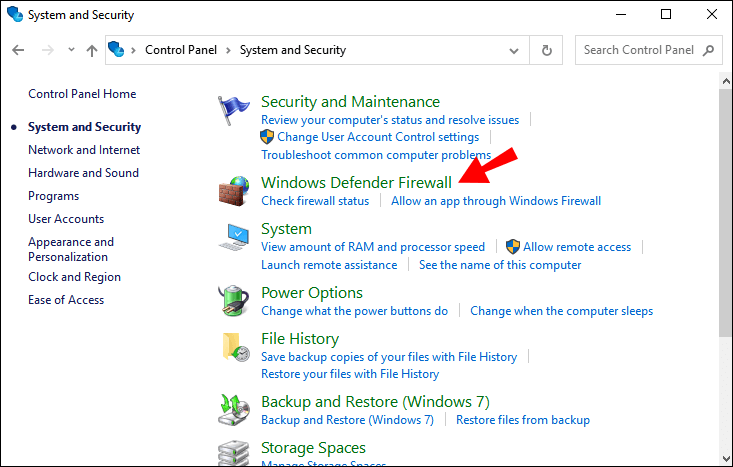
Step 3. On the left panel, there’s a windows defender on/off link and customization settings.
Step 4. Select the Windows Defender firewall OFF option. On the left side, there’s an option to customize settings on any type of internet. Click the turn-off option in the system settings of the private network.
Step 5. Click ok to make the changes.
Configure the Network Settings
Step 1. First, go to the settings of your IOS device.
Step 2. You’ll get a small room in the Window – click the general option.
Step 3. Next, select the reset option and then the network settings option.

Step 4. Then, enter the administrator password and follow the Reset Network link. Wait for the reset to complete and restart your device.
Step 5. Make sure your iTunes connect to both private and public networks. If they are missing, be sure to click allow another app.
Bonus: Best iOS System Repair
StarzSoft Fixcon is one of the best iOS system repair tools. It’s recognized for high operational efficiency and 100% compatibility. And because it’s crafted by a highly professional team, it can deal with any glitch that hampers the normal functioning of your device.
Fixcon offers three repair modes – standard, advanced repair, and entry/exit recovery mode. The standard repair will fix the problem and keep the data intact. If the issue is not resolved, you can switch to advanced repair. If your device gets stuck in recovery mode, Fixcon gets you out of these troubles in just one click. It also comes in handy if the home button is broken.

To repair iTunes error 1403, simply select the standard repair from the home interface. Next, connect your device to a computer via USB.

Fixcon will automatically detect it, so you can proceed to the next step. Click on the next button to put the device in DFU recovery mode.

Fixcon will recognize the model of your device and show the firmware packages. This tool will help you download the IOS. If there’s an older version, you can select it to download. The firmware package will repair, and the device will restart without loss of data.

Conclusion
The iTunes error 1403 is mostly a software issue. The numerical code refers to the component that malfunctioned.
Thankfully, you don’t need a technician to do the job. Whether you own an iPhone, Ipad, or iPod, you can restore the normal functional functioning of your device using the above methods.
If you want to repair your device with data loss, StarzSoft Fixcon is loaded with tons of features to keep iTunes error 1403 at bay.
