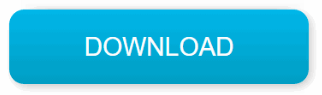While PDF files offer a great way to share documents across varying platforms, they have one major downside – they feature a bigger file size than the comparable standard text document or Microsoft Word document. For this reason, most people have the need to reduce PDF size. If you are dealing with a PDF file featuring a big size, we will show you how to make a PDF smaller.
How to Reduce PDF Size?
1. Make PDF Smaller Using PDF WIZ (Free)
PDF WIZ makes PDF file size reduction extremely easy. Once you launch it on your computer, you will just need to follow some basic onscreen instructions to reduce PDF size.
PDF WIZ is extremely quick. Within a couple of seconds, you should have a reduced PDF file. You won’t have to worry about the quality of your document. The compressed PDF file will have the same quality as the original document. Additionally, with PDF WIZ, you can make all the changes you need to your PDF file.
To learn how to make a PDF smaller using PDF WIZ, you will need to follow the basic steps outlined below:
Step 1: Download and install PDF WIZ on your computer.
Step 2: After launching the tool, choose Compress PDF on the Home Screen.
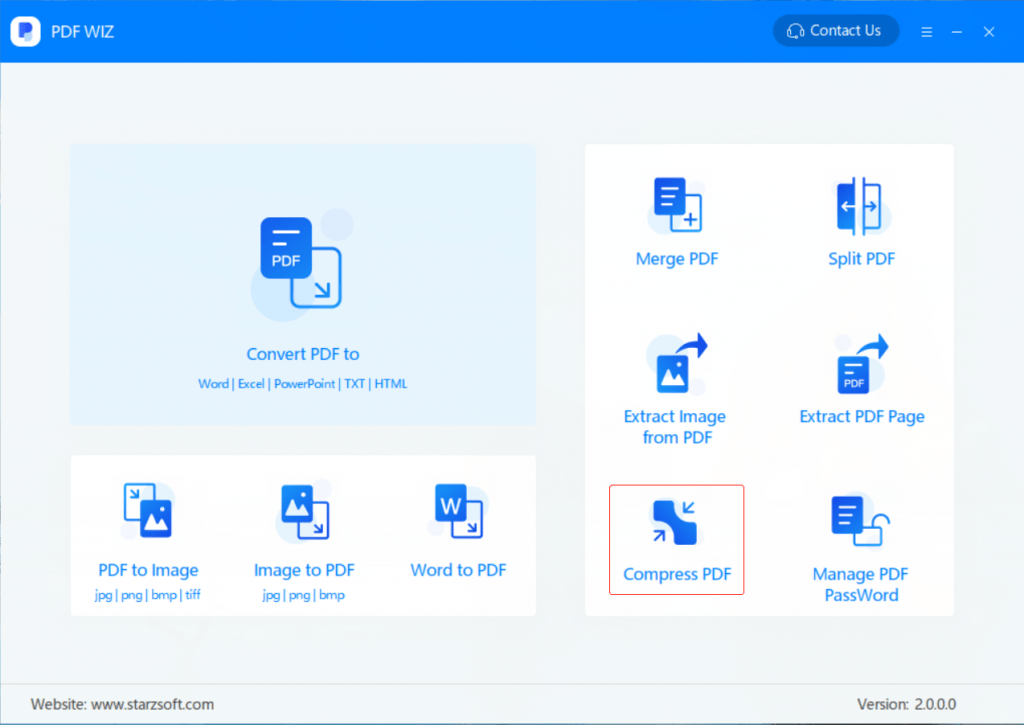
Step 3: On the next screen, you will need to add the PDF files whose size you would like to reduce. You can either drag and drop the files or tap the “Click to Add File” link.
Step 4: Hit the Compress button to initiate the file reduction process.
Step 5: After the tool finishes compressing your document, you can go ahead and open it or locate it by using the button available under Open and Location respectively.
2. Use Adobe Acrobat PDF Optimizer to Reduce PDF Size
If you have already installed Adobe Acrobat on your Windows PC or computer running on macOS, you can use the PDF Optimizer tool to reduce PDF size. The PDF Optimizer tool is available by default on Adobe Acrobat. Below, we have the steps you will need to follow:
Step 1: Right-click the PDF document you would like to reduce and select Open with Acrobat.
Step 2: Next, select Tools > Optimize PDF. A new toolbar should appear above the PDF file.
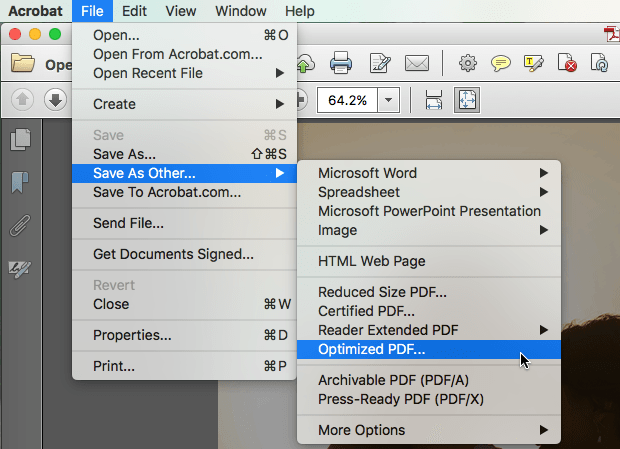
Step 3: If you hit the Reduce Size option, the size of the PDF document will be reduced using the default settings. If you would like to control the quality of the reduced PDF file, hit the Advanced Optimization option. In the Advanced Optimization window, you can select the Audit Space Usage button to see the amount of space that every element on your document is taking up.
3. Preview on macOS
If you do update the macOS regularly, you should be able to reduce PDF size without having to install a third-party tool on your Mac. You will just need to use the Preview feature. To learn how to make a PDF smaller using Preview, follow the steps below:
Step 1: Open your PDF file in Preview. If Preview is the default PDF viewer, you will just need to double-click your PDF file. If you have been using a different PDF viewer on your computer, simply right-click the document of interest > choose Open With > tap Preview.
Step 2: Once the PDF file opens, tap File > Export.
Step 3: In the Quartz Filter drop-down box, choose the Reduce File Size option.
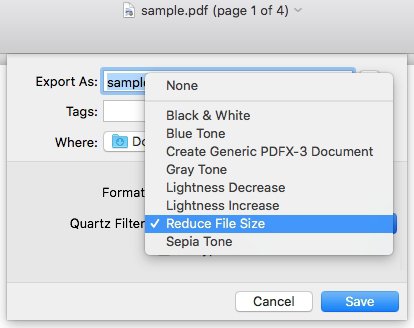
4. Use Microsoft Word
If you have Microsoft Word on your computer, you may not need to use third-party applications to reduce PDF size. If you have MS Office 2013 and above, follow the steps below to compress your PDF file:
Step 1: Open the PDF file using Word. The program will warn you that your document will be converted into a Word Compatible format. Tap OK on the warning.
Step 2: Next, click File and then select Save As.
Step 3: In the “Save as type” drop-down list, choose PDF. Next select Minimum Size from the options which appear below. This should reduce the PDF file size.
5. Use Online Tools to Reduce Size of a PDF
We usually recommend online tools for non-sensitive documents. If your document is sensitive, be sure to use the desktop programs we have mentioned above. When using the online programs, you will have to upload your document to a third-party server. Even if the online tool claims that they respect your privacy, you won’t have the ability to control whether the document gets opened by the online tool owner or not.
Below, we have some of the online tools you can use:
SmallPDF.com
To learn how to make a PDF smaller using SmallPDF.com, you will need to follow the steps outlined below:
Step 1: Visit https://smallpdf.com/compress-pdf
Step 2: Drag and drop the file you would like to compress in the work area. You can also choose your file from Dropbox and Google Drive.
Step 3: After the upload is complete, SmallPDF.com will start shrinking the PDF document immediately. Wait for the process to complete and then modify the PDF document as needed.
Step 4: Download the compressed PDF file to your computer.
Conclusion
If your PDF is larger than you would want it to be, compressing it may be an ideal solution. In this article, we have outlined the best tools you can use to compress the PDF file. While online tools are generally free and offer great results, you should only use them when working with non-confidential documents. When working with confidential documents, be sure to use desktop programs.