You’re a long-term fan of the Super Mario video game series and you want to play their mobile games, but you don’t want to be bound to a small screen. What can you do about this?
Thankfully you won’t be restricted to your phone for much longer because, in this article, we’ll be showing you exactly what you need to know to play Super Mario on PC.
About Playing Super Mario on PC
There are a lot of different Super Mario games out there ranging as far back as 1985 when the original game was released.
Over the years, Super Mario games were strictly released on Nintendo games consoles but as smartphones and tablets became more popular, the games were made available on those devices too.
One of the most recent Super Mario games that was released on Android and later on iOS is Super Mario Run. While this game is similar to the acclaimed Flappy Bird, it has a lot more to offer and caters to the fans of the Super Mario series.
There are a couple of ways that you can learn to play Super Mario on PC and the ones that we’ll be focussing on are screen mirroring and Android emulators. Both are viable options and will enable you to play any mobile game that you want on your PC.
Best Method to Play Super Mario on PC – StarzMirror
To begin with we’re going to introduce you to a great piece of software called StarzMirror.
For anyone who is new to playing mobile games on PC, this is definitely the tool that you’ll want to use because of how simple it is.
There’s no scarcity of features with StarzMirror and while it primarily acts as a screen mirroring program, it comes with various other features that can be used to enhance your gaming experience. Some of the features that it includes are:
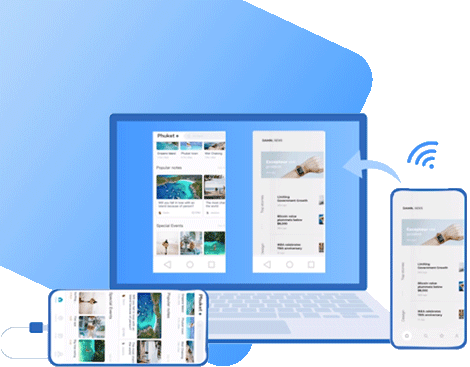
Play Super Mario on PC with StarzMirror
- Capture screenshots of your smartphone’s screen while playing games
- Record your Super Mario gaming sessions while you play
- Android users can remotely control their device from a PC
- Devices can be connected to a PC either via USB or Wi-Fi
- Controls are fully customizable to enhance the gaming experience
- StarzMirror supports both iOS and Android devices
You won’t be disappointed by what StarzMirror has to offer and if you want to get into playing Super Mario on PC as quickly as possible, then this is exactly the type of tool you need. It’s also worth mentioning that it is not just designed with gaming in mind. You can also mirror photos, videos, movies, and any other content from your phone to your PC.
Step-by-Step Guide to Play Super Mario on PC
Now that you’re sold on using StarzMirror to get the most out of your gaming experience, the next thing to do is set up the software. How you do this will depend on whether you’re using an iOS or Android device. To keep things as straightforward for you as possible, we’ve provided a step-by-step guide for each platform below.
Android
Step 1 – Download and install the StarzMirror software onto your computer.
Step 2 – Ensure that the PC and the device you want to mirror are both connected to the same Wi-Fi network.
Step 3 – Launch StarzMirror following the installation. Navigate to the sidebar menu and below the heading, click on Android (WiFi).
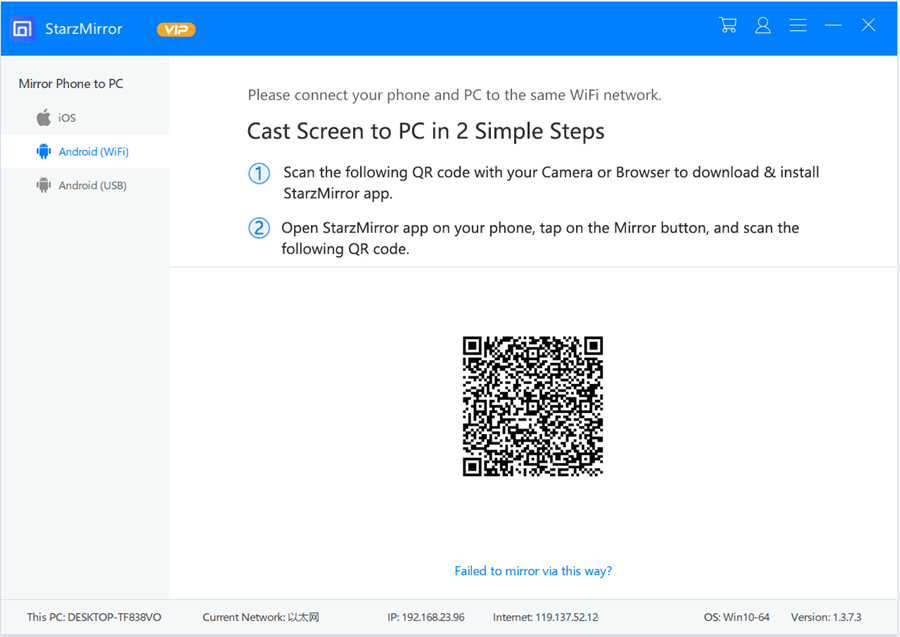
Step 4 – Using your phone’s Camera app, scan the QR code and you will be able to download the StarzMirror app onto the device.
Step 5 – Open the newly downloaded app on your Android device and once again, scan the QR code that the PC program is displaying.
Step 6 – Finally, tap on Start Now, and the screen mirroring session will be activated.
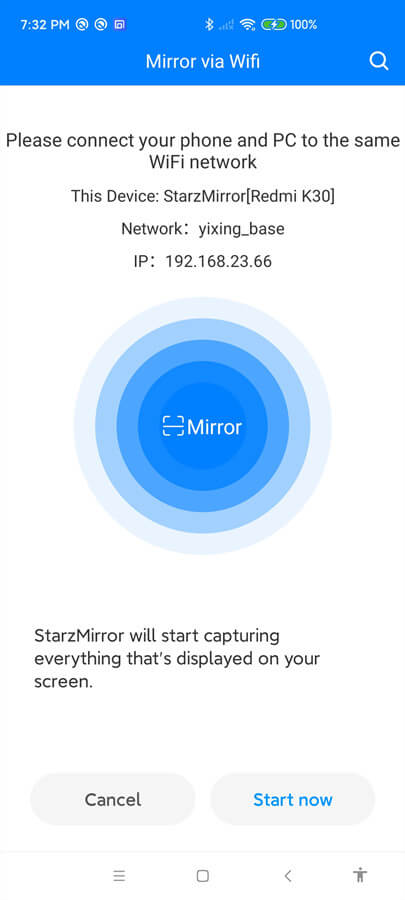
iOS
Step 1 – Download StarzMirror to your computer and install the program as instructed.
Step 2 – Connect both of your devices (the PC and the iPhone) to the same Wi-Fi network if they aren’t already.
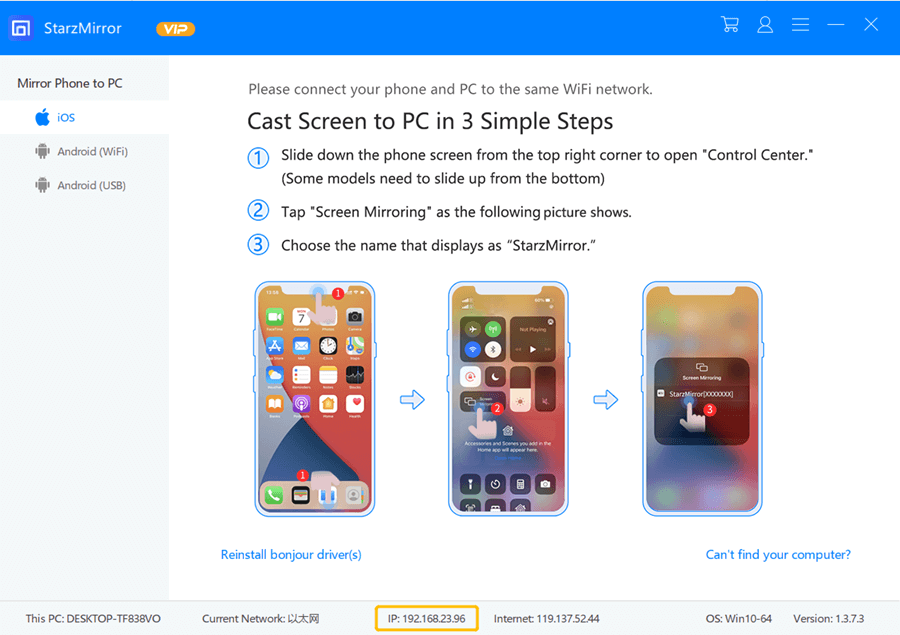
Step 3 – Run the installed StarzMirror program and click the iOS option which can be found on the left sidebar menu.
Step 4 – Next, unlock your iPhone and swipe down to reveal the Control Centre menu.
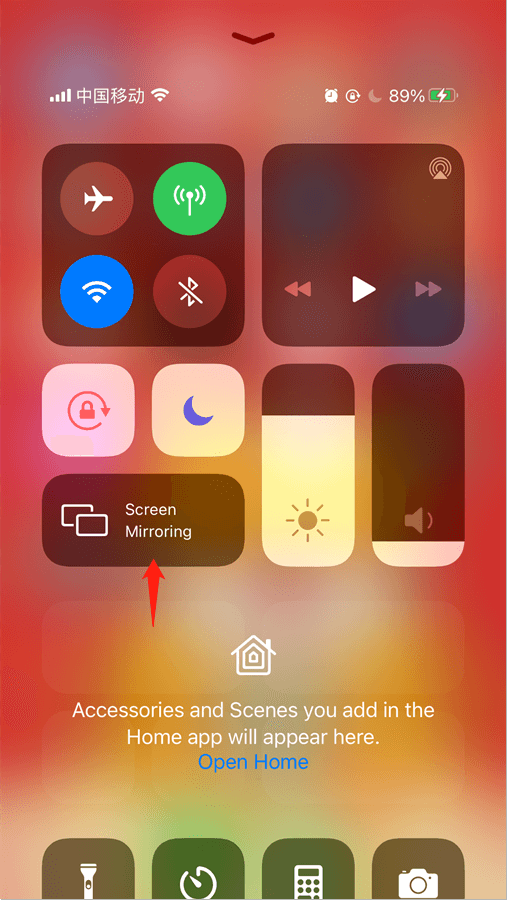
Step 5 – Tap the Screen Mirroring feature and from the list of found devices, select StarzMirror.
Step 6 – Back on your PC you should now see your iPhone’s display being streamed in real-time.
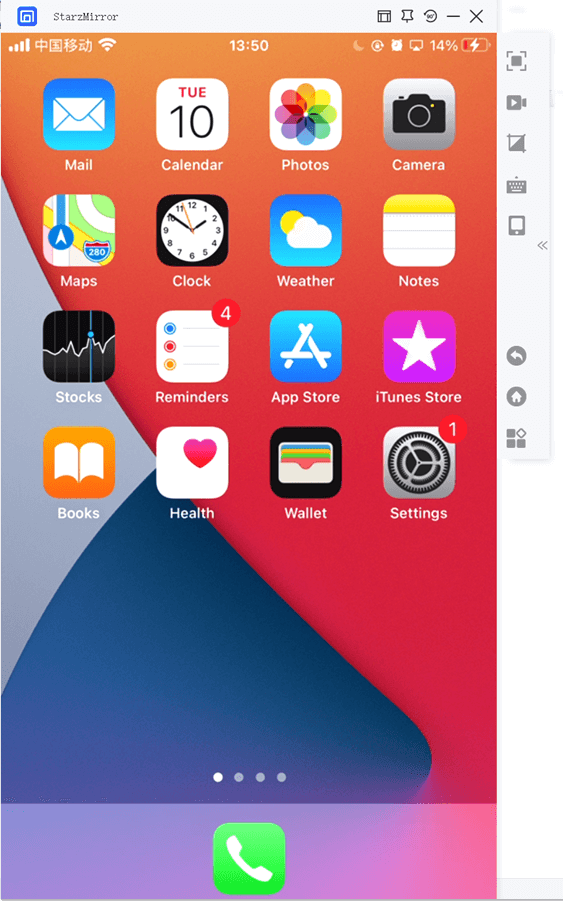
It only takes a few minutes for any user to set up StarzMirror and start playing Super Mario on PC. Once you’ve followed either of these methods, just open the game on your phone and it’ll be streamed to your PC – it’s that simple!
Android users have a little extra functionality such as being able to disable audio streaming from their phone to PC and also have access to the remote-control features. This is due to the limits that are in place within the iOS firmware. That said, both are suitable for running StarzMirror and playing any mobile game that you want on PC.
Alternative Methods to Play Super Mario on PC
While our recommendation is that you stick with a screen mirroring tool like StarzMirror due to the simple nature and low requirements, you might also want to try an Android emulator.
There are a lot of emulators out there but here are our 3 choices.
Method #1 – MEmu
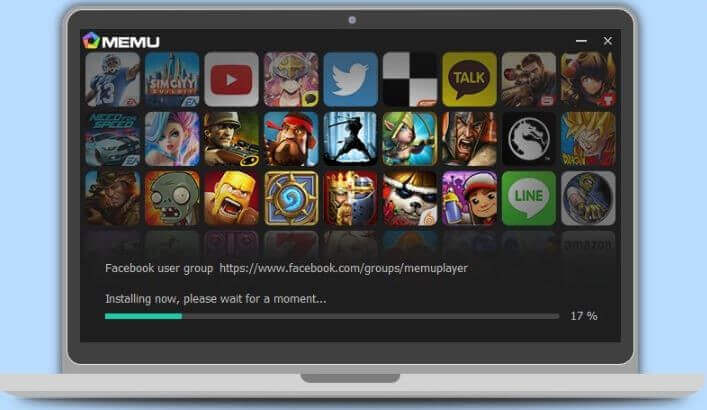
MEmu is a popular Android emulator, there’s no doubting that. For gamers who don’t have the best PC (but also don’t have a low-end laptop), there are built-in optimization features that automatically adjust so that you don’t have to keep making changes to get the best performance.
On top of that, there are a lot of customization settings that you can play with to modify the program to your liking. This doesn’t just include personalizing the appearance of the MEmu window; you’re also able to add custom keyboard configurations to run Super Mario on different versions of Android.
Method #2 – LDPlayer
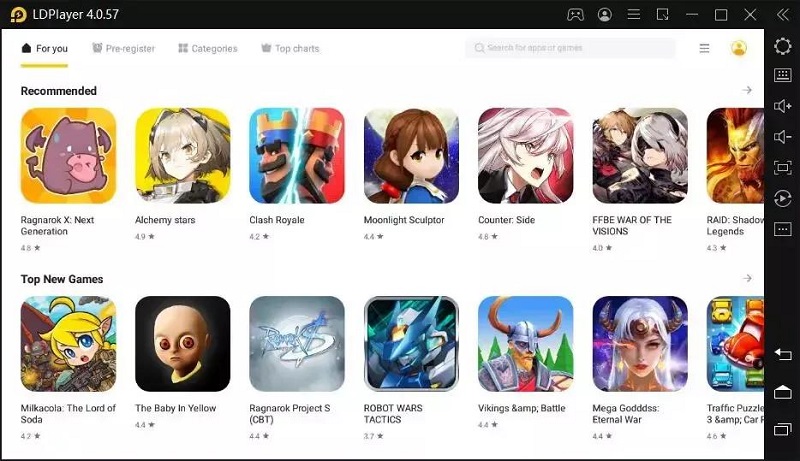
Another top emulator that will enable you to play Super Mario on PC is LDPlayer. Just like MEmu, you can modify your controls so that you play how you want to play.
The top features of this software are that it lets users run multiple emulators at once. For instance, you could have half of your screen playing Super Mario and the other half browsing the Reddit app. Not only that but LDPlayer is developed with the intention of games running as perfectly as possible.
Method #3 – BlueStacks
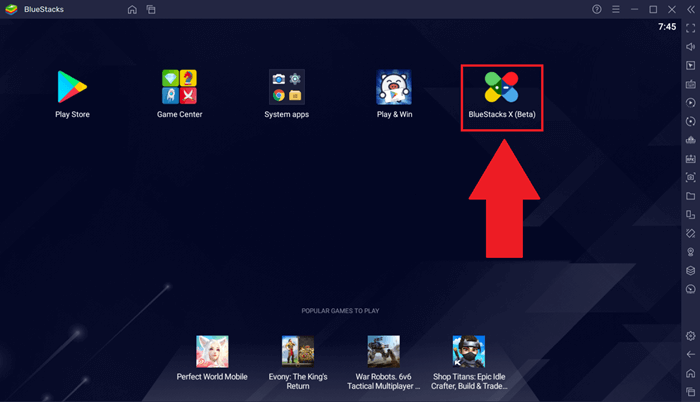
Lastly, we have BlueStacks. This is an emulator that everyone who plays video games is aware of and it’s by far the most popular option.
It has all the features you’d expect but one twist that BlueStacks offers is that it makes it easy to mod your games and make changes to the app files. In the latest versions of this tool, users can take advantage of the Hybrid Cloud which means you don’t have to rely on your computer’s performance anymore.
Best of all, you can choose from pre-set modes based on the computer that you’re using. These modes adjust the configuration so that your settings are suited for the hardware you have.
Super Mario on PC FAQs
We understand that if you’re looking into how you can play Super Mario on PC you probably have a lot of questions. We’re here to help.
Below we’ve answered some of the most common questions that we get from readers about playing mobile apps on their computers.
1. Can any computer play Super Mario?
Yes! If you decide to use StarzMirror to play this game then it doesn’t matter how fast your computer is, you’ll be able to play Super Mario. Our software doesn’t rely on computer hardware and therefore is suitable for everyone.
If you choose to use an emulator instead, an above-average PC will be needed. Emulators are very resource-intensive so if you only have a mid-range laptop, you’ll likely run into performance issues.
2. Can I only play Super Mario on PC?
No. Regardless of the method you use, you will be able to play any mobile app that you want from your computer. StarzMirror uses screen mirroring technology therefore anything that you do on your phone (play games, watch movies, browse photos, etc.) will be streamed to your PC’s display.
Any app that you can install on an Android device can be installed on an emulator. Assuming that you’re able to find the APK file for the app, this won’t be a problem.
3. My PC is slow when playing Super Mario, what do I do?
Unfortunately, if your computer performs poorly while playing games, your computer isn’t suited for using emulators. There are a few changes you can make depending on the emulator which could increase performance, but these aren’t always effective.
Our suggestion is to move away from using an emulator. Instead, use a screen mirroring tool like StarzMirror since there are only basic hardware requirements.
Conclusion
All in all, if you’re a long-term fan of Super Mario and want to enjoy the mobile games on your PC instead of on a small screen, it’s not a problem at all. You’ve got plenty of ways to do so and if you use a software like StarzMirror, you could even start playing it in the next 5 minutes (seriously!).
Free DownloadSecure Download
Hopefully, any questions you had about playing Super Mario on PC have been answered in this guide and your gaming experience will be comparably better than if you’d stuck to playing on mobile.
