Have you been looking for a new way to play your favorite iPhone games directly from your PC device? There are so many different reasons why you might want to play your favorite iPhone games directly from your PC; however, it can seem like something of a minefield to know where to begin, in many cases.
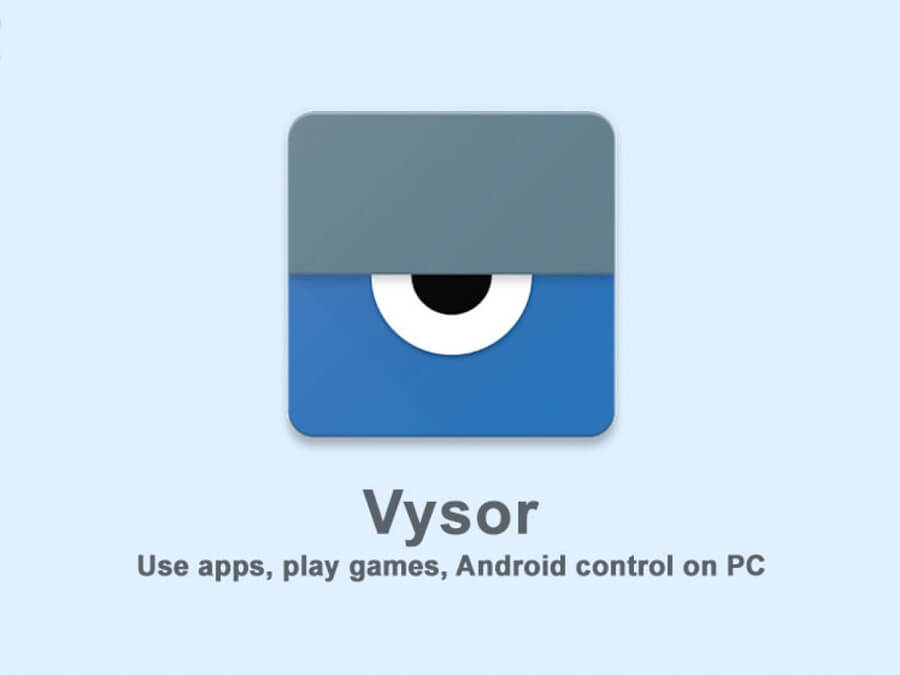
Fortunately, this is something our experts can help with – which is why, today, we’re taking a look at the key things you need to know about the Vysor for iPhone and iOS devices, including how it works and why it might be the most suitable choice of app for your own screen sharing needs.
What is Vysor?
Before we can go any further, we first need to start by considering what the Vysor app is and how it works for mirroring iPhone and iOS games onto your device.
Vysor, at its simplest, is a specialist Chrome extension app that’s designed to offer a lightweight solution to play your favorite iPhone games directly from your PC. The Vysor app is often considered incredibly user-friendly, and it’s also an excellent option for those who are concerned about the potential for security with their data.
As such, if you’ve been looking for a new way to play your favorite iPhone games directly from your PC, Vysor might be an excellent option to consider. It also works for Android devices, which further makes it a popular option.
1. Key Features of the Vysor App
Well, Vysor is generally speaking a relatively easy-to-understand app, providing remote control and access to your mobile screen from a PC device.
1. This unique Chrome extension is very lightweight, meaning it won’t substantially slow down your PC in most cases, but allows you to run mobile apps directly from your computer.
As such, it’s perhaps most commonly used by game lovers looking to play their favorite iPhone games directly from their PC devices.
2. Vysor can also be highly valuable in other ways, too, such as for screen sharing meetings and the like between your phone and your PC. Most notably, it’s an excellent option for those who don’t like being restricted solely to the small screen size of mobile devices.
3. Vysor is also an incredibly easy-to-install app and overall offers high-quality graphics.
While the graphics might not be quite as good as some other options, such as using a screen mirroring tool to directly display your phone screen on your PC device, it’s nevertheless a solid app and one that’s growing in popularity accordingly.
2. Does Vysor Actually Work?
At this point, we should give a word of warning. Indeed, while the Vysor app can offer a lot of potentials, there’s a notable complication here: it doesn’t necessarily work on all devices, and past users have sometimes reported that they simply cannot work out how to get the tool to work properly for their device.
With this in mind, if you have been looking for a super-easy and intuitive tool, we’d recommend downloading the Vysor app with caution; while it might be completely fine, you might experience some difficulties.
3. How Much Does Vysor Cost?
Now to the critical question: how much does Vysor cost, anyway? For many people, one of the biggest influences on whether an app is a good choice for them is the price, and when you begin paying for an app, it’s undeniable that you want the best possible experience from the tool.
Fortunately, while the Vysor app is generally paid, the cost is pretty low, which could be appealing for many people. There is also a free version of the Vysor app, but this is more limited in its functionality. As such, if you want the best experience – and have already checked that Vysor is working on your computer – the paid version could be more suitable for your needs.
How to Control iPhone From PC with Vysor
Now that we’ve outlined some of the main things you need to know about the Vysor app and how it works, we should consider how to use this handy app.
Fortunately, once the tool has successfully downloaded, it’s not too difficult – but you’ll need a little tech knowledge to get it going. If you’re not sure you can complete this process, don’t worry – we’ve presented a simpler option for screen mirroring your iPhone device later on.
Step1: Download the Vysor app. Make sure you download the app onto both your iPhone device and your PC if you want to play your favorite iPhone games directly from your PC, or else it will not work easily.
At this point, we highly recommend you first check your anti-virus systems are fully installed, paid, and working well; after all, when downloading software onto your device from the internet, you can never be too careful. It’s better to be safe than sorry, as they say!
Step2: Next, connect the two devices as prompted by the app itself.
For this, you will need to enable USB debugging permission; alternatively, if you’re using an Android device, you may need to enable USB cable debugging. Make sure you check the specifics before continuing for the best results.
Step3: At this point, you should begin seeing a connection being made.

After a few moments, your phone screen should then show on your PC device. Furthermore, if everything connects as expected, you will now be able to play your favorite iPhone games directly from your PC through your mouse and keyboard, making it easier than ever arguably!
The 4 Alternatives to Vysor for iPhone and iOS Devices
Have you had difficulties with the Vysor app? Don’t worry – there are still plenty of excellent alternatives to Vysor that you could use for your iPhone devices. Some of the leading alternatives to Vysor include:
NO.4 AirServer

To learn more about AirServer, click here.
NO.3 Mirroring 360
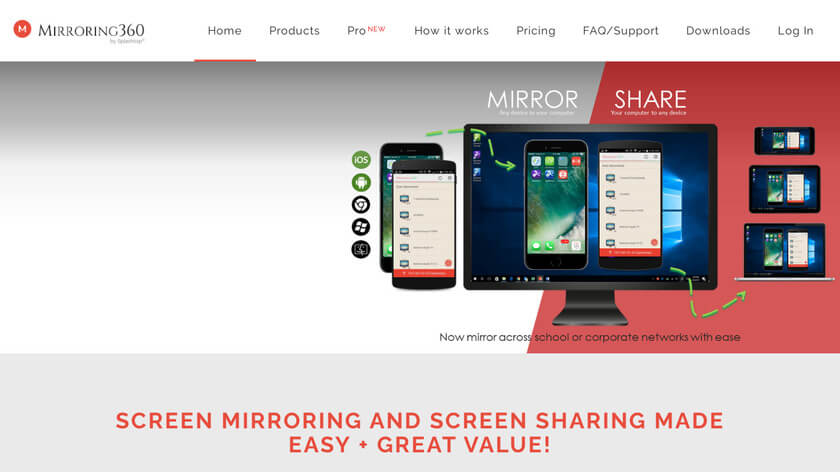
To learn more about Mirroring 360, click here.
NO.2 Reflector 4
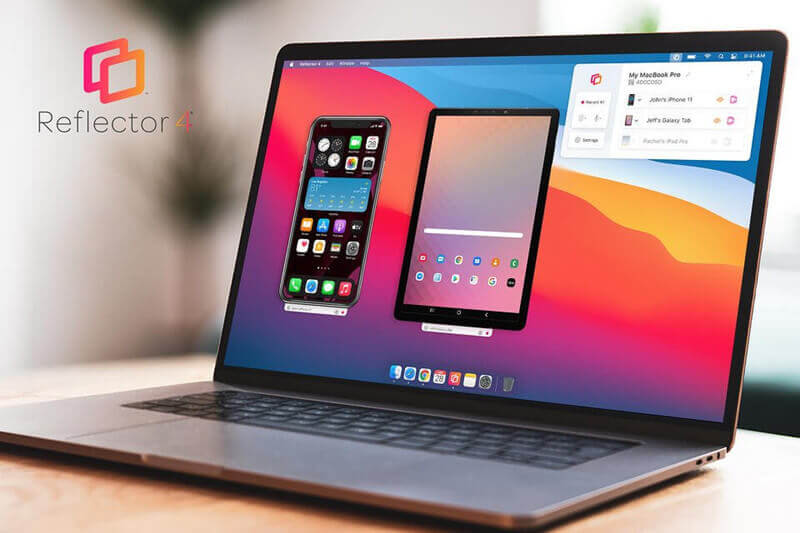
To learn more about Reflector 4, click here.
NO.1 StarzMirror
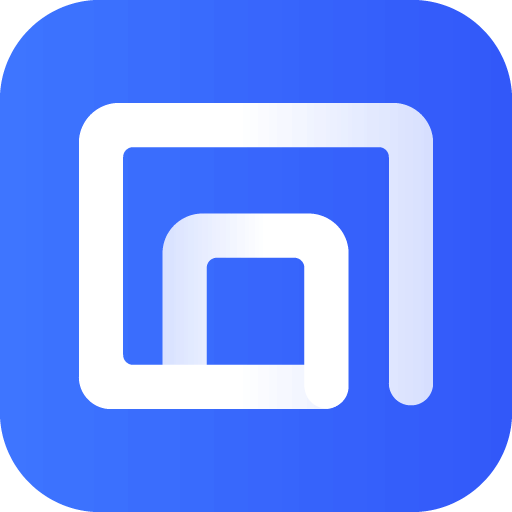
To learn more about StarzMirror, click here.
These are just a few of the different options you could consider if you have had problems with the Vysor app. Many people, for example, find that the Vysor app struggles to stream in high resolution or otherwise struggles with latency; if this is something you’ve experienced, you may want to consider screen mirroring your iPhone with a different app, instead.
How to Control Android and iPhone Devices from PC With StarzMirror [HOT!]
If you have tried out the Vysor app but were underwhelmed by the quality of the stream – it’s not uncommon, especially since the Vysor app is so lightweight – you might want to consider a different screen mirroring app instead.
StarzMirror – Best Screen Mirror Software
- The software effortlessly controls your phone using a large laptop screen
- Records or screenshots your phone’s activities at any time
- Supports iOS devices (above iOS 7) and most Android devices
- Ability to Livestream a phone’s audio and screen to Zoom, YouTube, among other platforms
Fortunately, one of the most up-to-date and effective screen mirroring apps is StarzMirror, which can provide a simple, intuitive, and easy way to play your favorite iPhone games directly from your PC.
1 How to Use StarzMirror
It’s always a little daunting to get started with using a new app, but luckily, StarzMirror has been designed with ease of use in mind. As such, the tool is perhaps among the most popular options for screen sharing your iPhone or Android screen to a PC device.
Step1: Simply download the tool, follow the simple on-screen instructions to select your devices, et voila!

Step2: That’s all there is to it, and you can directly mirror through either WiFi or USB, depending on what offers the best streaming quality for you.
Of course, we should point out here that your devices will need to be running on the same WiFi system to connect via WiFi.
The detailed user guide of StarzMirror.
2 Benefits of StarzMirror
There are so many different benefits associated with using the StarzMirror tool, and these include:
Exceptionally high-quality streaming service
Efficient customer support when you need it most
Free trial option available with competitive pricing thereafter
Lag-free streaming through either WiFi or USB connections
Numerous payment methods
Supports multiple devices being streamed to your PC at once
With StarzMirror, the opportunities are almost endless, making it exceptionally popular as an option overall.
3 Is StarzMirror Free to Use?
If you’ve been wondering whether you can use the StarzMirror tool for free, you’re in luck. While the tool doesn’t offer a full-time free option, you can screen mirror your favorite games and apps for up to fifteen minutes with the free trial version, helping you decide whether StarzMirror is the right choice of screen mirroring app for your needs.
Even more impressively, you can also use the StarzMirror app for as little as $3.33 per month – that’s only around 11 cents per day! It’s an incredibly low price for such a powerful tool, and so could be worth considering.
Conclusion
There’s a lot to love when it comes to screen mirroring your iPhone. Indeed, this allows you to play your favorite iPhone games directly from your PC – however, not every tool is necessarily created equally, and some can deliver a more reliable service than others. With this in mind, today, we’ve considered what you need to know about the Vysor for iPhone and iOS devices, including a brief overview of how to use it to screen mirror your iPhone screen.
Have you tried the Vysor app? Did you have a good experience with it, or would you recommend a different app? Be sure to let us know!
Free DownloadSecure Download

