There’s nothing better than really getting invested in a great game – and the PS4 is perhaps one of the most popular consoles to allow this. With exceptionally high-quality gaming experiences on offer, there’s a lot to love about the PS4 of course; plus, now that the PS5 is out, PS4s are much more affordable overall. However, while there’s a lot to love about the PS4, there’s one issue that can severely ruin the entire experience – and that’s when your data ends up being corrupted.

Corrupted data is an incredibly common – but frustrating – issue that many PS4 players have faced at some point in time. However, while it can be annoying (and the thought of losing all that progress you’ve worked towards can seem crippling), it doesn’t actually have to be the end of the line for your PS4 device. In fact, there are numerous different factors that can influence your PS4 but finding the most suitable recovery method is integral to restoring your PS4’s save files after data corruption.
Don’t throw away hours of work and gameplay time! With today’s key tips, you’ll be able to find the most suitable options to fix corrupted data on PS4 and recover your PS4 save files overall.
Why Has a PS4 Data Corruption Happened on my Device?
There are numerous potential reasons for your PS4 device to experience a data corruption fault, and while it may not be easy to understand why this is the case, we strongly recommend that you consider the potential causes of this before going further.
Of course, we should also point out that, once you’ve repaired your PS4 device, it can be valuable to consider these factors to help ensure that the data corruption is less likely to occur again.
1. The most common issue, of course, is a simple malfunction in your PS4’s software. These can potentially happen for no reason, and there’s nothing you can do to stop this. However, regularly assessing things is a great way to ensure that data corruptions are handled before they become too frustrating.
2. Another common issue is because your download has failed – potentially because of a poor connection causing things to go wrong. However, once again, this can simply be a software malfunction, and so it’s important to consider that there’s not much you can do about this.
3. However, sometimes, corrupted files may be due to a lack of updates. Therefore, ensuring you update your device regularly is a critical component in keeping things running as normal.
What’s the Difference Between a PS4 Corrupted Database and PS4 Corrupted Data?
Corrupted data and a corrupted database are two very different issues that you may experience with your PS4 device – but of these, it’s generally better to face an issue with corrupted data.
Corrupted data simply means that the data of one game has been corrupted; by contrast, a corrupted database means your PS4 device’s entire database has experienced an issue.
This can cause lagging and may result in numerous other issues, such as preventing your PS4 games from loading as normal. However, if you’ve lost game progress due to either issue, you may be able to recover this by following some of the ideas and steps that we have presented as follows to help.
Don’t leave this to chance; take the right approach for your PS4 device instead and see if there’s any way to recover your precious data (and the hard work it contains).
10 Tips to Fix Corrupted Data on PS4
So, you’ve been experiencing data corruption issues on your PS4 device, but you’re not quite sure how to fix this? Don’t worry – there are plenty of excellent methods for recovering your PS4 data and fixing the corruption issues.
Some of the most commonly used methods for recovering your PS4 data include the following ten options.
Tip 1. Delete & Reinstall Game
If you’ve experienced data corruption with a specific game on your PS4, one of the simplest methods for recovering your PS4 data is to delete the game from your device. Then, reinstall the game to see if this fixes the problem.
Tip 2. Updates completed on PS4
Ensure that any updates are always completed on your PS4 device and the relevant games that you have been having issues with. Updating may help resolve the issue or otherwise help prevent it from taking hold of your device.
Tip 3. Clean Game Discs
Cleaning your game discs is a simple solution to overcome difficulties with corrupted files and the like on your Playstation 4.
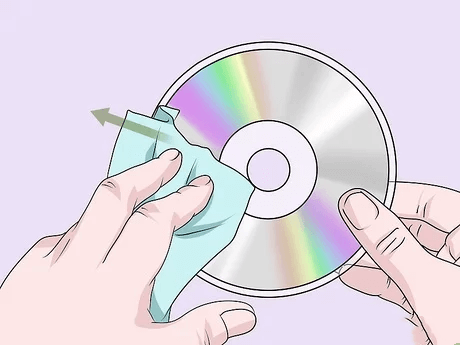
Tip 4. Delete Corrupted Downloads
If you notice any downloads on your PS4 device that are corrupted specifically, you can delete these individually to hopefully overcome the issue.
Simply head to your notifications pages, then choose options > downloads to bring up the downloaded files. Select and delete any affected files from here. You may then be able to reinstall the game to see if this fixes the issues.
Tip 5. Hard Reset
Attempt a hard reset on your PS4 device if you’re still having difficulties. This simple step may help restore the previous versions of files and ensure that corruption isn’t an issue for your device.
Tip 6. Rebuild the Database by Putting the PS4 into Safe Mode
This is a pretty simple process, although many people aren’t aware of how to go about it.
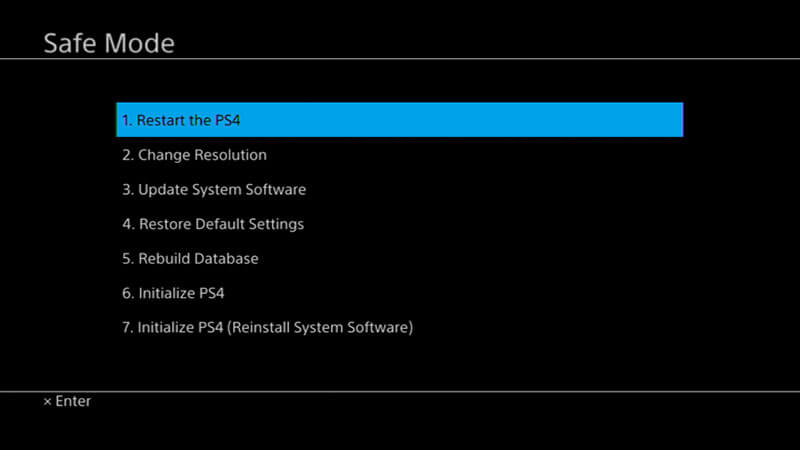
Simply connect the PS4 and controller through a USB device, then hold down the power button. Once you hear a second beep, releasing the button should then put your device into safe mode, which will also search for corrupted data on your PS4.
Tip 7. Initialize your PS4 Device
This simple process will allow your PS4 to restore to its default settings, which may help overcome issues with corruption on your device.
Simply enter safe mode (as we mentioned previously) and select initialization to commence the process. A quick initialization should be fine for this – however, you will lose your data in the process, so we strongly recommend that you make a backup of any existing data on your PS4.
Tip 8. Replace the Hard Drive
Replace the hard drive for your PS4 device if you notice that some aspects of your hard drive are corrupted.

Replacing the hard drive is a pretty significant measure, but it can be a simple solution to fix the issues you’ve been facing.
Tip 9. Go to Sony Store
Take your PS4 device to a Sony store, if it is still within its warranty, to see if the team might be able to repair the device on your behalf.
This is one of the simplest solutions to fix the device without having to worry about doing the hard work yourself.
Tip 10. Replace the PS4
Replace the device if you still can’t find the ideal solution for your PS4 – but note that there may still be one more option for you to try. In addition, if you replace your PS4, taking a backup may allow you to replace the data on your new device.
How to Recover Lost Data From my PS4 [Hot!]
At this point, we’ve outlined some different options to fix an issue with your PS4 data and databases. However, if you need another solution to help you recover your lost PS4 data, we strongly recommend that you try the StarzSoft Data Recovery tool.
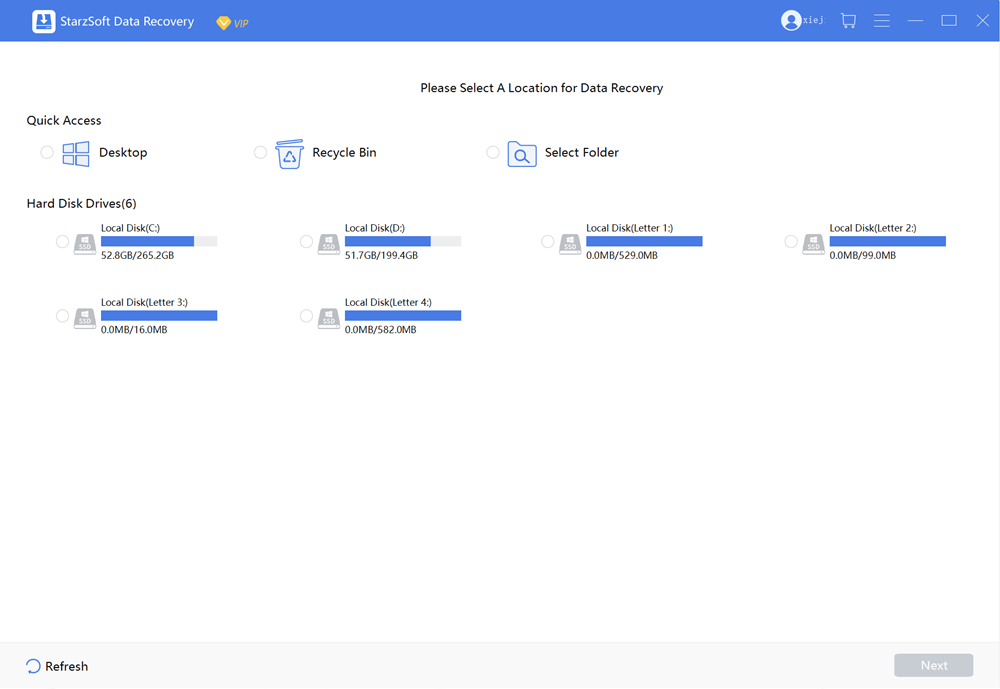
While there is naturally no guarantee that this handy tool will definitely work for your PS4 device, it could nevertheless be a valuable tool to try if you have been struggling to find methods for recovering your PS4 data.
How to Use StarzSoft Data Recovery?
Step1. First, you’ll need to download a copy of the StarzSoft Data Recovery tool, which you can do from the main developer’s website – avoid using third-party copies on your device.
We strongly recommend also ensuring that your antivirus systems are working effectively so as to prevent downloading malware onto your device if you accidentally choose the wrong source!
Step2. Once you’ve launched the tool onto your computer device, then simply select the most appropriate unlocking function (most likely to be “PS4 external hard drive” in this regard.
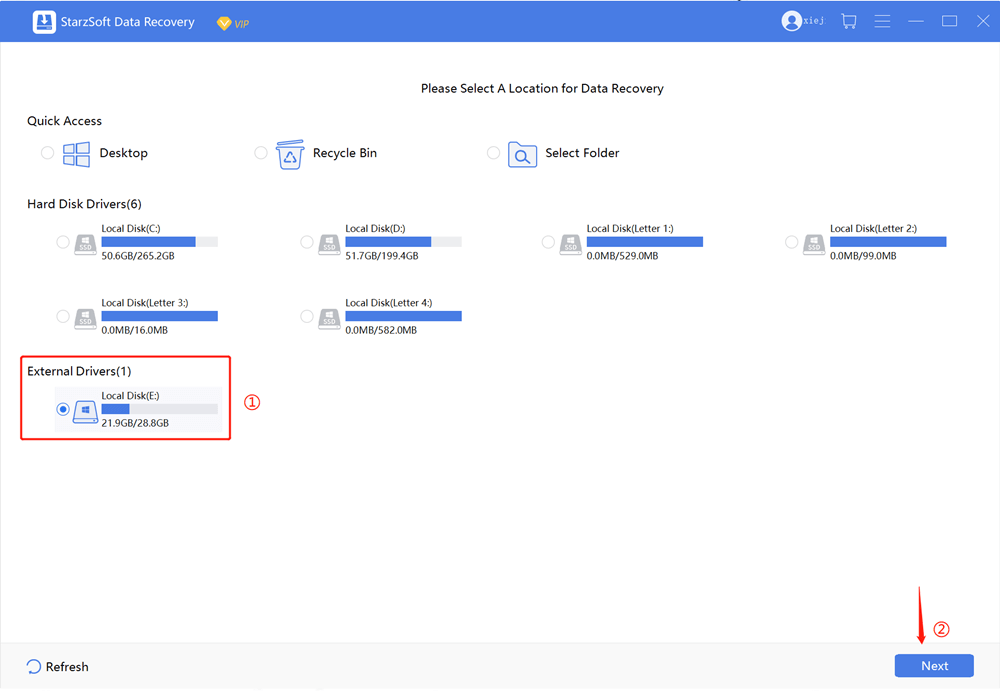
3. Wait for the tool to analyze the files and identify any potential issues. Then, once scanning is complete, you’ll be able to previous which files have been selected, and the tool can automatically begin recovering your files.

It’s really as simple as that, and you’ll hopefully soon be able to begin using your files as normal again. However, it’s important to ensure that the recovered files are saved somewhere that you’ll be able to access and use them, rather than on the previous hard drive where they were corrupted initially.
Final Thoughts
In this article, there are 10 tips for you to fix corrupted data on PS4 and if you’ve been looking for a simple way to recover your PS4 data after it has been corrupted, don’t worry – there are plenty of options available that could help. Of course, not every option is necessarily the same, and some methods for recovering your PS4 data may be a little trickier than others.
Nevertheless, if you’re still feeling unsure, using a specialist data recovery tool such as StarzSoft Data Recovery can be an excellent choice of methods for recovering your PS4 data overall. So, don’t go back to the very first load screen; see whether today’s ideas could help recover your PS4 data, instead.
Free DownloadSecure Download
