Screen time is an essential feature on the iPhone device. It helps you manage your time effectively on apps and websites. For example, with screen time, you can know which website you spend more time on and how often you use your device. Time management on apps and websites becomes impossible without Screen time.
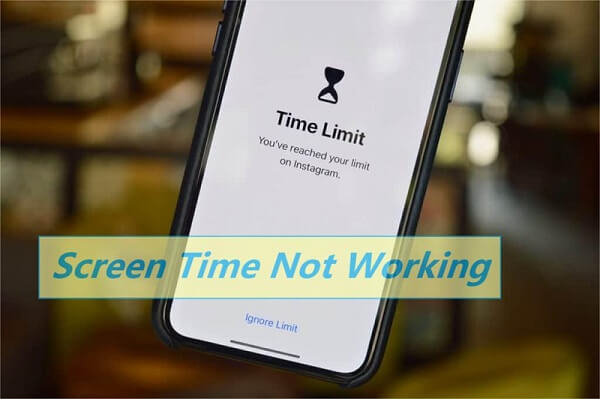
Additionally, the screen time tool can be used to restrict your kids from using a particular app on the device. This makes it a perfect tool to manage kids’ time using the iPhone. As good as this feature is, it is not immune to common problems.
There are numerous reports by users complaining about screen time not working. This article will explain why screen time is not working and quick fixes to resolve the problem. Also, we will highlight some frequently asked questions about screen time not working. This will help satisfy your curiosity when the tool stops working on your device.
FAQs About Screen Time Not Working
Q1. Why is My Screen Time Not Working?
Screen time not working can be caused by several factors, among which include: minor bugs on the screen time tool, glitches on your device, date and time error, connection problem, and many others.
Q2. Why Isn’t My Child’s Screen Time Showing?
Several factors could cause your child’s screen time not to show. Many of which bother with settings and software problems.
If your device is not set correctly, it could lead to this problem. For instance, if your network connection is not set or your family role is not set correctly to parents/guardians. Also, you may experience this problem if your child is not added to family sharing or if you have not enabled sharing on all devices.
Q3. How Do I Bypass the Screen Time Password?
You can bypass the screen time password by uninstalling and reinstalling the app. When the screen time password is set, it works with the downtime option. So when the app is about to be used, a restriction is put on the app.
However, this can be bypassed by merely uninstalling and reinstalling the app. Once you do this, the app appears new on the iPhone device, and it is free from the screen time password.
Q4. Is iPhone Screen Time Accurate?
iPhone screen time is not accurate. It calculates based on the number of apps and websites running across the browsers on your device. This makes it half-baked and not a proper way to measure your level of addiction on the device.
8 Ways to Fix Screen Time Not Working & Repair 150+ iOS System Problems
1. Reboot your iPhone
One of the constant causes of screen time not working is minor glitches on the iPhone. When you discover that the screen time is not working, the best bet is to restart your iPhone.

The reboot method is slightly different depending on the type or model of iPhone you are using. For instance, if you are using an iPhone X, you can press and hold the button on the right side of the phone with the volume up button.
Suppose you are using an iPhone SE 2020 or other earlier version. Long-press the button on the right of the device. The slider will display on the screen and slide to switch off the phone. Wait for some minutes, and repeat the process to turn on the iPhone again.
The problem should be resolved after restarting the device if glitches on the iPhone cause it.
2. Update Your iPhone
Another way to resolve the screen time problem is by upgrading the iPhone. If you are running your iPhone on outdated software, it could hinder the screen time from functioning correctly. You should update your iPhone to the latest version of iOS, then try using the screen time again.
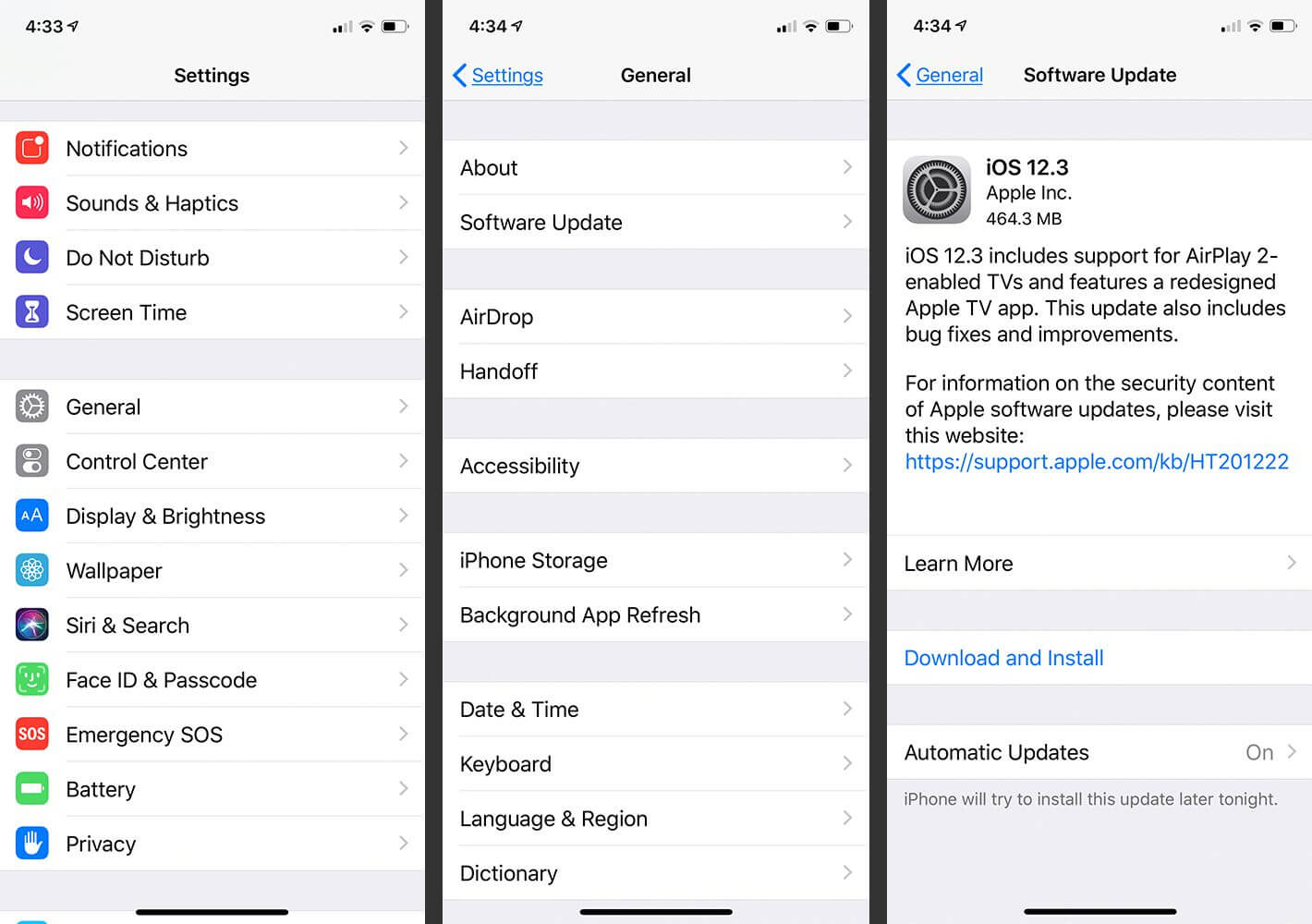
To update your iOS version,
1. Open the settings app;
2. Locate the General option on the app, and click on it when you find it;
3. Inside the app, you will find another option, Software Update. Click on it to get the latest iOS version.
If the problem persists after updating the iOS version, then you should try other troubleshooting options explained in the article.
3. Confirm Apple Server Status For Screen Time
If you have been using screen time with family sharing to monitor what your kids are up to with their iPhones, you should try this option. When the screen time is not functioning as it should, check the Apple server status and confirm if everything is intact.
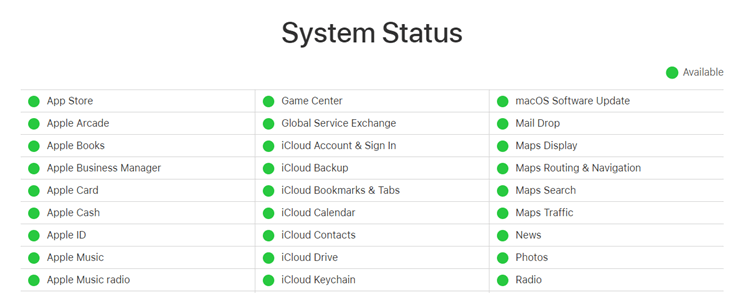
1. To do this, visit the official system status page.
2. Then, check if there is a green dot next to the screen time. If the dot is not green, you may have to wait until Apple resolves the problem.
4. Correct The Date and Time
Incorrect date and time could also cause the screen time feature to malfunction on your iPhone. If you have difficulty using this feature, check your date and time. If they are not correct, you should set them correctly.
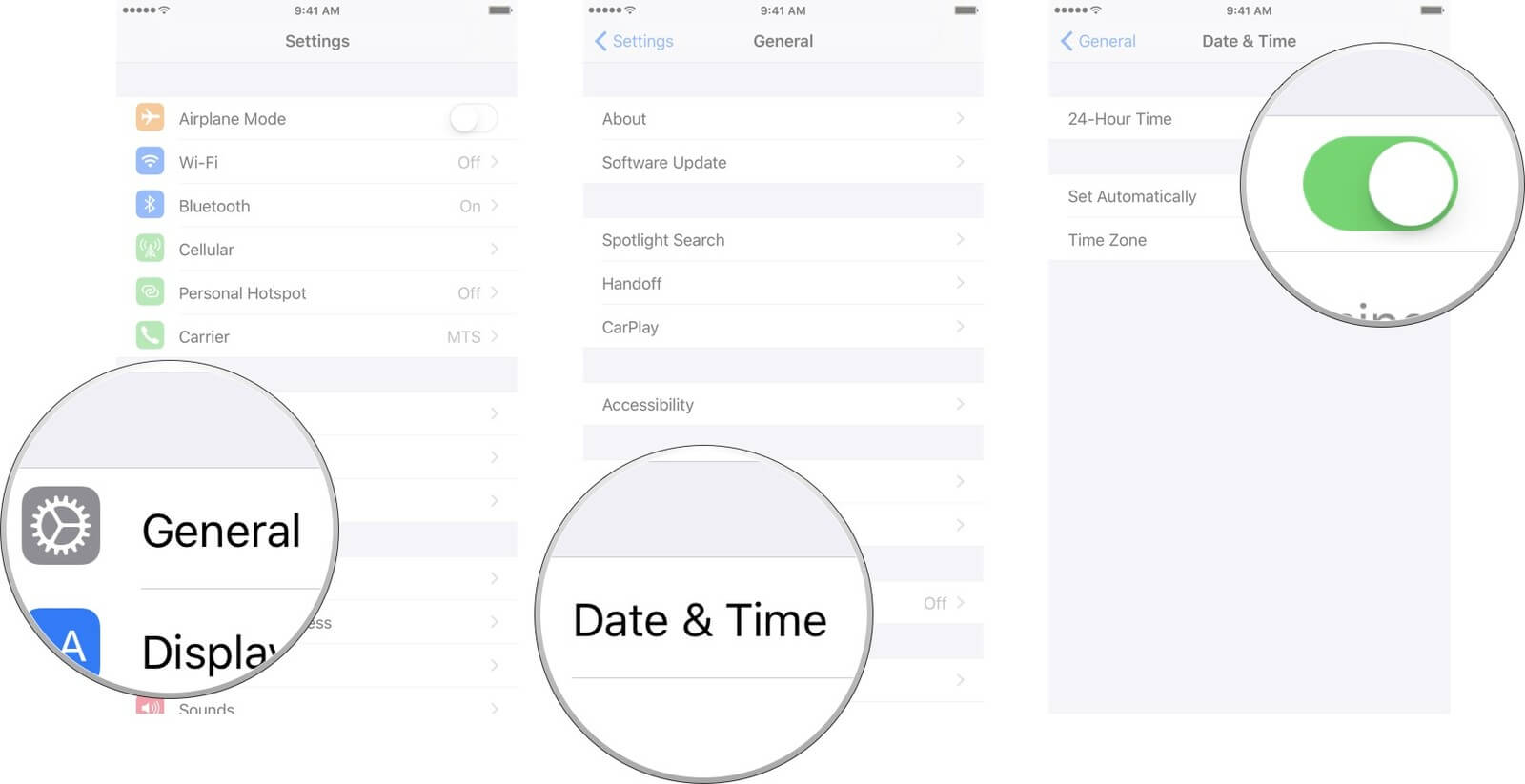
To avoid having the same problem another time, you should automatically set your iPhone to correct the date and time.
1. Open the App settings on your device;
2. Click on General;
3. Tap the Date and Time option and enable the Set Automatically option.
Once you do this, the time and date on your iPhone will be corrected, and the problem will be resolved. If you still experience difficulty using the Screen time feature, you may try other options that will be explained.
5. Disable and Enable The Screen Time
You may also consider rebooting the Screen Time feature on your iPhone. This method can fix minor glitches on the tool that may hinder it from functioning correctly.
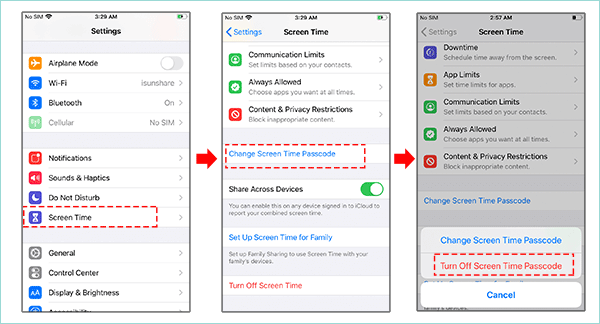
To disable and enable this feature:
1. Open the Settings of the app on your phone, and click on Screen Time.
2. Supply the password if there is one on the Screen Time.
4. Use the slider to turn off the Screen Time.
4. Restart your phone after this.
Once your phone is on again, repeat the process to turn on the Screen Time.
6. Log Out of Apple ID and Log in Again
If the problem is not solved after you have disabled and enabled the Screen Time feature, another option you can explore is to log out of the Apple ID and log in again after a while.
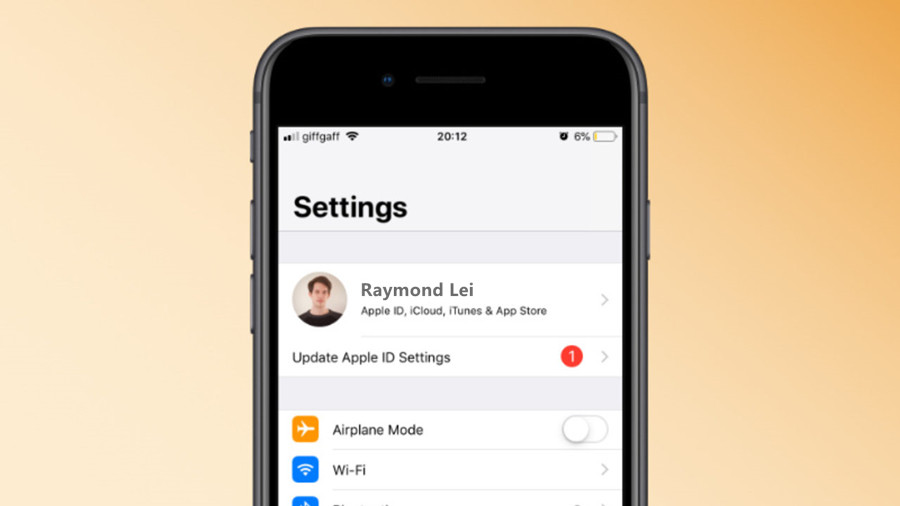
1. Open the App Settings on your device;
2. Click on your name at the top;
3. Scroll down the options until you see the Sign out option click on it. Once you have signed out, you can restart your iPhone. Wait for the iPhone to boot again. Once it is fully booted, repeat the process to sign in.
This may fix the problem. And if it doesn’t, try other options that will be explained.
7. Reset All Settings on iPhone
If you have tried all the listed troubleshooting methods and had no luck, your best bet is to reset all the settings on your iPhone.

This method should be the last option you should consider. And it is essential to know that it will cost you all the data, files, apps, and settings saved on your device. The process will wipe everything. The only things that will be left untouched are your music, photos, videos, and other personal files.
So before you make use of this method, you may consider doing a backup of your iPhone to iCloud.
If you are good to go,
1. Open the Settings app and click on General;
2. Click on the Reset option at the bottom;
3. Next, click on Reset All Settings option. The system will request that you supply your iPhone passcode to validate the process. Put your iPhone passcode and continue.
This process will cause the device to go off, do not panic. Your iPhone will turn on again upon the completion of the process. This should fix the problem. But if it doesn’t, your best bet is to try the last option that will be explained below.
8. Using StarzSoft Fixcon —iOS System Repair Tool [HOT!]
This is the unique and safest way to repair all iPhone-related problems without losing your data. While the Reset All Settings would cost you the loss of some valuable data, StarzSoft Fixcon would fix the problem without stress.
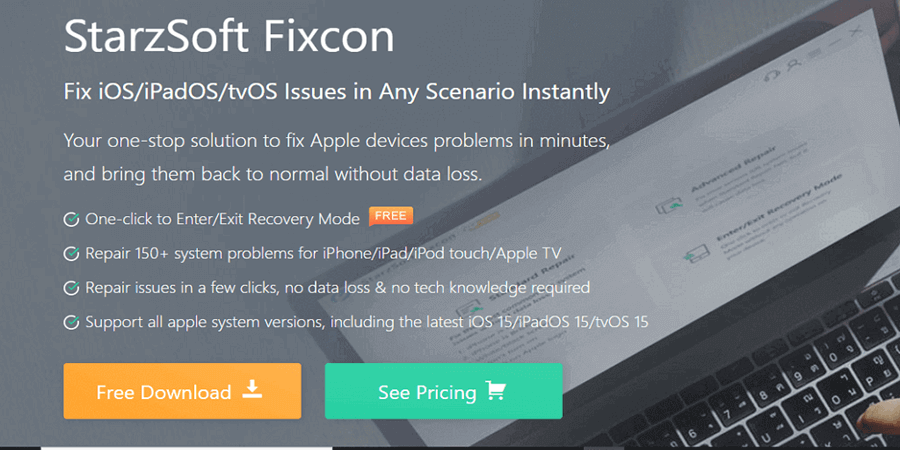
All you need to do to commence this process is download the software on your computer. You will find three modes for repair, which are:
Standard Repair
Advanced Repair
Enter/Exit Recovery Mode

You should follow the instructions to fix your iPhone-related problem without stress.
Conclusion
Now you know ways to fix Screen Time not working on your iPhone. Do not let anything stop you from monitoring your kids’ activities on the app. Instead, use the methods explained in this article to fix any Screen Time problem.
