Windows, an intricate operating system, has released various versions since the 80s. Despite the improvements and iterations, Windows users continue to face multiple problems.
One of the most common errors that Windows users have been struggling with is a file system error.
We have reviewed this situation and discovered that various issues cause file system errors. The good thing is that we’ll tell you how to get rid of this chaos.
Part 1: What is A File System Error
A file system error is a disk-related error that occurs due to bad sectors, corrupt files, file execution policies, disk integrity corruption, etc. You won’t access the data stored in the particular folder or drive when this error occurs. You might face this error when opening movies, documents, images, PDFs, etc.
Part 2: How Many Kinds of File System Error are There
There are various types of file system errors you might struggle with. Here’s the list of those file system errors.
- 2018375670: it occurs due to disk related error from disk integrity and bad sectors.
- 1073741819: You might struggle with error when your system files get corrupted.
- 2147219196: This error occurs due to UWP (Universal Windows Platform) application errors within the system.
Part 3: How to Fix File System Errors
If you’re struggling with the file system error, you can read the methods below to fix your issue.
1. Run System Restore
Windows comes up with the built-in feature, System Restore, that allows you to restore the system to its original state. Windows helps you make the restore points that help you fix the file system errors.
Here’s how to fix file system error Windows 10 by system restore.
- 1. Navigate to the search bar and type in the system.cpl before clicking the “OK” icon.
- 2. Select the “System Protection” after navigating to the “System Protection tab.”
- 3. Now, a pop-up will appear, prompting you to select the “System Restore Point.” Now, you can follow the on-screen instructions to complete your task.
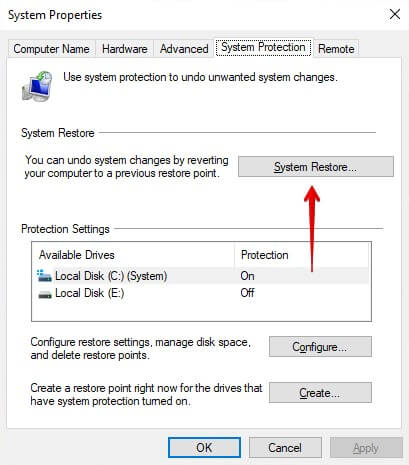
2. Run the System File Checker
SFC scan or System File Checker allows you to scan for errors in Windows System files. Running the system file checker might assist you in getting rid of the file system error you’ve been dealing with. Here’s how to do it.
- 1. Click the magnifying glass icon after launching the search bar. Next, type in the Command Prompt in your search box and right-click on the results which appear.
- 2. Select the “Run administrator” to proceed ahead.
- 3. Type in the command written below and execute it by pressing the Enter
sfc /scannow - 4. Wait for a few moments before the System File checker finishes scanning the computer.
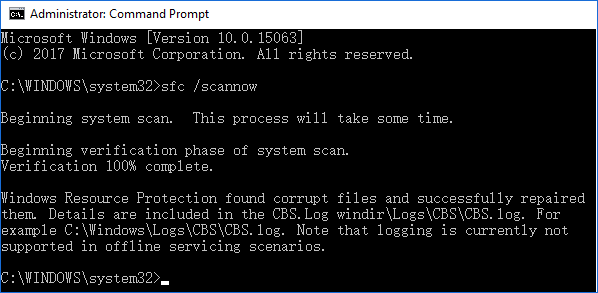
3. Run a Virus /Malware scan of your PC system
Despite having tried a couple of things, if file system error -2147219196 persists, there might be a virus or malware causing the issue you’re having.
Remember, a malware or virus attack can delete the necessary files from your PC. So, consider running your PC’s virus or malware scan to fix the issue you’re struggling with. Here’s how to do it.
- 1. Visit the Start menu and type in the “Defender” in your search box.
- 2. To run the tool, tap on the Windows Defender/Security icon. Next, click the shield icon in the left panel.
- 3. Once the new window appears, tap on the “scan” under the “Quick scan” option.
- 4. Now, you can run the complete system virus/Malware scan by checking the “Full Scan” icon.
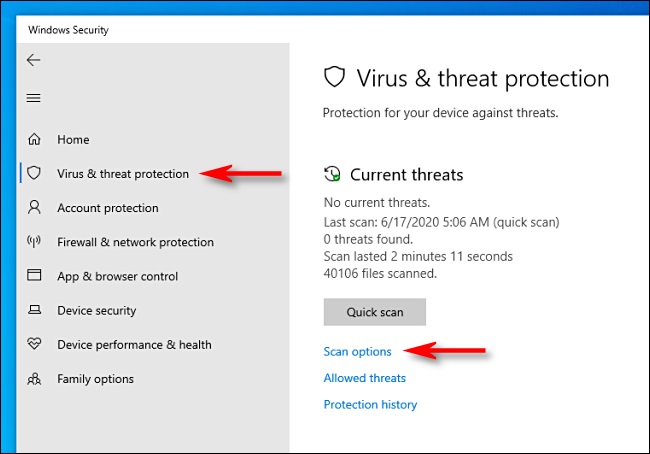
4. Run the CHKDSK command
Another simple way to fix a file system error is to run the CHKDSK. Doing so helps you scan the PC for the bad sector, repairing them quickly. Here’s how to fix file system error by running the CHKDSK command.
- 1. Launch the Windows 10 search bar after navigating to the “Start menu.”
- 2. Type in the Command Prompt and right-click on the result which appears. Next, select the “Run as Administrator” to proceed ahead.
- 3. If User Account Control asks you to allow your app to launch with the administrative permissions, tap on the “Yes” icon. Press Enter after typing the following command.
chkdsk C: /r
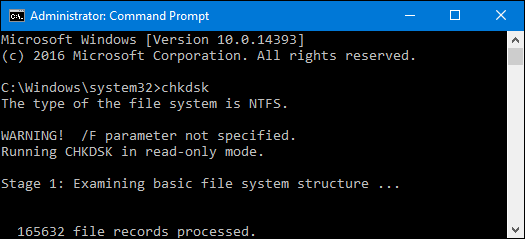
Wait for a few moments before getting the scan to complete.
5. Use the Windows Store Apps Troubleshooter
Windows 11 and Windows have the same built-in troubleshooter that allows you to fix various PC issues. So, if you’re looking to fix the file system errors, opt for Windows Store apps Troubleshooter.
- 1. Launch the “Search bar” on your Windows PC and type the Control Panel there. Launch the Control panel after clicking on it.
- 2. Use the input field to search for Troubleshoot. Next, navigate to the search results and select Troubleshooting.
- 3. Tap on the “View all” icon, and doing so will take you to the new page where you can see the available troubleshooter.
- 4. Click on the “Windows Store App” troubleshooter after locating it. After clicking on the troubleshooter, you’ll need to wait a few moments before troubleshooting in a different window.
- 5. Tap on “Next” to start analyzing the problem. If the troubleshooter detects any file system error, it will fix the issue automatically.
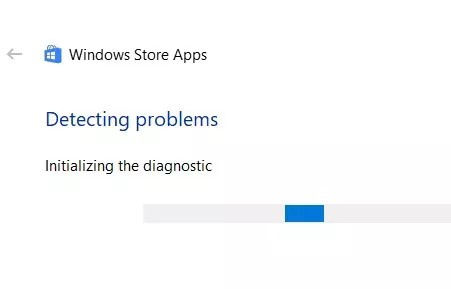
6. Reset Windows Store Cache
You can fix the file system error by resetting the Windows Store Cache. You’ll need to follow the step-by-step guide below to reset Windows Store Cache.
- 1. Launch the Run Program after pressing the Windows+R key.
- 2. Type in the WSReset.exe in the Run program before hitting the “OK” icon.
- 3. Restart the PC after completing the “Store reset process” to see how it goes.
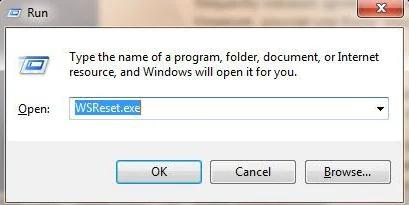
Part 4: How to Recover Lost Data Due to File System Error
A file system error might cause data loss on your PC, and you might lose vital information. The thing is that you can retrieve lost data by using the StarzSoft Data Recovery software.
Apart from offering a user-friendly interface, Starzsoft Data Recovery provides a brilliant opportunity to retrieve every type of data.
Free DownloadSecure Download
- 1. Download and install the Starzsoft Data Recovery software and launch it afterward.
- 2. Navigate to the folder where you lost the necessary files. Next, click the “Next” icon to start scanning for the data. The process only takes time if you have a fast internet speed.

- 3. Preview the data, and once you’re done selecting the files, you’d like to get back, hit the “Recover” icon to start recovering the data.

Conclusion
Having struggled with a file system error isn’t a sight to behold. You can get rid of the file system error-2015294512 by reading this post. We’ve highlighted 6 immaculate tools to help you know how to fix file system error in Windows 10.
If file system errors caused the data loss, you could retrieve the lost courtesy of the StarzSoft Data Recovery software.
Free DownloadSecure Download
