Facing the “Acer Nitro 5 will power on but screen is blank” issue is pretty common yet frustrating.
A black screen is an issue that might turn your laptop black, leaving you clueless about how to tackle this issue.
Various things could cause this unwanted situation for you, but the good thing is that you can “Acer Nitro black screen” issue.
Part 1: Why Does My Acer Laptop Turn on But the Screen Stays Black
Before fixing the “Acer Nitro 5 black screen” issue, you must be aware of the possible reasons behind this chaos. Here’s the list of the reasons.
- Corrupt system files might become the main factor behind your struggle with the black Screen of death issue.
- A malware or virus attack could halt your laptop’s function and end up affecting you with the “Acer Nitro 5 screen not working” issue.
- Outdated graphics card drivers could be a significant reason behind the whole mess you’re dealing with.
- A discharge system might also be the main factor behind the issue you’re struggling with.
Part 2: How to Fix Acer Nitro 5 Will Power on But Screen is Blank
Having struggled with the “the Acer Nitro 5 will power on but Screen is black” issue is no doubt a frustrating thing but you can get rid of the chaos by following the methods introduced below.
1. Power Reset Acer System
If there is a minor issue with the laptop’s firmware or booting, you can opt for power resetting the laptop. It is considered the most straightforward way to fix the “Acer Nitro 5 black screen” issue.
Follow the step-by-step guide below to power reset the laptop.
- 1. Press and hold the laptop’s power button for 15 seconds and let it go when your Screen turns off.
- 2. After forcefully turning off the laptop, you’ll need to press and hold the power button again to turn your laptop on again.
- 3. Despite power resetting the laptop, if the “Acer Nitro 5 screen not working” problem persists, navigate to the next solution.

2. Reseat RAM or Change a New One
If your memory module or RAM is loose, it might also cause your laptop not to display anything appearing on the Screen.
Thus, reseating the RAM or adding a new RAM might assist you in fixing the “Acer Nitro 5 will power on but screen is black” issue.
You can perform this action by removing the AC adapter from the laptop and then relocating the memory stick after removing it. Next, you can reconnect the AC adapter to the laptop again to proceed.
Here’s the step-by-step guide to do it.
- 1. Try disconnecting the power cord after closing the laptop. Before doing any activity, you’ll need to release the static electricity by contacting the grounded metal object.
- 2. Access the memory by removing the cover before removing the memory modules on your laptop.
- 3. After disconnecting the RAM or memory modules, you’ll need to insert them again on your laptop.
- 4. If this thing also doesn’t help your cause, you can look to change the memory modules and try it again.
3. Remove the Battery and All External Device
It might surprise many people, but a discharged system might also be the main factor behind the “Acer Nitro screen black” issue.
You will only be able to turn your laptop on if the battery’s AC adapter if the Acer system is running appropriately. So, you can remove the battery from your laptop and check whether it is doing fine or not.
After removing the battery and all external devices, you’ll need to wait a few moments and then connect the battery again.
Charge your battery and try using the laptop. If something needs to improve and you still have the same issue, watch out for the next solution.

4. Check with An External Monitor or TV
If you’re still having the “Acer Nitro 5 will power on but Screen is black” issue, you’ll need to figure out whether the problem with your Screen or a firmware issue is causing the chaos.
So, consider connecting the laptop to an external monitor. You can take the connecting cable and connect the laptop to the external monitor.
If doing so helps you get the clean Screen of your laptop on the monitor, the issue might be with your laptop screen.
Here’s how to test your Acer laptop with an external monitor.
- 1. Connect the external monitor to your laptop.
- 2. Check if you can see the laptop’s Screen on your external monitor. You can press F4 to see the laptop screen on the monitor.
- 3. If an image appears on your external monitor, it might be due to the graphics driver having conflicts with your laptop’s LCD. So, you can install the chipset drivers and the latest graphics for the specific computer.
5. Boot to Bios and Exit
BIOS is responsible for the booting operations of your system. So, an issue with the BIOS program can cause the problem you’re facing.
You can update the BIOS settings. Here’s how to do it.
- 1. Launch the Run prompt after visiting the Start menu. Next, open the system information window after entering the “misinfo32.”
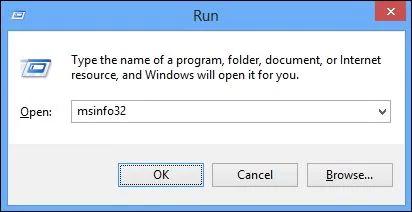
- 2. Check the current version of BIOS and download the latest version of BIOS on your laptop from the Acer company website.
- 3. Connect a USB drive to your laptop and then transfer the download files to your USB.
- 4. After restarting the system, launch BIo settings by pressing F12 or F2.
- 5. Move your USB device to the boot priority settings..
- 6. Click on F10 to save and exit the Boot BIOS.
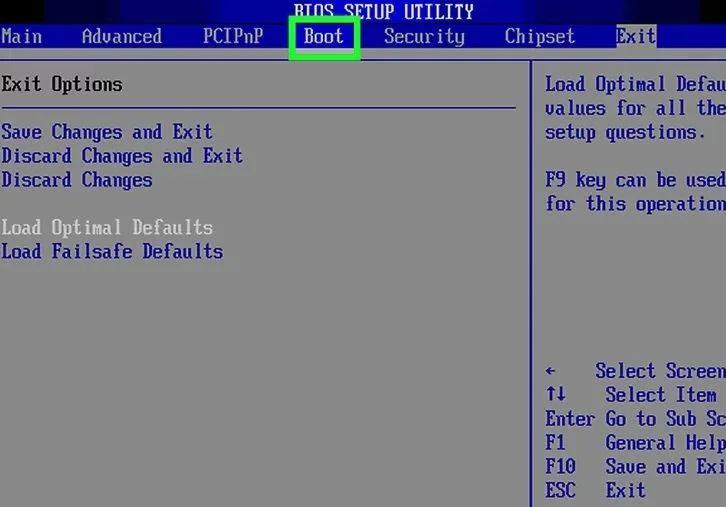
6. Check for Visual Marks to Make Sure If You Need to Change a New Screen
If your laptop screen gets damaged, it won’t display anything, as you’ll need to change the laptop screen. So, if you’re having the black screen death issue, you must check your laptop screen closely.
If there are some visual marks on the laptop screen, you need to change the Screen to ensure you don’t have any issues using it.
Part 3: How to Recover Lost Data After Fixing the Acer Nitro 5 Black Screen Issue
If fixing the “Acer Nitro 5 black screen” issue causes the data loss, you can go for StarzSoft Data Recovery software. Using this software, you can retrieve the deleted data from any storage device.
Free DownloadSecure Download
- 1. Install Starzsoft Data Recovery software and launch it afterward.
- 2. Tap on the “Next” icon after visiting the folder where you lost the files from.

- 3. Preview the lost files and click on “Recover” to recover the data.

Conclusion
This post summarizes the simple ways to help you fix the “Acer Nitro will power on but screen is blank” issue.
You can surely take notes from the breathtaking methods to get rid of the black Screen of death issue on your laptop.
On the other hand, if the Acer Nitro screen black causes the data loss, StarzSoft Data Recovery software might come to rescue you as it can retrieve the lost data.
Free DownloadSecure Download
