Losing the essential unsaved PowerPoint files after working hard on the vital files is stressful.
Many factors could contribute to the deletion of your essential PPT files.
But the question is can you find unsaved PowerPoint? It is a million-dollar question, but the good thing is you can restore the deleted PowerPoint files, and we’ll tell you how to recover an unsaved PowerPoint file.
How to Recover Unsaved PowerPoint with AutoRecover in PowerPoint
If you want to know how to recover unsaved PowerPoint, you can opt for AutoRecover, which can help you retrieve the lost PowerPoint in several ways.
AutoRecover is a brilliant feature of PowerPoint that assists you in getting back unsaved data. However, you’ll need to enable the feature by tapping on the AutoSave toggle.
Way 1
- 1. Navigate to the File tab and click on the “Open” icon.
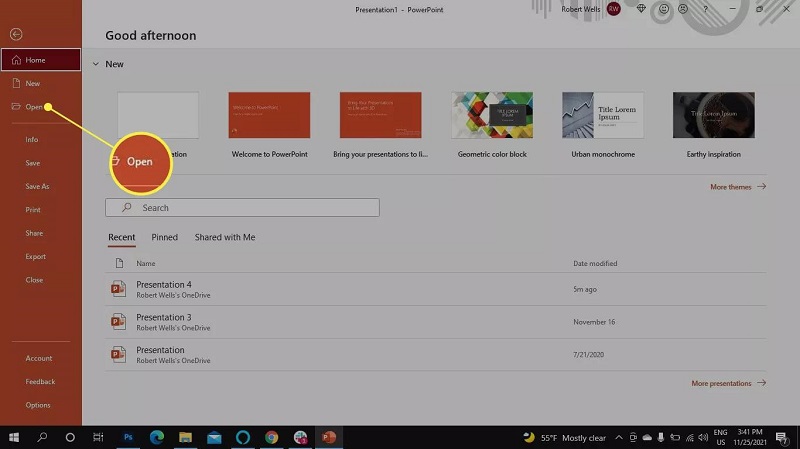
- 2. After visiting the bottom of your recent files, choose “Recover Unsaved Presentations”.
- 3. Please select the presentation files you want to recover and open them.
Way 2
- 1. Select the File tab and click on the “Info” button.
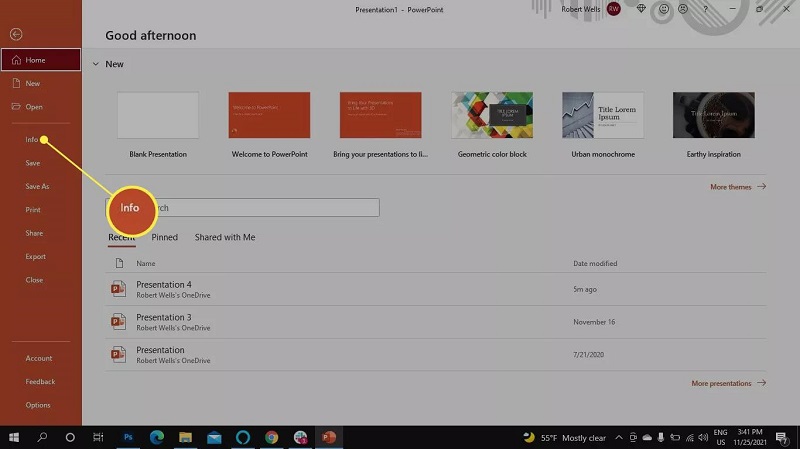
- 2. Choose the Recover Unsaved Presentations after hitting the “Manage Presentations” icon.
- 3. Launch the lost presentation files after selecting them.
How to Recover An Unsaved PowerPoint on Windows with StarzSoft
If you’re clueless after having lost vital PowerPoint files and are looking for a reliable way to recover the deleted data, StarzSoft Data Recovery software can surely come in handy.
It is a sensational software that sets it apart all the competitors when recovering lost data. You can find countless good reasons to take the services of Starzsoft Data Recovery software, as it has covered all the basics effortlessly.
Whether you’ve lost data due to power loss, a virus attack, or deleted the data unintentionally, Starzsoft Data Recovery software won’t take any time to help you get back all of your data.
Apart from retrieving the data from thousands of storage devices, offering a simple user interface, providing the luxury to explore the free trial version, and coming up with the affordable premium package, Starzsoft Data Recovery brings the most professional and advanced, carrying the highest recovery rate.
Thus, if you get the services of StarzSoft Data Recovery software, don’t wait for a second and grab it with both hands, as it indeed is worth your attention.
Free DownloadSecure Download
- 1. After visiting the official website of Starzsoft Data Recovery, you’ll need to install the software on your PC. Next, launch the software to begin the proceedings.
- 2. Navigate to the folder you’ve lost or deleted the PowerPoint files from. Then, tap on the “Next” icon to initiate scanning for your data.

- 3. Once the scanning process gets completed, you’ll need to preview the data. After reviewing the Presentation files, you’d like to retrieve, click on the Recover icon to begin retrieving the lost data.

Fix Unsaved Powerpoint Recovery with Windows File History
If you’re looking to find unsaved PowerPoint files, you can restore the deleted data using Windows File History.
Windows comes up with this feature to help you recover lost or unsaved data. However, you’ll need to enable the “File History” before your files get deleted.
Here’s how to recover unsaved PowerPoint files using File History.
- 1. Type in the File History in your Windows search field and click on the result that appears.
- 2. If you enabled the File History, now you can find unsaved PowerPoint files. Next, tap on the Restore personal files icon to recover the PowerPoint files.

How to Recover Unsaved PowerPoint Mac
Recovering lost PowerPoint files from the Mac can sometimes become difficult. Thus, finding an appropriate way to retrieve the lost data from Mac is essential. Various ways assist you in knowing how to recover an unsaved PowerPoint file on Mac.
1. Recover through a Time Machine Backup
Mac comes up with the built-in tool, Time Machine Backup, that stimulates recovering the lost data you prepared the backup of. Thus, if you’ve lost the PowerPoint files and want to know how to recover the PowerPoint file, follow the guide below.
- 1. To begin with, you’ll need to connect the hard drive containing the Time Machine Backup to the Mac PC.
- 2. Tap on the “Time Machine” icon and select the “Enter Time Machine” icon.
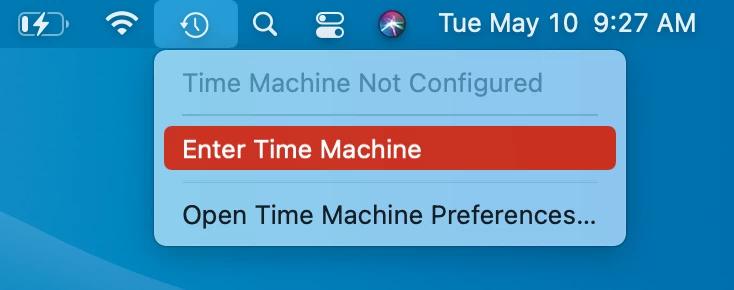
- 3. Find the deleted PowerPoint files after visiting the folder where you kept the files.
- 4. Now, you can select the needed backup files by using the arrows. Next, you can preview the PowerPoint files by hitting the SpaceBar icon.
- 5. Tap the Restore icon after selecting the PPT files you’d like to recover.
2. Find unsaved PowerPoint files from Temporary Folder
A temporary Folder on the Mac PC tends to store the restored recently deleted data for some time. It might happen that the PowerPoint files you’ve lost might have ended up in the Temp file folder. So, you can follow the guide below to learn how to recover unsaved PowerPoint.
- 1. Navigate to the Launchpad and type in Terminal there.
- 2. Tap on the Return key after typing the command written below.
echo $TMPDIR - 3. Click on the Return icon to launch the Temp folder after typing the command below.
- 4. Now, you can search for the file in the com. microsoft.powerpoint folder and TemporaryItems folder.
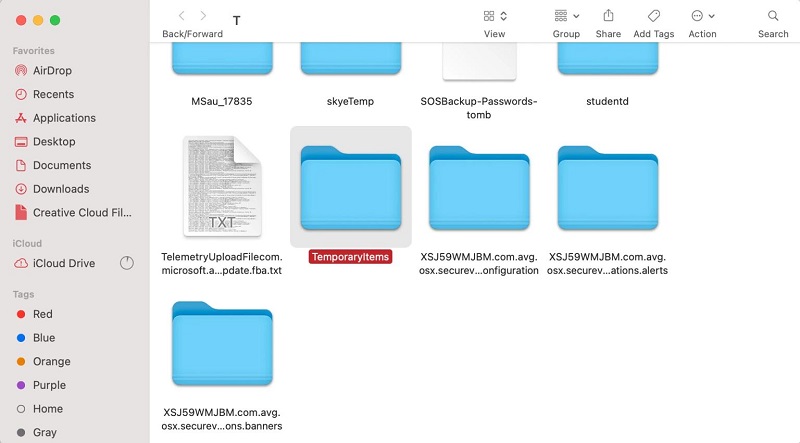
3. Find Unsaved Powerpoint Through Recent Files
Another simple way to retrieve the deleted PPT files is through Recent Files. Sometimes the unsaved PowerPoint files get transferred to Recent Files, retrieving the data afterward.
Here’s how to recover unsaved PowerPoint files through the Recent folder.
- 1. Open the PowerPoint application on the Mac PC, launch it, and tap on the File icon.
Next, click on the “Open Recent” icon. - 2. Now, you can click the files you’d like to open in the PowerPoint. Next, tap and Save icon after hitting the File icon.
echo $TMPDIR - 3. Select the location where you’d want to save the files.
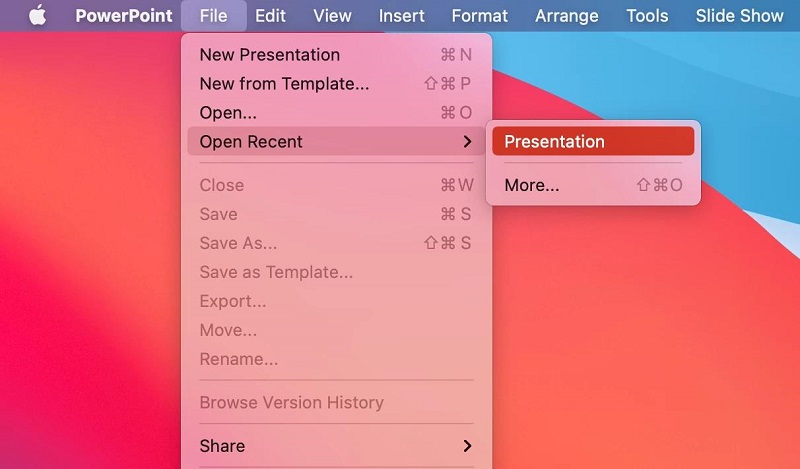
Conclusion
If you don’t know how to recover unsaved PowerPoint files, this guide could be pretty helpful for you. You can surely take notes from this piece of writing as it reveals the fascinating ways to recover lost PowerPoint files on Mac and Windows.
However, the best way to help you know how to find unsaved PowerPoint files has to be StarzSoft Data Recovery software. It is monumental software that doesn’t take a backstep when you ask to retrieve any lost data.
Free DownloadSecure Download
