Microsoft Word is an undeniable reality that empowers you to type and save important documents easily.
It is one of the best apps, if not the best one. However, facing issues when reading or typing the text is obvious, and many users have complained about this issue. But, the presence of a text recovery converter can eliminate any problems you’re facing with your Word document.
So, without wasting your time, let’s introduce how to recover or repair damaged MS word files through a Word text recovery converter.
Part 1: What is A Text Recovery Converter
The Text Recovery Converter is nothing but a built-in tool in MS word that empowers you to repair and open damaged Microsoft Word documents.
When a system or program crash causes damage to the word document, a text recovery converter might assist you in repairing the damaged and recovering the affected word documents.
This recover text converter comes with the option called “Recover Text from Any File” to recover the text from word document files. In this article, we’ll explain how to use text recovery converter words later.
Part 2: How to Recover Word Files with A Text Recovery Converter
MS Word comes with a text recovery converter that allows you to recover damaged MS word files. Here’s how to do it.
- 1. Launch Microsoft Word on your PC and tap on the “File” icon on MS word.
- 2. Navigate to the main menu bar, tap on the “Open” icon, and then hit Browse open to visit where you’ve saved the Word file.
- 3. Tap on “Recover Text from Any files” after hitting the “All Files” icon.
- 4. Select the files you’d want to restore and tap on the “Open” option. MS word will now recover those files for you.
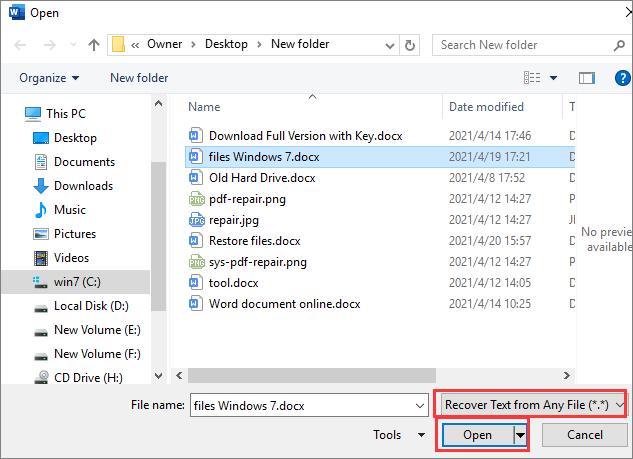
Part 3: How to Use Text Recovery Converter on Mac
If you’re a Mac user and intend to recover a damaged MS word file, the good thing is that Text Recovery Converter also works on Mac. Follow the simple guide below to use it on Mac.
- 1. To begin with, you’ll need to open the MS Word on your Mac and tap on the File icon. Next, click on “Open” to proceed ahead.
- 2. Find the titled Enable (Show) drop-down menu and then choose “Recover Text from Any File”.
- 3. Please navigate to the corrupted MS word files you’d like to recover and follow the on-screen instructions to get them recovered.
Part 4: How to Recover Word File with Starzsoft Data Recovery
If your MS word files got damaged and you’ve lost the MS word files, StarzSoft Data Recovery software is there to help you recover the deleted MS documents.
It is a sensational third-party tool that enables you to recover data from multiple storage devices, including internal drives, external drives, cameras, SD cards, and many more.
Moreover, Starzsoft Data Recovery also supports restoring the 1000+ data types.
Importantly, Starzsoft Data Recovery comes with an effortless user interface, making it pretty smooth to retrieve the lost data for you.
Another thing to like about Starzsoft Data Recovery software is that it stimulates previewing the data before recovering it.
How to recover corrupted MS word files using Starzsoft Data Recovery
Free DownloadSecure Download
- 1. First, you’ll need to install the Starzsoft Data Recovery software on your PC and launch it afterward.
- 2. Navigate to the folder where you had stored the Word documents. After reaching there, you must tap the “Next” icon to start scanning for your data.

- 3. Before restoring the data, you’ll need to preview the data. Reviewing the data allows you to select the files you’d want to restore.
- 4. After choosing the MS word files, tap on the Recover button to start restoring the MS word document files for you. The process will take a few moments depending upon the speed of your internet.

Part 5: How to Repair a Corrupt Word File
Apart from using Text Recovery Converter and a third-party tool to repair and recover damaged MS word files, you can opt for the following methods to repair the corrupted MS word files.
1. Use Another Word Document
Microsoft comes up with native tools to restore the text from a damaged file. You can try inserting the corrupted word document file into your new word doc to see how it goes. Here’s how to do it.
- 1. Create a new document after launching the MS Word.
- 2. Select “Object” icon after selecting “Insert” icon.
- 3. Tap on the “From File” icon at the bottom.
- 4. Select the corrupted files after locating them.
- 5. The possibility of the text of corrupted documents appearing in your new blank document is enormous, and in this way, you’ll be able to get back your MS word file. You can navigate to the following process if this method doesn’t work.
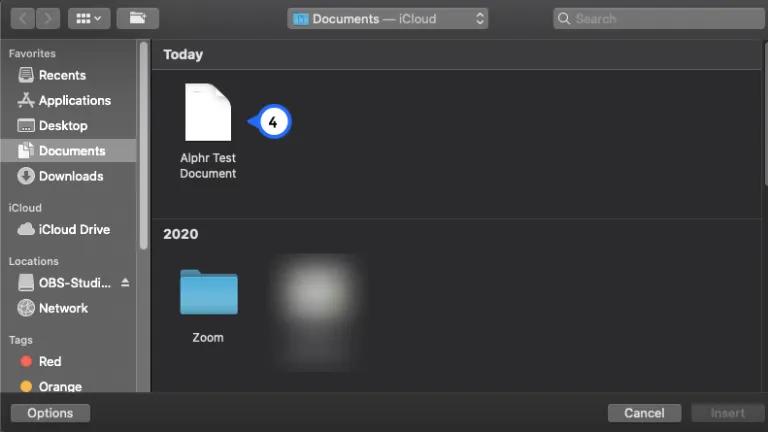
2. Check File History
If you’re using Windows 10, it tends to automatically use File History to backup your data. However, before heading to this method, you’ll need to ensure that you have enabled this feature.
Once you’re sure that you’ve turned this feature on, you’ve got the chance to repair your damaged MS word files. Here’s how to do it.
- 1. Right-click on your damaged Word document file and select the “Restore Previous Versions” option.
- 2. Now, previous versions will load up your MS document files, and you need to select the File you’d want to get back.
- 3. Tap on “OK” to open the Word document file you’ve repaired.
3. Word Open and Repair
Microsoft Word comes with another built tool, Open, and Repair, which can also repair the damaged MS word file. You’ll only need to follow a few simple steps to do it.
- 1. After launching the Word document, tap on “Open.” Next, you’ll need to visit the place where you’ve saved the corrupted Word file.
- 2. Highlight or select the File like you can see in the screenshot below.
- 3. Tap on the “Arrow” option next to Open. Next, you’ll need to choose “Open and Repair.” The process might take a few minutes, and either it will recover your corrupted document or will give an error message.
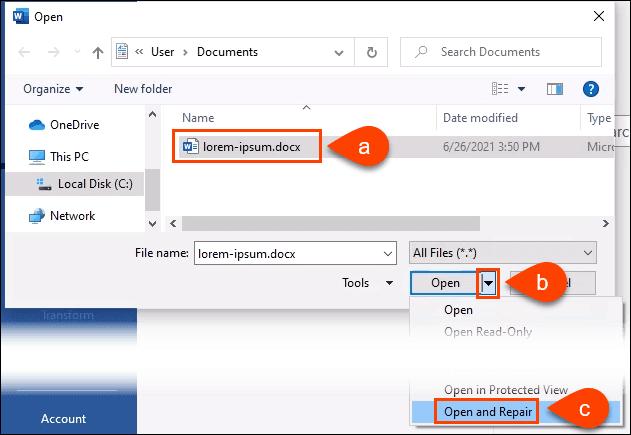
Conclusion
If you’ve had issues typing or reading your word documents, a text recovery converter comes in handy to recover the corrupted MS word file.
Apart from text converter recovery, you can also skim through other ways to repair your damaged MS word files.
However, if you feel the need for a third party to recover damaged MS word files, don’t opt for anything other than StarzSoft Data Recovery. It is immaculate software that makes it simple to restore Word document files.
Free DownloadSecure Download
