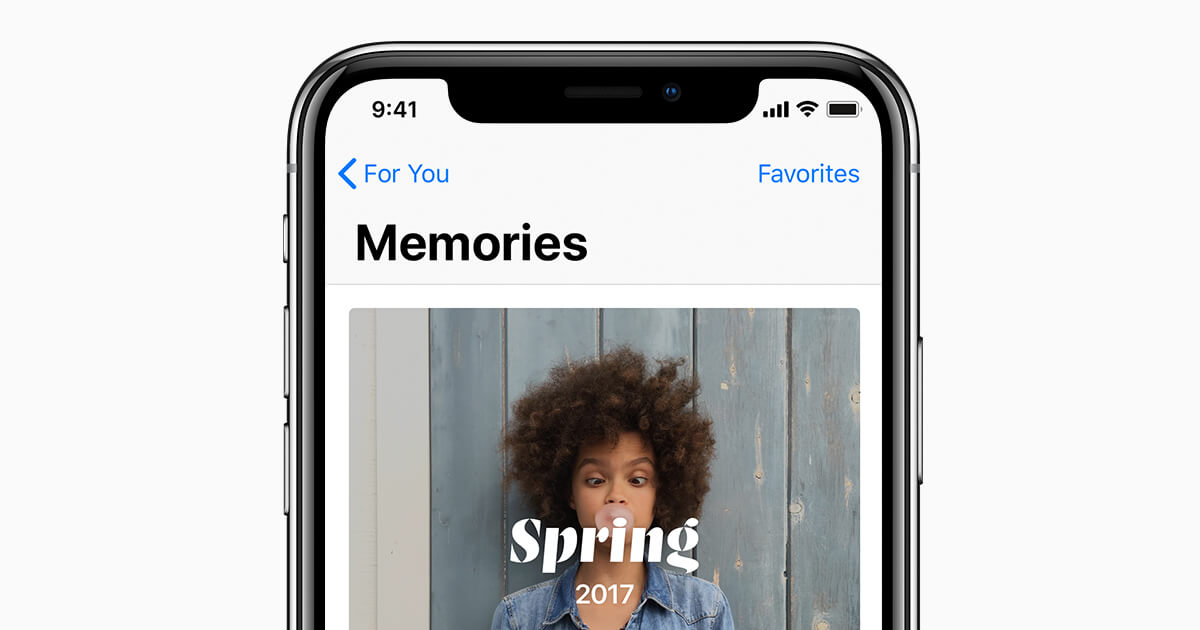
If you have just lost your important photos, chances are, you are frustrated. The good thing, however, is that you can recover deleted pictures android. You can also recover deleted photos on an iOS device. In this article, we will focus on showing you how to recover deleted photos from iPhone and from Android. Before we show you how to recover photos from iCloud, let’s see why your photos matter.
Why to Recover Photos That’s Been Deleted?
Maybe you already have some digital pictures on your iPhone. However, you do not know why the photos matter. Below, we show you the main reasons why photos matter.
1. Photos Can Tell You What is Important to You
Photos help you preserve both important people and events in your life. Important ceremonies such as holidays, buying your first house, marriages, and birthdays can be preserved in photos. Photos are generally a timeline of our lives. They are generally filled with places and faces you love and appreciate. If you combine numerous photos, you can create a story that you can share with other people.
2. They Are Part of Your Legacy
Photos manage to freeze life moments which pass unremarkably. While the moments may seem less important to you at the moment, they may be crucial in the future. The pictures may not be significant to you. However, the photos may be significant to future generations who may want to know the person you once were. A good example would be a picture you took back then in high school. Your grandkids could be looking at this picture to see who you once were.
3. Photos Allow Sharing and Communicating
You can use photos to share your quirky, passionate, or personal take on everything around you. Photos are not just a simple record. They generally speak to almost every part of human nature.
4. Your Photos Make You an Artist
Photos make it possible for you to express yourself through an art form. While different people have different reasons for wanting to take a picture, essentially, everyone is trying to create something. Simply creating images makes you an artist.
5. They Form a Complex Language
Every human emotion you are familiar with can find its place in photography. Your photos can express sympathy, wonder, sorrow, and even joy. Photos can help you express what cannot be expressed through words.
6. Photos Possess the Power to Move You
Photos make it easier to grab attention and also speak directly to other people’s emotions. To give you an example, a photo depicting a struggling child is capable of grabbing the viewers’ attention and moving them towards taking action.
How to Recover Permanently Deleted Photos on iPhone?
From the Recently Deleted Album
If the photos you intend to recover were deleted less than 30 days ago, recovering the photos will be much easier. On all iDevices running iOS 8 and later, any photos you delete on your iDevice will be kept on the device for 30 days. After 30 days have elapsed, the photos will be erased completely.
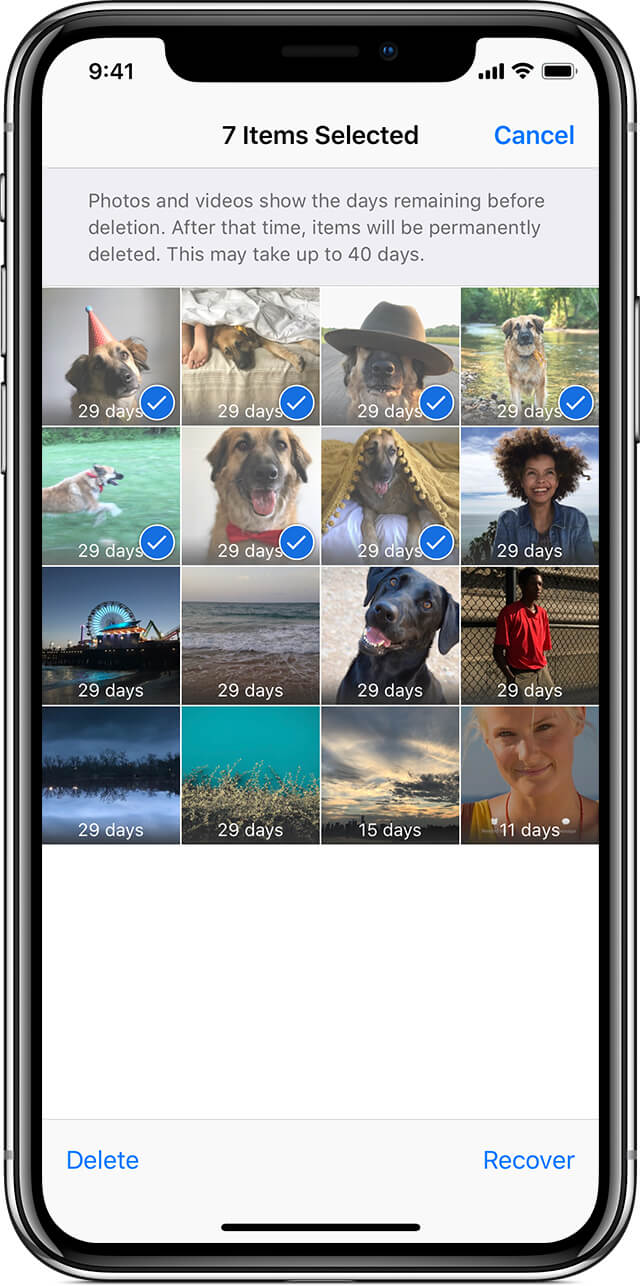
Although deleted photos remain on iDevices for 30 days, when you view your photos, they won’t be visible. You will only be able to view the pictures if you retrieve them. To learn how to recover deleted photos from iPhone if you deleted them less than a month ago, follow the steps below:
Step 1: Launch the Photos app, click Albums, and then tap on the Recently Deleted folder.
Step 2: Tap on Select on the top-right corner and then tap each picture you wish to recover to select it.
Step 3: After selecting all the photos you wish to get back, tap on Recover. The Recover option should be available on the bottom-right corner.
Recover iPhone Deleted Photos From iTunes Backup
Maybe you have checked your Recently Deleted folder and realized that your photos are not present in the folder. You do not have to worry, you can still recover your deleted photos. If, every once in a while, you do back up your iDevice on iTunes, there is a very high likelihood that the deleted photos are present in your iTunes backup.
To get your special pictures back, you will only need to learn how to recover pictures from iPhone via iTunes. The steps we have outlined below should show you how to recover deleted photos from iTunes:
Step 1: Using a USB cable, connect your iPhone or iPad to the computer you synced the iDevice with. Launch iTunes.
Step 2: On iTunes, tap on the iDevice. The iPhone or iPad should appear on the upper-left corner.
Step 3: Right-click on your iPhone or iPad and then click “Restore from backup…” on the floating menu that appears.
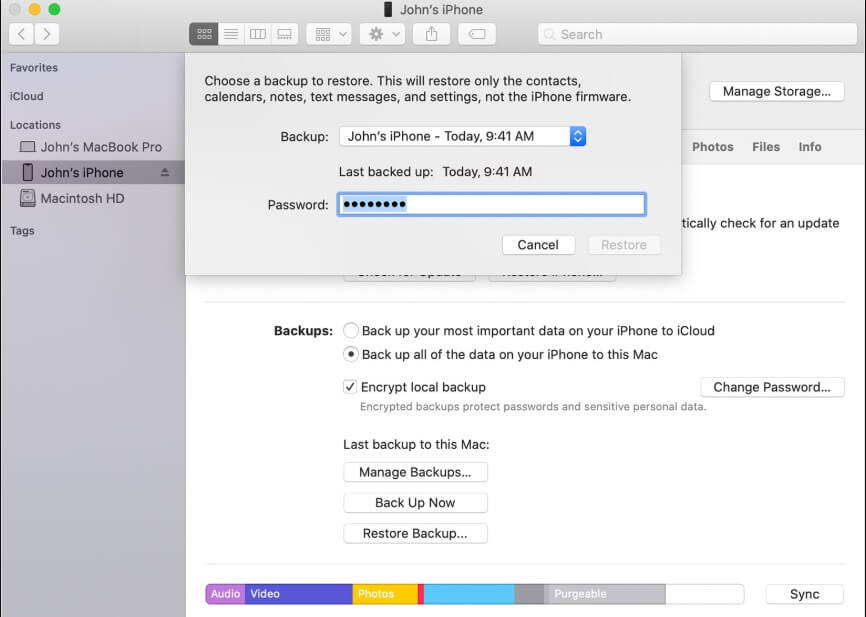
Step 4: Select the backup that you think may have the pictures you want to restore.
Note: While this method can help you get back your lost photos, you have to be prepared to lose all the data you created on the iPhone after creating the backup file. iTunes will replace all the data you currently have on your iPhone with the data available in the backup file.
Using Google Photos to Get Back Lost Photos
If you have Google Photos on your iPad or iPhone, you can use it to restore your deleted pictures. Learning how to recover deleted photos from iPhone via Google Photos is actually easy. The steps we have outlined below should show you how to recover deleted photos from Google Photos:
Step 1: Launch Google Photos on your iPhone or iPad. On the upper left corner, click the Menu icon and then select the Bin icon.
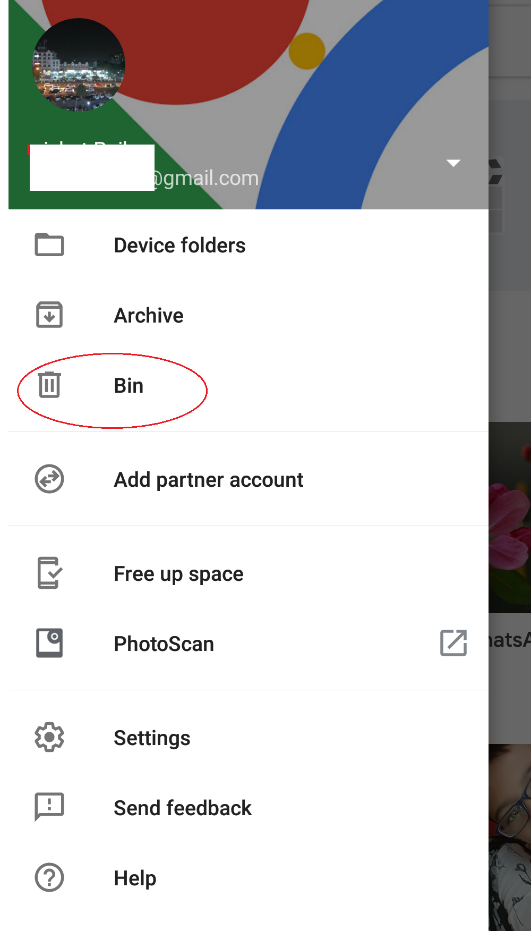
Step 2: Touch and hold the photo you would like to restore. At the bottom, the Restore option should appear. Click this option. The selected picture should be restored in your:
- iDevice gallery app.
- Google Photos library.
- The library in which it was stored before you deleted it.
If you can’t see the photo you intend to restore even after following the steps outlined above, there are several reasons this can happen. These reasons include:
- You moved the photo into the Bin over 60 days ago.
- After moving the photo to the Bin, you later emptied the Bin.
- You deleted the photo permanently from the Bin.
- You deleted the photo permanently from the Gallery app without creating a backup first.
Using an iPhone Photo Recovery Tool
The solutions outlined above may not always work for you. If the solutions fail to work, you can try using a data recovery tool. Generally, data recovery tools have a much higher success rate compared to other solutions. An additional advantage that the iPhone data recovery tools have is that they will not overwrite the data you currently have on your iDevice.
A good example of a tool you can use to recover your lost photos is iMyFone D-Back. Below, we show you how to recover photos from iCloud and from your iDevice using iMyFone D-Back:
How to Recover Deleted Photos from iPhone Using a Third-Party Tool:
Step 1: After downloading the iPhone photo recovery tool, launch it. Select Recover from iOS Device and then click Start.
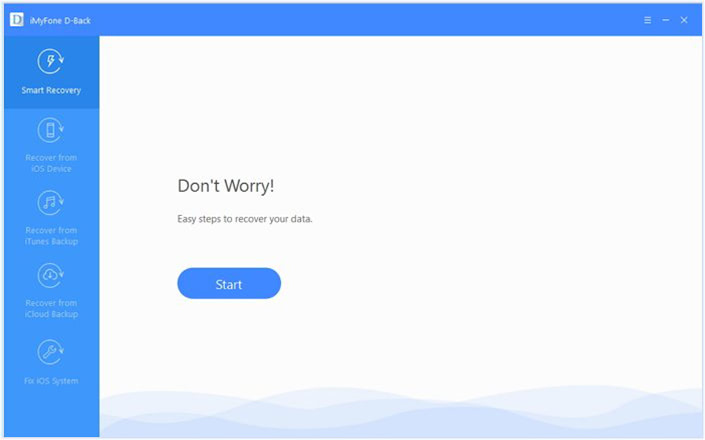
Step 2: Using a USB cable, connect your iDevice to the computer. If requested to trust the computer, trust it to proceed. Tap Next and then select Photo as the file type you intend to recover. Tap Scan and wait while iMyFone D-Back locates your photos.
Step 3: After the tool has completed scanning your device, all your photos will be displayed. Choose “Show only the deleted files” to view the deleted photos only. Preview the photos and select the ones you would like to get back. Tap Recover and then select the storage location.
Recover Deleted Photos from iCloud Using a Third-Party Tool:
While you can choose to restore photos from your iCloud backup by restoring the whole backup file, this is not a good idea. The reason is that you will end up replacing all the data you currently have on the iDevice. All the data you created after the backup file had been created will disappear.
A third-party tool such as iMyFone D-Back will allow you to recover your pictures without losing any of your data. To learn how to recover photos from iCloud, follow the steps outlined below:
Step 1: Launch the photo recovery app and select Recover from iCloud backup. Click Start.
Step 2: Enter your iCloud credentials so that you can access the list of the backup files you have on iCloud. Choose the file you think may contain the photos you want to recover and then click Next.
Step 3: Select Photo as the file type you intend to recover. Click Scan.
Step 4: Preview the Photos after the scan. Select the ones you intend to get back. Click Recover and then select a storage location.
How to Retrieve Deleted Photos from Android Phone?
Recovering the Pictures from the Cloud
Cloud and photo applications do backup photos. If the backup option is already turned on, chances are, your deleted photos are available in the cloud. To get your photos back, all you will need to do is log into the cloud app and download the deleted photos. Below, we show you how to recover deleted pictures from Android via both Google Photos and Dropbox.
Google Photos:
If you do have Google Photos backup enabled on your Android device, you can recover deleted pictures android by simply following the steps below:
Step 1: Visit https://photos.google.com/ and log in using your credentials.
Step 2: Locate the photo you would like to recover and open it.
Step 3: Tap the Menu icon and then select “Save to device”.
Dropbox:
If you use Dropbox, you can still recover deleted pictures android easily. To learn how to recover deleted pictures from android via Dropbox, follow the steps outlined below:
Step 1: Log into your Dropbox account.
Step 2: Click Export > Save to device.
Recovering Photos Deleted on the Cloud App
If you had deleted the photo on the Cloud app, you can still get the photo back. Below, we show you how this can be done on Google Photos, Microsoft OneDrive, and Dropbox.
Google Photos:
On Google Photos, deleted files will be available for 60 days since the day you deleted them. To get these photos back, you need to follow the steps below:
Step 1: Launch Google Photos on your device and tap Trash/Bin on the sidebar.
Step 2: Long-press the image you wish to get back.
Step 3: Tap Recover to get the file back.
Microsoft OneDrive:
Your photos will still be available on Microsoft OneDrive 30 days after you delete them. The app may delete the photos sooner if the recycle bin exceeds 10% of the total storage space available on your device. To get the photos back, follow the steps below:
Step 1: Launch the app and visit Me > Recycle Bin.
Step 2: Select the files you wish to get back and then click the Restore icon.
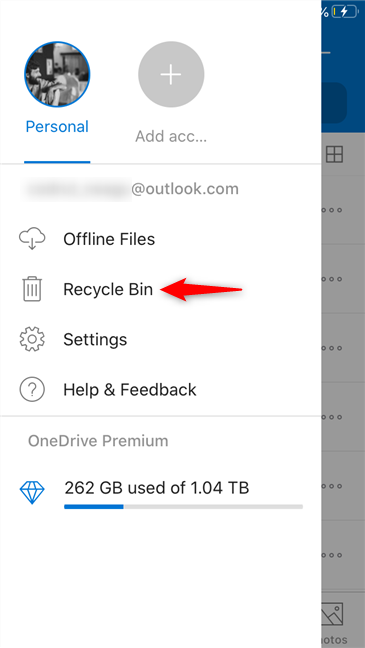
Dropbox:
Dropbox keeps your deleted images for 30 days after you delete them. To recover the photos, follow the steps below.
Step 1: Using a computer, log into Dropbox. You cannot recover deleted photos using the app.
Step 2: Visit Files > Deleted Files and select the files you wish to restore.
Recover Lost Photos on a Rooted Device
If your device is rooted, you can use an app to scan the device internal storage and recover the lost photos. It is worth noting that rooting your device may erase your data. This may make recovering your lost data harder, but it’s also possible (see how to recover deleted photos for free from un-rooted Android phones). If your device was already rooted when your photos got deleted, you can use a tool known as DiskDigger Photo Recovery to get the photos back. Follow the steps outlined below to get your photos back using this Android recovery app.
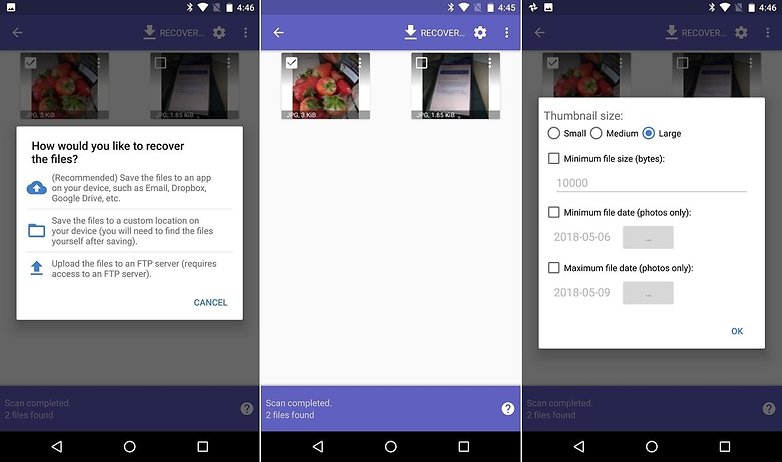
Step 1: Download the app from the Google Play Store and install it on your device. Launch the application and grant permissions when requested.
Step 2: Select the Full Scan and locate the device’s internal storage. This is generally the /data partition. Tap the partition and then select the file type you want to recover (for photos, choose PNG and/or JG). Click OK to initiate the search.
The tool will scan your device and display all the currently available photos. If you intend to filter out some of the search results, tap Settings (gear icon) and then set a bigger Minimum file Size, say 1,000,000. This will limit the results to photos whose size exceeds a megabyte. You can use the date to limit the results too.
Step 3: Preview the results and select the photos you would like to get back and then tap Recover. Select the folder you wish to store the photos and then tap OK.
Note: DiskDigger may not be able to locate all your lost photos. If the lost photos have already been overwritten, locating them may be impossible.
Extra Tip: How to Avoid Losing your Photos Forever?
Below, we offer you some tips which can help you avoid losing your photos completely:
1. Back Up Your Hard Drive
Make sure that your photos are not just stored on one hard drive. Duplicate your hard drive’s content periodically on a different external hard disk.
2. Burn the Images on DVDs or CDs
This is both an easy and cheap way to have a backup of your favorite photos. Since DVDs and CDs can be lost or scratched, it is always a good idea to consider other backup options.
3. Use Cloud Solutions
If you do not take a lot of pictures, there are numerous free solutions you can use. Examples of such cloud solutions include Dropbox and Flickr. If you take a lot of pictures, you can pay to upgrade your cloud storage.
4. Store Printed Photos in the Photo Album
This is an ideal way to protect your important photos from digital loss. This will also make the photos more accessible to both family and friends.
5. Save the Prints
If you still have access to family photos taken when the film was the only option, you can consider digitizing these photos too. You can use a scanner to digitize the photos.
Summary
If you have lost your important photos, this article will save you from all the frustrations you might be going through. In this article, we show you how to recover deleted photos on both iOS and Android devices. We have also shown you tips you can use to ensure that you do not lose your photos. If you are an iDevice user, the best solution you can use is a third-party photo recovery tool. Generally, third-party tools offer more benefits compared to using iTunes and iCloud directly.
