Several things could go wrong when you accidentally drop the iPhone into the water and struggling to turn on the iOS device is one of the most annoying issues you might have to face.
Many iPhone users have complained about dealing with the “dropped iphone won’t turn on” issue. Some methods might help you get rid of this unwanted scare.
Keep reading this post to get your issue solved.
Part 1: How to Fix Normal Software Issues That Cause Dropped iPhone Wont Turn On
1. Charge It
If the dropped iPhone won’t turn on, you can first charge the iOS device. It might have happened that your iPhone’s battery is consumed, which could cause the issue you’re currently struggling with. Plug your iPhone into a wall charger and wait for a few seconds. Check for cable or other solutions if your iPhone doesn’t turn on.
2. Force Restart
A simple firmware crash-related issue might also become the main culprit behind the “iPhone won’t turn on after drop” issue. So, force restarting the iPhone might help you to fix the issue. Here’s how to force restart the iPhone.
For iPhone 8 and Later
To begin with, you’ll need to press and release the Volume up and down buttons. Next, press the iPhone’s Side button until the Apple logo appears.
For iPhone 7/7 plus
Press the iPhone’s Power and Home buttons until you see the Apple logo.
For other iPhone models
Press and hold power and the home button and release the buttons when the Apple logo comes into your sight.

3. Factory Reset
Despite trying a few things, if the “dropped iPhone won’t turn on” issue persists, you might try factory resetting the iPhone. Doing so might help the iPhone to fight various software issues. Here’s how to factory reset an iPhone.
- 1. Launch the iPhone settings and click on the Reset or Transfer icon.
- 2. Click on the “Erase All Content and Settings” option and enter the iPhone password to confirm erasing everything for your iPhone.
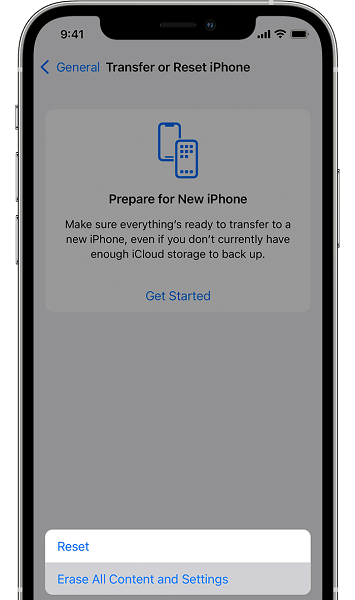
4. Restore with DFU mode
Although restoring the iPhone via DFU mode is a little complicated, it can fix the “iPhone fell and won’t turn on” issue. Back up all your data before opting for this method, as it could cause significant data loss.
Follow the guide below to restore the iPhone via DFU mode.
- 1. Connect the iOS device to the PC and launch iTunes.
- 2. Press and release the Volume down and Volume up buttons. Next, press and hold the side button for a few seconds, and when the screen turns black, start pressing and holding the Volume down button along with the Side button.
- 3. Release the Side button after 5 seconds and hold the iPhone’s Volume down button for 5 more seconds.
- 4. Your iPhone’s screen will turn blank when it enters the DFU mode. Now, you’ll see iTunes saying “iPhone has detected an iPhone in recovery mode”. Tap on the “Restore iPhone” icon to restore the iOS device in DFU mode.
Part 2: How to Fix iPhone Wont Turn on After Drop If There are Hardware Issues
1. Check the Battery and Replace it
If your iPhone’s battery gets damaged, facing issues like the “dropped iPhone won’t turn on” issue will not be a surprise at all.
Thus, whenever you fail to turn on the iPhone, you’ll need to check the battery, and if something is wrong with it, save time before replacing it with a new one. The process will take only a few moments, but it can help you fix your problems quickly.
2. Check Other Hardware Issues and Repair It
If nothing helps your cause and you’re still finding different ways to tackle the “iPhone won’t turn on after drop” issue, the indications of your iPhone getting affected by hardware issues increase. You can check whether the internal parts of your iOS device or screen are damaged.
Visiting the official Apple store to tell them about the whole scenario wouldn’t be wrong. If your iPhone is submerged in the water, you shouldn’t turn it on for 24 hours as it can further damage your iOS device. You can turn the iPhone on after 24 hours and see how things shape up.
Part 3: How to Fix Dropped iPhone Won’t Turn on with the One-stop Solution
Some software issues couldn’t be resolved manually; likewise, you might have to opt for StarzSoft Fixcon to eliminate the “dropped iphone won’t turn on” issue.
With the possibility of getting rid of 150+ iOS issues without even bothering to cause data loss, finding a more versatile and reliable iOS problem-solving tool will be a challenging ride.
This exceptional tool makes impossible things possible and doesn’t even ask you to notice, and this speaks volumes about the powers this Starzsoft Fixcon offers. Hence, whenever a significant software issue occurs with your iOS device, you shouldn’t wait for a tiny bit before jumping onto Starzsoft Fixcon.
- 1. Install the Starzsoft Fixcon on your PC and launch it afterward. Next, connect the iOS device to the PC to start the proceedings.
- 2. After visiting the main interface of Starzsoft Fixcon, you’ll need to select Standard Repair Mode, as it won’t cause data when restoring the iOS device.

- 3. Download the relevant firmware package if it has all the information about your iPhone. You can grab the latest firmware package after hitting the “Download” icon.

- 4. After putting everything in order, you must tap on the “Continue” icon and start repairing the iOS device. It will take only a few moments before putting everything in order.
FAQs
1. Why doesn’t the iPhone turn on after the drop?
Despite the iPhone containing brilliant procurations against any damage, sometimes it doesn’t get turned on after being dropped. The following reasons behind the “dropped iphone won’t turn on” issue.
- Your iPhone’s battery is consumed
- Software crash
- Motherboard damage
- Water damage
2. How to fix the “dropped iphone won’t turn on” issue?
You can fix the “iPhone fell and won’t turn on” issue by charging it, factory resetting it, and replacing the battery. Of all the methods you might take the services of to get rid of the issue you’re having, Starzsoft Fixcon is the most efficient and worthy of your attention.
3. Can you fix the “iPhone won’t turn on after drop” issue via iTunes?
You can restore the iPhone via iTunes, which will cause data loss. Thus, if you intend to eliminate the “dropped iPhone won’t turn on” issue, taking the services of iTunes won’t be an issue, but you should back up the iPhone data.
Conclusion
This guide perfectly sums up the simplest ways to fix the “dropped iphone won’t turn on” issue. From helping you get rid of any software issue, this guide has also revealed how to handle the situation when a hardware issue with the iPhone occurs.
Of all the methods you could learn about from here on, opting for StarzSoft Fixcon is the most reliable and effective solution.
