After struggling with the wifi network, you finally decided to switch to a mobile cellular data network for better network speed.
However, when you connected the iPhone to the cellular data network, it didn’t work, and you’re finding a way to fix the issue.
Various things could cause the “mobile data not working on iphone” issue, and we’ll discuss those reasons later in this post. You’ll also learn about the spectacular ways to get rid of the “my mobile data is on but not working iphone” issue.
Part 1: Why is Mobile Data Not Working on iPhone
Having struggled with the “mobile data not working on iPhone” issue isn’t pleasing. The following reasons might be behind this chaos.
- An issue with a SIM card might prevent you from using the cellular data network appropriately.
- Outdated carrier settings could also be the main threat behind the issue.
- If you don’t install the latest iOS updates, it could lead you to the “iPhone no data connection” issue.
- Disabling data Roaming while traveling in a foreign might also be the main culprit.
Part 2: How to Fix Mobile Data Not Working on iPhone (9 Ways)
1. Turn Off Cellular Line Off and On
Turning off the cellular line and then turning it on again might help you fix the “mobile data not working on iphone” issue. Here’s how to do it.
- 1. Launch the Settings on iphone and navigate to the Cellular option.
- 2. Check if the cellular line is on, you’ll need to turn it off for a while and then turn it on again to see it goes.

2. Insert SIM Card Again
If you have a physical SIM card, putting it off from the iPhone and then putting it on the iPhone again might help eliminate the “my mobile data is on but not working iPhone” issue. Here’s how to reinsert the SIM card.
- 1. Turn your iPhone off and remove the SIM card.
- 2. Wait for a few seconds, put a SIM card into your iPhone, and check whether the data cellular network is working.

3. Update Carrier Settings If Mobile Data Not Working on iPhone
Your iPhone’s carrier settings could be the main reason behind the chaos you’re dealing with. It might have happened that your cellular provider has updated the configuration and other settings, but it didn’t get installed on your iPhone due to some unforeseen reasons.
Try updating the carrier settings to tackle the situation you’re in. Here’s how to do it.
- 1. Tap on the General icon after launching the iPhone Settings.
- 2. Click on the “About” icon and check for carrier setting updates. Install the carrier settings update if it is there to be taken.
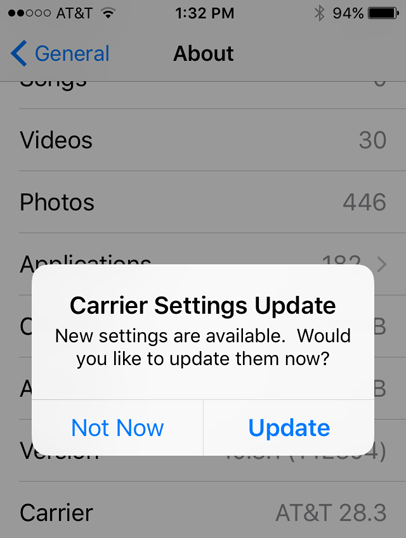
4. Reset Network Settings to Fix iPhone No Data Connection Issue
A corrupted iPhone’s network settings could be costly and can end up causing the “mobile data not working on iPhone” issue.
Although resetting the iPhone Network Settings means you’ll lose all the saved passwords, it could help fix the “iPhone mobile data not working” issue. Here’s how to do it.
- 1. Navigate to the Reset or Transfer icon after launching the iPhone Settings.
- 2. Tap the Reset icon before hitting the Reset Network Settings option to get things done.

5. Update iOS If Apps Not Working on Mobile Data iPhone
Almost all the software issues you might face with an iOS device are co-related to whether you’ve installed the new iOS update.
If you don’t install the iOS update, it can cause various issues; facing the “iPhone mobile data not working” issue is one of them. Hence, it would help if you weren’t wasting time before installing the new iOS update.
- 1. Launch the iPhone settings and click on the General icon.
- 2. Tap on the Software Update and install the new iOS update; iF it’s there to get installed.

6. Fix Any iOS Issues with Starzsoft Fixcon
The software issues with your iOS device might also cause the “mobile data not working on iPhone” issue.
However, you don’t need to worry about software bugs on your iPhone, as StarzSoft Fixcon helps you to get rid of all the iOS issues with minimal effort.
With the ability to fix 150+ iOS issues, the best thing about Starzsoft Fixcon is that it doesn’t cause data loss. Moreover, the interface Fixcon comes up with is exemplary, and even newcomers find it pretty simple to repair iOS devices via Starzsoft Fixcon.
- 1. Install the Starzsoft Fixcon on your PC and launch it. Connect the iOS device to the PC and select the Standard Repair Mode after visiting the main page of Starzsoft Fixcon.

- 2. Tap on the “Download” icon to begin downloading the firmware package after ensuring that the information it carriers is related to your iOS device

- 3. Click on the “Continue” option to repair the iOS device, as this process will take a few moments before getting your job done.
7. Check Data Roaming If You are Traveling Internationally
If you’re having the “mobile data not working on iphone” issue while traveling to a particular country from where the SIM card you’re using is initially issued, turning on Data Roaming might assist you in fixing the issue. Here’s how to do it.
- 1. Click on the “iPhone Settings” and tap on Mobile Data or Cellular icon.
- 2. After navigating to the “Mobile Data” options, you’ll need to enable the Data Roaming option.
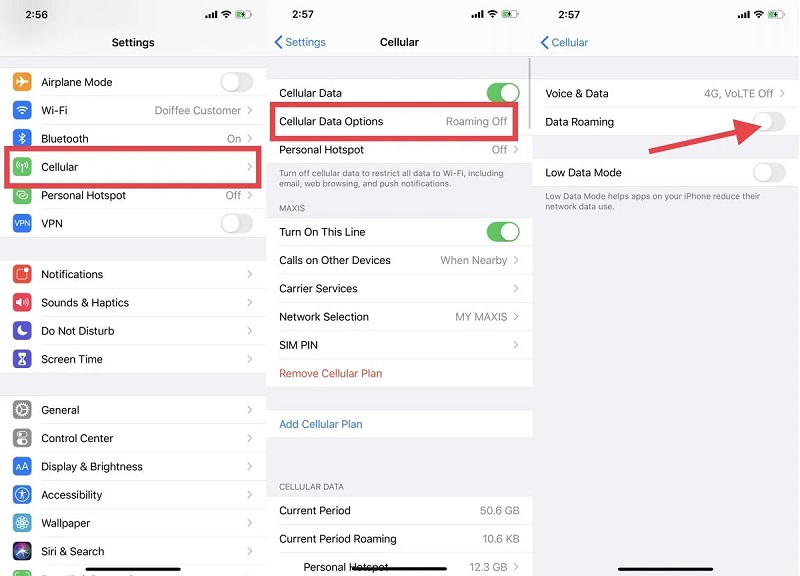
8. Turn Off Wifi, Airplane Mode, and VPN
If you’ve turned on the wifi, Airplane mode, and VPN, facing the “iPhone mobile data not working” isn’t surprising. So, consider turning off all the options to make things better for you.
Turn off wifi
Navigate to iPhone settings and find the wifi icon. Turn it off from there to see how it pans out.
Turn off Airplane mode
After visiting the iPhone settings, you’ll need to turn off Airplane Mode after locating this option.
Turn off VPN
Launch the iPhone settings and tap on the VPN & Device Management. Click on the VPN before turning off all the VPN profiles.
9. Contact Your Carrier Provider
If nothing works and you’re still finding ways to get rid of the “mobile data not working on iphone” issue, the last resort will be to contact the carrier provider.
Your carrier provider is working on the maintenance of the network, which could end up creating the chaos you’re dealing with. So, you can get the carrier provider’s contact and let him know about the chaos you’re in. He will get your things sorted as he is the relevant authority in addressing your concerns.
Conclusion
It would help if you didn’t try too many things when struggling with the “mobile data not working on iphone” issue.
Looking at the methods we’ve mentioned in this post is worth a try, as all the solutions are reliable and will help your cause.
However, if you’re looking for 100% success, StarzSoft Fixcon is there to help you. Using this tool, you can fix iOS issues without losing the data.
