What if your Apple Watch stuck on Apple logo that even if you reset it, the logo still reappears on it? Bad imagination, you’ll say.
These days watches don’t just tell the time, they are wrist companions, they can be used for fitness, they even keep you updated if they are synced with your phone. This article would give ideas on how to fix the issue of iWatch being stuck on the Apple logo. How do we fix this issue, let’s find out?
Part 1: How to Fix Apple Watch Stuck on Apple Logo
These suggestions should help you fix the issue of the Apple Watch just showing Apple logo. They are:
1. Force Restarting Your Watch to Fix Apple Watch Frozen
When most devices develop issues, the first approach to fix it would be to restart or force start the device. Go through these steps:
- 1. Locate the side button and digital crown on your Apple Watch.
- 2. Next, hold and press the side button and digital crown simultaneously for at least 15 seconds until the Apple logo disappears and appears again.
- 3. After this, allow the Watch to be for 1 minute, this would cause the logo to disappear and solve the issue of your Apple watch showing the Apple logo.
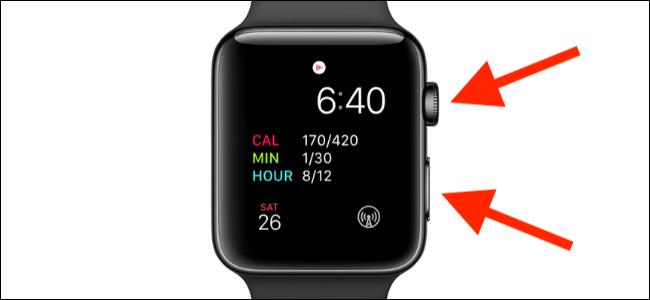
2. Try to Play Sound with Find My iPhone
If restarting your watch doesn’t fix Apple Watch only shows Apple logo, try to play sound with Find my iPhone. This suggestion would work if your watch is connected to your iPhone. To wake up your watch try this:
- 1. Open your iPhone and find “Watch”, then tap on your Apple Watch that is stuck on the iPhone logo.
- 2. Then, click the “i” icon behind the name of your Apple Watch and tap on “Find my Apple Watch”.
- 3. Once you tap on “Play Sound”, after 20 seconds, your Apple watch would ring and the logo stuck on the screen would disappear. If you do not hear a sound, tap “Play Sound” again.
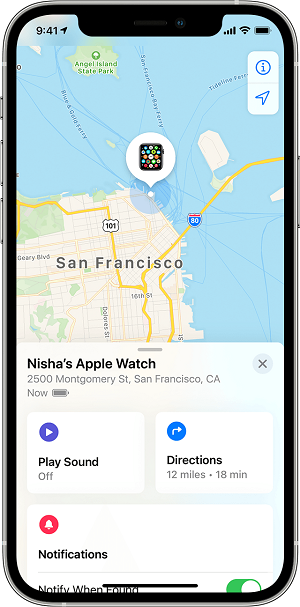
3. Update to the Latest WatchOS
The above options should fix your Apple Watch stuck on the Apple logo, but if the issue keeps recurring, then your iWatch needs an upgrade. To upgrade follow these steps:
- 1. Ensure your Apple Watch is charged to at least 50% and plugged into its charger during the entire update process.
- 2. Open the Watch app on your iPhone. Navigate to My Watch >> General option.
- 3. Tap on the Software update, then download the latest OS. To confirm the request your phone would ask for Apple or iPhone passcode.
- 4. Once it’s confirmed your download starts and the update should be complete in about an hour. This should fix the issue of your Apple Watch being stuck on the Apple logo.
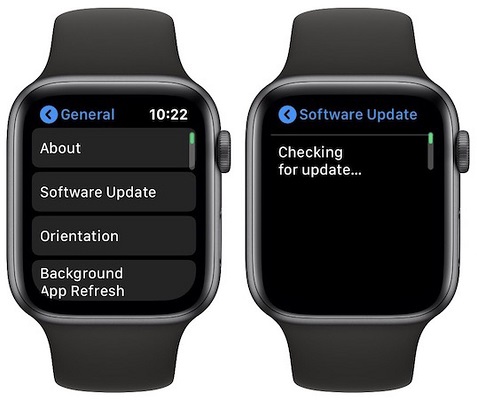
4. Unpair and Then Pair It Again for iWatch Stuck on Apple Logo Issue
Unpairing and pairing your Watch with your iPhone can help fix the issue. Follow these steps:
- 1. Hold and press the side button on your Watch until the Apple logo appears on the screen.
- 2. Keep your iPhone near your Apple Watch, and the pairing screen will appear on your iPhone and tap “Continue”. Or you could open the Watch app on your phone, then tap on “Pair New Watch”.
- 3. As soon as it’s prompted, place your iWatch beneath your iPhone to make it visible to the “viewfinder”.
- 4. Once both devices are paired you’ll receive a confirmation message.
- 5. Now, decide what wrist you wear your watch, agree to terms and conditions, set with ID or skip the process. Set a passcode if you like, set your watch to update automatically or manually. For security, a passcode is a must if you intend to use Apple Pay.
- 6. Then, tap “Continue”, you can choose to install all apps or select apps when pairing.
- 7. Once this is done, give your watch a few minutes, a “welcome screen” would come up once the process is complete.
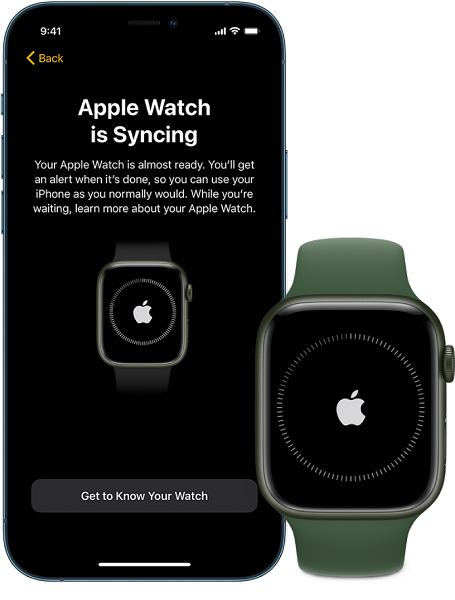
Note:
5. Turn off Screen Curtain and Voiceover Mode
Your iWatch might be set to screen curtain mode and so could be stuck on the Apple logo, turn it off by doing this:
- 1. Open the Apple Watch app on your phone >> Tap General >> Accessibility >> VoiceOver and then switch Screen Curtain and VoiceOver off.
- 2. Check your watch to confirm if the issue has been fixed.
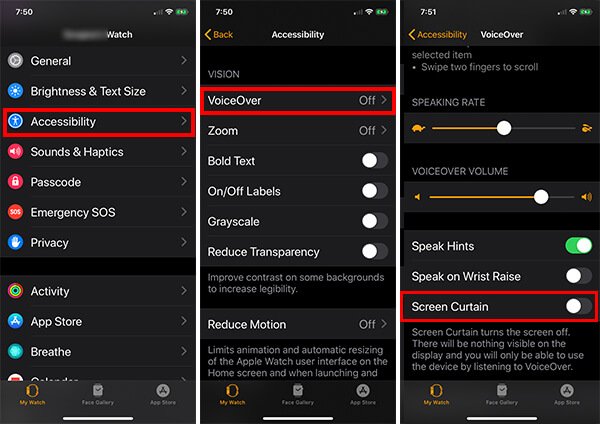
6. Erase the Watch with Find My iPhone
Give the watch a fresh start, erase with an iPhone. To do this, follow this step:
- 1. Open the “Watch app” on your iPhone. Select “My Watch” at the bottom left.
- 2. Tap “General” >> scroll down to the bottom, hit “Reset” >> Tap on Erase Apple Watch Content and Settings, confirm by tapping All.
- 3. Once this process is complete, open the Watch app on your phone and follow the prompts to set up your watch.
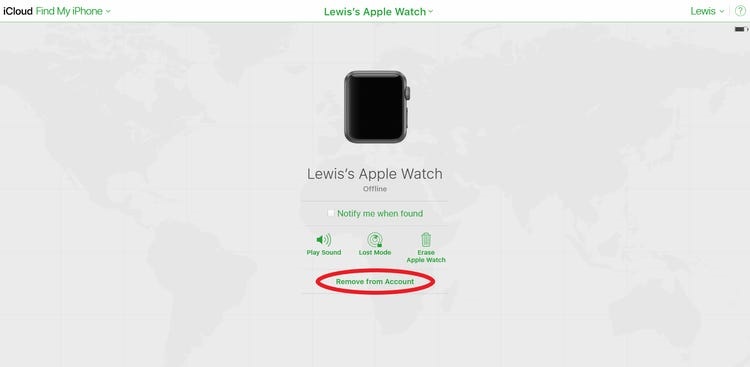
7. Erase All Content and Settings on Apple Watch
This action will erase all music, apps and settings, this is how to solve Apple Watch flashing Apple logo:
- 1. Hold and press the “Digital Crown” >> then tap Settings >> General.
- 2. Tap Reset >> Erase all Content and Settings. Enter your passcode if requested and confirm the action.
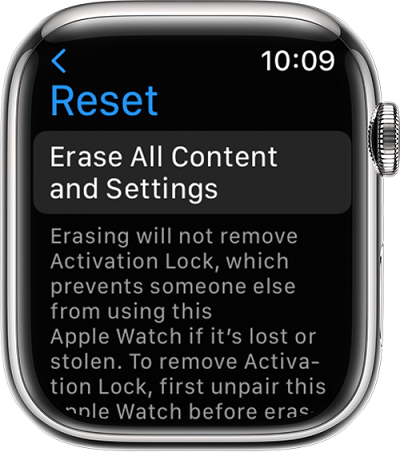
Note:
8. Contact Apple Support to Fix Apple Watch Showing Apple Logo
If you have tried all the tips and suggestions but the issue of your Apple Watch frozen on Apple logo persists, then contact Apple Support for assistance. The manufacturers should be in the best position to fix the device.
With these suggestions, you should have fixed the issue of your Apple watch just showing the Apple logo. If they do not solve these problems, then you should check out this one-stop solution.
Part 2: What If Your iPhone Stuck on Apple Logo
StarzSoft Fixcon, is an Apple device-specific software tool. That means it doesn’t matter if it’s an iOS, iPadOS or any other device, Fixcon is built to fix it.
You might wonder, what makes it special? For starters, Fixcon is easy to use software. You do not need fancy tech skills to navigate the software and use it to solve your iOS issues. Just download, install and fix the issue!
Fixcon is built to save your data, keeping it intact in the process of working on your device. StarzSoft Fixcon has 3 repair modes, depending on the intensity of the issue, they can be used to fix it.
So let’s say you want to fix your iPhone that is stuck with the Apple logo on its screen, what do you do?
- 1. With your PC, launch the StarzSoft Fixcon software.

- 2. Connect your iPhone to your laptop with a stable USB cable.
- 3. Once the software detects your iPhone, and goes into recovery mode, you download the Firmware package. This download would take some time, patiently wait for it to complete.

- 4. As soon as it’s confirmed complete, click “Continue” to start repair.
When the repair process is over, your iPhone will restart. Your data would be intact and the issue of the Apple logo stuck on the iPhone screen, solved.
Fixcon is a highly recommended easy to use Apple device-specific software. With the different modes available, every issue has a solution. Let’s take a look at some of the questions you might ask when your Apple logo is stuck on your watch screen.
Conclusion
As we have seen, Apple Watch is stuck on Apple logo is inevitable when it comes to devices, but thankfully there are solutions. Try out the recommendations and if they are not working, you can also try StarzSoft Fixconto repair your iOS system in simple clicks.
FAQs about Apple Watch Stuck on Apple Logo
Q1: What causes the Apple watch to freeze?
An Apple logo stuck on the screen of an Apple Watch can be due to a software malfunction or system glitch. If an update to your watch iOS goes wrong then it can be stuck with the Apple logo on its screen. At other times, it could be due to clogged storage. When the number of apps and files are too much this can slow down the processor and leave you complaining about the logo stuck on your watch screen.
Q2: Why won’t my Apple Watch do a hard reset?
Your Apple Watch won’t reset because it might be in power reserve mode, your battery life is exhausted and isn’t charging, it is frozen and has become unresponsive or your iWatch hardware has a problem.
