When it comes to your iPad device, occasionally, you might find yourself needing to reset the device to factory settings. And, if so, there are a few methods for how to factory reset iPad without Apple ID.

With this in mind, today, we’ll be looking at how to unlock your disabled iPad and bypass the iCloud activation lock through factory resetting your device – and how you can go about this factory reset iPad without Apple ID access.
Part1. How to Factory Reset iPad Without Apple ID
Have you been looking for how to factory reset iPad without Apple ID? If so, then our team is on hand today to help you find out more about the different factory resetting options available to you in this regard. The tool is exceptionally easy to use and offers a high success rate compared to many other tools as well.
1. Features of the StarzSoft KeyPass Tool
If you’ve been looking for a tool that can help you to factory reset your iPad device, few can offer quite the same level of success as StarzSoft KeyPass. Indeed, StarzSoft KeyPass is one of the most effective tools on the market, and it is capable of removing locks for both 4 and 6-digit passcodes, as well as Touch ID and FaceID.
It can work for devices at iOS 7.0 and later for unlocking screen passcodes, and for removing Activation locks, it’s effective on all models ranging between iOS 12.0 and later. Plus, it’s also capable of working for all models between iPhone 5s and iPhone X, making it highly effective for any model of iPhone or iPad device. As such, it’s a pretty safe option to try if you’ve been looking for a way to factory reset your iPad.

StarzSoft KeyPass
- It can bypass iPhone lock screen without previous owner or password
- It ensures 100% success rate for you to unlock your iPhone/iPad/iPod touch
- Fast & easy to unlock your iPhone, no tech required
- Supports all versions of iOS & iPad OS
- Free trial is available for you!
2. Things to Consider Before Resetting Your iPad Device
Before you reset your iPad device using the StarzSoft KeyPass tool, or any other method, there are a few crucial points you should carefully consider to make the best choices for your device.
The first and most prominent factory reset warning is the need to backup your data before you attempt to factory reset iPad without Apple ID. Indeed, no matter which method you choose, factory resetting your device will remove all information from it; therefore, a backup is essential to make sure that your data does not get lost. However, if you’ve purchased a second-hand device, this doesn’t matter as you don’t want to keep the data anyway.
3. Getting Started with Factory Resetting iPad Devices Using StarzSoft KeyPass
StarzSoft KeyPass is, without a doubt, one of the most versatile and effective ways to factory reset iPad without Apple ID access, and so you may want to consider this for your own iPad unlocking needs. Indeed, with numerous unlocking functions, the tool is highly effective at factory resetting your iPad, and the process can be fully completed within a matter of minutes with minimal effort.
How to Reset iPad Using StarzSoft KeyPass
To begin factory resetting your iPad using StarzSoft KeyPass, you’ll first want to look at downloading the tool onto your computer device.
Once the tool download has been completed,
Step1: Select “remove activation lock” and continue through the steps as prompted.

Step2: Connect your iPad to your computer via a USB
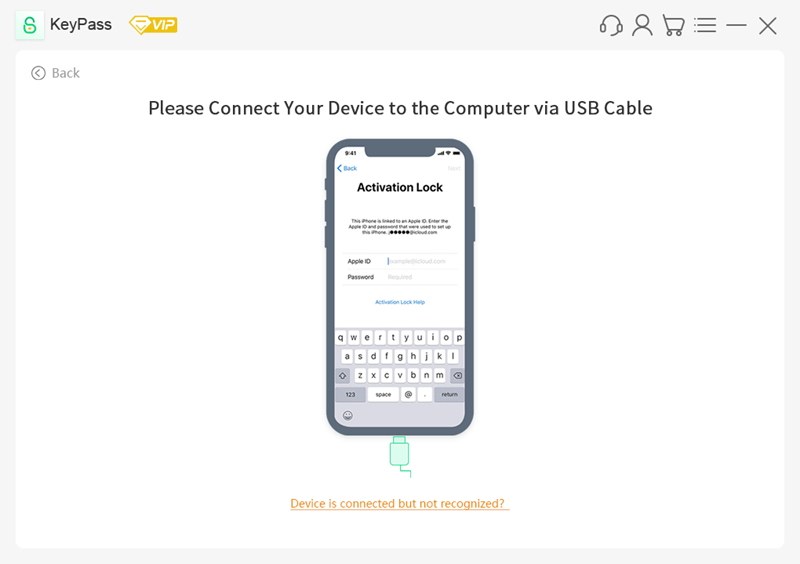
Step3: Automatically download the jailbreaking package.
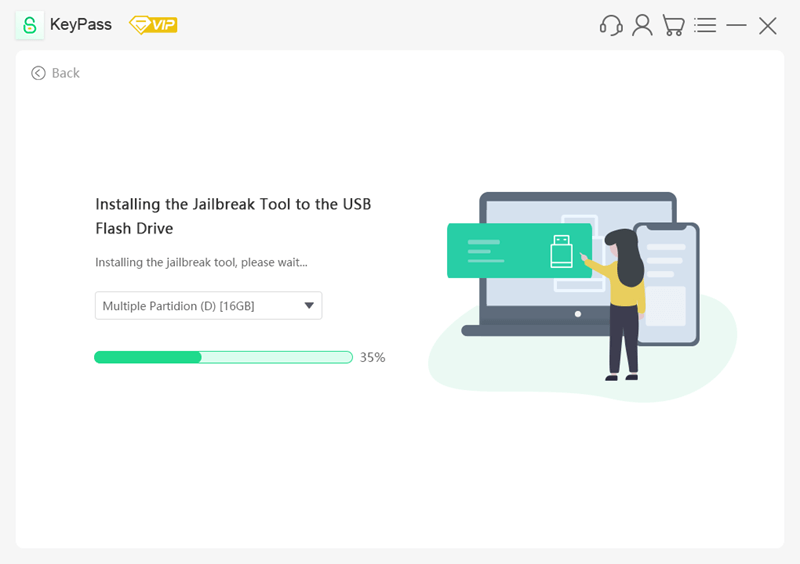
Step4: Select “unlock now” and the tool will immediately begin removing that lock.
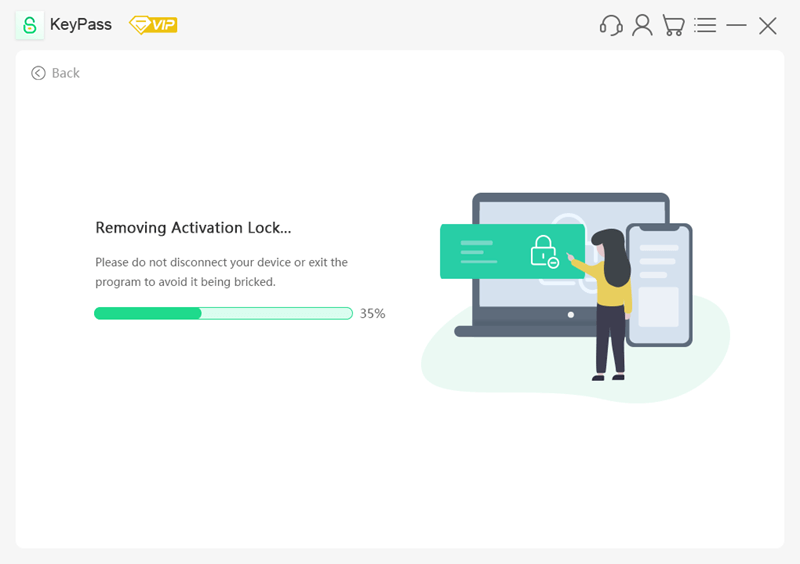
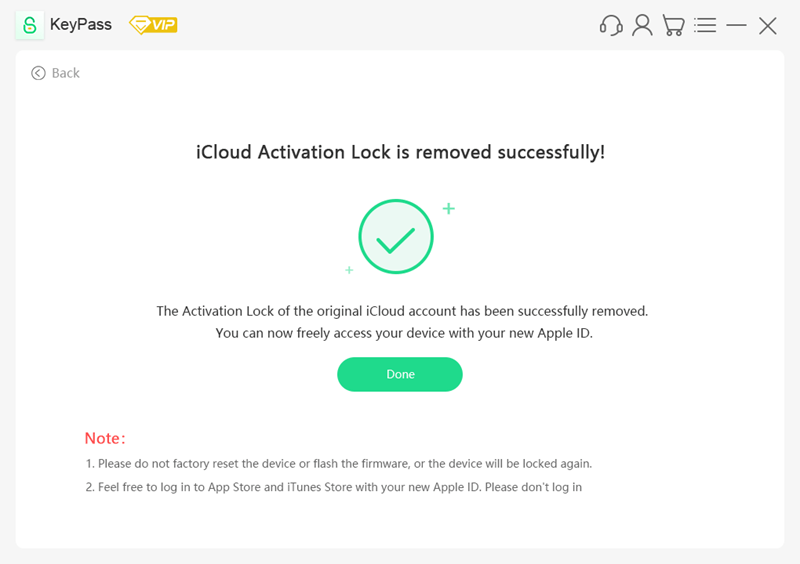
Luckily, once the tool has finished, you should be immediately ready to set up your iPad device. The device will be just as it was when it was new in terms of data use and the like after a factory reset; this makes factory resets particularly valuable when selling or buying a second-hand iPad device.
It sounds ridiculously easy, doesn’t it? Nevertheless, the StarzSoft KeyPass tool is still able to boast an over 98% success rate, a money-back guarantee, and a free tool download! As such, if you’ve been looking for a way to learn how to factory reset iPad without Apple ID, then the StarzSoft KeyPass tool could be a great option to consider!
Note
Part2. How to Factory Reset iPad Without Password
If you’re planning to work with the iCloud factory reset method, you should take care to ensure that you’ve updated your iTunes account to the latest version. Once you have done so, look at proceeding to find out how to factory reset your iPad device without needing iCloud access or passwords.
To unlock your iPad device using the iTunes method,
Step1: Launch iTunes on your computer device.
Step2: Once you have done so, you’ll then want to connect your iPad to your computer using a USB cable.
Step3: Once you’ve done so, you then need to put your iPad device into recovery mode. This is a little fiddly, but hold down the home and sleep/wake buttons until you see a message on your computer that indicates “iTunes has detected an iPad in recovery mode.” At this point, you should select OK to continue with the process.
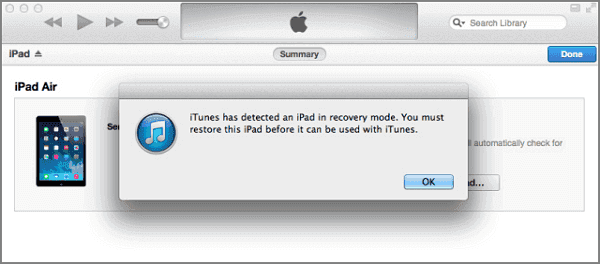
Step4: Select the summary of your iPad device. If the recovery mode has been entered effectively, you can then select “Restore iPad” to factory reset your iPad.
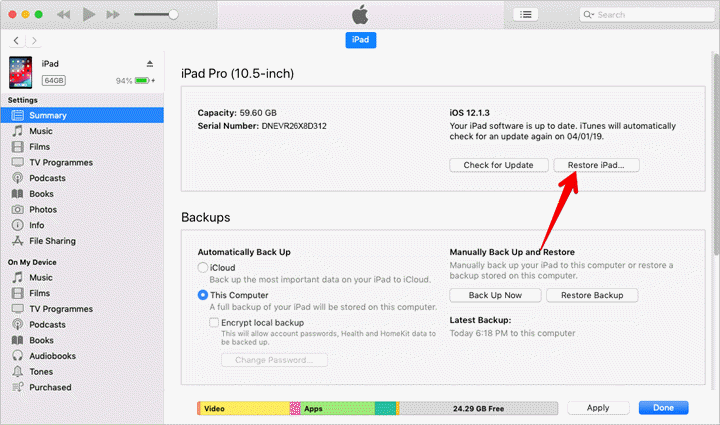
We should note here, however, that this process is a little harder than using the StarzSoft Keypass tool.
Part3. How to Factory Reset iPad Without Computer Access
Indeed, not everyone is comfortable with using computer devices; meanwhile, there may even be an easier way for you to reset your device if you can still open the device’s settings or if you have access to the associated iCloud accounts!
As such, we’ll briefly summarize these options as follows to help you find out more about how you can reset your iPad without computer access.
1. Using the iPad Settings
One of the easiest ways to factory reset your iPad involves heading to the Settings, from which point you can then head to the general tab and select reset. Under this tab, you can then select the option “Erase All Content and Settings” which will factory reset your iPad device and simultaneously remove all data associated with the account.
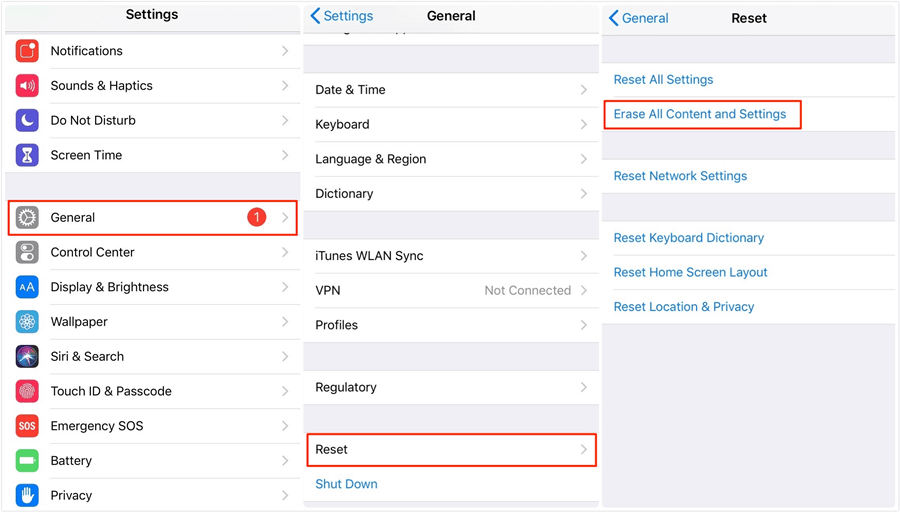
It’s notable that this method is undeniably the easiest and most straightforward method to factory reset your iPad – however, it requires that you’re able to access your device through the lock screen, which some people may be unable to do.
2. Using the iCloud Website
Another option for how to factory reset your iPad device is available, but you’ll, unfortunately, need your Apple ID for this method; however, it provides a viable and quick solution for unlocking your device if you don’t have access to a computer. In fact, this method is versatile since you can use it on either a computer or any other Internet-enabled device!
Step1: Start by heading to the iCloud.com website.
Step2: Login to your iCloud account, before finding the navigation icon leading to the “Find my” page.
Step3: Select this, and you’ll be presented with a list of different devices on your account; all you then need to do is select your iPad to bring up its details, and then click “Erase device” (or similar) to remove the device from your iCloud account.
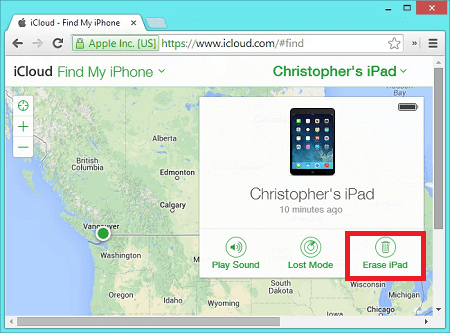
This will simultaneously force the device to reset, so you’ll be left with a blank canvas from which to work. Alternatively, if you remembered to get a data backup, you can reinstall your data from this point.
We should note that this is also a great, virtual method for resetting your iPad if you’ve purchased a second-hand device, as the seller can easily do this from their end.
Further Reading: How to Unlock iPad Without Apple ID
FAQs About Reset iPad Without Apple ID
Q1: How Do I Remove the Previous Owner’s Apple ID From an iPad?
If you want to remove a previous owner’s Apple ID from your iPad, you can request the owner remove the iPad from their iCloud account using the FindMy function from the iCloud.com website.
If this isn’t possible, then you could also factory reset your iPad using tools such as StarzSoft KeyPass, which don’t require you to have previous owner information. However, tools such as StarzSoft KeyPass can only be used with iPad devices you own; they must not be used with stolen devices.
Q2: Does the “Erase All Content And Settings” Remove Apple ID?
The “erase all content and settings” function will remove any Apple IDs associated with your iPad. However, this option will only work if you have the relevant password information to be able to unlock the iPad.
Q3: How Do I Factory Reset My iPad With Just the Buttons?
If you are not able to use the screen on your iPad, then you can actually reset the iPad by just using the buttons! To reset your iPad with just the buttons, hold down both the home and power button until the Apple logo appears; then hold the power button down again to restart the device.
If this doesn’t work, you will need to factory reset your iPad through other methods, such as by using iCloud or tools such as StarzSoft KeyPass.
Conclusion
You could use numerous methods to reset your iPad device without needing the Apple ID, and today, we’ve summarized some of the most important points to help you find out more about factory resetting your device.
This process can be incredibly effective and a great way to help you reset your device successfully – but always make sure that you’ve taken a backup of all data before getting started, to be sure you won’t lose out.
