Has your iPhone screen been dimming on its own for no apparent reason for the past few days or weeks? Is it always dim, whether or not you’re on the phone? Inside the situation you are confused because the phone has not been damaged and everything else is working. You may have tried the auto brightness settings and other possibilities, but nothing seems to work. Then you’ll need to figure out how to fix screen dimming issues that appear to occur for no apparent reason. Let’s know about why your iPhone brightness keeps dimming without any reason in this article.
Part 1: Why Does My iPhone Screen Keep Dimming with Auto-Brightness Off
There can be many reasons why your iPhone screen keeps dimming even if you don’t have the auto brightness option. Let’s have a look at some of the most common and prominent reasons.
1. Hardware Issues
Many people reported that they had tried everything but their iPhone’s screen continued to fade at random intervals. If none of the settings work, your iPhone most certainly has a hardware problem.
2. Overheating
When your iPhone overheats, it displays a black or dim screen with the message “iPhone needs to cool down before you can use it,” indicating that the temperature has surpassed the safe range.
3. Low Power Mode
Low Power Mode on the iPhone is an option that limits background activities to save power and extend the life of your phone. Everything from email retrieval to aesthetic effects like the Auto-Lock function and screen brightness is affected by this setting. As a result, this could be another reason why your iPhone is randomly dimming.
4. Attention Aware Feature
Apple introduced the TrueDepth camera, which is utilized for Face ID, with the iPhone X in 2017. The Attention Aware feature, which dims the screen if you’re not looking at it, is likewise controlled by this sensor.
Part 2: How to Fix “iPhone Brightness Keeps Dimming” Problem
Depending upon the reasons, there can be different fixes that can help you get rid of the problem of iPhone screen keeps dimming with auto-brightness off 2021/2022.
1. Check If You Have Turn Off Auto-Brightness
Your iPhone’s screen is most likely fading automatically due to the auto-brightness feature. This feature changes the screen brightness based on the light conditions in your environment. The ambient light sensor, which is located near the iPhone’s front-facing camera, is used to make this change.
The screen becomes brighter when you’re outside. When you’re in the dark, though, the screen dims to conserve energy and prevent eye strain.
Auto-Brightness is turned on by default, but you can turn it off. To turn off Auto-Brightness, go to Settings > Accessibility > Display & Text Size, scroll to the bottom, and uncheck it.
2. Check If Your iPhone is Too Hot
Overheating occurs when your iPhone displays a black screen with the message “iPhone needs to cool down before you can use it,” indicating that the temperature has surpassed the safe range. Following this notification, the iPhone takes temperature-lowering actions such as using less battery and RAM. This can result in automatic screen dimming and a slower iPhone overall.
3. Turn Off True Tone to Fix iPhone Keeps Dimming
The light in your environment has an impact on the colours as well. To combat this and assure colour integrity at all times, Apple added the True Tone function to the iPhone, which uses sensors to change screen colours based on ambient light.
Though a useful function that is enabled by default, it can make your screen appear dark (or less saturated) in some lighting conditions.
It’s possible that turning it off will solve your auto-dimming issue. To do so, navigate to Settings > Brightness & Display > True Tone and turn it off.
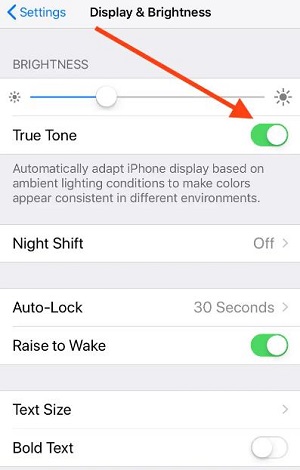
4. Turn Off Low Power Mode to Solve iPhone Screen Keeps Dimming
Low Power Mode on the iPhone is an option that limits background activities to save power and extend the life of your phone. Everything from email retrieval to aesthetic effects like the Auto-Lock function and screen brightness is affected by this setting. As a result, this could be another reason why your iPhone is randomly dimming.
To disable this option, go to Settings > Battery > Low Power Mode and toggle it off.
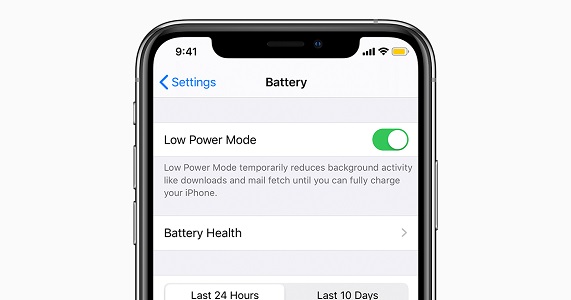
5. Disable Night Shift When iPhone Screen Keeps Dimming with Auto Brightness off 2020/2021/2022
On iPhones, iPads, and Macs, Apple has a Night Shift feature that reduces the amount of blue light entering your eyes at night. The feature essentially adds a layer to your screen that makes it appear warmer.
The screen can also appear dim while using Night Shift. The screen dimming effect can appear automatic because it is frequently configured to come on automatically after nightfall. You can avoid this either leaving Night Shift on all the time or turning it off entirely under Settings > Display & Brightness > Night Shift.
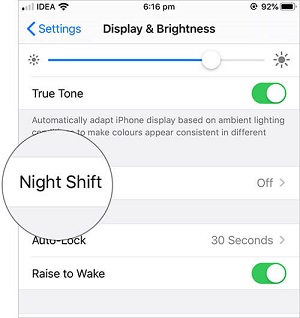
6. Turn Off Reduce White Point
Reduce White Point is an option in Settings > Accessibility > Display & Text Size that is turned off by default. This option is for reducing the intensity of the colours on your screen. If you enable it, your screen may appear dim.
If you have it switched on, turn it off to see if the colours and brightness of your iPhone improve. Reduce White Point, on the other hand, doesn’t work unless it’s turned on, so it’s possible it’s not to blame for the random dimming.
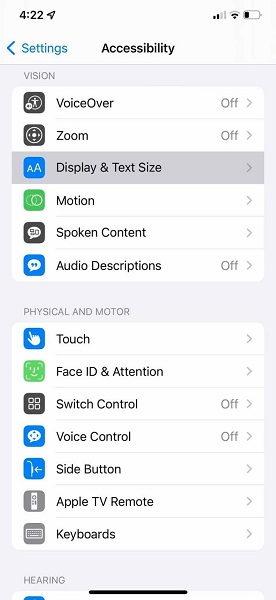
7. Change Auto-Lock Duration
Your iPhone’s randomly dimming screen could be due to the Auto-Lock feature. The positive aspect associated with this feature is that you will be able to get your iPhone locked after a certain time so that even if you forget to lock your screen, no one will be able to access your phone.
However, this function may be a reason why your screen immediately dims or becomes dark. It happens right before locking the phone. The time of inactivity causes the screen to dim and the iPhone automatically gets locked. If your set length is too short, your screen will darken frequently, which can be unpredictable.
To modify the duration, go to Settings > Display & Brightness > Auto-Lock.
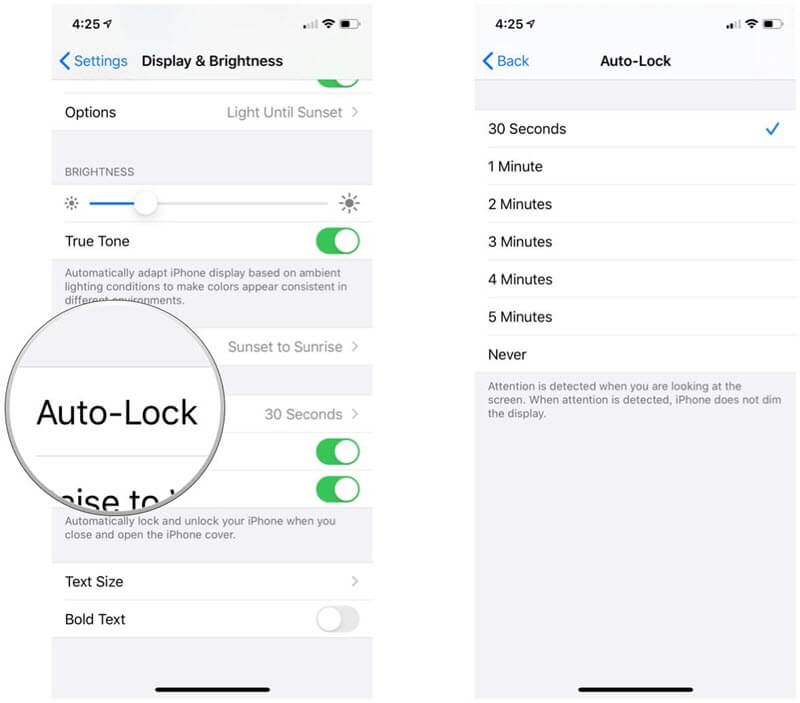
Part 3: Still iPhone Keeps Dimming Screen? Try These Solutions
Restart iPhone When Brightness on iPhone Keeps Dimming
You should restart your device once you’ve double-checked that all of your brightness settings are right.
If you’re using an iPhone X,
- 1. When you press and hold the Side button and one Volume button, you will see “Slide to power off” on the screen.
- 2. After that, all you have to do is slide to turn off your iPhone altogether.
- 3. Long press the power button to turn your phone on.
If you’re using an iPhone 8, 8 Plus, or an older model,
- 1. To turn off your iPhone, tap and hold the Top (or Side) button until you see “Slide to power off” on the screen.
- 2. After that, all you have to do is slide to switch off your iPhone altogether.
- 3. To turn your iPhone again on after it has turned off, just press and hold the Top (or Side) button again.
Note
Update iOS to Fix iPhone Brightness Keeps Dimming
Navigate to Settings > General, then Software Update.
- 1. Tap the Install Now button. Instead, tap Download and Install to download the update.
- 2. Enter your passcode, and then tap Install Now.

Part 4: Fix iPhone Brightness Keeps Dimming with iOS Repair Tool
StarzSoft Fixcon is a now available as the most appropriate solution for brightness problems and can fix iOS/iPadOS/tvOS brightness difficulties in a matter of seconds if you’re having problems with your iPhone, including the iPhone brightness dimming issue, it should be your one-stop shop.
You should use the Standard Repair option to correct an iPhone brightness that has been dimmed.
- 1. Start StarzSoft Fixcon on your computer and proceed to the home menu, where a variety of restoration choices are already available. Select “Standard Repair” from the drop-down menu.

- 2. If you’re experiencing problems with iPhone brightness adjustment, connect your iPhone to your computer. You can do this by USB.
- 3. Fixcon will identify the particular version or model of iPhone or iOS device so that it can function accordingly. Choose the appropriate option and click the “Download” button.
- 4. After downloading the firmware package you will see a screen like the one given below. To begin system repair, click “Continue.”

All of the settings of your iPhone will be reset and your data will also be retained. After that, you will notice that the ‘iphone brightness dimming’ error should be gone.
Conclusion
Now the problem of “iPhone brightness keeps dimming” has been solved. You can apply one or more of these fixes according to the reason that is creating the problem. However, if the reason is totally unknown, you should go for StarzSoft Fixcon. Trying these solutions should solve your problem for sure. So implement the steps in this guide and get your iPhone brightness dimming problem solved.
