Several iOS device users have complained that they could not see past texts and messages. The users can’t access the messages’ history of iOS devices displaying that ”messages are indexing. This issue could happen when you update the iOS device, but you don’t have to worry about this unwanted issue.
You can dig into this guide to learn how to finish indexing messages on iPhone.
What Does Indexing Messages Mean on iPhone
Upon installing the new software update, the iOS device will ask for the reindexing of some content. It could include multimedia, text messages, and more. Typically, the process will require only a few moments, but sometimes, the indexing error could prevent us from accessing past information.
How to Index Messages on iPhone
Indexing the message on an iOS device is fairly simple. You’ll need to rely upon the built-in search feature to put things in order.
- 1. Launch the Messages app before accessing the search bar.
- 2. Enter the search query and then you can see the search results out there. After accessing the results you can refine the search appropriately.
How to Index Photos on iPhone messages
Indexing the photos on the iMessage on the iOS device is similar to indexing the text message.
- 1. After launching the “Messages app” you’ll need to go through the search bar.
- 2. After entering the search query related to the photos, you can find the past images.
How Long Does it Take iPhone to Index and Why
The time taken by the iOS device to index depends upon the multiple factors, including the device’s data processing power, operating system’s efficiency, and whether the device was being used in the standby mode or actively.
It implies that the indexing of the iOS device could take from minutes to hours courtesy of the data size, background processes, data complexity, operating system update, Storage type, and internet connection.
How to Finish Indexing Messages on iPhone with the Best Way
Indexing appears after installing the new update. The best way to finish it will be to connect the iOS device to the WiFi, having a fully charged battery, and before leaving it idle for a few moments to quit the indexing.
The Quickest Way for Messages Finish Indexing on iPhone
Update to the latest iOS system
If you want to know how to finish indexing messages on an iPhone, you can try updating the iOS device to the latest version. Installing the new iOS update might help you fix several iOS bugs quickly. Here’s how to install the new iOS update.
- 1. Launch the iOS device settings and click on the General button.
- 2. Press on the Software Update and check if the new update is available. You’ll need to click on the Update button to get installed if it is available.

Other Possible Solutions for Messages Indexing on iPhone Issue
1. Change Internet Provider
You can change the internet service provider if you’re struggling with the annoying indexing search. Some users have maintained that after shifting from the ADSL internet provider to the Optic fiber, they could finish the indexing on the iOS device. Sometimes weak internet connection might have been causing the whole chaos so shifting to the faster internet might fix the issue.
2. Use Starzsoft Fixcon
In Starzsoft Fixcon you’ve got the best iOS problem solving tool that empowers you to fix the 150+ software bugs in no time. The substantial and most likable thing about the StarzSoft Fixcon is that it doesn’t bother causing the data loss; regardless of which type of iOS bug has occurred, it will rip it apart effortlessly. With the highest success rate, it implies that every time you trust this tool, it will pay you back with great faith and reliability.
- 1. After going to the official website of Starzsoft Fixcon, you’ll need to install the software on the computer.
- 2. Select the Standard Repair Mode from the main interface, as it doesn’t cause data loss. Selecting the deep repair mode will indeed prompt major data loss.

- 3. IVerify the device information appearing on the screen and hit the Download button afterwards. Doing so will help you to download the firmware package.

- 4. After putting everything in order, you’ll need to press the Continue button to start repairing the iOS device. The process will help you restore the iOS device provided you have a fast internet connection.
3. Turn off and on iCloud Message
Since iCloud syncing night causes the issue you’re currently dealing with, turning off the iCloud messages for a while and then turning it on again might help you to dismantle the issue. Here’s how to turn off the iCloud messages and then turn it on again.
- 1. Launch the settings on the iOS device before pressing the iCloud name. Navigate to the next page and choose the iCloud button.
- 2. After finding the Message button, you’ll need to disable its toggle before restarting the iOS device.
- 3. After disabling the iCloud messages, you’ll need to wait for few moments before turning on the iCloud messages.
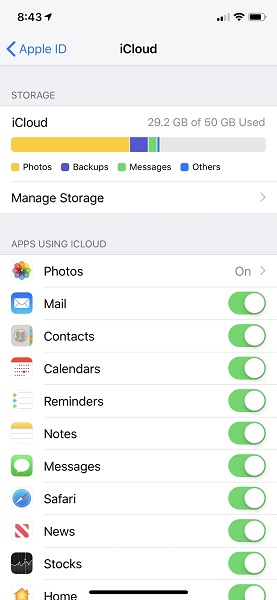
4. Alter the Search Indexing Settings
iPhone allows you to alter or update the indexing settings. Customizing the indexing settings could assist you in finishing the messages indexing on your iPhone.
- 1. Choose the Siri & Search button after launching the iPhone settings.
- 2. Navigate to the new page and select the Messages button.
- 3. Now, you can see the several different options under the Messages icon. Enable all the available options there. If any setting is turned off there, you’ll need to enable it to fix your issue.
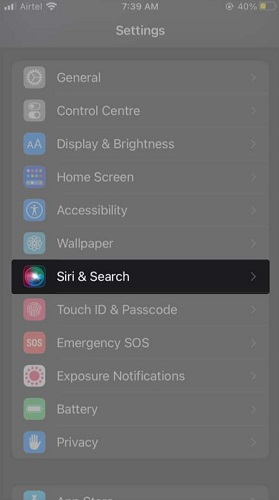
5. Change iPhone Language Settings
Another appropriate way to fix the issue you’re currently dealing with is to change the iPhone language settings. Here’s how to change the iPhone language settings.
- 1. Launch the iPhone settings and click the ”Language & Region” button.
- 2. After seeing the list of languages, you must choose the most appropriate one.
- 3. Navigate to the main settings and launch the ”Siri & Search” icon.
- 4. Launch the Languages on your new page and select the preferred language.
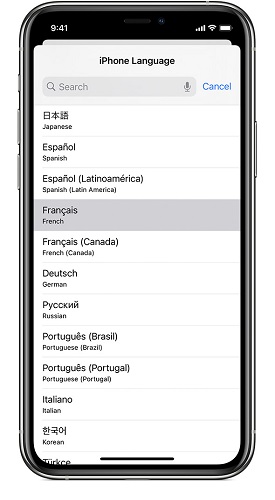
6. Check iPhone Storage
You might not be able to finish the indexing if the iOS device runs out of storage.
- 1. Launch the Settings app and navigate to the General button.
- 2. Press on the iPhone Storage icon and navigate to the Settings icon. Press the Apple ID profile and click the iCloud to see the iCloud storage.
Conclusion
Learning how to finish indexing messages on iPhone has become effortless courtesy of this insightful guide. We have listed the quite useful and breathtaking ways to dismantle the issue you’ve been dealing with.
You can rely upon all the listed solutions, but StarzSoft Fixcon remains the best way to fix the iOS bugs, allowing you to eliminate the 150+ iOS bugs without causing major data loss.
