Dell is a high profile laptop that has earned huge global appreciation. The majority of people who use laptops opt for Dell laptops. Unfortunately, you may face the “Dell laptop stuck on restarting” issue, which is annoying and frustrating. Luckily, this guide reveals the efficient ways to fix the “Dell Laptop stuck on restarting” issue.
Part 1. User Tested Solutions to Fix Dell Laptop Stuck on Restarting
To fix the “Dell laptop stuck on restarting screen Windows 11” issue, you’ll need to force restart the Dell laptop.
- 1. Press the Power button continuously until the Dell laptop is switched off.
- 2. Remove all the external devices, including the USB flash, printers, scanners, power cables, and laptop battery. Next, you’ll need to reinstall your battery before reconnecting the laptop to the power source.
- 3. Restart your laptop by pressing and holding the power button for about 10 seconds.
2. Use Dell SupportAssist OS Recovery
You can use the Dell SupportAssit reset feature to fix the “Dell laptop stuck on restart” issue, allowing you to restore the computer.
- 1. Press the F12 key after turning on the Dell laptop. Navigate to the boot options and choose the “SupportAssist OS Recover.”
- 2. Now, you can see the SupportAssist OS Recovery out there.
- 3. When you see the recovery options out there, you’ll need to tap on the Reset feature to restore the computer.
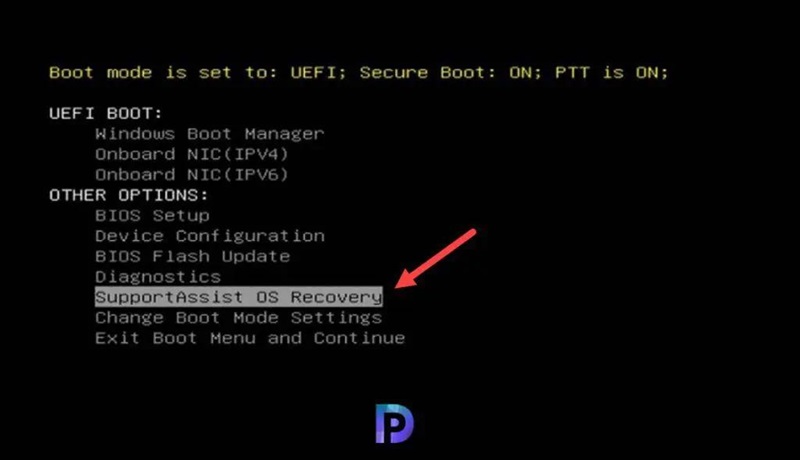
Part 2. Other Useful Solutions for Dell Laptop Stuck on Restart Issue
1. Perform a System Repair
Another way to fix the “Dell laptop stuck in restarting screen Windows 11” issue will be to perform the System Restore. Here’s how to perform the System Restore.
- 1. Use the installation media to start the computer. Next, you must choose the preferred language and hit the Next button.
- 2. Choose the “Repair your computer” menu and select the “System Restore” icon. Tap on the Restore Point before choosing the Next button.

2. Use Startup Repair When Dell Laptop Stuck on Restarting
All the Windows 10 versions come with the startup repair to fix the startup related issues. Hence, you can use Startup Repair to fix the “Dell laptop stuck on restarting screen Windows 11” issue.
- 1. Turn off the device before inserting the Windows Installation media. Choose the Language and Keyboard Preferences before choosing the Next button.
- 2. Select Repair your computer and double press the Startup repair. Select the Advanced options after selecting the Troubleshoot button.
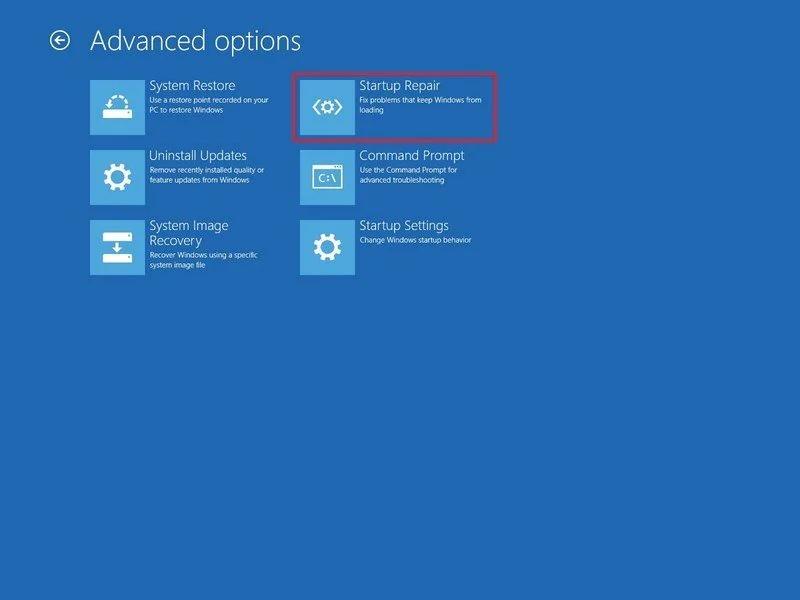
3.Reset the Operating System
Resetting the operating system is another useful way to dismantle the “Dell laptop stuck on restarting screen Windows 11” issue.
- 1. Turn off the computer and switch it on again.
- 2. Press the Power icon to restart the laptop upon seeing the Windows logo. Choose the “Keep my files” icon before hitting the “Troubleshoot” and Reset This PC icon.
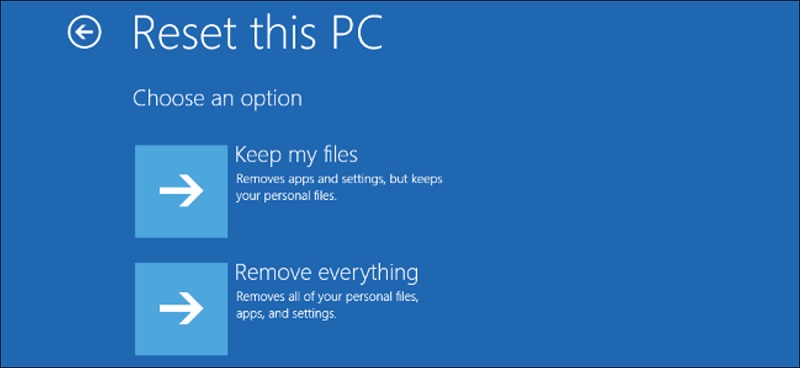
4. Run CHKDSK and SFC Command
The Chkdsk and SFC commands can fix the corrupted system, so you can use these commands to tackle the “Dell laptop stuck on restarting” issue.
- 1. To begin with, you’ll need to boot from your Windows Installation media and select the Language before hitting the Next button.
- 2. Press on the Repair icon and select the Troubleshoot button. Select the command prompt after hitting the Advanced options.
- 3. Click on the Enter icon after typing the sfc/scannow.
- 4. After running the SFC command, you must run the CHKDSK command and press the Enter button. Next, you’ll need to restart the computer after closing the command prompt.
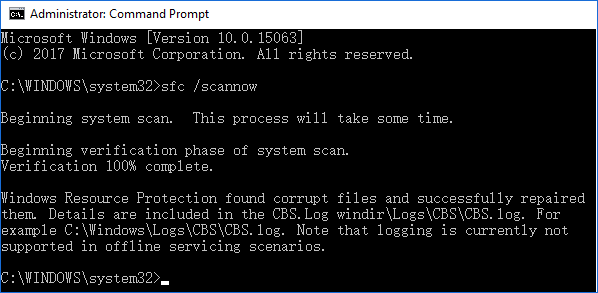
5. Ensure that Secure Boot is Enabled on Your Dell laptop
To restart the Dell laptop, you’ll need to ensure that Secure Boot is enabled on your Dell laptop.
- 1. After pressing the Windows key, you’ll need to type in the msinfo32 in the search box; you’ll need to hit the Enter icon to launch the “System Information Page.”
- 2. After visiting the BIOS Mode on the Window’s right side, you must check whether it is set to UEFI. After finding the Secure Boot State on the right side of your window, you’ll need to ensure it is turned on.
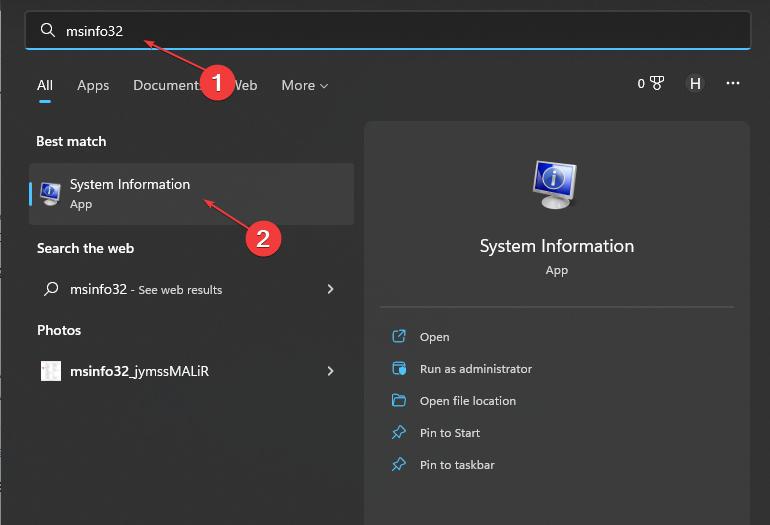
6. Factory Reset Dell Laptop
Factory resetting the Dell laptop is the last resort to fix the “Dell laptop stuck on restarting screen Windows 11” issue.
- 1. After booting through the Installation media, you’ll need to choose the Language icon before selecting the Next button.
- 2. Press the Repair your computer button and hit the Troubleshoot icon afterwards. Select the Remove Everything before hitting the “Reset This PC.”
- 1. Creel into the official webpage of Starzsoft Data Recovery and install the tool on the computer. Launch the software and get into the location from which you’ve lost the data.
- 2. Click on the “Next” button to initiate the scanning process, and this procedure only takes a few moments before scanning the lost data.

- 3. Click on the Recover button to begin recovering the lost data, and if your internet is stable, you’ll be able to recover lost data quickly.
Part 3. How to Get Back Lost Data After Fixing the Issue
While fixing issues like “Dell laptop stuck on restarting,” you may lose important data. If you’re facing this type of issue, you can creep into the magnificent features of the StarzSoft Data Recovery software to get back the lost data. It prompts a fast scanning speed and doesn’t take extra time before scanning all the preferred data.
On top of that, Starzsoft Data Recover comes up with the highest recovery rate and helps you preview the data before recovering it on the computer.
Free DownloadSecure Download
FAQs
1. Why does dell laptop stuck on restarting?
If the Dell laptop gets stuck on restarting, it could be due to software conflicts, operating system updates, hardware issues, malware or viruses, and corrupted system files.
2. What do I do if my Dell laptop is stuck restarting?
When your Dell laptop gets stuck on restarting, you’ll need to run the startup repair, command prompt, SFC scan or factory reset the laptop to fix the issue.
3. Will Dell laptop stuck in update loop?
In normal circumstances, a Dell laptop won’t be stuck in an update loop, but if your laptop is dealing with software bugs, you may find it difficult to update the computer.
4. How do I get Windows out of the update loop?
If you want to get out of the Windows update loop, you’ll need to press the Ctrl, Alt, and Delete button combinations on the computer. Doing so will help you navigate to the login screen and this way you can update the Dell laptop again.
Conclusion
Of all the issues you can face with the Dell laptop, struggling with the “Dell laptop stuck on restarting” is one of the most frustrating. We have listed the commendable and brilliant ways to dismantle the “Dell laptop stuck on restarting screen.” StarzSoft Data Recovery is the most recommended option to retrieve the lost data caused by the laptop stuck on restarting issue.
Free DownloadSecure Download
