You’re not aware why your iPhone won’t link to Bluetooth. With the help of Bluetooth technology, your iPhone may bind directly to items like keyboards, headsets, and automobiles. A lot of factors can prevent Bluetooth from functioning on an iPhone, and we’ll take you step-by-step through the troubleshooting procedure.
This article will explain the cause of your iPhone’s Bluetooth connectivity issues and demonstrate a permanent solution for the “iPhone Not Connecting To Bluetooth” issue.
Part 1: Why is My iPhone Not Connecting to My Bluetooth
Here are some reasons why iPhone is not connecting to Bluetooth.
1. You have mistakenly turned off Bluetooth
When the icon is highlighted in blue, Bluetooth is active. You might have unintentionally unplugged from Bluetooth devices till the next day if the icon is grey.
2. Your phone is far and out of the range of Bluetooth device
Second, we need to confirm that your iPhone can see the Bluetooth device you’re attempting to connect to. Bluetooth devices rely on proximity to connect, in contrast to Wi-Fi devices, which may connect from anywhere (as long as they are online). The typical Bluetooth range is around 30 feet, but you need to make sure your iPhone and device are exactly close to one another.
3. Hardware problem
The same antenna that makes your iPhone capable of using Bluetooth also aids in establishing a Wi-Fi connection. The simultaneous presence of Bluetooth and Wi-Fi issues is a sign that your iPhone might be facing hardware issues. Don’t give up though; we can’t be certain of that just yet.
Part 2: How to Fix iPhone Not Connecting to Bluetooth
Way 1: Check If You Have Enabled Bluetooth
Bluetooth can occasionally be fixed by turning it on and keeping it enabled, which will allow your iPhone and Bluetooth device to pair. On your iPhone, there are three ways to switch Bluetooth on and off:
- 1. Turn off Bluetooth. Open Settings in the Settings app.
- 2. Click Bluetooth
- 3. The Bluetooth switch should be tapped. When the switch is green, Bluetooth is activated.
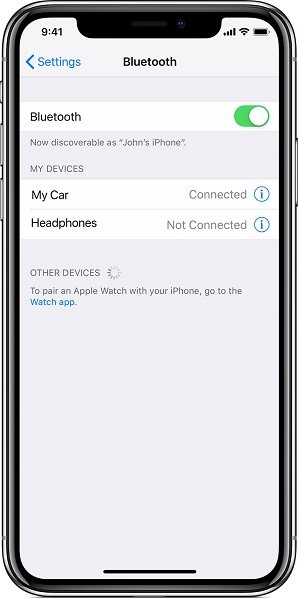
Way 2: Delete All the Devices from Bluetooth Then Re-add
Turning pairing mode off and back on may fix a minor software issue that prevents your Bluetooth device from connecting to your iPhone. You should consider deleting all the devices while doing this.
The majority of Bluetooth devices contain a switch or button that can be used to quickly enter and exit pairing mode. To exit Bluetooth pairing mode, click or hold the button or toggle on your Bluetooth device.
To return the device to pairing mode, wait around 30 seconds and then click the button or flip the switch once more. Try reconnecting your Bluetooth device to your iPhone after switching pairing mode on and off.
It’s as if a Bluetooth gadget was never connected to your iPhone when you forget it. To overlook a Bluetooth gadget:
- 1. Launch Settings.
- 2. Click Bluetooth.
- 3. To forget a Bluetooth device, simply tap the bluetooth icon next to it.
- 4. Then select Forget This Device.
- 5. Select Forget Device when requested once more.
- 6. When the device is no longer shown under My Devices in Settings -> Bluetooth, you’ll know it has been forgotten.
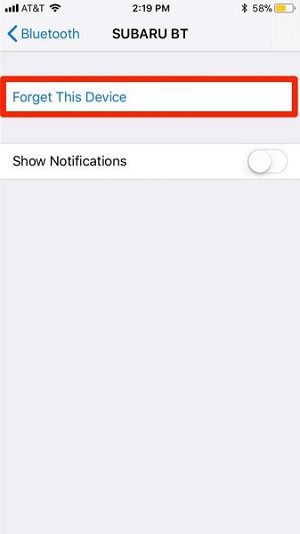
When you realise you’ve forgotten a Bluetooth item, you can link it with your iPhone once more by doing so. Your issue is resolved if it reconnects to your iPhone and starts functioning once more. We’ll move on to software resets if your iPhone Bluetooth difficulties persist.
Way 3: Reset Network Settings When iPhone Not Connecting to Bluetooth
The information on your iPhone related to all Bluetooth gadgets, Wi-Fi networks, and VPN (Virtual Private Network) settings will be deleted when you reset network settings. Resetting network settings can offer your iPhone a brand-new start when establishing Bluetooth connections, which can occasionally resolve more challenging software issues.
You will need to re-enter your Wi-Fi passwords once you change your network settings, so make sure you are familiar with them all before you do so.
- 1. Launch Settings.
- 2. Press General.
- 3. Reset iPhone by tapping Transfer.
- 4. Press Reset.
- 5. Select Reset Network Settings.
- 6. Whenever the screen asks for it, enter your passcode.
- 7. Your iPhone will restart itself and reset its network settings.

Way 4: Restart Your Device If iPhone Bluetooth Not Connecting
A quick repair for minor software issues that may be the cause of your iPhone’s Bluetooth connectivity issues is to turn your phone off and back on.
To turn your iPhone off, tap and hold onto the power button first. To turn off your iPhone, wait for the flip to power off icon to show up and then swipe it from left to right. Wait for your iPhone to shut down entirely, about 30 seconds.
Press and hold the power button one more until the Apple logo displays on your screen to turn your iPhone back on. Hook it up to your Bluetooth device once more after restarting your iPhone to check whether the issue has been resolved.

Way 5: Update iPhone When iPhone 13 Not Connecting to Bluetooth
If your iOS is out of date, certain things, like Bluetooth, may not work properly on your iPhone.
- 1. Launch Settings.
- 2. Click on General after scrolling down.
- 3. Software update should be the second item. Click here to update. A pending update can be seen if there is a red circle around it.
- 4. To update to the most recent iOS, tap on it.

Way 6: Try to Connect to Another Device
You can check the device that is connected to Bluetooth of your iPhone. Try to turn off and then on the Bluetooth. If still nothing appears, change the device and try it to connect.
Go to your iPhone Settings, then General > Bluetooth to choose another device to check if this one can be connected.
Way 7: Make Sure Both Devices Have Enough Battery
When you connect your iPhone’s Bluetooth to any other mobile phone or gadget, you need to make sure that both devices have enough battery. For this purpose, you can simply check the screen where the battery power appears. Let them charge for a while and then try connecting the Bluetooth again.
Way 8: Try to Use Lightning Cable Connect Car
Most of the time, if you can pair your iPhone with your automobile using Bluetooth, you can also do so with a Lightning cable (more commonly referred to as a charging cable). Even though it is annoying that Bluetooth won’t function, a cable connection usually provides the same capabilities.
If your automobile supports Apple CarPlay, using a Lightning cord to connect your device to your car rather than Bluetooth will preserve app integration.
Way 9: Restore with iTunes to Fix iPhone Not Connecting to Car Bluetooth
Restoring your iPhone using iTunes is one way to fix Bluetooth connectivity issues. Connect your gadget to your computer for this purpose.
Find the Device button in the top left corner of the iTunes, then choose Summary. Next, adhere to the on-screen directions after clicking Restore iPhone.

Part 3: How to Fix iPhone 13 Not Connecting to Bluetooth for Specific App
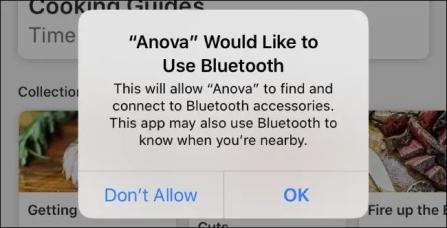
To modify whether an app can utilize Bluetooth, go to Settings > Privacy > Bluetooth. You’ll notice a list of the applications that have asked to use the Bluetooth on your iPhone or iPad. Turn the toggle for Bluetooth in an app on or off.
To fix iphone 13 not connecting to bluetooth for a specific app, check and ensure you have enabled bluetooth to use on this specific app at settings>privacy.
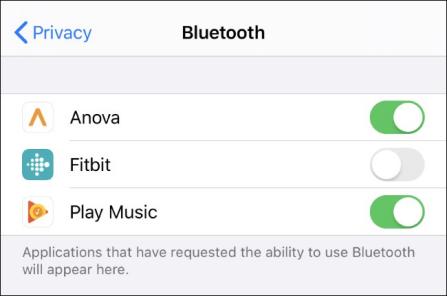
Alternatively, you can open the Settings application and scroll down until you see an alphabetical list of all the loaded apps on your device. To view an app’s permissions, tap it in the list. To enable or disable Bluetooth access for that app, turn on or off the “Bluetooth Sharing” permission.
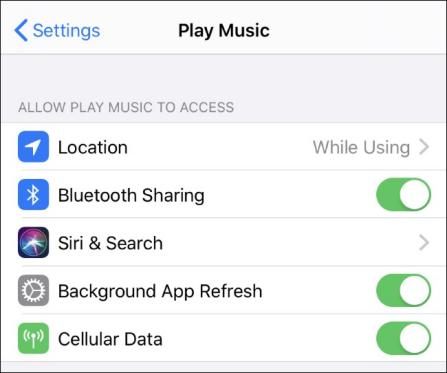
Part 4: How to Fix iPhone Not Connecting to Bluetooth with Easiest Way
If you’re having issues with iOS/iPadOS/tvOS and your iPhone suddenly stops connecting to Bluetooth after an upgrade, even though everything appears to be in working order, StarzSoft Fixcon is the efficient and effective answer.
You merely need to utilise the Standard Repair option in StarzSoft Fixcon and follow the instructions.
- 1. Installing and configuring StarzSoft Fixcon is quite simple and exactly similar to installing and configuring any other programme that you may want to run on your device for solving iOS issues.
- 2. Then, swiftly choose the Standard Repair option from the drop-down box.

- 3. Fixcon instantly recognises the model type of your device and other information, and it also instals the required firmware files. Focus on the task at hand, select only the options you want, and then click “Download.”
- 4. Click Continue to make this decision indefinitely to begin the system repair.

Right now, waiting for the repair option to be finished is the only course of action left. The “iPhone Not Connecting To Bluetooth” issue will then be resolved, as you’ll observe.
Conclusion
You can resume using all of your wireless accessories now that your iPhone has established a Bluetooth connection once more with the solutions above or using StarzSoft Fixcon. Share this post on social media with your friends and family now that you are aware of what to do if your iPhone won’t connect to Bluetooth.
