We all know that iPhones are great, but one of the most frustrating things is when your iPhone screen stops working. There are several reasons why an iPhone touch screen not working: from moisture damage to battery issues.
Why is My iPhone Screen Not Responding to Touch? 5 Reasons
There are many reasons why the iPhone 11 touch screen not working. Be sure to check out the list below if you’re experiencing issues with your iPhone’s screen:
- 1 – The touch screen may be damp.
- 2 – There may be a problem with the battery.
- 3 – There may be an issue with the screen itself.
- 4 – There may be some problems with software.
- 5 – There may be some problems with hardware.
How to Solve iPhone Touch Screen Not Working Issue: 11 Methods
You can try a few methods to solve the iPhone 12 touch screen not working issue. Follow the solutions below:
1. Clean Your Screen and Your Fingers
The first thing you’ll want to do is clean your screen and your fingers. If there’s any dirt or debris on either of them, it could be causing the touchscreen to malfunction.
Use a microfiber cloth to clean your screen, and make sure you’re gently cleaning the screen. You can also use a cotton swab, or q-tip dipped in isopropyl alcohol to clean the screen.
2. Force Restart iPhone to Fix iPhone Touch Screen Not Working
If your iPhone X touch screen not working, you can force restart the phone. This will cause the phone to shut down and turn back on.
- 1. To restart your iPhone, press and hold the Sleep/Wake button and Home button at the same time until you see the Apple logo.
- 2. Restarting your iPhone can resolve iPhone touch screen problems.

3. Reinstall the Problematic App
If you’re only having screen issues with one app, try reinstalling it. This may fix the problem and resolve the iPhone touch screen issue.
You can also try updating the app to see any bug fixes because the latest update may have resolved the problem.
4. Free Up Space to Solve iPhone Touch Screen Not Working Properly
If your iPhone doesn’t have enough storage space, it may cause the touch screen not to work properly.
- 1. To free up device space, you can delete apps, music, photos, or videos that you don’t need.
- 2. You can also back up your device and then erase all content and settings. This might fix the iPhone touch screen issue.
5. Disconnect USB-C Accessories
If you’re using any USB-C accessories with your iPhone, try disconnecting them and see if that resolves the problem.
Some USB-C accessories can cause problems with the iPhone touch screen because they draw too much power from the phone.

If disconnecting the USB-C accessories doesn’t fix the problem, you may need to try a different accessory.
6. Remove Screen Protectors to Fix My iPhone Touch Screen is Not Working
If you have a screen protector on your iPhone, try removing it and see if that fixes the problem.
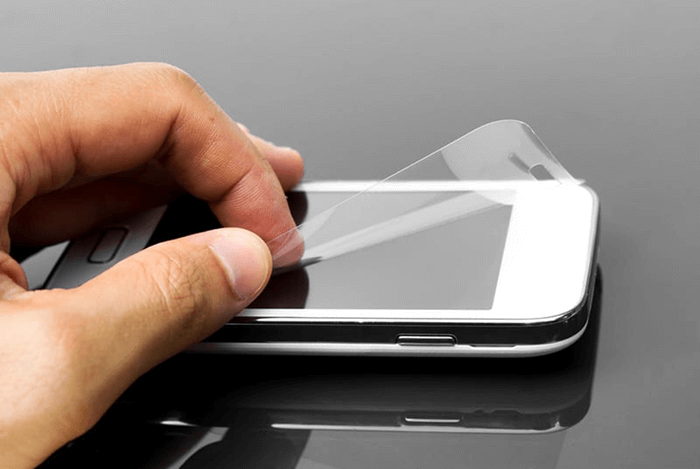
Screen protectors can sometimes cause issues with the touch screen because they may not be making good contact with the screen.
Removing screen protectors isn’t tough. You can use a piece of tape to remove the adhesive or use a hairdryer to heat the protector and make it easier to peel off.
7. Check for Any Hardware Issues
If none of the other solutions work, there may be something wrong with your hardware. You can take your iPhone to an Apple Store or a nearby authorized service provider to have it looked at by a professional.
They’ll inspect the device and look for any issues that could cause the touchscreen not to function properly. There may be certain hardware problems causing the problem, and in that case, you’ll need to get your device repaired or replaced.
8. Factory Reset iPhone to Solve iPhone Screen Not Responding to Touch
If you’ve tried all of the other solutions and your iPhone touch screen is still not working, you can try factory resetting it. This will erase all of the data on your phone and restore it to its original settings.
To factory reset your iPhone, navigate Settings > General > Reset and select Erase All Content and Settings. This might be your last resort if none of the other solutions work.
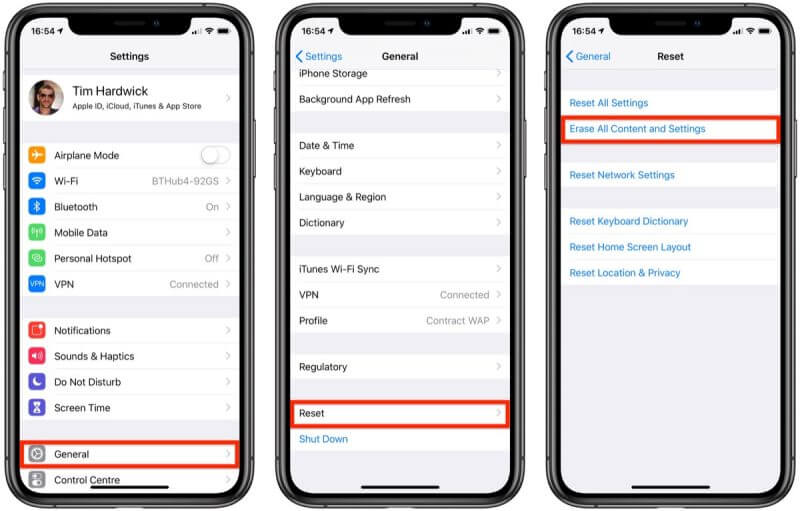
9. Fix iPhone Screen Issue with Third-Party iOS System Recovery Tool
If your iPhone still has not started working, you can use a third-party iOS system recovery tool such as StarzSoft Fixcon to fix the issue.
StarzSoft Fixcon is a professional iOS system recovery tool that can resolve Apple devices in minutes. The tool can fix almost more than 150 system problems for your iPhone, iPad, and iPod touch.
The software is easy to use and doesn’t require any technical experience. You can download the software and use it to fix the iPhone screen issues with the standard repair. To fix your iPhone screen, follow the steps below:
- 1 – Launch the StarzSoft Fixcon and select “Standard Repair” to start the process.

- 2 – Connect your iPhone to the computer via USB cable. The software will automatically detect your device. Otherwise, you might have to follow certain instructions shown on the screen.
- 3 – Download the firmware package suggested by StarzSoft Fixcon to continue.

- 4 – After downloading the firmware, click “Continue” to start the repair process. It’ll take a few minutes.
Once you fix your iPhone screen issue with StarzSoft Fixcon, it should work properly again.
10. Contact Apple Customer Support
If StarzSoft Fixcon doesn’t fix your iPhone, you can contact Apple customer support. They’ll try to help resolve your problem and see if there’s anything they can do to help.
Sometimes, the problem may be with your device and not iOS itself. In that case, Apple customer support may not be able to help.
Contacting Apple customer support is easy. You can visit an Apple Store, call their number, or chat with an Apple representative online.
11. Update iOS to Fix iPhone 11 Touch Screen Not Working at All
One of the simplest solutions to any problem with iOS is updating it. We always recommend updating your iPhone or iPad when a new version of iOS becomes available.
Updating iOS is easy to do, and it doesn’t take much time. You can easily update iOS with an OTA software update.
To update your device using OTA, navigate Settings > General > Software Update and tap on Download and Install.

You can also turn on auto-updates for your device, so it’ll automatically download and install the latest version of iOS whenever a new update becomes available.
Conclusion
Now you know that if your iPhone screen is not working, the problem may be fixable. This article has outlined some of the most effective solutions to this problem. If none of them works for you, we recommend downloading and trying StarzSoft Fixcon, which can help resolve this issue within minutes. You won’t regret it!
