Your iPhone is doing fine, and you’re enjoying every bit of this fascinating device. However, suddenly you come across the “bottom of iPhone not working” issue, which makes you frustrated and extremely worried.
You’d have thought that you’re using the world’s best device but still face this issue. However, you don’t need to worry about it as we’ll tell you to fix this issue.
Part 1: The Best Way to Solve the Bottom of the iPhone Screen Not Working
You can fix the “bottom of iPhone 11/12/13 screen not working” issue by acquiring the services of StarzSoft Fixcon. It is a fascinating third-party tool that allows you to fix about 200+ iOS issues with minimal effort.
The best thing about Fixcon is that it doesn’t cause data loss, courtesy of Standard Repair Mode. It means you don’t need to worry about losing the data when restoring your iOS device.
- 1. To begin with, you’ll only need to install the latest version of Fixcon. Next, you’ll need to connect iPhone to the computer and launch the software afterwards.
- 2. Now, you’ll need to tap Standard Repair Mode as it doesn’t cause data loss.

- 3. After ensuring that information is about your iPhone, you can download the firmware package by hitting the Download icon.
- 4. In this phase, you must tap Continue, and it starts restoring your iPhone. You’ll be able to restart your iPhone within a few minutes.

Part 2: Common Tips You Can Try to Fix the Bottom Half of the iPhone Screen Not Working for Free
1. Restart iPhone to Fix Bottom of the iPhone Screen Not Working
If you’re facing a “bottom part of iPhone screen not working” issue, the first thing you’ll need to do is restart your iPhone. Doing so might help you fight minor software glitches. Here’s how to do it.
- 1. Press and hold iPhone Side or volume button until the power off comes.
- 2. Drag the slider to your right side and turn the device off. Turn on the device by pressing and holding the iPhone Side button until the Apple logo comes.

2. Update iOS for Cant Use Bottom of iPhone Screen Issue
You can also try updating your iOS version if you can’t bottom of the iPhone screen as the older version of iOS might create some issues for your device. Follow the guide below to update your device.
- 1. Visit iPhone settings and tap the General icon.
- 2. Tap the Software Update icon and install the new update if available.

3. Update All Your App to the Latest Version
Suppose nothing improves, and you’re still having the same issue. In that case, you might consider updating all your apps as there might be some issue with your apps, and you don’t know about the apps that have an issue. You’ll need to visit App Store and update all your apps.
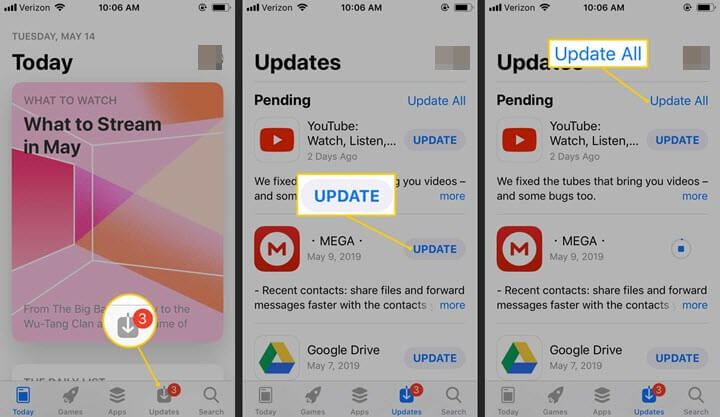
4. Reset All Settings When Bottom Part of iPhone Not Working
Although resetting the iPhone setting will remove your settings, it can also fix many issues, and resolving the “bottom of iPhone not working” issue is one of them. Here’s how to reset iPhone settings.
- 1. Visit iPhone settings and navigate to the “Reset icon”.
- 2. You can reset iPhone settings by tapping “Reset All Settings”.

5. Remove Screen Protector to Try Again
Many people use a case or protector to ensure their iPhone isn’t damaged when they accidentally drop it. However, your screen protector might also cause the “bottom half of iPhone screen not working after drop” issue. Hence, it would help if you considered removing the screen protector and then see how it goes.
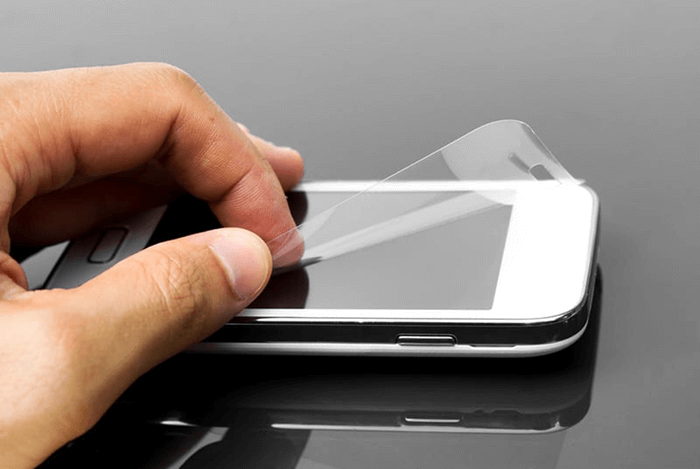
6. Clean Your Screen
A dust liquid must stick to your iPhone’s screen, which, as a result, might create many issues for your iPhone. Hence, if you’re unable to use the bottom of your iPhone’s screen appropriately, you can clean your iPhone screen to ensure you don’t face the issue anymore.

Part 3: Change 3D Touch Sensitivity to Fix Bottom of iPhone Screen Not Working
Despite trying many things, if the issue you were struggling with persists, you’ll need to alter the 3D Touch Sensitivity as it can make your iPhone’s bottom half screen responsive. Here’s how to do it.
- 1. After visiting iPhone settings, you’ll need to Tap Accessibility and then hit Touch afterwards.
- 2. Toggle the 3D & Haptic Touch on and then alter the sensitivity settings by dragging the slider between firm, medium, and might. Moreover, you can set your Touch Duration to slow or fast.
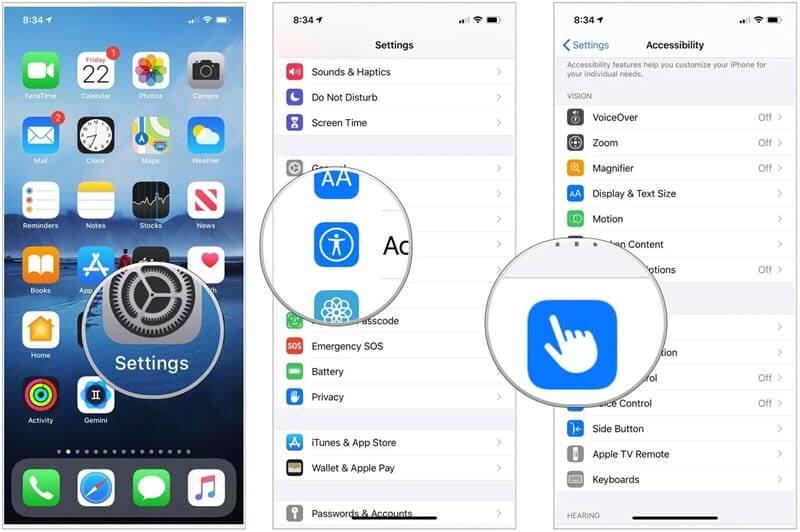
Part 4: Free Storage on iPhone for Bottom Half of iPhone Screen Not Working
If your device runs out of memory space, it might cause the issue you’re currently facing. Hence, it would help if you considered clearing up some space to ensure you don’t face any issues. Here’s how to do it.
- 1. Visit iPhone settings and tap General afterwards.
- 2. Click on iPhone Storage, which will help you see the available storage on your iPhone. You can then clear up some space to fix your issue.

Part 5: How to Fix Bottom of iPhone Screen Not Working via Data Loss Solutions
1. Use iTunes restore
You can also consider restoring your iPhone in iTunes to fix the bottom of iPhone XR screen not working issue. Unfortunately, it causes data loss, but you can back-up your data before performing this activity. Here’s how to do it.
- 1. Connect iPhone to PC after launching iTunes.
- 2. Select your iPhone when iTunes recognizes your device.
- 3. You’ll need to tap the” Summary” icon and then hit ”Restore” to start restoring your device.
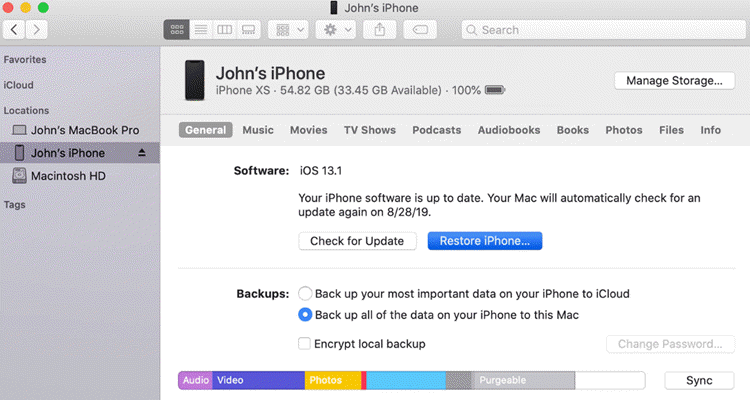
2. Use DFU Mode Restore
Putting iPhone in DFU mode might cause data loss, but it can fix many iOS issues. Here’s how to do it.
- 1. Launch iTunes and connect iPhone to PC. Next, you’ll need to press and release iPhone Volume up and Down buttons.
- 2. Now, you’ll need to press and hold the iPhone Side button; you will see a black screen.
- 3. When your iPhone turns black, you’ll need to press and hold iPhone’s Side and Volume button.
- 4. Wait for 5 seconds and then leave the side button, but you need to keep holding the volume button until you see your iPhone in iTunes.
- 5. When your iPhone appears in iTunes, leave the volume down button as your iPhone has entered into DFU mode.
3. Use Starzsoft Fixcon Advanced Repair to Fix
If the Standard Repair Mode of Fixcon didn’t help your cause, you could opt for the Advanced Repair mode. However, you’ll lose data restoring the iOS device through Advanced Repair mode. Follow the guide below to do it.
- 1. After launching Starzsoft Fixcon, you’ll need to connect your iPhone to your PC and select Advanced Repair mode.

- 2. Download the firmware package by tapping the Download icon.
- 3. Now, you’ll need to tap Continue to start restoring your device.
Conclusion
Facing the bottom of iPhone screen not working issue is common, and many people tend to face this issue.
You can fix the issue by following the methods we’ve written above. However, using StarzSoft Fixcon is the best way to fix this issue. If Standard Repair Mode doesn’t fix your issue, you can opt for Advanced Repair mode.
