Facing issues with an iPhone is not new and won’t be any old thing either. Using a device, you’re bound to face some issues. If you tend to face “iPhone vibration not working” issues, you’ll need to know the causes of these issues.
The problem might be software or hardware, and you should be looking to eliminate this issue as soon as possible. The notable thing is that we’ll tell you how to get through this issue.
Part 1: How Many Kinds of iPhone Vibration Not Working Issues are There
There can be many kinds of iPhone vibrate not working issues you get to face, and the following is the list of those issues.
- Your iPhone might not vibrate when you receive a call.
- If someone sends a message to you and your iPhone doesn’t bother to vibrate at all.
- After setting the alarm, if you put the iPhone in vibrate mode, it might not vibrate for some reason.
- If you receive a notification from a social media post, your iPhone doesn’t vibrate occasionally.
Part 2: Why Does My Vibrate Not Work on iPhone
If your vibration not working on iPhone, there can be many reasons, and guess what? We’re going to reveal the possible causes of this issue.
- If you didn’t enable Vibrate on Silent or Vibrate on Ring mode, you wouldn’t hear iPhone vibrating.
- You might face iPhone not vibrating issue if you don’t select a vibration password.
- A magnetic might also be a significant reason behind your issue.
- An issue with the Vibration motor might also cause this issue.
Part 3: How to Fix iPhone Vibration Not Working (Software Fixes)
1. Check If the Vibration is Enabled
If you didn’t turn on the Vibration icon in Accessibility Settings, you would face the “iPhone vibration not working” issue. Hence, you should ensure that vibration is turned on. Here’s how to do it.
- 1. Launch iPhone settings and navigate to the Accessibility icon.
- 2. Toggle the option of Accessibility on after finding it there. Now, you’ll need to check whether your device vibrates now or not.
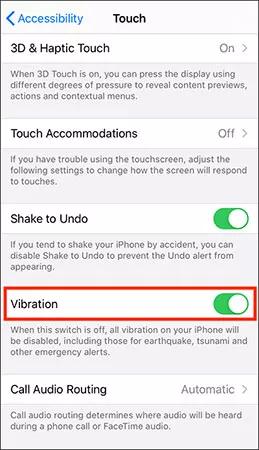
2. Disable and Enable “Vibrate on Ring”/”Vibrate on Silent”
Another thing you could do to fix the “vibration on iPhone not working” issue is by disabling the Vibrate on Ring and Vibrate on Silent icon and then enabling the features again.
The Vibrate on Silent mode helps your device to vibrate in silence. Meanwhile, Vibrate on Ring allows your iPhone to vibrate and ring simultaneously. Here’s how to disable and enable these features.
- 1. Launch iPhone settings and navigate to the Sound & Haptics icon.
- 2. Toggle the Vibrate on Silent and Vibrate on Ring options off and then restart your iPhone.
- 3. After restarting your iPhone, you’ll need to enable the Vibrate on Silent and Vibrate Ring icons again to see how it goes.
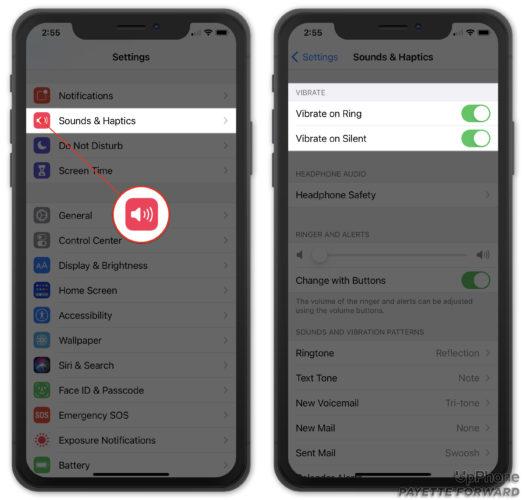
3. Check If You Have Selected a Vibration Pattern
Your iPhone won’t vibrate if you didn’t set the vibration pattern or set it to “None”. Follow the guide below to set your Vibration pattern.
- 1. Launch iPhone settings and tap the Sound & Haptics icon. Next, you’ll need to navigate to the Ringtone icon.
- 2. After navigating to the Vibration icon, you’ll need to ensure you’ve checked any option other than ” None”.
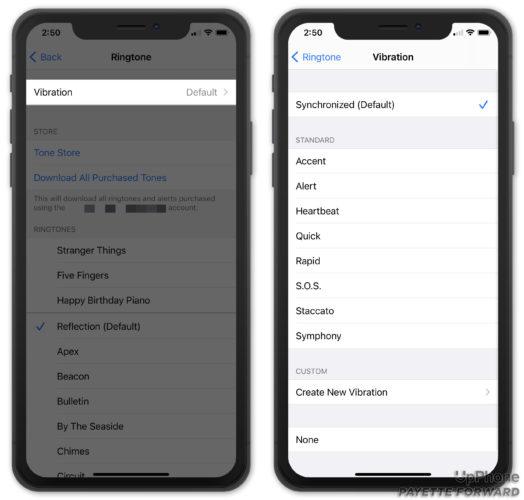
4. Disable Do Not Disturb to Fix iPhone Vibrate Not Working
If you enabled the Do Not Disturb Mode, it might cause the issue you’re having. Enabling this feature means you’re silencing everything happening on your iPhone. Here’s how to disable the “Do Not Disturb” mode.
Launch iPhone Settings and then navigate to “Do Not Disturb” mode. Toggle it option off to turn it off from there.
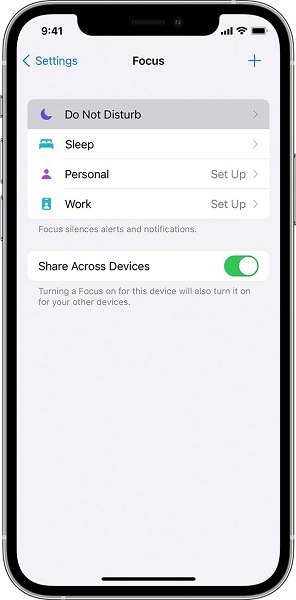
5. Reset All Settings When Vibration Not Working on iPhone
If nothing works here, you’re still struggling with the “iPhone vibration not working” issue; you might consider resetting all settings. Doing so might help you fix the issue you’re currently facing. Here’s how to reset your device and all settings
- 1. Navigate to Transfer or Reset iPhone icon after launching iPhone settings.
- 2. Scroll down to the “Reset” icon and then select the “Reset All Settings” icon.
- 3. Next, you may be asked to confirm the action, and all you need to do is enter your password to confirm the action.

Part 4: How to Fix iPhone Vibration Not Working If There is A Hardware Issue
1. Remove the Magnetic Case
It has been noted that removing the Magnetic case from iPhone helps you fix the “iPhone vibrate not working” issue. Sometimes, a magnetic case interferes with the vibration motor of the iPhone. You can remove it and see how it goes.
2. Check Vibration Motor
There might be some issue with your Vibration motor that can cause the issue you’re having. Hence, you’ll need to check “Vibration Motor”. Here’s how to check it.
- 1. Flip the silent switch/ringer on your iPhone’s side. Next, you’ll need to flip the switch again.
- 2. There won’t be an issue with your Vibration motor if it vibrates when you flip it.
- 3. If you enabled the “Vibrate on Ring” option, your iPhone should vibrate when you flip the Ring/Silent toward the iPhone’s front.
However, if you enable the “Vibrate on Silent” feature, this vibrates when you tend to drag the switch back. You must watch out for other solutions if it doesn’t vibrate.
Part 5: How to Fix iPhone Vibrate Not Working When There is An iOS System Issue
You might consider taking the services of StarzSoft Fixcon to fix the “iPhone vibration not working” issue, as it enables you to get rid of 150+ iOS issues quickly. On top of that, Fixcon has a straightforward user interface that makes the job easier for you. Moreover, it allows you to repair your iPhone without losing courtesy of Standard Repair Mode.
- 1. Install the software from the official website and then launch it.

- 2. Select the Standard Repair Mode from the main interface.
- 3. After finding the appropriate firmware package, you’ll need to download it after tapping the “Download” icon.
- 4. Start restoring your iPhone after hitting the “Continue” icon.

Part 6: If All the Solutions Not Working (the Ultimate Way)
Restoring your iPhone via iTunes might help you fix the vibrate on iPhone not working issue. It also causes data loss, but you should create a backup to avoid data loss. Here’s how to restore iOS devices via iTunes.
- 1. Launch iTunes and connect the iOS device to the PC.
- 2. Select the device icon when iTunes detects your device, and then choose the Summary icon.
- 3. Start restoring your device after hitting the Restore icon.

Conclusion
This post reveals the types and causes of the “iPhone vibration not working” issue. Apart from mentioning the potential causes of this issue, we’ve also highlighted the methods that can solve the issue you’re having.
Of the solutions you’ll get to read from here, opting for StarzSoft Fixcon is the best way to go citing the 100% success rate it comes up with.
