Many people tend to use iPhone citing the top-notch camera it comes up with. However, the thing is that many people have claimed that they are unable to save their photos on iPhones. There can be various issues behind this chaos, and you should address them to fix them.
If you cannot fix this issue, we’ll tell you how to get rid of the “iPhone not saving photos” issue. All you need to do is keep reading this guide, and you’ll be able to serve your purpose.
Part 1: Why are Photos Not Saving on iPhone
There can be some reasons behind the issue you’re facing with saving photos on your iPhone. Here’s the list of those reasons.
- You might face this issue if your iPhone runs out of storage.
- A corrupted app on your iPhone might cause the issue you’re facing.
- If you are using an older iOS version, it might create some issues for you.
- If you don’t allow a particular app to access Photos, you won’t be able to save the picture on your device.
Part 2: How to Fix the iPhone Not Saving Photos Issue
Way 1: Send to iMessage to Fix iPhone Not Saving Photos
You can save photos on your iPhone by sending them via iMessage to your friends. Doing so might help you fix the “camera not saving photos iPhone” issue. Here’s how to do it.
- 1. To begin with, you’ll only need to restart your iOS device and navigate to the “camera” icon.
- 2. Take a picture after hitting “phot”. Next, you’ll need to view the photo you’ve taken.
- 3. You’ll need to tap the Message icon after hitting the share icon. Next, you can share the photo with your friends.
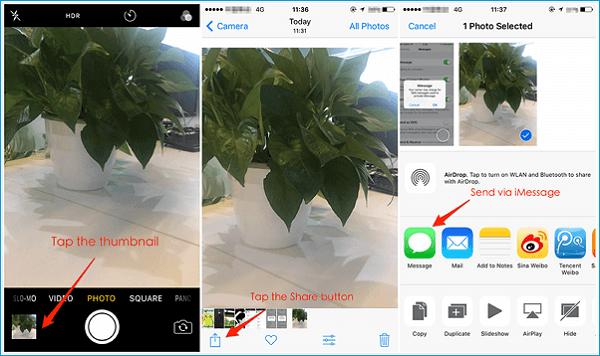
Way 2: Check Your Storage and Free Up Space
If there is not enough storage left on your iPhone, you’re bound to face the “iPhone camera not saving photos” issue. Hence, you’ll need to ensure that the storage on your iPhone is there that can accept new photos.
You can clear up some space by deleting unnecessary data to make up the space for your new pictures. Here’s how to do it.
- 1. Navigate to the “Settings” icon and then tap the General icon.
- 2. Visit the “iPhone Storage” and delete the unnecessary things from there to make way for your photos.
- 3. Now, you’ll need to ensure the issue you were having has been taken care of. If the issue persists, you’ll need to navigate to the next solution.

Way 3: Erase All Content and Restore from iCloud to Try Again
Despite trying a few things, if you don’t see any improvement and are still unable to save photos on your iPhone, you might try erasing all content and restoring it from iCloud backup.
However, you’ll need to backup your data if you didn’t back up the data; restoring the data from an iCloud backup won’t be possible. Follow the step-by-step guide below to serve your purpose.
- 1. Visit iPhone settings and then navigate to the “Transfer or Reset iPhone” icon.
- 2. You’ll need to tap on the “Erase All Content Settings” icon.
- 3. After erasing the data, you’ll need to visit iCloud and select the “Restore from iCloud” icon.
- 4. Next, you’ll need to enter your iCloud Apple ID credentials to start restoring your iCloud.
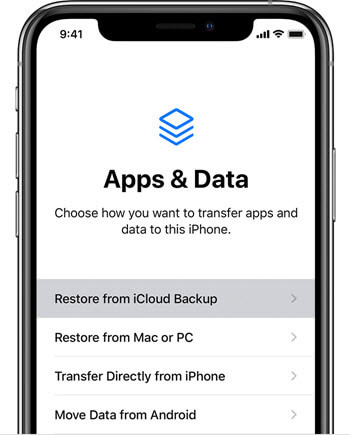
Way 4: Take a Screenshot to Check If the Camera is Not Saving Photos iPhone
Sometimes, when you find it challenging to save the photos on your device after clicking them, the issue might be with your camera instead of your device. Hence, you should look to take the screenshot and see if it gets saved.
If the screenshot you’ve taken gets saved on your device, it means there is an issue with your camera, and you need to address the issue as soon as possible to avoid any further damage to your iOS device. If this also doesn’t solve your issue, navigate to the next solution.
Way 5: Check Your Privacy Settings on Photos
All the applications on your iOS want access to location, camera, photos, etc. If you don’t provide these apps the access to your photos, that app won’t be able to save the photos on your device. Hence, you might have a look at the privacy settings of Photos. Here’s how to do it.
- 1. After launching iPhone settings, you’ll need to tap the “Privacy” icon and then visit the “Photos” icon.
- 2. Now, you’ll need to toggle the option of an app that cannot save photos.
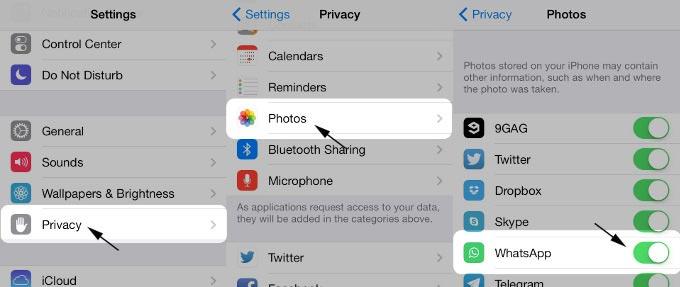
Way 6: Restart iPhone to Fix iPhone Not Saving Photos
Restarting your iOS device might take care of many iOS device issues as it tends to refresh your iOS device. Hence, you can get rid of the “iPhone not saving photos 2022” issue by restarting your iOS device. Follow the step-by-step guide below to restart your iOS device.
For iPhone X and Later
Press and hold iPhone Side and Volume buttons until the power off slider appears. Drag the slider to the right side, and this process will turn your iPhone device off. You can turn your device on again by pressing and holding the side button.
For iPhone 6, 7, and 8
Press and hold iPhone’s side button until the power off slider comes. Next, you’ll need to push the slider to the right side and get your device off. If you want to turn your device on again, you’ll need to tap and hold the side button to get it turned on.

Way 7: Fix iPhone Photos Not Saving with iOS System Repair Tool
You can fix the “photos not saving to iPhone” issue by acquiring the services of StarzSoft Fixcon. Using this tool, you’ve got the leverage to get rid of 150+ iOS issues by restoring your device. It is a breathtaking tool that allows you to restore iOS devices without losing data. How to restore an iOS device via Starzsoft Fixcon?
- 1. To begin with, all you need to do is navigate to Fixcon’s official website and install the latest version of the software.
- 2. If you don’t want to lose the data when repairing your device, you’ll need to select Standard Repair Mode from the main interface.

- 3. After selecting the appropriate firmware package, you’ll need to tap “Download” to start downloading it.
- 4. In the end, all you need to do is select the “Continue” icon to start restoring your iOS device.

Conclusion
This post has nothing but all the information about the methods to fix the “iPhone not saving photos” issue. You can also know the reasons that might be causing the issue you’re facing. After knowing the reasons, you can try fixing the issue by reading the mentioned methods.
Of all the things you could learn from here, using StarzSoft Fixcon to restore iOS is the best way to fix any iOS issue. It is mind-blowing software that allows you to fix your 150 iOS issues with ease.
