Facing storage issues with your iPhone is pretty normal, but when you face the “my iPhone storage is full and won’t turn on” issue, things could get worse for you.
There can be various reasons behind this chaos, and you should look to fix this issue to avoid any damage. This post will show you the immaculate ways to fix the issue you’re facing.
Part 1: How to Fix My iPhone Storage is Full and Won’t Turn On
1. Force restart to Solve iPhone Out of Storage Won’t Turn On
Hard resetting your iOS device might help you eliminate various iPhone issues. Hence, if you’re facing a “my iPhone storage is full and won’t turn on” issue, you can follow the guide below to force the restart of your iOS device.
For iPhone 8 and Later
Press and release the Volume down and Volume down buttons. Next, you’ll need to press and hold iPhone’s side button until the power-off slider comes out.
For iPhone 7 and Later
Press and hold iPhone Sleep/Wake and Volume down button simultaneously until the Apple logo makes its presence felt.
For iPhone 6 or earlier
Press and hold the iPhone home and the sleep/wake button simultaneously until you see the Apple logo.

2. Use iTunes to Reinstall iOS with Recovery Mode
You can also try reinstalling the iOS version in recovery mode via iTunes to fix the “iPhone won’t turn on because of full storage” issue. You can follow the step-by-step guide below to get it done.
- 1. Launch iTunes on your PC and connect the iOS device to your PC.
- 2. You’ll need to connect the iOS device to the computer until you see the recovery mode. For this, you’ll need to press and release the Volume up and Down buttons.
- 3. Next, you’ll need to press and hold iPhone’s side button until the recovery mode screen appears.
- 4. Locate your iOS device on your PC and select the “Update” icon. This process will start installing the software again. Luckily, this process won’t cause any data loss.
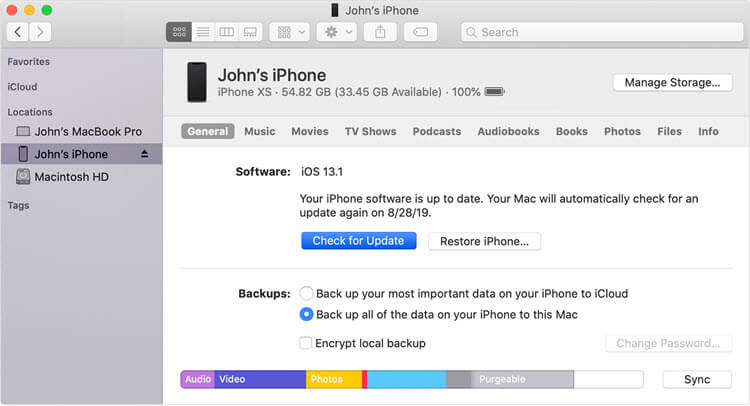
3. If the Reinstall Not Working: Two Ways to Try
Way 1: Use StarzSoft Fixcon to Fix iOS without Data Loss
If the solution mentioned above didn’t work, you might opt for StarzSoft Fixcon to fix the “my iPhone storage is full and won’t turn on” issue. Its sensational third-party tool allows you to eliminate 150+ iOS issues with minimal effort.
Moreover, you might not lose any data courtesy of the Standard Repair Mode of Fixcon. Importantly, this tool also comes with a relatively simple user interface, making it effortless for beginners.
- 1. After navigating to the official website, you’ll need to install and launch the software afterward. Next, you’ll need to connect the iOS device to the PC.
- 2.You’ll need to enter the main interface and select “Standard Repair Mode” from there as it doesn’t cause loss.

- 3. After ensuring that information is related to your device, you’ll need to tap the “Download” icon to start downloading the firmware package.
- 4. You can repair your device by tapping the Continue icon.

Way 2: Use iTunes to Restore iPhone
Restoring your iOS device via iTunes might help you fix the iPhone storage issues you might have. Unfortunately, this process causes data loss, so you should create a backup of your important data.
This way, you can restore your data after restoring your iOS device via iTunes. After backing up your data, you’ll need to restore your iOS device via iTunes by following the guide below.
- 1. Install iTunes from the official website and then launch the software afterward. Next, you’ll need to launch the software and connect the iOS device to the PC.
- 2. Once iTunes recognizes your device, you’ll need to select the “device” icon from there.
- 3. You’ll need to start restoring your iOS device via iTunes after hitting the “Restore” icon.
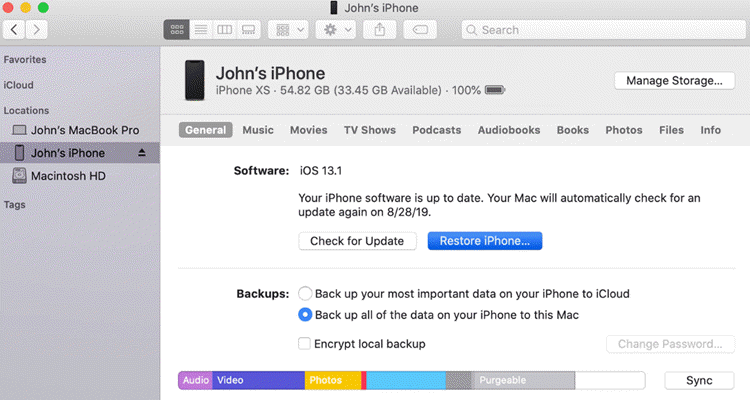
4. Try the Solution Provided by Quora User
It has been noted that booting the iPhone in the loop tends to fix the issues of the iPhone storage.
- 1. For this, you’ll need to keep on booting your device until a low battery screen appears.
- 2. Once it shows a low battery screen, you’ll need to try using it to drain the battery at a faster speed.
- 3. Then, you’ll need to put the iOS device into it, and your iOS device might try to load, but it is supposed to get booted again.
- 4. You may try hard resetting the iOS device several times. Next, you’ll need to remove the charger and try draining the battery.
- 5. You’ll need to wait for some until a normal lock screen appears on your device.
- 6. You shouldn’t touch the screen and connect the iPhone to the PC to back up the device. Then, you’ll be able to unlock your device and use it without any issue.
Part 2: What Else You Can Do to Fix iPhone Won’t Turn on Memory Full
1. Try to Clean iPhone Storage with a Computer
If your iOS device turns off, saying you’ve left with insufficient storage, you can clear iPhone storage on your PC. This method might not work as it may not be connected to a PC.
If your iOS device gets connected to a PC, you can follow the guide below to clean iPhone storage on your PC.
- 1. Connect the iOS device to the PC and turn down iTunes.
- 2. Launch the DCIM folder after accessing your iOS device as external storage iPhone device.
- 3. Now, you’ll need to remove unnecessary data from your device. Your iPhone might get rebooted a few times, but you shouldn’t stop doing what you’re up to.
- 4. Your device will start up again once you clear the space.
- 5. In this phase, you’ll only need to connect the iOS device to a stable WiFi network and start backing up iPhone on your iCloud. After this process, your device will work typically.

2. Check If There are Hardware Issues
The issue you face with your iPhone storage is the hardware issue. In this scenario, you shouldn’t try too many things as it can further damage your device. Instead, you’ll need to visit Apple Store and ask them to help you eliminate the issue you’re facing. They are likely to get your issue solved pretty quickly.
Part 3: How to Avoid iPhone Won’t Turn on Full Memory Issue Appears Again
You can take the necessary steps to avoid facing the “iPhone won’t turn on memory complete” issue. Here’s the list of those tips.
- It would help if you didn’t store too many things on your iOS device. Instead, you’ll need to keep clearing the space to avoid issues with your iOS device.
- Whenever a new iOS update comes, you must install it as soon as possible to eliminate the fear of facing any issue.
- You’ll need to ensure that you aren’t installing the corrupted app as it might damage the functionality of your device.
Conclusion
If you’re facing a “my iPhone storage is full and won’t turn on” issue, this guide covers everything. By reading this, you’ll be able to fix your issue. However, you’re recommended to opt for StarzSoft Fixconto get better results.
