When you first see that your iPhone has the red screen of death it is one of the most terrifying things that an iPhone owner can see.
You won’t be able to use your phone for anything, you won’t be able to restart it, and you most likely won’t know how to fix it either.
In other words: it’s a debilitating issue to encounter and it’ll usually seem unfixable too. Don’t worry just yet though!
There are a variety of solutions that can be applied here, and we’ll be showing you some of them in this article.
What is the iPhone Red Screen of Death?
The iPhone red screen of death is exactly what it sounds like. It’s when a problem occurs with your iPhone’s firmware or hardware that results in the display turning completely red.
During this, the device will be completely unusable which makes it a very intimidating problem to deal with.
A lot of the time this is something that is limited to the iPhone 11 and newer, but we have seen some people with older iPhone models running into this too.
If you’re an avid gamer then you’ll be no stranger to this type of issue and may be familiar with the red ring of death, and you’ll know that fixing this is no walk in the park!
Common Reasons for iPhone Red Screen
Having an understanding of why your iPhone has the red screen can help you to come up with a way to fix it yourself.
It’s not always possible to pinpoint the reason behind an error, so don’t worry if you feel like none of these apply to your situation.
Malfunctioned iOS Update
Even though updating a device’s iOS is a relatively hands-off process, that doesn’t mean it’s flawless. On occasion, there are problems with updating the iOS and it doesn’t install properly.
As a result, the red screen could appear.
Malware
Malware on iPhones is uncommon, but it still exists. In most cases, we’ve seen this problem caused by malware in older iPhone models.
Hardware Damage
Above all, problems with your iPhone’s hardware can cause the iPhone red screen of death.
Whether the device’s battery is damaged or one of the many chips has overheated, device damage is a known reason for red screens.
Again, don’t worry if none of these are the reason for your iPhone’s red screen issue. There are dozens of other reasons and regardless, you can try our solutions anyway.
Best Solution for iPhone Red Screen of Death
If you want to fix the iPhone red screen of death as quickly as possible then look no further.
StarzSoft Fixcon is a multi-use iOS repair tool that will fix any firmware problems in a matter of minutes. You don’t need to be skilled with technology to use this software so anyone can use it no matter what.

StarzSoft Fixcon iOS System Repair
- Developed to fix hundreds of common iOS errors
- Works for iPhones, iPads, iPods, and Apple Watches
- Compatible with any of the released iOS versions, including all the latest versions
- Repairs iOS devices without compromising your data
- Comes with 2 different repair modes
You have a lot of flexibility when using StarzSoft Fixcon, not to mention how easy it is to use without even needing to read the user manual.
For that reason, there’s no reason to not give this software a chance to fix any iOS errors you run into.
Step-by-Step to Use StarzSoft Fixcon
While it’s a very easy program to use, it’s still worth taking the time to ensure you fully understand how to fix the iPhone red screen of death before trying it out.
Follow these steps to use StarzSoft Fixcon:
Step #1 – First you must download either the free trial version of StarzSoft Fixcon or purchase a license and download the full version. Launch the program once it is installed.
Step #2 – The main menu will show you two repair options, Standard Repair and Advanced Repair. For this method, click on Standard Repair.

Step #3 – Connect your iPhone to the PC using a USB cable, then follow the relevant instructions to put your iPhone into DFU Mode/Recovery Mode.

Step #4 – StarzSoft Fixcon will automatically detect your device after following those steps. Next, you need to choose the iOS version that is currently installed on your device from the drop-down menu.

Note: Optionally, you can change the firmware’s download location on this page too.
Step #5 – Click the Download button and wait while the new iOS firmware is downloaded for the repair process.

Step #6 – Lastly, after the download is finished, you can click Continue and it will repair your iPhone.

All in all, this will only take you between 5-10 minutes. If you didn’t fix your device with these steps, then we recommend repeating the process but instead selecting Advanced Repair.

This does involve wiping all of your data, it has a much better chance of fixing the iPhone red screen.
Alternative Solutions for iPhone Red Screen of Death
If for any reason you aren’t able to use StarzSoft Fixcon then you’re not lost for help just yet. We have a few other solutions that you can try before taking further action.
Method #1 – Update iOS with iTunes
This is a quick and easy solution to try and if the reason lies with your iPhone’s firmware, this will fix the error you have.
All that’s needed for this is access to a computer and iTunes installed on it.
Step #1 – Launch iTunes and connect your iPhone with a lightning cable.
Step #2 – After iTunes detects the device, click Summary and select Check for Update.
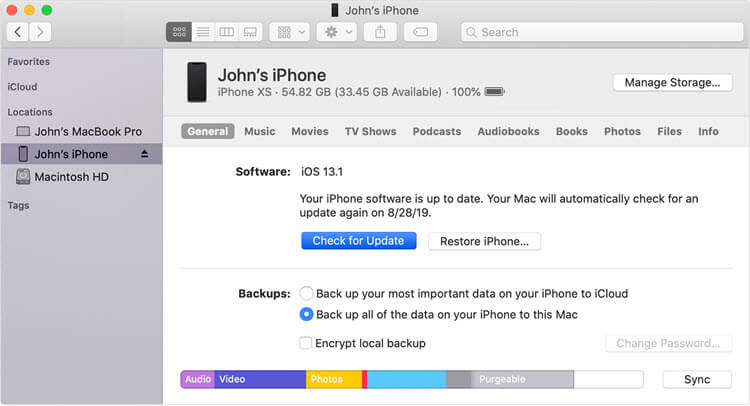
Step #3 – When the update is detected, click Update and iTunes will then download and install the latest iOS version.
Doing this will reinstall the iOS on your iPhone, hopefully getting rid of the red screen at the same time. If there isn’t an update, try clicking the Restore iPhone… button instead.
Method #2 – iPhone Force Restart
Using this feature that most iPhone owners are unaware of you can fix the iPhone red screen.
Apple built a force restart feature into all devices so that if they crash or freeze, users can easily force the firmware to restart itself.
How you do this will depend on the iPhone model you have, so be sure to follow the correct steps.

iPhone 6 and earlier
Step #1 – Hold down the Lock and Home buttons.
Step #2 – Keep holding both buttons until you see the Apple logo.
Step #3 – Stop holding the buttons and the iPhone will reload.
iPhone 7/7 Plus
Step #1 – Press and hold the Volume Down button as well as the Lock button.
Step #2 – Continue holding both buttons. Once the Apple logo is shown you can stop holding them.
iPhone 8 and later
Step #1 – Press the Volume Up button.
Step #2 – Press the Volume Down button.
Step #3 – Hold the Side button until the Apple logo appears.
Method #3 – Contact Apple Support
If you get to this point and still can’t fix the iPhone red screen of death, your last option is to get in touch with Apple directly.
You can do this by either going to an Apple Store or calling/emailing their support team.
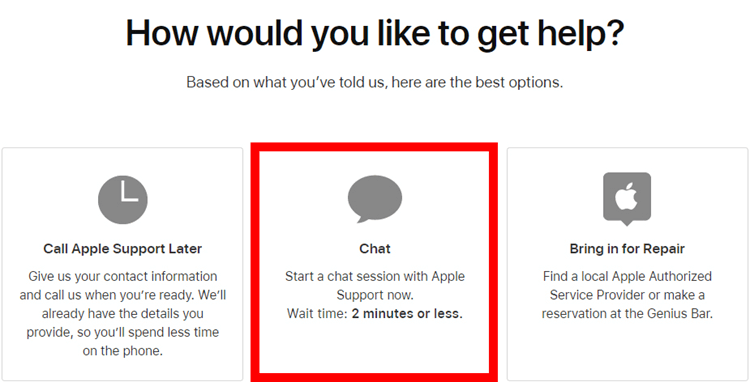
The best outcome is that your device is still covered by a warranty in which case they’ll be able to assist you by repairing it.
You will likely be without an iPhone for a few days as you’ll need to send it to them, but the repairs will be done nonetheless.
Conclusion
Your best option to fix the iPhone red screen of death is to use StarzSoft Fixcon.
There’s no doubt that it is the most effective solution and with a free trial available, there’s no reason you shouldn’t at least try it.
That being said, we’ve also shown you some alternative methods so that if you do struggle with StarzSoft Fixcon, you’ll still have a chance at fixing your iPhone.
