If you’ve come across the ‘unable to identify server s.mzstatic.com’ error when logging into iTunes. You are not alone. In fact, many users have come across the same issue that has made it difficult for them to connect their iOS devices to their desktops.
Part 1: What is s.mzstatic?
While the name ‘s.mzstatic’ might make it sound like some critical error has occurred. s.mztatic simply points to Apple’s servers, where all your images and other data from your phone are accessed by iTunes.
The s.mzstatic error simply points out that iTunes is unable to communicate with said servers. The same problem can also arise with different warning flags such as unable to verify server ‘init.itunes.apple.com’ or similarly could not verify the identity of the server is4-ssl.mzstatic.com These all point to the same inherent problem and the fix is similar for all of them.
Part 2: How to Fix iTunes Can’t Verify the Identity of the Server s.mzstatic.com (6 Ways for PC)
Solving the s.mzstatic.com apple error generally involves reestablishing the connection between the server and iTunes. Following are a few methods of doing this.
1. Use Malware Removal to Fix iTunes Can’t Identify the Server s.mzstatic.com
Users have reported that using a malware removal tool in often cases has fixed the issue for them. This can be attributed to some malware directly interfering with how your computer communicates with servers. Before trying anything else, using a malware removal tool can be beneficial. To this end, it is recommended to use AdwCleaner by Malwarebytes. Simply download the free version of the tool and run it on your device.
If the problem was indeed being caused by malware, this will fix the connectivity problem for your iTunes. Make sure that all your browsers and applications are closed before running Adw Cleaner. Even if this does not solve the iTunes problem, this can be a healthy program to run on your PC every once in a while.
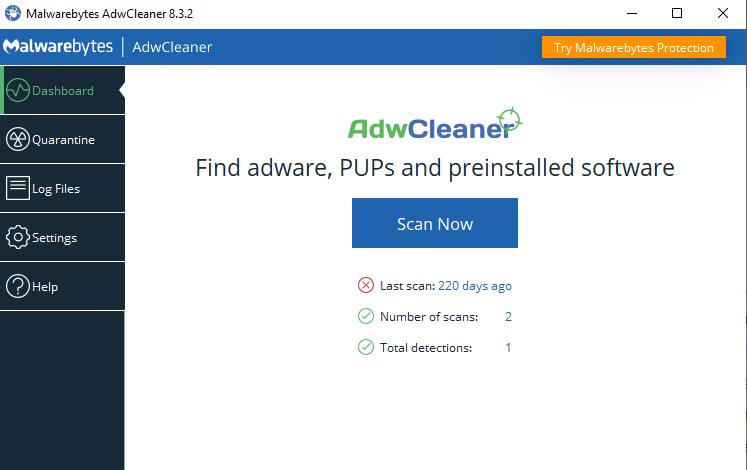
2. Change the Trust Setting of a Certificate in Keychain Access on Mac
If the problem on iTunes is occurring on your device, according to Apple support, this might be caused by the settings of a certificate in your keychains. To fix this you need to follow:
- 1. Make sure iTunes and App Store are closed.
- 2. Run finder and search for applications.
- 3. Select utilities and find the keychain access option.
- 4. Go to System Roots.
- 5. Select Certificates under category.
- 6. Look for certificates that have a little blue dot and a plus sign.
- 7. Open the certificate.
- 8. Set the certificate to trusted and select the use system default setting to when using this certificate option.
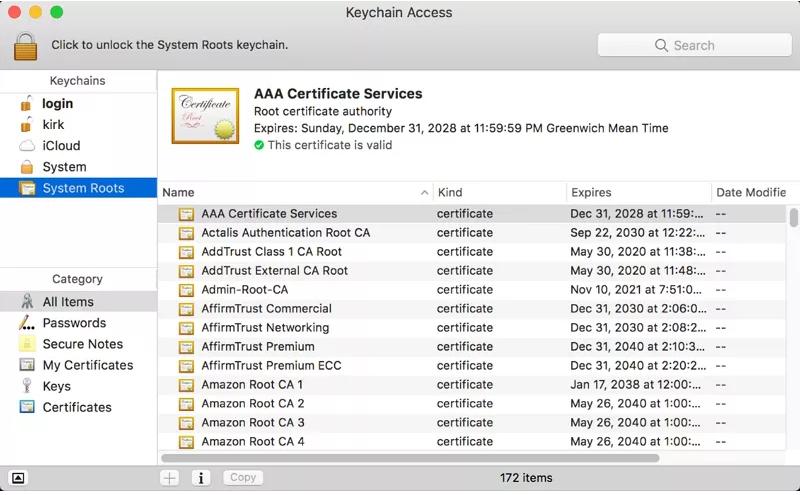
3. Remove the Verisign Certificates in Mac
Another method that involves making modifications to the certificates is a removal action. In this case, we are going to find certificates that can cause access issues for server connections on Mac.
- 1. Open Run and search for applications.
- 2. Go to utilities and find key chain access.
- 3. Select Certificates from Category.
- 4. Search for Verisign Certificates.
- 5. Export Verisign certificates.
- 6. Delete these certificates from Keychain Access.
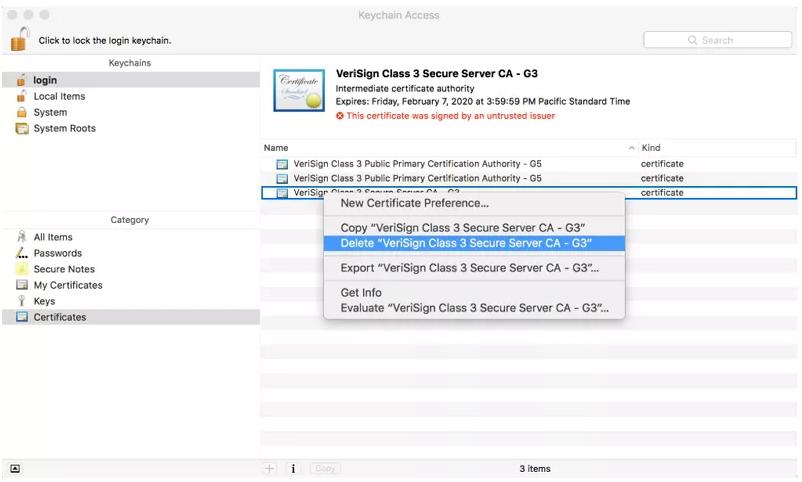
4. Set Time and Time Zone Automatically on Windows
When communicating with the server, if the time and date of your system and the server do not match, communication is stopped. To make sure this is not the problem, simply verify that the date and time zones on your system are correct. Optionally, you may also prefer to let windows automatically select the time zone and date. To do this:
- 1. Open System Preferences.
- 2. Select Date and Time.
- 3. Turn on set time automatically and set time zone automatically.
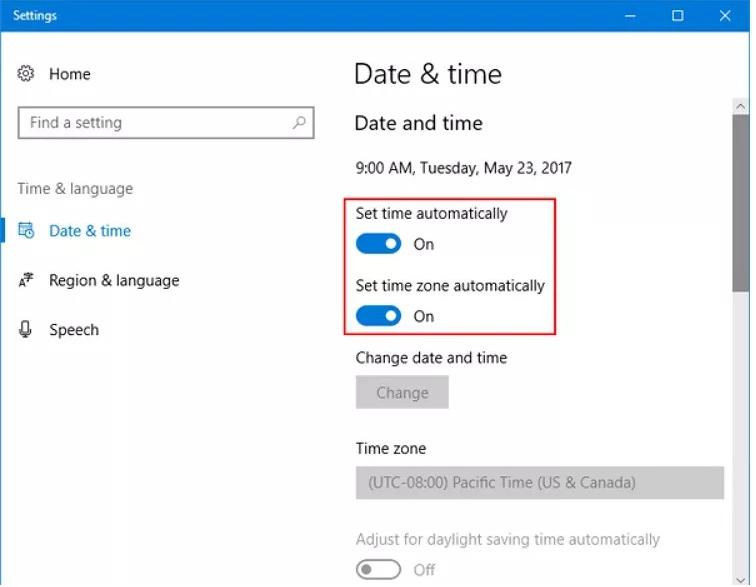
From now on Windows will use your system location and the internet to automatically choose the correct time and time zones.
5. Open iTunes in Safe Mode to Fix Unable to Identify Server s.mzstatic.com
You may want to certify whether the problem lies with the iTunes app or is the problem in your device software. To do this, you can choose to 0orun iTunes in safe mode.
- 1. Simply hold control and shift keys before double-clicking on the application. This will open a dialogue saying that iTunes is running in safe mode.
- 2. Select continue.
- 3. In safe mode, iTunes will have all of its visual plugins disabled and will run with a base version of itself.
- 4. Try playing around with the application to see if it’s functioning properly.
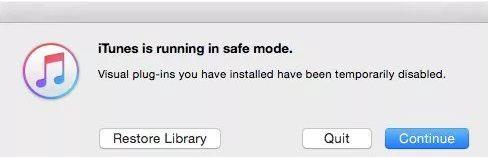
If there are no problems in safe mode then you need to remove external plug-ins and launch the software to carry out sync.
6. Reinstall iTunes on Windows to Solve Server s.mzstatic.com Error
If no other option has worked, you may also simply try reinstalling iTunes in the hope that all the files that are glitching will get renewed. To reinstall, simply go to settings in Windows and choose to uninstall.
Make sure to download the latest version of iTunes online and reinstall it on your PC. Try running the application again to see if the problem persists.
Part 3: How to Fix Unable to Verify the Identity of the Server s.mzstatic.com with iPhone
All of these problems can be quite laborious to verify and solve. While there is no problem in taking the time to troubleshoot and solve the problems one by one, there are very robust third-party software out there that can do the entire process for you autonomously. One such software is StarzSoft Fixcon.
We highly recommend this for all iOS-related problems, since it has been optimized to fix all related problems and optimize devices as well. Even for this particular problem, you may try using StarzSoft.
- 1. Download StarzSoft on PC ad run StarzSoft. Then connect the device to the PC with StarzSoft running.
- 2. Now choose Standard Repair mode to start.

- 3. Choose a firmware and click Download button.

- 4. Once finished, click the Continue button to start repairing your iOS system issues.
Guess you like
Conclusion
The unable to verify the identity of the server is4-ssl.mzstatic.com error has been prevalent enough to become a well-documented issue by the Apple community. It can be attributed to a failure in securing a connection with the Apple servers. However, this is a very solvable problem, alas inconvenient nonetheless. For all such problems, we highly recommend using StarzSoft Fixcon which can prevent all the hassle that goes into troubleshooting and identifying solutions for such trivial problems.
