One of the biggest advantages of iMessage is that apart from chatting with your friends, you can also send audio messages to your friends. Apple considers the audio messages top secret communications, deleting the message after a couple of minutes.
Hence, many people tend to “ask where do saved voice messages go on iPhone,” and guess what? This post aims to answer that question brilliantly.
Part 1. Where to Find Saved Audio Messages on iPhone
Before downloading the voice messages on iPhone, it is fairly important to know “where do my saved voice messages go on iPhone.” If someone sends you a voice message you’d like to save, it might turn out that listening to the message frequently is possible if it is being saved on the device.
Voice messages get saved on the Voice Memos app and will emerge upon launching the app. However, you’ll need to save the audio messages to make them appear on the Voice Memo app.
Part 2. How to Save voice Messages to the Messages App on iPhone
Audio messages will expire after a few minutes, so if you don’t save the voice message to the Voice Memos app, accessing them won’t be possible anymore.
You can alter the settings and keep the audio messages in the Messages App. Follow the guide below to do it.
- 1. After visiting the iPhone settings, you must hit the “Messages” icon.
- 2. Scroll down and hit the Expire button under Audio Messages.
- 3. Click the “Never” button.
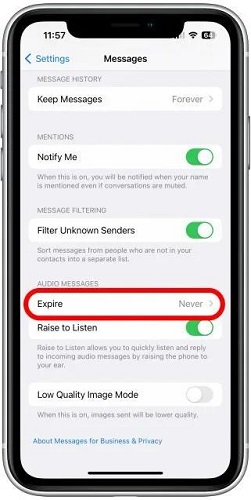
Part 3. How to Save Voice Messages to Files on iPhone
Instead of asking where saved voice messages go on iPhone, you can manually save the voice messages in the Files app.
Here’s the step by step guide to save the voice audio messages into the Files app.
- 1. After receiving the voice message you want to keep, tap the “Keep” button. If you intend to save the audio message on the iOS device, press the voice message you’ve sent or received.
- 2. Click on the “Copy” icon to proceed ahead.
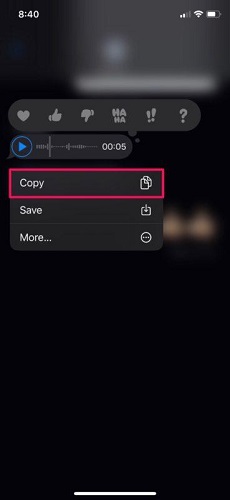
- 3. Launch the Files app on the iPad or iPhone. Now, you can choose the folder or directory to store the voice message.
- 4. Press the empty area on the folder and hug the “Paste” icon. Doing so will allow you to save the audio message into the Files app.
Part 4. How to Save Voice Messages to Voice Memos App on iPhone
Downloading the voice messages on the iPhone through the voice memos app is the most directly way. Follow the step by step guide below to learn how to do this.
- 1. Launch the Messages app and click the audio message to play it. If you want to save the received voice message, you’ll have to play it and listen to it once before saving it.
- 2. You’ll see a pop-up saying that the voice message will expire in 2 minutes.
- 3. Once that pop-up disappears, you’ll see the “Keep” option there.
- 4. Press the voice message you’d want to Save and hit the Save icon.
- 5. Navigate to the Home screen and click OK on the Voice Memos app.
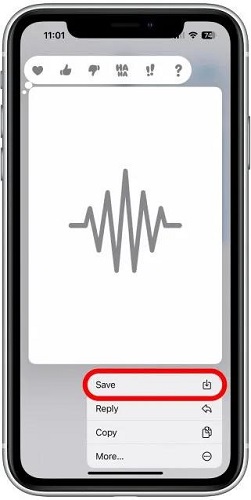
The iOS device will automatically save the audio messages into the Utilities folder. You can visit the App Library and watch out for the most recent message to access it. After that, you can listen to the saved audio message.
Part 5. How to Save Voice Messages to iCloud Drive on iPhone
Apple has introduced a feature that empowers you to save audio messages into the iCloud drive directly. This way, you don’t have to keep the voice message in the internal memory and can save the audio messages into the iCloud. Here’s how to do it.
- 1. After turning on the iPhone, you must start the Settings app and select the General icon. Proceed ahead by tapping the Apple ID icon.
- 2. Press the iCloud button and enable the Voice Memos. All the voice messages from the iPhone device will be stored on the iCloud drive.
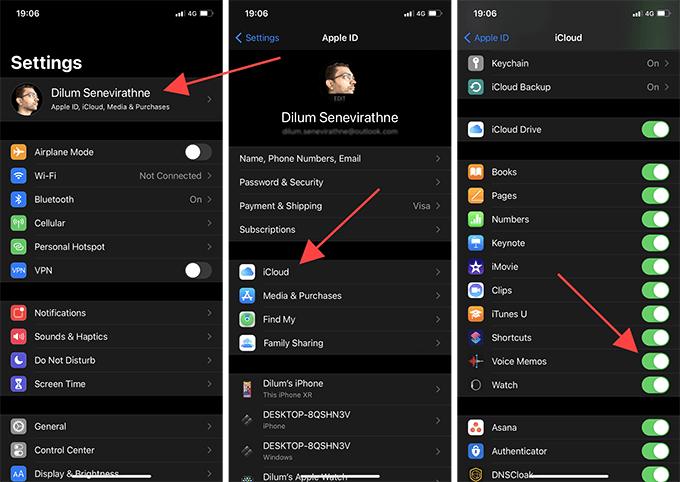
Part 6. How to Fix iPhone Voice Message Not Working Issue
Some users have complained about facing the “iPhone voice message not working” issue, and some software bugs might be promoting this issue. Hence, you can restore your iOS device for software bugs using Starzsoft Fixcon. Apart from offering mesmerizing features and a simple user interface, StarzSoft Fixcon rips apart the 150 iOS issues with minimal effort.
On top of that, you can repair the iOS device without causing data loss courtesy of the Standard Repair Mode. Despite offering professional and advanced services, Starzsoft Fixcon doesn’t offer an expensive premium package.
Instead, you can get the premium package of Fixcon at affordable rates, allowing you to rattle the iOS device issues effortlessly.
- 1. First, you must install the Starzsoft Fixcon after navigating the official website. After installing the software, you must launch it before linking the iOS device to the computer.
- 2. After entering into the main interface of the Starzsoft Fixcon, you’ll see two options: Standard Repair Mode and Deep Repair Mode. Standard Repair Mode won’t delete any data from the iOS device, but Deep Repair Mode will cause data loss.

- 3. In this phase, you’ll need to grab the firmware package by tapping the Download button after verifying the device information.

- 4. Hit the Continue icon to initiate repairing the iOS device, and the whole process will only take a few moments, provided you’ve maintained a fast and stable network.
FAQs
1. How to listen to saved audio messages on iPhone?
After saving the video messages, they will be saved in the Voice Memos app. The Voice Memos app will be sorted into a certain folder.
If you’ve set the voice messages to Never Expire, you can listen to the voice messages in the Messages app.
2. Can I permanently save a voice message on iPhone?
If you want to permanently save the voice message on an iOS device, follow the guide below.
Visit the Phone app and select the Voicemail icon. Click on the Voice mail you want to save and hit the Share button. VSelect the Voice Memo or Notes to save the voicemail on the phone. Doing so will help you save the voice message permanently.
Conclusion
Since hundreds of people ask where saved voice messages go on iPhone,” we have answered this question in this post. Apart from answering that question, we have listed the wonderful ways to help you know how to save voice messages to the iPhone.
You can watch out for these methods to download the audio messages onto the iPhone. Moreover, fixing the “iPhone voice message not working” or “voicemail not working on iPhone” is possible courtesy of StarzSoft Fixcon. It empowers you to dismantle any software bug without causing data loss.
