Nowadays, people love to use ideal iPhones because of their user-friendly interface and great security feature. It enables you to share data at any time you want.
But at the same time, many people face the “iPhone not receiving texts” issue. If you’re facing this problem, updating your iPhone might work in your favor. We’ll provide you with some fascinating solutions to your problem.
Part 1: Why Am I Not Receiving Text Messages on My iPhone
- 1. Network issue and software issue:You may face the issue due to software or network glitch on your iPhone.
- 2. Insufficient storage: Sometimes your iPhone ran out of memory due to some different applications. Due to this, you may face problems in receiving text messages.
- 3. A glitch in the Messaging app: Another thing that might prevent your iPhone from receiving text messages is a bug or glitch in your Messaging App.
Part 2: How to Fix iPhone Not Receiving Texts Issue with Common Tips
Fix 1. Check If iPhone is Configured to Receive Text Messages
Before taking any steps to improve things, firstly, check that your iPhone is configured to receive text messages. You can easily check it by following these steps.
- 1. Navigate to Settings and tap on Messages.
- 2. Next, click on Send and Receive.
- 3. Your phone number must have a checkmark next in the “You can receive iMessage” section. If the mark isn’t present there, check out it now and see if you’ll receive text.
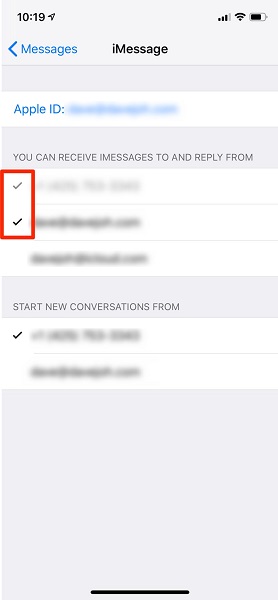
Tip
- 1. Navigate to “Use your Apple ID for iMessage”.
- 2. By providing your email and password, you can easily sign-in Apple ID account.
- 3. Now, your phone number must be listed in the “You can receive iMessages to and reply from “section.
Fix 2. Restart iPhone to Solve Message Not Delivered iPhone
If you’re still not receiving text messages on iPhone, you’ll need to restart your iPhone. You can easily restart it by simply pressing and holding the side and volume up/down buttons altogether until you see an Apple logo option there.
A restart will help you resolve problems with apps and any other technical glitches that may stop you from receiving messages.

Fix 3. Check Your Network Connection
If you’re still facing a text messages issue after restarting your iPhone, you’ll need to check your network connection.
You’ll need to check out the upper right corner of the screen that represents bars of strength (network strength) to ensure that you have a stable network connection that enables you to send or receive text messages.
Fix 4. Enable and Disable Airplane Mode
If all these options don’t prove to be helpful for the iPhone message not delivered issue, you’ll need to enable/disable your iPhone Airplane Mode.
- 1. Move to the iPhone home screen, and you’ll need to navigate to Control Centre.
- 2. Click on the Airplane Mode button to enable it.
- 3. Navigate to Settings and click on Airplane Mode to disable it. Now you can check out text messages and see what happens after enabling/disabling the Airplane mode.
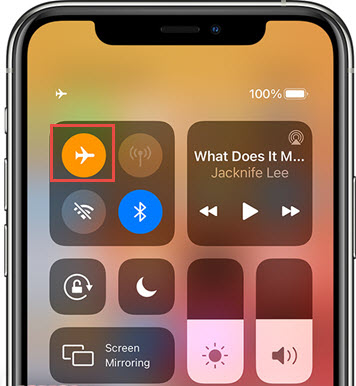
Note: You’ll not receive text messages by enabling Airplane mode because it shuts down all the wireless features.
Fix 5. Check Your Carrier And Update Its Settings
For the iPhone not receiving texts from Android problem, you’ll need to check and update your local carrier’s setting.
Your local carrier may release updates regularly to confirm that you’ll enjoy perfect text and call functions in your iPhone.
If these carrier settings are not updated, it will cause problems in receiving text messages or calls. You can easily follow simple steps to update your carrier settings.
- 1. Navigate to the Settings on iPhone and tap on General.
- 2. Now, Hit the About Menu and scroll down to Personal, and then you’ll find out the Network name and current version of Network Provider.
- 3. Click on the Network Provider that will help you to update the latest version available.
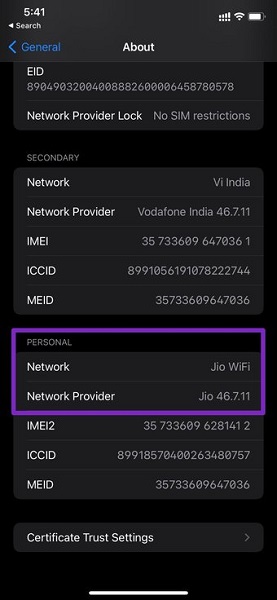
Fix 6. Turn on MMS Messaging to Solve Not Receiving Some Text Messages on iPhone
Let suppose if someone is trying to send you video or audio as a text message, you’ll need to enable MMS massaging to receive the message. Follow these steps to enable MMS messaging.
- 1. Navigate the Settings on your iPhone.
- 2. Now Tap on Messages.
- 3. You’ll need to scroll down to the SMS/MMS section and command the MMS messaging to enable the feature. These steps will help you to receive MMS messaging text.
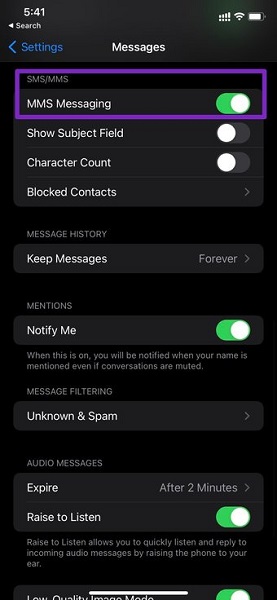
Fix 7. Disable and Then Enable the iMessage
It is an amazing trick that will help you to resolve not receiving text messages issue. You can easily disable and then enable iMessage again to resolve this.
- 1. Navigate to the Settings app.
- 2. Move to Messages and disable the iMessage switch.
- 3. Now you can check out text messages after enabling/disabling the iMessage.
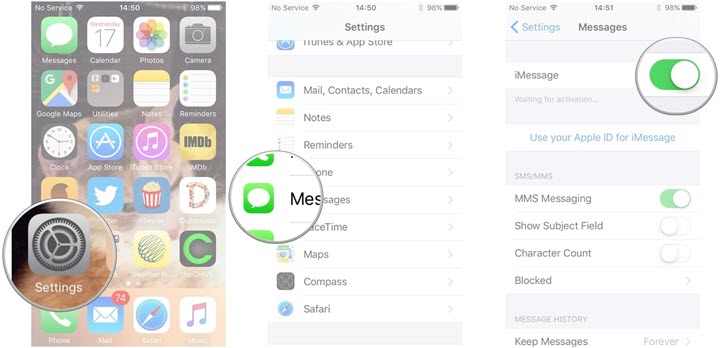
Fix 8. Delete Useless Messages to Solve iPhone Not Receiving Texts
Delete the useless messages that hinder you from receiving text messages is also a way may helpful for the issue not receiving text messages on iPhone. You can delete useless messages by following these steps.
- 1. Navigate to settings.
- 2. Tap on Messages and then scroll down to Messages History>Keep Messages.
- 3. By default, you have to set it out as Forever. Choose 30 days or years to make sure iOS will remind you to delete useless messages. So this fix will help you to resolve this issue.

Fix 9. Remove Then Reinsert the Sim Card for Issue Message Not Delivered iPhone
Suppose you’re still facing the same problem. You can try to remove and reinsert the SIM card to overcome this issue.
Firstly you’ll need to power off your iPhone then insert the SIM ejector tool into a tiny hole on the SIM tray.
Push the ejector tool into the hole until the tray comes out and remove the SIM card. Check out the SIM card and tray and if everything is ok, reinsert the SIM card back to your iPhone. Now turn on the iPhone and see your text messages issue is resolved or not.
Fix 10. Make Sure that Your Device Has Enough Space
If all these options don’t work, you’ve to check out that your device has enough space to fix iPhone not receiving texts from Android problem. Just navigate to Settings and scroll down to the Storage option and tab to check out Memory Status.
Fix 11. Update iOS to Resolve iPhone Message Not Delivered
Updating your iOS device to the latest version can solve the “iPhone not receiving texts” issue. Follow the steps below to do it.
- 1. Go to Settings and select General.
- 2. Now Click on Software Update.
- 3. Tap “Download and Install”.

After updates are installed for iOS, check out that if you’ll receive messages again.
Part 3: If All the Tips Not Working: Try iOS Recovery Tool – Starzsoft Fixcon
If you have tried all the methods, but no one working at all, use the most preferred third-party tool in the form of StarzSoft Fixcon. It is the best program that helps you to resolve most of the iOS devices issue, including the iPhone not receiving texts problem. Here are the guidelines for repairing your device.
- 1. To start with, you’ll need to tap the “Standard Repair” option.

- 2. After connecting your device to your PC, Install the latest version of the Firmware Package.

- 3. After installing Firmware Package, you’ll have to click the “Continue” button to repair your iPhone. Later on, you’ll need to restart your device and check out the results of repairing the device.
Conclusion
Updating or restarting the iPhone can help you solve the “iPhone not receiving texts” fuss. If these options don’t work for you, you can try out other fixes that we’ve mentioned above. Suppose all these solutions don’t prove to be much helpful. Then, you can acquire the services of StarzSoft Fixcon.
It offers a reliable and user-friendly interface. It has 100% success rate. So, we will conclude that if you are looking for an ideal solution, Starzsoft Fixcon is the best option.
