Facebook has the Marketplace messages feature that helps you chat with the buyer or seller. This way, you can advertise your business or get information regarding any business running anywhere.
Unfortunately, many have complained about facing the “marketplace messages not showing in Messenger iPhone” issue. If you’re also struggling with the same issue, you can take the essential notes from this post to fix the problem.
Part 1: Why Can’t I See My Marketplace Messages iPhone?
Facing the “marketplace messages not showing in Messenger” issue is frustrating, but there could be the following reasons behind this unwanted issue.
- 1. If you change the location of the marketplace chat, you won’t be able to get the marketplace chat messages.
- 2. You may face the “marketplace not showing in Messenger iPhone” issue courtesy of down servers of the Facebook marketplace.
- 3. Despite getting your items sold, if you’re archived the chat, calling the Facebook marketplace messages will be impossible.
- 4. An outdated Facebook app or iOS version can add fuel to the issue you’re having. You may face the “marketplace not showing in Messenger iPhone” issue courtesy of down servers of the Facebook marketplace.
Part 2: How to Fix Marketplace Messages Not Showing in Messenger iPhone
1. Reinstall Facebook on iPhone
The first thing you should do to fix the “marketplace messages not showing in messenger” issue is to uninstall the Facebook app and then install it again. Here’s how to do it.
- 1. Navigate to the App Store and search for Facebook. Click on the Uninstall icon to remove the Facebook app.
- 2. Tap on the Install icon again to begin installing the Facebook app again.
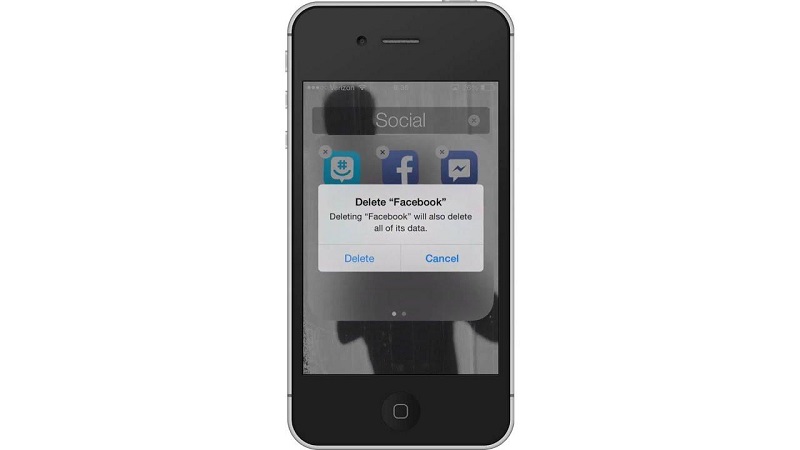
2. Update to the Latest Facebook and and iOS Version
Updating the Facebook app and iOS version could also assist you in getting rid of the “marketplace messages not showing in Messenger” issue. Here’s how to do it.
Updating Facebook
Navigate to the App Store and type in Facebook in the search box. Click on the Update icon to start updating Facebook.
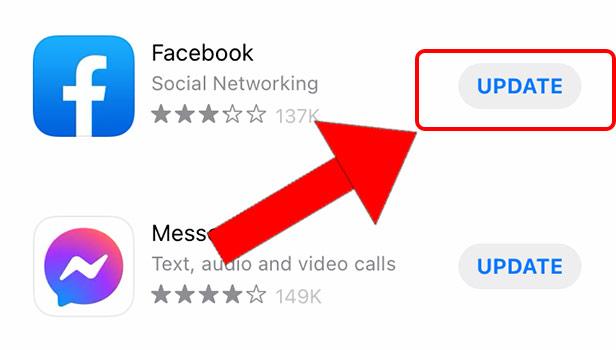
Updating iOS
Launch the iPhone settings and click on the Software Update icon Install the new update if they are available.

3. Restart iPhone
Restarting the iOS device might help you fix multiple iOS devices. Hence, when you struggle with the “Facebook marketplace messages not appearing” issue, you can restart the iOS device. Follow the step given below to restart the iOS device.
iPhone X, 11, 12, 13, or later
- 1. Press and hold the iPhone’s Side and Volume buttons until the Power off slider appears.
- 2. Push the slider to the right side to turn off the iOS device. Turn your iOS device on again by clicking and holding the Side button; you will see the Apple logo.
Restart iPhone 6, 7 and 8
- 1. Press and hold the iPhone’s Side button until you see the Power off slider.
- 2. Drag the power slider to the right side, and doing so helps you turn off the device.
- 3. Press and hold the iPhone’s Side button until the Apple logo appears.

Doing so will help you eliminate the “Marketplace messages not showing in Messenger iPhone” issue.
4. Check Internet Connection on iPhone
Despite trying various things, if you’re struggling to tackle the “marketplace messages not showing in Messenger” issue doesn’t go away, you can check the speed of the internet.
Using an unstable Wi-Fi or cellular data network could end up causing the issue you’ve been dealing with. Ensure that you’re using a robust internet connection.
5. Check If You Have Enabled Notifications for Facebook on iPhone
If you don’t allow Facebook notification, facing the “marketplace message not showing in Messenger iPhone” won’t be a surprise. Follow the guide below to enable the Facebook notification.
- 1. Launch the iPhone settings and navigate to the Facebook icon.
- 2. Click on the Notification icon and toggle the Allow Notification option.
6. Repair iOS System with Starzsoft Fixcon
Despite looking at every method, if the “marketplace messages not showing in Messenger iPhone” issue still needs to be solved, there might be some issues with your iOS device. You can get rid of 150+ iPhone issues courtesy of the brilliant services of StarzSoft Fixcon.
By offering a simple user interface, and advanced features, Starzsoft Fixcon ensures that the data files don’t get deleted.
- 1. Visit the official website of Starzsoft Fixcon and install the software without wasting any time.
- 2. After connecting the iPhone to the PC, you’ll need to navigate to the main interface of Starzsoft Fixcon and select the Standard Repair Mode.

- 3. After ensuring the information is related to your iOS device, tap the Download icon to download the firmware package.

- 4. After adjusting all the parameters, click the “Continue” tab to initiate repairing the iPhone device. The process should take a few moments before getting the job done, provided you use a reliable and stable internet connection.
Part 3: How to Fix Facebook Marketplace Messages Not Appearing with Facebook App Settings
1. Clear App Cache
Clearing the Facebook cache can also assist you in fixing the “Marketplace messages not showing in Messenger on iPhone” issue. Here’s how to clear the Facebook cache.
- 1. Launch the iPhone settings and find the app you want to remove the cache.
- 2. Select the app and hit the “Clear temp on next start” icon to initiate clearing the cache.
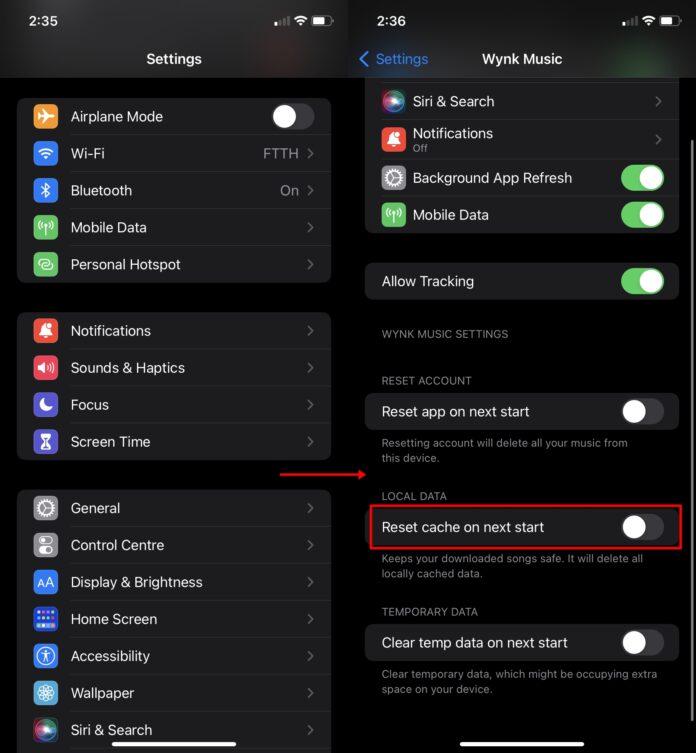
2. Unarchive Facebook Messages
You might accidentally archive the marketplace chat after selling a particular item. Thus, you’ll need to unarchive Facebook messages to fix the whole chaos. Here’s how to do it.
- 1. Launch Facebook Messenger and tap on the Profile icon.
- 2. Click on the Archived Chats and unarchive the marketplace chat.
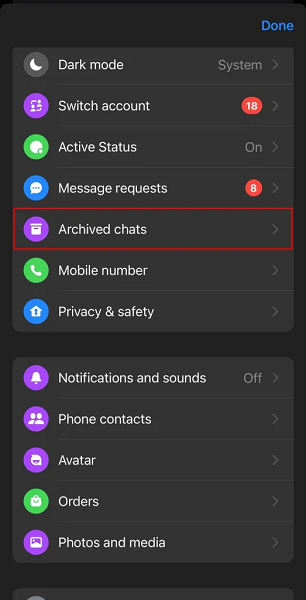
3. Enable Message requests
If you’ve set the privacy of not receiving messages from every person on Facebook marketplace, it could cause the “marketplace messages not to show in Messenger iPhone”. Hence, you enable the Message requests to avoid this situation.
- 1. Launch the Messenger app and click on the profile photo icon.
- 2. Select the Message Delivery after hitting the “Privacy” icon.
- 3. Tap the “Others on Facebook” icon before enabling the “Message Requests.”
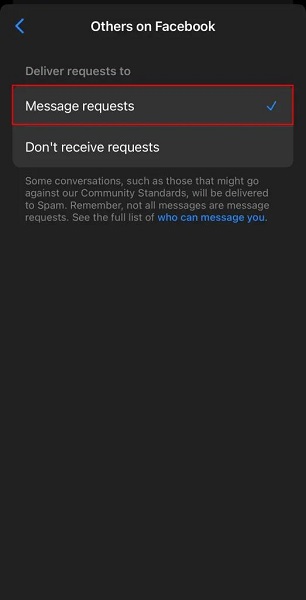
FAQs
1. Why are marketplace messages not showing in Messenger iPhone?
The following are the reasons behind the “marketplace messages not showing in Messenger on iPhone” issue.
- The Facebook marketplace server is down
- You archived the chat after selling the item
- You changed the location of the marketplace chat
2. How to eliminate the “marketplace messages not showing in Messenger” issue?
You can fix the “Facebook marketplace messages not appearing” issue using the below-mentioned methods.
- Enable the Facebook requests so other users send a message to you
- Reinstall the Facebook
- Use the Facebook app
Conclusion
That’s what we’ve had in this post for you, where we’ve highlighted the fascinating ways to fix the “marketplace messages not showing in Messenger” issue.
If nothing works and the issue persists regardless of what you did, opting for StarzSoft Fixcon iOS System Repair is the best third-party software to tackle the problem. It has the credentials to fix more than 150+ iOS issues with ease.
