Shortcuts on iPhone is one of those apps that really seems to streamline your day by performing macro-operations at a single touch. If you get used to this app, you’ll find there really is no alternative to doing things more efficiently on your iPhone. Which is why it can be pretty frustrating when shortcuts not working iPhone.
Part 1: How Many Kinds of iPhone Shortcuts Not Working Issues Are There
The shortcut app communicates between iPhones native apps as well as third-party apps to carry out automated actions. This cross-communication can be tricky and it is not at all uncommon for shortcuts to run into an error or become bugged. Let’s take a look at the kind of issues people have been reporting about my shortcut is not working.
- Stability and Crashes: The shortcuts app has been reported to have become unstable on iOS 15, often resulting in the app crashing while in use.
- Bugged Editor Section: The editor section of the shortcuts is where you will be working your magic to increase efficiency. However, it can become bugged preventing subroutines from being run.
- The Shortcuts Dance: An amusing error caused when dragging items from scripting to dictionary.
- Google Translate: Microsoft translate seems to fail when being operated through shortcuts.
- Compatibility: Shortcuts that you may have created in iOS 14 might no longer work with shortcuts on iOS 15 due to compatibility issues.
- Unsigned Shortcuts: If you were used to running shortcuts from the web, they might no longer work in iOS 15, since a lot of old shortcuts were not registered as trusted when being rolled out to iOS 15.
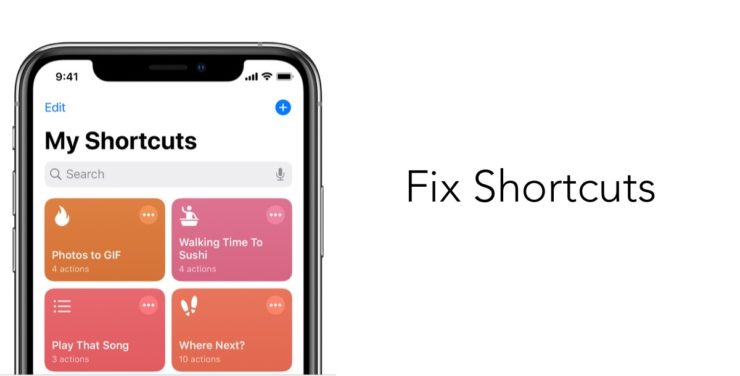
Part 2: How to Fix Shortcuts Not Working on iPhone Issues Easily (8 Ways)
If you have been running across bugs or errors with your shortcut apps, you don’t have to worry much as Apple is working on creating fixes continuously. In the meanwhile, it is still possible for you to troubleshoot and get the app running on your own.
1. Force Restart Device to Solve iPhone Shortcuts Not Working
The first thing you should do is to force restart your device. Force restarting can give a jolt to all of your applications and phone that can cause any temporary bug or error to be removed. To force restart:
- 1. Press the volume up button and release it immediately.
- 2. Quickly press the volume down button and release it immediately.
- 3. Press and hold the side button until the Apple logo appears.

After force restarting, try using the shortcuts app as intended. If the bugs persist, try another method.
2. Reinstall Shortcuts to Fix iOS 15 Shortcuts Not Working
It is possible that the Shortcut app incurred some errors during installation or while migrating from iOS 14 to 15. In such a scenario, it might be better to simply delete the app and reinstall it.
If your shortcuts are stored on iCloud you won’t have to make them again, otherwise, make sure to back them up before reinstalling the application.
3. Delete Old Shortcuts and Recreate Them
The fault may also lie in the shortcuts that were previously created. Or if you were using them on iOS 14, they are simply not compatible with iOS 15. You may try to delete your old shortcuts and recreate them to see if it fixes the issues with shortcuts.
- 1. Open the Shortcuts apps.
- 2. Tap on Select on the top right of the Shortcuts app homepage.
- 3. Check all your faulty Automations and Shortcuts.
- 4. Select Delete on the bottom right of the screen.
- 5. Confirm this operation.
- 6. Press on the ‘+’ sign on the top right of the Shortcuts app home screen.
- 7. Recreate the Shortcuts.
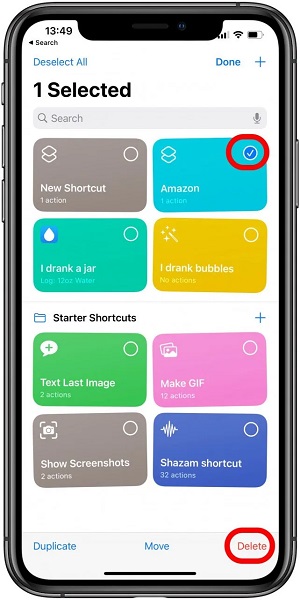
Hopefully, this will create Shortcuts that are suited to iOS 15s programming architecture, solving any bugs that you have been running into.
4. Use Official Shortcuts to Avoid iPhone Shortcuts Not Working
Shortcuts has become a very integral part of the iOS 15 architecture, with popular apps supplying their own routines and subroutines for the user’s convenience. However, as we mentioned previously not all Shortcuts were able to receive a trusted certificate during the migration from iOS 14 to 15.
However, as a loophole, you may try to run an official shortcut before running an unofficial one. Simply:
- 1. Run one of the default shortcuts given under the ‘Starter Shortcuts’ list.
- 2. Run an unofficial Shortcut.
5. Offload Shortcuts that Not Working on iPhone 13/13 Pro
Offloading an app can sometimes help removes bugs and glitches associated with it, like iPhone keyboard shortcuts not working. To offload shortcuts:
- 1. At first, you need to go to the Settings app.
- 2. Select General and then go to iPhone Storage.
- 3. Scroll to Shortcuts and select it. Find the Offload app option and select it.
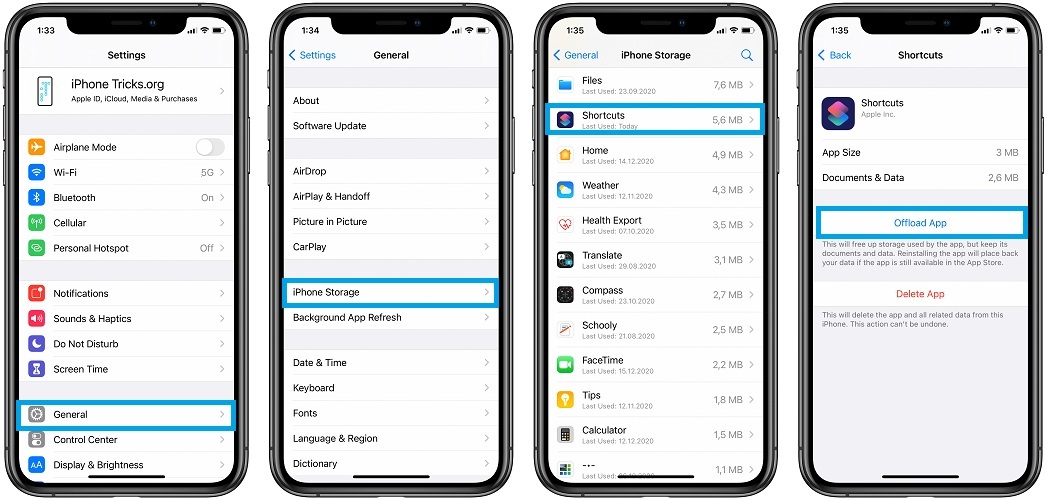
6. Add Wait to Return to Solve the Shortcuts Issue
Adding the wait to return routine at the end of a shortcut has been reported to solve shortcuts not working on iPhone. To do this:
- 1. Open Shortcuts app.
- 2. Press the three-dot option on the top right of the bugged shortcut.
- 3. Select Add Action and then Scripting.
- 4. Scroll to the Control Flow tab and select Wait to Return from here.
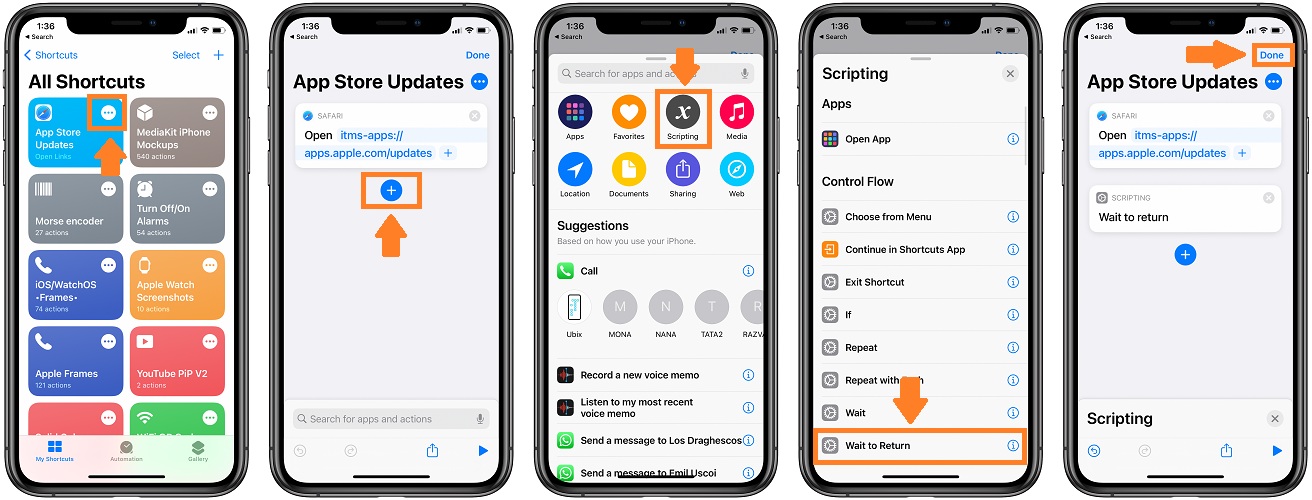
7. Fix Clipboard Permission Issues
If you’re running into a specific problem with the clipboard. This may be because of the iOS monitoring our applications to ensure that no app is reading your private clips. This can prevent you from using the clip board in shortcuts. To fix this:
- 1. Open the Shortcuts app to start
- 2. Press the three-dot option on the top right of the shortcut that uses clipboard.
- 3. Now go to Add Action > Sharing > Get Clipboard.
8. Free Up Device Storage to Fix My Shortcut is Not Working
When it comes to storage, iOS 15 has been on the unfriendlier of sides when it runs out of it. The problem with Shortcuts may simply be arising from a storage issue. Hence, freeing up may help. To see what consuming space on your device:
Go to iPhone storage like the method 5 we have talked above, then delete whatever is consuming too much of your data or any unneeded application or media.
Part 3: How to Fix Shortcuts Not Working iPhone With StarzSoft Fixcon (No Data Loss)
For any iOS related issues, StarzSoft Fixcon is your best friend. It’s an easy-to-use tool, with a very friendly GUI. Designed to solve all iOS related issues at the click of a button, you will have no issues with Shortcuts or any other bugged app after using StarzSoft.
How to use StarzSoft Fixcon:
- 1. Download StarzSoft on your PC and install it to start. Then connect device to it and choose Standard Repair.

- 2. Download and install Firmware according to which one you have choosed.
- 3. Once complete, click on Continue to fix your iPhone system issue.

Conclusion
Don’t let any bugs in the new iOS unnerve you from using Shortcuts. It’s a powerful app that will only gain popularity as time goes on and using it to increase your efficiency is a very logical choice. If you do run across any shortcuts not working iPhone or other errors, you may choose to try any of the fixes given above or better yet simply use StarzSoft Fixcon so that you don’t have to worry about common problem on the iOS at all.
