Apple allows you to share your location with your friends via “Share My Location”. Unfortunately, many people have complained that they face the “Share My Location not working” issue.
The problem might be caused due to various reasons, but you can fix this issue by reading this article.
Part 1: Why is Sharing My Location Not Working
Here are the reasons that night caused the iPhone share my location not working issue.
- You enabled the Restrictions.
- Location Services on your iPhone has been turned off.
- You haven’t updated your iPhone.
- A software issue can also cause the issue.
1. Check If You Have a Sign in iCloud
You won’t be able to run the “Share My Location” feature if you haven’t logged in to your iCloud ID. Hence, you’ll need to log in with your iCloud ID if you have a “Share My Location not working” issue. Here’s how to do it.
- 1. Launch iPhone settings and then navigate to the “Apple ID” icon. If you haven’t logged into your Apple ID, you’ll need to enter your credentials to log into it.
- 2. After signing in with your Apple ID, you’ll need to navigate to the “Find My” icon and turn the “Share My Location” toggle on.
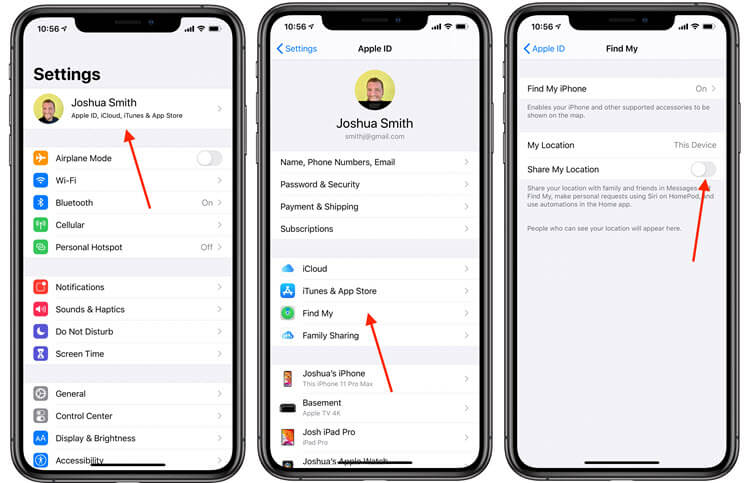
This process should fix the issue you’ve been struggling with for some time now.
2. Enable Location Service to Solve Sharing Location Not Working
You’ll face the “iPhone Share My Location not working” issue if you accidentally turn off the Location Services. Hence, you’ll need to ensure that the Location Services toggle is turned on to ensure you won’t find any issue running Share My Location. Here’s how to enable it.
- 1. Launch iPhone settings and then navigate to “Privacy”. Next up, you’ll need to tap “Location Services” and toggle its option.
- 2. You’ll see the “Share My Location” icon in front of your screen. In this phase, all you need to do is toggle the “Share My Location” option and see whether it helps.
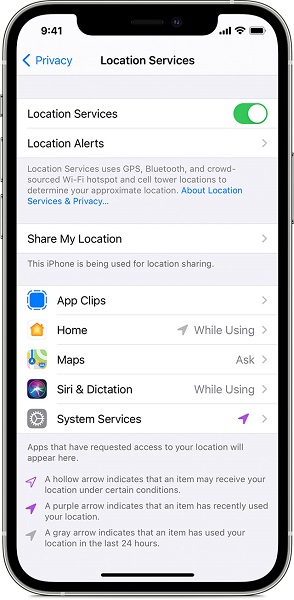
3. Disable Restrictions to Fix Share My Location iPhone Not Working
Apple has introduced the Restriction feature that prevents you from accessing certain features in your iPhone if you enable restrictions on those features.
Similarly, if you’re unable to run “Share My Location”, it might be because this feature is restricted under Content and Privacy Restrictions. You can disable the Restrictions by following the guide below.
- 1. Launch iPhone settings and navigate to “Screen Time”. Next up, you’ll only need to hit “Content & Privacy Restrictions”.
- 2. After entering the Content & Privacy Restrictions screen, you’ll need to navigate to Location Services and change the “Don’t Allow” option into “Allow” to remove the Restrictions.
- 3. You’ll need to navigate to the “Share My Location” icon and enable its toggle from there.
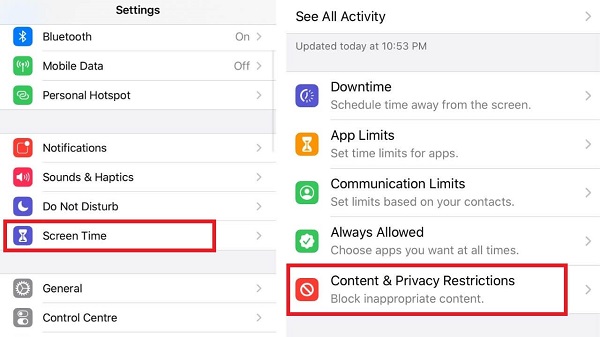
4. Allow Location Service with Find My
You can select the applications you want to keep the location’s track record. But, if you haven’t been granted the permission to “Find My iPhone app” to use location services, you won’t be able to Share My Location Services appropriately. You can follow the guide below to turn the “Find My iPhone option on.
- 1. After visiting the iPhone Settings, you’ll need to navigate to “Privacy” and tap “Location Services”.
- 2. All you need to do is hit Find My iPhone and choose the When Using or Always option.
Despite trying so hard, if you haven’t been able to fix the “Share My Location not working” problem, you’ll need to acquire the services of StarzSoft Fixcon.
It is a fascinating third-party tool that helps you fix iOS device issues easily. On top of that, this tool also doesn’t cause data loss, meaning you restore your device via Standard Repair Mode with no data loss.
- 1. First of all, you’ll only need to install the Starzsoft Fixcon.
- 2. Your only task is to link the iOS device PC and select Standard Repair Mode in this phase.

- 3. After searching for the appropriate and reliable firmware package, you’ll need to download it by hitting the “Download” icon.
- 4. Now, you can restore your device by hitting the Continue button.

Guess you like
Part 4: Check If It is Your Friend’s iPhone Issue
If you can’t see your friend’s location on your iPhone, there might be issues with your friend’s iPhone.
- 1. There is no internet connection on your friend’s iPhone.
- 2. Your friend isn’t sharing his location with anyone in “Find My Friends”.
- 3. Your friend iPhone’s Location Services has been disabled.
1. Restart iPhone
Despite trying a few things, if you’re still facing the “Share My Location not working” issue, you’ll need to restart your iPhone. This process might help you tackle the software glitches. Here’s how to restart your iPhone.
- 1. Press and hold iPhone’s Side or Volume button until the power off slider makes its presence felt. Next up, you’ll need to drag the slider to the right side and switch your device off.
- 2. Press and hold the side button again until the Apple logo appears to turn the device on again.

2. Check for Updates
Using an older iOS version might create major software and other issues for your iPhone. Hence, if you’re facing a “share my location iPhone not working” issue, it might be due to the old iOS version. Hence, you’ll need to install the latest iOS version whenever it arrives on the market. Here’s how to install the latest version.
kindly wait for your reply, best regards
- 1. After navigating to iPhone settings, you’ll need to visit the “Software Update” icon.
- 2. Now, you’ll need to install the new update if available.

3. Restart Find My App
If still, you haven’t found anything that can help you fix the issue you’re tackling, you’ll need to disable “Find My iPhone” app after visiting the settings. After a few minutes, you’ll need to restart the app and check whether the issue you were struggling with has been solved or not.
4. Turn off and on Airplane Mode
If you’re still unable to fix the issue you’ve been struggling with, you’ll need to turn on Airplane mode and then turn it off again to see how it goes. Turning on Airplane can disable every feature of the iPhone to function and help you get rid of minor software issues. Here’s how to do it.
- 1. Visit iPhone settings and then navigate to the General icon.
- 2. All you need to do is navigate to the Airplane mode option and turn it on. After turning it on, you’ll need to turn it off again to see how it goes.

Sum Up
We were pretty keen to bless you with the most reliable methods to fix the “Share My Location not working” issue in this guide. Of all the methods we’ve discussed here, StarzSoft Fixcon is the best method, courtesy of its mind-blowing services.
