SSL helps you develop a secure connection between two parties. This connection allows you to protect your personal information from getting leaked.
However, some iPhone users have complained that they are facing the “SSL error iPhone” issue, and there can be various reasons behind this particular hurdle you may encounter. We’ll tell you to fix this issue in this guide.
Part 1: What is SSL Error on iPhone
SSL error occurs when your iPhone tends to use an outdated SSL certificate instead of the latest TLS to communicate with a secure website through HTTPS.
Part 2: How to Fix SSL Error iPhone: 7 Common Solutions
Fix 1: Set Date&Time to Automatically
If your iPhone’s data and time aren’t correct, you might face an “SSL error iPhone” issue. Hence, you should set your Data & Time to automatically, as whenever you enable the internet, your date and time get corrected automatically. Here’s how to do it.
- 1. After launching iPhone settings, you’ll need to tap the General icon and visit the Date & Time option.
- 2. Now, all you need to do is toggle the Set Automatically icon. This process will help you fix the issue you’re facing.
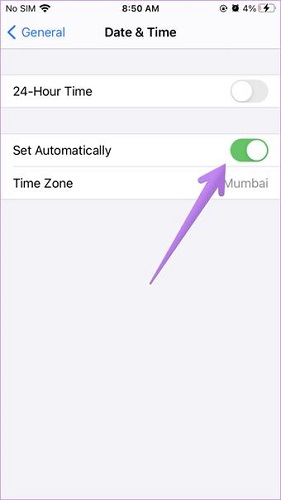
Fix 2: Clearing Browser Cookies and Cache
You can also try clearing your browser’s cache and cookies to fix your issue. Doing so might help your device to get fresh, and that might end up helping your cause. Here’s how to clear cache and cookies.
- 1. After visiting iPhone settings, you’ll need to tap the General icon.
- 2. You’ll need to select Clear History and Website Data after hitting the Safari icon.
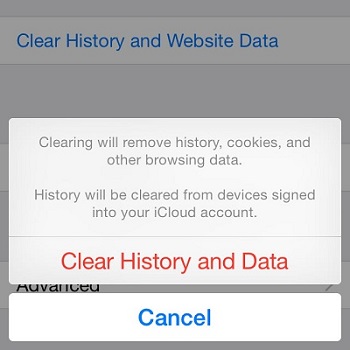
Fix 3: Update iOS to Fix An SSL Error Has Occurred iPhone
Using an older iOS version might be the main reason behind facing the “SSL error iPhone” issue. To make your iPhone function properly, you’ll need to update the iPhone whenever a new iOS update comes. Follow the guide below to update the iOS device.
- 1. Navigate to the General icon after visiting iPhone settings.
- 2. Install the new update after hitting the Software Update icon.

If a new update isn’t available, the issue might be somewhere else, and you need to watch out for other solutions.
Fix 4: How to Fix SSL Error on iPhone via Reset Network Settings
Although resetting network settings might erase all iPhone settings, it also helps you fix many iOS device issues. Luckily, it can also help you eliminate the “SSL error iPhone” issue. Here’s how to reset network settings.
- 1. Launch iPhone settings and visit the General icon.
- 2. In this phase, you’ll need to select Reset network settings after hitting the “Reset” icon. Navigate to the next solution if resetting network settings doesn’t help you fix the issue.

Fix 5: Restart iPhone and WiFi Router
If nothing works for you and the “SSL error iPhone” issue persists, you can try restarting the WiFi router and iPhone. Sometimes, the problem might occur on your WiFi connection, and restarting the router might fix the issue.
On the other hand, restarting the iPhone might help you fix many iOS device issues. Here’s how to restart your iPhone.
- 1. Press and hold iPhone’s volume or side button until the power off slider appears. Next, drag the slider to the right side, and this process will get your device off.
- 2. Press and hold iPhone’s side button until the Apple logo appears. Now, your iPhone will get turned on.
Fix 6: Reinstall the App that Shows the iPhone SSL Error
If any particular app on your iPhone shows an SSL error, you’ll need to uninstall and install it again. Doing so might help you get rid of the issue you’re facing.
To remove the app, you’ll need to visit App Store and tap “Uninstall” after finding the application. Install the application again by tapping the “Install” icon.
Fix 7: Enable SSL on Both Incoming and Outgoing Servers
Despite trying everything, you can try enabling SSL on both incoming and outgoing servers if the issue isn’t solved. Here’s how to do it.
Enable SSL for Incoming Servers
- 1. Navigate to Accounts & Passwords, and then click on the account you wish to secure with SSL.
- 2. Tap Advanced after entering your email ID. Next, you’ll only need to enable SSL after sliding down the screen.
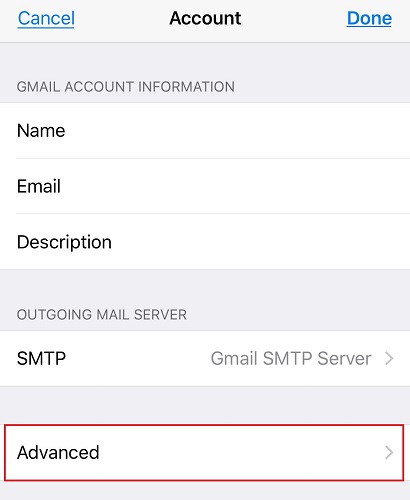
Enable SSL for Outgoing Servers
- 1. Visit the “Accounts & Passwords” icon and tap the account you’d like to secure with SSL. Next, enter your Email ID’s credentials and select SMTP.
- 2. Set 465 as your server port after turning on the Use SSL slider.
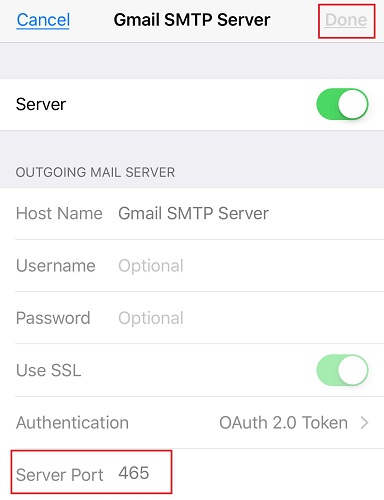
Part 3: How to Fix SSL Error on iPhone 12/13 with iTunes Restore
You can also restore your iPhone with iTunes to fix the “SSL error on iPhone” issue. However, this process will cause data loss but might help you resolve many iPhone issues efficiently. You can follow the step-by-step guide below to restore your iPhone via iTunes.
- 1. After installing iTunes on your PC, you’ll need to launch it and connect your iPhone to your PC afterward.
- 2. Once iTunes detect your iPhone, tap on your device and then hit the Summary icon. Next, you’ll need to tap the “Restore” icon, and it will start restoring the iPhone for you.

Part 4: How to Fix SSL Error iPhone with StarzSoft Fixcon
Another way to fix any iOS device issue is through StarzSoft Fixcon. Its remarkable third-party tool enables you to fix 150+ iOS problems with minimal effort. On top of that, Fixcon has an effortless user interface, meaning you can quickly repair your device.
The best thing about Starzsoft Fixcon is that it can fix all the issues, meaning you can get rid of any complex iOS issue, including tunity SSL error iPhone.
- 1. After visiting Fixcon’s official webpage, you’ll need to install and launch the software afterward.

- 2. If you don’t want to lose any data, you’ll need to select Standard Repair Mode from the three options you’ll see in Fixcon’s main interface.
- 3. After ensuring that the information is related to your iPhone, you’ll need to tap “Download” to grab the appropriate firmware package.
- 4. In the final stage, you’ll only need to select the “Continue” icon to start restoring iPhone. The process takes a few moments before getting your job done.

After restoring iOS, you’ll need to check the issue you were having has been resolved or not.
Conclusion
If you’re having an “SSL error iPhone” issue, this guide can help you fix your issue. After searching various things, we’ve mentioned the appropriate ways to take care of the issue you’re facing.
If nothing works in your favor, you can acquire the services of StarzSoft Fixcon to fix any iOS issue, as it has a considerable reputation for repairing any iPhone issue with ease.
SSL error occurs when your iPhone uses an outdated SSL certificate instead of the latest TLS to communicate with a secure website through HTTS.
