If you are frustrated because you cannot fix your iPhone do not worry, a lot of people are having the same issue.
Usually, updates go well, they manage to fix bugs with your device. But sometimes when a problem is fixed a new one can appear. It is not just you who is getting this message.
A lot of articles will teach you how to fix the issue, but they often use tech jargon and confuse people. Tech is great but it will always have its problems and sometimes it is not as simple as turning it off and on again.
I want to help you fix it but first, it is important to establish what the issue is.
Reasons Behind “Unable to Activate”
There are several reasons why your iPhone might be showing you this error message. It is important to fix them all just in case. It is important to try and fix all the issues because it could be more than one thing causing you problems.
Below I have listed all the issues and then I will teach you how to fix them.
- There could be an issue with the Apple server. The servers can support a lot of traffic and millions of users are using the services.
- There be an issue with your Wi-Fi or your mobile network.
- If you are using the iPhone 7 there could be an issue with your baseband
- If you have got the phone is second hand you might want to make sure the old user is not still linked as they might have set the activation lock to restrict suspicious activity
How to Fix Unable to Activate iPhone
Below I have explained the ways to fix the issue. You should follow these steps until it finally stops appearing.
Check the Apple System Status
This is a common issue during the holidays or when there are new apple products out. It can be frustrating as it is not something you can fix.
It is the first thing you should if you are having these issues. You just must wait it out and after a while, they should be running normally.
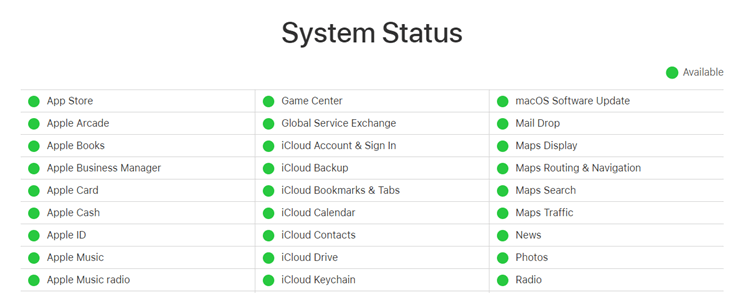
The important parts to check are the
- 1. iCloud Account & Sign In
- 2. macOS Software Update
- 3. Sign in with Apple.
- 4. iOS Device Activation
Visit the Apple Status Page here. If you have got an iPhone 7, I would recommend going to that step next before continuing with any of the ones below.
Reinsert the Sim Card
If there is nothing wrong with the apple servers, the next best thing to do is to remove your sim card and put it back in.
- 1. Find the SIM tray (search for a small hole)
- 2. Put a paper clip into the small hole.
- 3. The tray will open, and you can remove the tray.
- 4. You can turn your phone off as it can help.
- 5. Put the SIM card back.
- 6. Turn your device on
Hopefully, the error message will not appear, but it is not guaranteed to work.
Force Restart
If the issue is related to software bugs this fix will be best for you:
If you have an iPhone 7 or any earlier models you should hold the sleep/wake button while holding the home button until it switches off. If you have done it correctly the Apple logo will appear on your screen and your device will boot up.

If you have any models later than the 8 you should press and release the volume up and down buttons, after that, you should hold the wake button down. The Apple logo will appear if everything was done correctly. The phone will boot up and there should not be any issues.
For iPhone 7 Users
If you use an iPhone 7 there might just be a hardware issue with your model.
Models A1660, A1780, and A1779 have an issue where even if you can get a signal your iPhone will say there is no service.
This is because a component has failed in the phone. The phones affected were manufactured between 2016 and 2018.
If you have this issue you can contact Apple as they will repair your iPhone free of charge. You can see all the additional information here.
Dual Sim Issues
A few of the newer iPhones can support Dual SIM card with a nano-SIM and an eSIM. Your plan must also allow this. If your phone plan does not support these SIM settings, then you might be getting this error message.
I recommend contacting your carrier if your plan does support Dual SIM but your eSIM is not working.
Check your Network Connection
Your network could be blocking gs.apple.com. If that is the case it will stop you from activating your iPhone. Wait until you can connect to reliable Wi-Fi like your home Wi-Fi.
If you are using mobile data like 4 or 5g then I recommend connecting to Wi-Fi.
Reactivating your iPhone through iTunes
Using iTunes to reactivate your phone could potentially fix the issue. You should be able to activate your iPhone. Follow the steps below to reactivate through iTunes.
- 1. Restart your iPhone.
- 2. Connect the phone to iTunes.
- 3. On iTunes, you should be able to choose your device from a list of devices.
- 4. There will be an “Activate your iPhone” option.
- 5. Enter your Apple ID and Password
- 6. Click “Continue” to activate your device.
Your iPhone should reboot and there should not be an error message anymore.
Update using iTunes
If your carrier is unable to activate your Apple device with the iOS version, you will need to install an update package. I have listed the steps below for you to update.
- 1. Connect your laptop to your phone with the charging cable and open the iTunes app (if you have a Microsoft computer you can still get the iTunes app from the Apple Website).
- 2. An alert might pop up that says, “A software update is required to connect to the iPhone”. Click the install button and it will begin the software update.
If the pop does not appear you will need to force it to install the update.
- 1. Connect your laptop and phone the same way and open iTunes. Backup your iPhone onto iTunes and then while your phone is plugged put your phone into recovery mode. I have listed below the ways to put phones into recovery mode.
- 2. Connect your iPhone with iTunes to see a pop-up that will give you the chance to either update or restore the phone. Press update to get iTunes to install the iOS. No data will be erased. Everything should work after iTunes has finished the update.
Advanced Fixes for Unable to Activate iPhone
If none of the above worked for you then we have got some more advanced fixes. These might be a bit more difficult or complicated.
Unlock the SIM Status
The activation error might say that your SIM card is unsupported. It is probably because you are trying to use a new carrier on a locked phone.
When a phone is locked it means that already has a carrier. You should go get your phone unlocked, you can get this done by your carrier. When you reinsert the SIM card after doing this it should be fine.
iCloud Locked
If your phone is iCloud locked it is because you have gotten it second hand with the Apple id of the previous owner still on it. If this is the case, you need to get the owner to log into the phone.
You can go into the Apple store and ask them to remove it if you have proof of purchase. It would be best to contact Apple support to make sure what you have is suitable.
If you are not in contact with the original owner and cannot provide proof of purchase, it is pretty much impossible to get into the phone.
Conclusion
It can be frustrating to see the “Unable to Activate Message” when you are trying to get into your phone but hopefully one of these tips helped you get past it.
