One of the most well-used features of iPhone devices has to be the uber handy inbuilt flashlight tool, which enables you to use your iPhone device as normal even in dark conditions.

However, if your iPhone flashlight greyed out and not working well, it’s important to consider that you may need another solution to light the way – and this can be incredibly frustrating if you usually rely on your iPhone flashlight.
Luckily, though, you don’t necessarily need to buy a brand new flashlight device, as there are ways you can fix errors with your flashlight icon greyed out on an iPhone device. With this thought in mind, today, we’re looking at some of the key things you need to know about why your iPhone flashlight is greyed out on the control panel; hopefully, this may help you find the most effective solution to restore function to your iPhone’s flashlight app.
Why is my iPhone Flashlight Greyed Out?
If you notice that your iPhone flashlight is greyed out on the control panel, there could be numerous potential causes behind this issue. However, understanding why your iPhone flashlight is greyed out on the control panel is one of the most important first steps to determining whether this is reparable. And, if you’re not quite sure whether this issue is reparable, it may be worth trying the steps we’ve outlined in the following section to help.
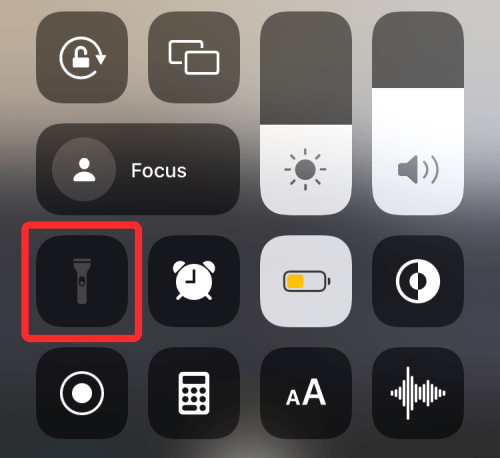
So, why is your iPhone flashlight greyed out?
There are several reasons your iPhone flashlight might be greyed out, but the most common reason is because of the low power mode;
Alternatively, you could consider whether there may be damage to your iPhone’s flashlight that could be stopping it from working;
There could potentially be a system error that’s stopping the iPhone from working effectively.
Any of these issues could cause your iPhone flashlight to be greyed out on the control panel. And, if your iPhone’s flashlight icon is grey, you won’t be able to use the flashlight when you need it.
7 Tips to Fix iPhone Flashlight Greyed Out Error [HOT!]
So, you’ve noticed that your iPhone flashlight is greyed out – but how can you fix this issue? There are numerous potential causes for your iPhone flashlight to be greyed out on the control panel, but several fixes tend to work in many cases. Depending on the cause of the issue, the following fixes may help as a result.
#1 Turn your iPhone On and Off
The first option is a little cliché, but that’s simply because it’s one of the most effective ways to fix your iPhone device.
Turning your iPhone on and off with the lock button is a simple step but, if your iPhone’s flashlight is greyed out, it may be enough to fix this issue. Sometimes, there’s just no reason for the flashlight to be greyed out after all.
#2 Force Restart your iPhone Device
Another option you could consider is force restarting your iPhone device.
Restarting your iPhone is simple; just hold down the power button until your iPhone displays the “slide to power off” screen. Then, continue holding down the power button until the device screen goes black and the phone is completely turned off. Finally, once this is complete, you’ll be able to turn your iPhone back on and see whether this could have repaired the issue with your device’s flashlight.
#3 Turn Off Low Power Mode on your iPhone Device
Don’t be disheartened if the first two steps haven’t worked yet!
The next option is to check whether your device is running low power mode (and, if so, disable this). Charing your iPhone may also help the device use its flashlight more effectively if it’s been greyed out.
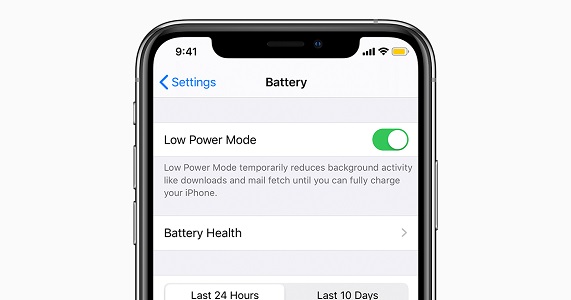
#4 Ensure You are Logged Into your iPhone
If you notice that the flashlight on your device is greyed out, you may want to try logging in first before you use it.
Enter your passcode or use Touch ID / Face ID to see if opening your iPhone fully helps resolve the issue.
#5 Close All Apps Running on Your Device
Sometimes, background apps can be using your device’s flashlight function instead, such as the camera, which may mean it’s not available to you.
Therefore, if you’ve still not had any luck, closing all of your background apps could be a helpful step to take.
#6 Ensure You’re Running Up To Date iOS Software
Before you go any further, we’d strongly recommend checking whether your iOS software is up to date. If your iPhone’s flashlight is greyed out and there’s a software update available, this may fix it.
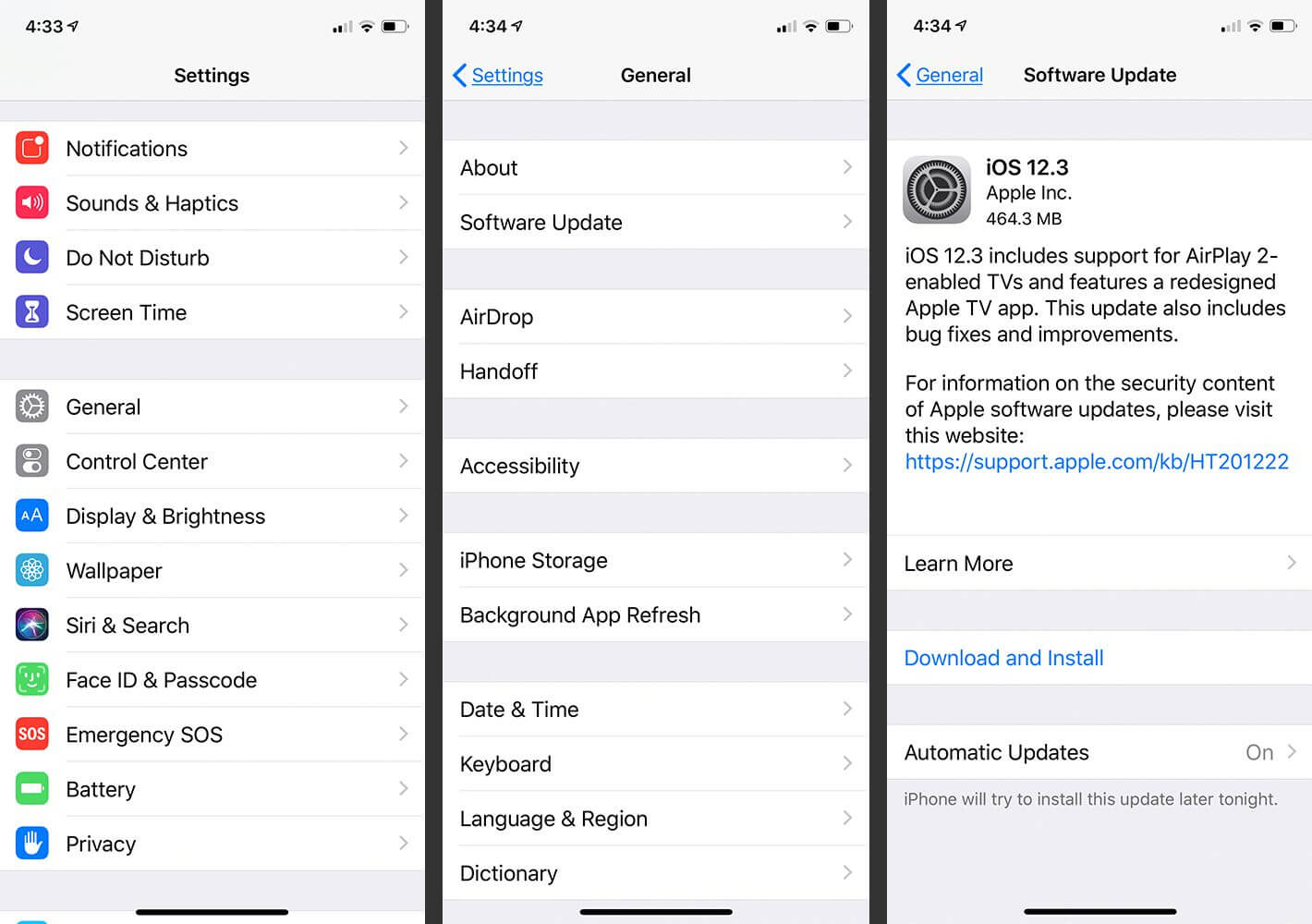
#7 Try an iOS System Repair Tool
As a final option, if you’ve been having an issue with your iPhone flashlight being greyed out on the control panel, you could consider using a specialist iOS system to repair tool. We’ll cover this in a little more detail in a moment, but if you think that a system repair tool could be worth considering for your needs, we’d recommend doing your research to ensure you’ve
How to Fix an iPhone Flashlight Greyed Out Error with an iOS System Repair Tool
At this point, we’ve considered some of the best methods to fix your iPhone if the flashlight is greyed out. However, if these options have not worked, you could try using a specialist iPhone repair tool instead, such as StarzSoft Fixcon.
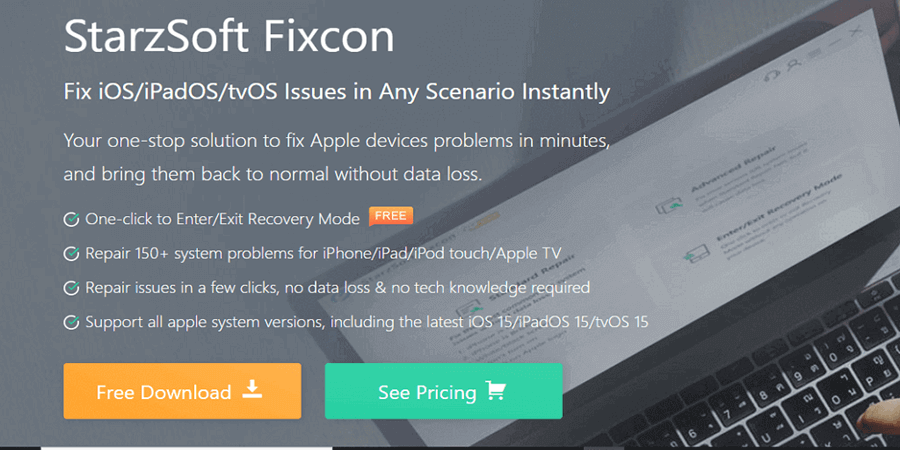
Fixcon supports over 150 iPhone errors, making it incredibly effective if you’ve got a device fault.
To use Fixcon,
Step1. First start by downloading and launching the app from the main developer’s website (of course, you should check your Anti Virus first before downloading anything from the internet).
Step2. Then, simply select the “Standard Repair” function, download the necessary firmware onto your device, and wait for Fixcon to work its magic. This should hopefully restore your device’s flashlight to normal functionality.

If not, you could also use the Advanced Repair function on Fixcon or try the ”Enter Recovery Mode” option to further up the ante and hopefully fix your device more easily. In turn, this should allow you to get back to using your device as normal – but if you use either of these two latter options, be sure to take a data back up first.
You may like: You iPhone Flashlight Is not Working? Real Reasons and Fixes Here!
Conclusion
Finding the most effective solution to repair your iPhone device can often seem tough. And, if your iPhone flashlight is greyed out on the control panel and you don’t know where to turn, this can understandably be incredibly frustrating.
However, this doesn’t have to be the end of the line for your iPhone flashlight. In fact, with a few simple changes when your iPhone flashlight greyed out on the control panel, you may be able to restore functionality to your device quickly and easily. Because, after all – so many of us rely on our iPhone flashlights for things like going out at night or during power cuts.
As such, if you find that your iPhone flashlight is greyed out, ensure the issue is fixed at the first possible opportunity so you’re not caught out unprepared if things go wrong!
