Do your iPhone touch screen starts running on its own? You may sometimes see apps getting launched independently, placing random calls, and accessing a few features without you doing anything.
If your iPhone gives you a touchscreen issue, your device could suffer from the ghost touch problem.
If your iPhone also suffers from the same, this guide will help you learn some easy tips to fix it.
10 Effective Ways to Fix iPhone Ghost Touch Issue
Whether you have encountered the ghost touch problem once or twice, addressing it is essential. Ghost touch issue is more common with iPhone X models.
Apple admitted that some iPhone X models had been affected by this issue. Apart from iPhone X, other models affected by ghost touch are iPhone 5, 6, 7, 6, XS, and XR.
But the good news is that the ghost touch issue can be fixed. The solutions that we have listed below are tried and tested.
Method 1: Clean the Touchscreen

The dirty screens of an iPhone can often activate the ghost touch. If you keep your device clean, it can prevent the ghost touch issue. Therefore, make it a point to clean the screen of your iPhone regularly.
Switch off your device and remove cables if they are connected. Now, grab a soft piece of cloth; the best one to use is the cloth that comes with your contact lens. Dampen the fabric a bit, then begin the cleaning process. Be gentle while doing that.
Don’t use household or window cleaners to clean the iPhone screen. If a cleaning agent contains hydrogen peroxide or abrasives, you must keep them away from the iPhone. Hence, dampen the cloth with a few drops of water only.
Method 2: Remove the Screen Protector from iPhone
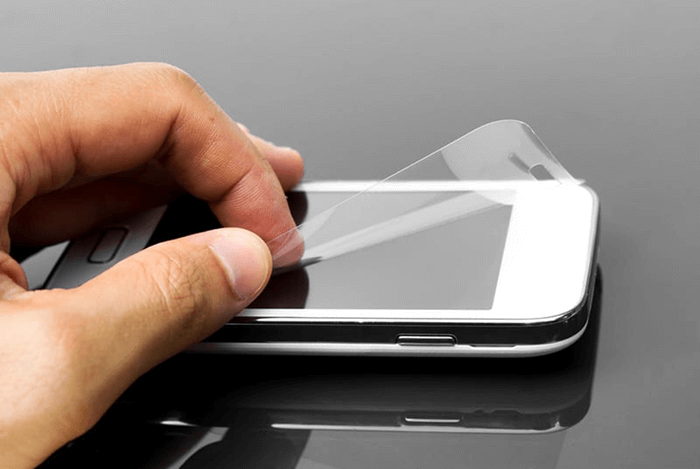
Many iPhone users use screen protectors to protect the screen. Although screen protectors are helpful and keep the main screen free from scratches, they can be the reason of iPhone ghost touch issue.
Hence, try removing them and see if this issue has been resolved or not.
You can remove the screen protector on your own by pulling one corner and eventually removing the rest of the protector. However, if you are not confident of removing the protector on your own, it will be better to take the iPhone to a shop and allow the professionals to take care of it.
Method 3: Take Out the iPhone Case

Although iPhone case manufacturers ensure to design cases that will be compatible with the iPhone model, some of them can give you trouble.
The corners of these cases are the main reason why you may see the ghost touch issue. The corners often twist the screen and make it do things that you didn’t ask to. In addition, the covers of these cases can promote auto-touch.
Branded iPhone cases don’t cause the ghost touch issue, but you never know what may be the reason behind ghost touch. Hence, take out the case carefully.
After removing it, check whether it still struggles from ghost touch or not. If the ghost touch issue is not occurring again, get rid of the case and buy a fully compatible case.
Method 4: Restart your iPhone

The restart method may seem like the simplest solution, but this simple trick can eliminate many software glitches, including ghost touch.
Different iPhone models will have to be restarted differently. Follow one of the methods that suit you:
For iPhone 12, 11, or X
Press the Volume Down or Up and Side key together and hold for a few seconds. The power off slider will appear. Drag it, and your iPhone will be turned off. Wait for a few seconds and hold and press the side key to restart your iPhone.
For iPhone 6, 7, 8, and SE Second Generation
Press the side key and hold it. The power off slider will appear. Now, drag it, and your device will be turned off. Wait for a few seconds, press the side key again, and hold it for a few seconds to restart your device.
For iPhone 5, SE First Generation, and Earlier Models
Hold and press the top button. You will see the power off slider. Drag it and let your iPhone get switched off. Please wait for a few seconds, press the top key again, and hold it for a few seconds to restart your device.
Method 5: Force Restart Your Device
If you fail to restart your iPhone normally because of ghost touch, you should force restart your device. Severe glitches can make your iPhone fail to restart normally.

For iPhone 8 and Later Models
Press three keys back-to-back. First, press the Volume up key and release it. Second, press the Volume Down key and release. Finally, press the side key. You will see the Apple logo appearing.
For iPhone 7 Plus and 7 Models
Your iPhone has Power and Volume keys; please press them both and hold them together for a few seconds. Once you see the Apple logo, release the keys. Your iPhone will reboot itself.
For iPhone 6 and Earlier Models
Open your iPhone, hold the Power and Home keys together, and keep pressing them together for a few seconds. After you see the Apple logo appearing, release the keys, and your iPhone will restart itself.
Method 6: Go on and update the iOS
Updating the iOS of your model can fix a lot of its glitches. A lot of older iOS devices have a ghost touch issue. So, if your iPhone is running on an older iOS version, you should update it as soon as possible.
Once you do that, check if you are still facing the ghost touch issue. Here’s what you need to do:
Step 1: Launch your iPhone and go to the Settings option.
Step 2: Once you are there, you need to select the General option.
Step 3: Select the Software Update option.

Step 4: Click on the Download Install option for the new iOS to get updated.
Method 7: Factory Reset your iPhone
If you have tried till method six, and nothing has solved the ghost touch problem, perform a factory reset. Be mindful that by performing a factory reset, all your data will be wiped off, and your iPhone will be back to its default setting.
This method has better chances of resolving the ghost touch issue. Here are the steps that you need to take care of:
Step 1: Launch your iPhone and click on the Settings option.
Step 2: Click on the General option and hit the Reset option.
Step 3: On the Reset page, you will see two options. You need to click on the Erase All Content and Settings option.

After the steps are performed, your iPhone will be reset to the factory setting. And now, you shouldn’t encounter a ghost touch issue.
Method 8: Use iTunes to Restore Your iPhone
Another method that you can try is restoring your iPhone. To do this process, you will have to use iTunes. Once you fix your device, it will resolve a lot of problems, including the iPhone ghost touch issue.
Here are the steps that you need to follow:
Step 1: Take your iPhone and use a USB cable to connect it to the computer. Once done, launch iTunes.
Step 2: iTunes will identify your iPhone. Click on your device once it detects it.
Step 3: On the left, you will see the summary option. Please click on that and then hit the Restore iPhone option.
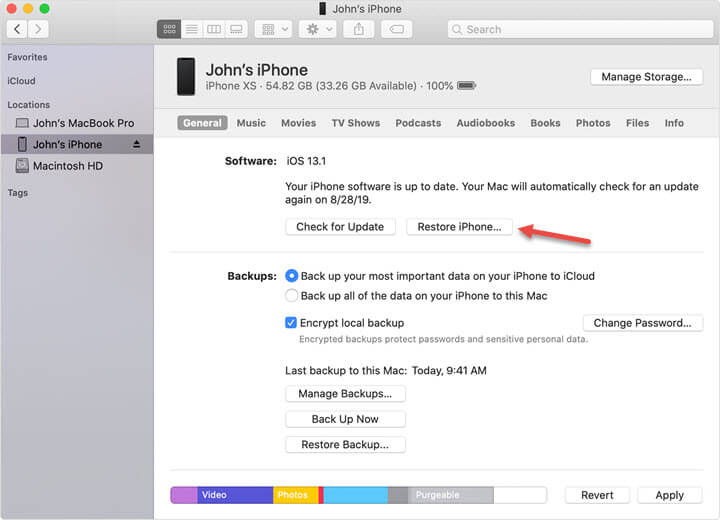
Method 9: Use StarzSoft Fixcon
For the second last resort, you can download StarzSoft Fixcon on your computer and fix your iPhone.
StarzSoft Fixcon is capable of solving 150+ issues. It’s a professional repairing tool, and with just a few steps, your iPhone will be free from all kinds of issues, including ghost touch.
Being a user-friendly repairing tool, you will not face any challenges while using StarzSoft Fixcon.

Method 10: Contact Apple Customer Support
If none of the methods work and you still see the ghost touch doing tricks to your iPhone, the final option will be contacting Apple Customer support.
Apple customer support can solve a lot of issues, and it can resolve ghost touch issues as well.
Conclusion
Ghost Touch is not an uncommon issue. In fact, different iPhone model users have reported that they have seen ghost touch issues in their devices.
This article has shared ten ways to fix the problem. The one that should work for your model is StarzSoft Fixcon. This is a professional tool and can resolve multiple iPhone issues. If not, you can always call Apple customer care.
