If you have been trying to install iOS 15, but it won’t install, there are many reasons why this may be the case.
The reasons include technical issues, such as not having enough free space on your device or not being connected to Wi-Fi or cellular data. It can also be caused by your device already being too full or experiencing some software problems that need to be fixed first before installing the latest iOS version.
This post will show you how to fix it.
Reasons Why iOS 15 Won’t Install
There are many reasons why your phone might not be able to install the new iOS 15 update. Here are some of the most common problems.
1. The Apple Servers are Down
One of our most common reasons why you may be having issues installing Apple iOS system updates is that your Apple Server is down.
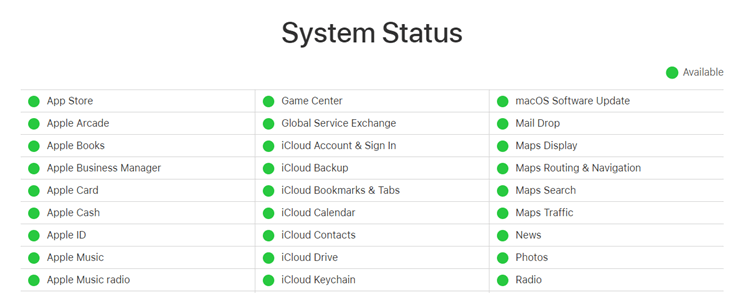
This reason can be affected by other factors such as a power outage, maintenance, or technical issues. While these are not excuses for not being able to perform a software update, it may give us an idea of where to start looking if we’re unable to get help from our local networks and ISPs (Internet Service Providers).
The majority of Apple updates should apply within a matter of minutes but if you do get prompted with an error message it will usually relate back to one of these two areas.
As one example, some people might see something similar in their screen that says Cannot Verify Update or something similar.
2. Lack of Enough Space on Your Device
If iOS 15 downloaded but wont install results to your iPhone getting an error message, it’s likely that you don’t have enough space on your device.
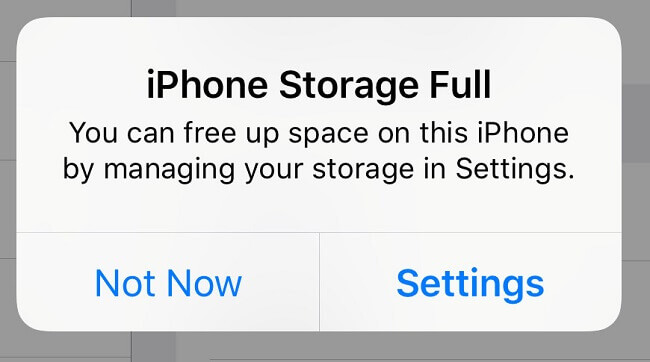
If you think you do, try cleaning up by deleting old apps or photos. When in doubt, plug your phone into a computer and use iTunes to check how much space is available.
3. You’re Using an Unsupported Device
Sometimes, an update simply won’t install on older devices. If you’re still using a first-generation iPad, iPhone, or iPod touch, for example, iOS 16 downloaded but wont install . (If you have an iPad 2, it works with iOS 9.)
Apple occasionally drops support for these devices in order to keep its operating system lean and speedy.
4. Your iPhone is Too Low on Battery Power
To download and install a new version of iOS, your iPhone must have at least 50 percent battery life.
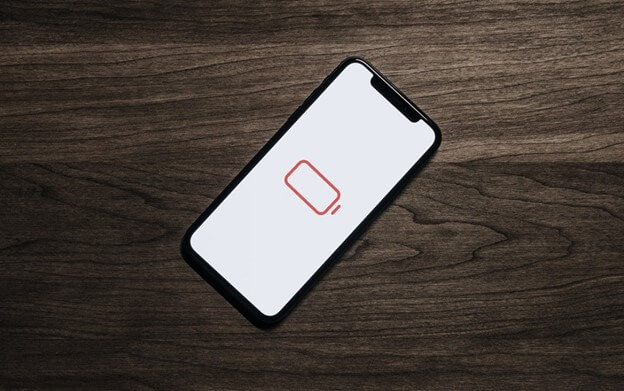
If you’re trying to upgrade your device and it doesn’t have enough power, connect it to a charger and give it some time to juice up before trying again.
5. Phone Isn’t Backed Up
One of the primary reasons why an iPhone won’t install a new operating system is that it isn’t fully backed up.
To make sure your phone is ready to install, connect it to your computer and back it up using iTunes.
Apple also recommends that you use iCloud to back up photos and other important data; download your pictures, then sync them back to your device via iCloud Photo Library.
6. Your Device isn’t Connected to Wi-Fi or Cellular Data
Make sure your device is connected to Wi-Fi or cellular data, as you need an Internet connection to download a massive software update.
Otherwise, you may be able to grab updates by connecting your device to iTunes on your computer. Apple provides official instructions for updating through iTunes on its support website here.
You May Like: How to Fix iPhone Stuck on Verifying Update iOS 15
Ways to Fix iOS 16 Won’t Install
Sometimes when you are trying to update your iOS to the latest iOS 16, the system displays the error message.
This can be very annoying if you don’t know how to fix it and you can’t find any solutions online or you tried them but nothing works and you still see the same error message displayed on your iPhone or iPad.
So how do you fix this problem?
Use StarzSoft Fixcon
If you’re not a computer whiz, things can get a little complicated when it comes to getting your device working again. Fortunately, there are tools that allow even non-techies to fix their Apple device in only a few minutes.
StarzSoft software is designed for Windows users, which means you don’t have to be afraid of getting lost along the way.
StarzSoft Fixcon also has detailed instructions that walk you through each step of fixing your problem. It’s like having an expert right at your fingertips!
Step 1. Download & install StarzSoft Fixcon on your computer.
Step 2. Launch Fixcon and select the Standard Repair mode.

Step 3. The software will recognize your iPhone model and show the related firmware, click on Download.

Step 4. After downloading, start to fix the iPhone won’t install iOS 16 issue. The whole process will take no longer than 3 minutes.

Turn off Device Blocking in Anti-virus
If you’re using an anti-virus software on your computer, like Windows Defender, you’ll need to disable it temporarily for your device (iPhone) to install.
While most anti-virus programs allow for such exceptions, double check that yours does as well before continuing.
Restart Your Device
If you are having problems downloading or installing new updates, try restarting your device.
Step 1. First, turn off your device.
Step 2. Press and hold down on both of your device’s Home buttons (the ones below the screen) for at least 10 seconds until you see Slide to power off on-screen.

Step 3. Swipe your across that slider bar and wait for your device to shut down completely.
Disable VPN
If you can’t install iOS updates on your iPhone or iPad because Apple servers are inaccessible, and you have a virtual private network (VPN) enabled, then turning off your VPN connection might resolve your issue.
You can do so by going into Settings > General > VPN and switching off Enable VPN option.
Just remember that if you’re using a business network or one that isn’t secured with an IP address, you should leave it enabled.
Check If You Have Enough Free Storage Space
We recommend that you have a minimum of 2 GB free on your device.
To check how much free space you have available, follow these steps Go to Settings > General > Storage.

If you don’t have enough storage space, delete some items from your device and try again. If you still can’t update after trying all of these options, contact Apple Support for further assistance.
Final Thoughts
As stated above, you should have no trouble getting your iOS app running after installing a new version of iOS.
To make sure you don’t run into iPhone won’t update issues, be sure to download all available security updates for your computer operating system in order to prevent any unknown compatibility issues.
However, if you do find yourself having a problem during an update or after one has been completed, leave us a comment with your issue and we will try our best to assist you as soon as possible.
