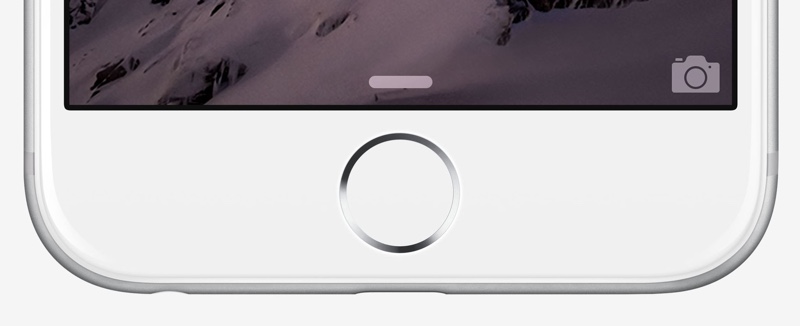
“Hi guys, I really can use your help. I just woke this morning and realized that my home button doesn’t work on iPhone 6. My question is, why is my Home button not working? Also, how can I fix the iPhone Home button not working issue? Thank you in advance guys!” – Jane, Quora
If you are an iPhone user, irrespective of how careful you are when using your device, at some point, you may experience issues. One of the most common issues is the iPhone 6/6s home button not working.
The iPhone 6 plus home button not working after screen replacement issue can be extremely frustrating. If your device is running on iOS 10, you need to press the Home button to unlock your device. This means that if the iPhone home button stopped working, you may experience issues when unlocking your device.
In order to make sure that the iPhone 6s home button not working issue does not ruin your day, we have written an article with all the solutions you can use when the home button doesn’t work on iPhone 6. Read on to learn the answer to the question “why is my Home button not working?” and how to get rid of the issue.
Part 1: Why Is My Home Button Not Working?
In some instances, the response you get when you press the Home button is slow. In other cases, the Home button may stop working completely. The main reasons why this happens include:
Hardware Issues
If this is the reason why the home button doesn’t work on iPhone 6, you won’t be able to use the Home button at all. In other words, the home button will stop responding completely. The common way to fix this issue is to visit an iPhone repair expert.
Some of the hardware issues which could lead to the iPhone home button stopped working issue include general wear and tear. In some instances, one of the home button cables may get damaged. Replacing the capable is the only ideal solution if this is the reason why iPhone home button stopped working.
Also, the home button may have dust surrounding it. This could cause the home button to be less sensitive. To get rid of the dust and dirt, you may need to involve an expert who can open the iPhone and clean it without damaging the rest of the components.
Software Issue
If this is the reason you are dealing with the iPhone 6 home button not working issue, the button won’t stop working completely. You will, however, have to deal with instances when the button works and instances when the button fails to work. Software causes are much easier to deal with. You can even deal with them without having to take your device to an iPhone expert.
Part 2: Is There an Alternative for When the Home Button Fails to Work?
Now that you know the answers to the question “why is my Home button not working?”, you may want to know if there is an alternative to the home button. Luckily, Apple has already built a home button alternative to iOS.
The alternative we are talking about here is known as the Assistive Touch. The Assistive Touch allows you to add a virtual home button on your iPhone screen. To learn how to activate Assistive Touch, follow the steps below:
Step 1: Launch Settings > Tap General.
Step 2: Tap on Accessibility and then select Assistive Touch. Toggle this feature on.
Using the Assistive Touch is a good idea for when your Home button keeps misbehaving. However, to fix the iPhone 6 plus home button not working after screen replacement issue completely, use the solutions outlined in part 3 below.
Part 3: How to Fix iPhone Home Button Not Working?
1. Restart Your iPhone
This is the first solution you should try. Often, iOS glitches do cause the iPhone Home button to become unresponsive. In most instances, if the home button doesn’t work on iPhone 6, restarting the iPhone can help you fix the software issues causing it to misbehave. To restart your iPhone, you will need to simply follow the steps outlined below:
Step 1: Press and keep holding the power button.
Step 2: When a slider appears on the iPhone screen, slide it to turn the device off.
Step 3: After a couple of seconds, press the power button to turn your iPhone on again.
2. Try Calibrating the Home Button
If your home button is less responsive, meaning that it has not stopped working completely, this solution can help you fix iPhone Home button. To use the solution, follow the simple steps below:
Step 1: Launch any default iPhone application on the device whose home button is less responsive.
Step 2: Press and keep holding the power button until the “Slide to power off” appears on your device.
Step 3: Release the power button. Press and keep holding the home button until the device closes the application you launched in step 1 and returns to the home screen.
Step 4: Check to see if your home button is working normally.
3. Perform a DFU Restore
Restarting your iPhone may not fix iPhone Home button if the software problems causing the issue are significant. A way that can fix significant iOS bugs is to restore your iPhone in DFU mode. DFU, in this case, refers to Device Firmware Update.
Before restoring your iPhone in the DFU mode, it is crucial that you first create a backup. This will make sure that you do not lose your important data. To fix the iPhone home button stopped working issue by restoring your iPhone in DFU mode, follow the steps below:
iPhone 6S and Below
Step 1: Connect your iPhone to your computer and launch iTunes.
Step 2: Press and keep holding the Lock button and the Home button.
Step 3: after 8 seconds, release the Lock button but keep holding the Home button for about 5 more seconds.
Step 4: When the device screen turns black, release the Home button too.
Note: If the iPhone screen tells you to connect to iTunes, you should retry the steps outlined above.
Step 5: A popup should appear on iTunes alerting you that a device in recovery mode has been detected. Next, choose Restore and follow the onscreen instructions.
iPhone 7 and 7 Plus
Step 1: After connecting your iPhone to the computer and launching iTunes, press and keep holding the Volume Down and Side buttons.
Step 2: After approximately 8 seconds, release the Side button but keep holding the Volume Down button for about 5 more seconds.
Step 3: When the device enters the DFU mode, its screen should simply turn black. Also, iTunes should alert you on a popup. You should then proceed to restore the device.
iPhone 8 and Above
Step 1: After connecting your iPhone to iTunes using a USB cable, quick press the device’s Volume Up button. Next, quick press its Volume Down button.
Step 2: Hold down the Side button and wait for the screen to go black.
Step 3: Next, hold both the Volume Down button and the Side button. Release the Side button after 5 seconds and keep holding the Volume Down button.
Step 4: When a popup appears on iTunes tap OK and the Restore the iPhone.
After restoring your iPhone in DFU mode, you can confirm whether the iPhone 6 plus home button not working after screen replacement issue is solved.
4. Try Realigning the Docking Port
If the home button doesn’t work on iPhone 6 even after trying all the solutions outlined above, there is a chance that a misaligned docking port could be the reason the iPhone home button stopped working. To fix iPhone Home button by realigning it, follow the steps below:
Step 1: Find an Apple USB cable and plug it into the iPhone.
Step 2: Gently push down on the iPhone’s 30-pin connector. This will force it to push up behind the iPhone home button.
Step 3: While still applying pressure, click your home button.
Step 4: Remove the USB cable and test the button to see if it is working.
5. Clean the Home button
A combination of sticky hands, dirt at the bottom of the pocket, and other things could damage the iPhone home button. Cleaning the home button can help you fix the iPhone 6/6s home button not working issue. Follow the steps below to clean your iPhone home button:
Step 1: Obtain 98-99% isopropyl alcohol from the hardware store.
Step 2: Using a tissue, eye dropper, or cotton swab, apply about 2 to 3 drops of the isopropyl alcohol to the home button directly. Avoid the screen.
Step 3: Using a narrow dull object, tap the home button repeatedly so that the alcohol seeps inside the frame.
Step 4: Wipe the device and wait for about 10 to 15 minutes before checking to see if the home button is working normally again.
6. Take the Device to an iPhone Repair Expert
If none of the solutions above have helped fix iPhone Home button, there is a chance that the cables connecting the home button to the motherboard could be damaged. To fix this hardware issue, you will need to take your device to a repair shop.
Summary
If you find that your iPhone 6/6s home button not working, you can try the solutions we have outlined in this article. If the issue is not being caused by a serious hardware problem, you should be able to fix the iPhone without having to spend money on the repair shop. It is recommended that you do not try to fix iPhone hardware issues at home if you do not have iPhone repair experience. Taking the device to an iPhone repair professional can help you avoid damaging the device while trying to fix it.
