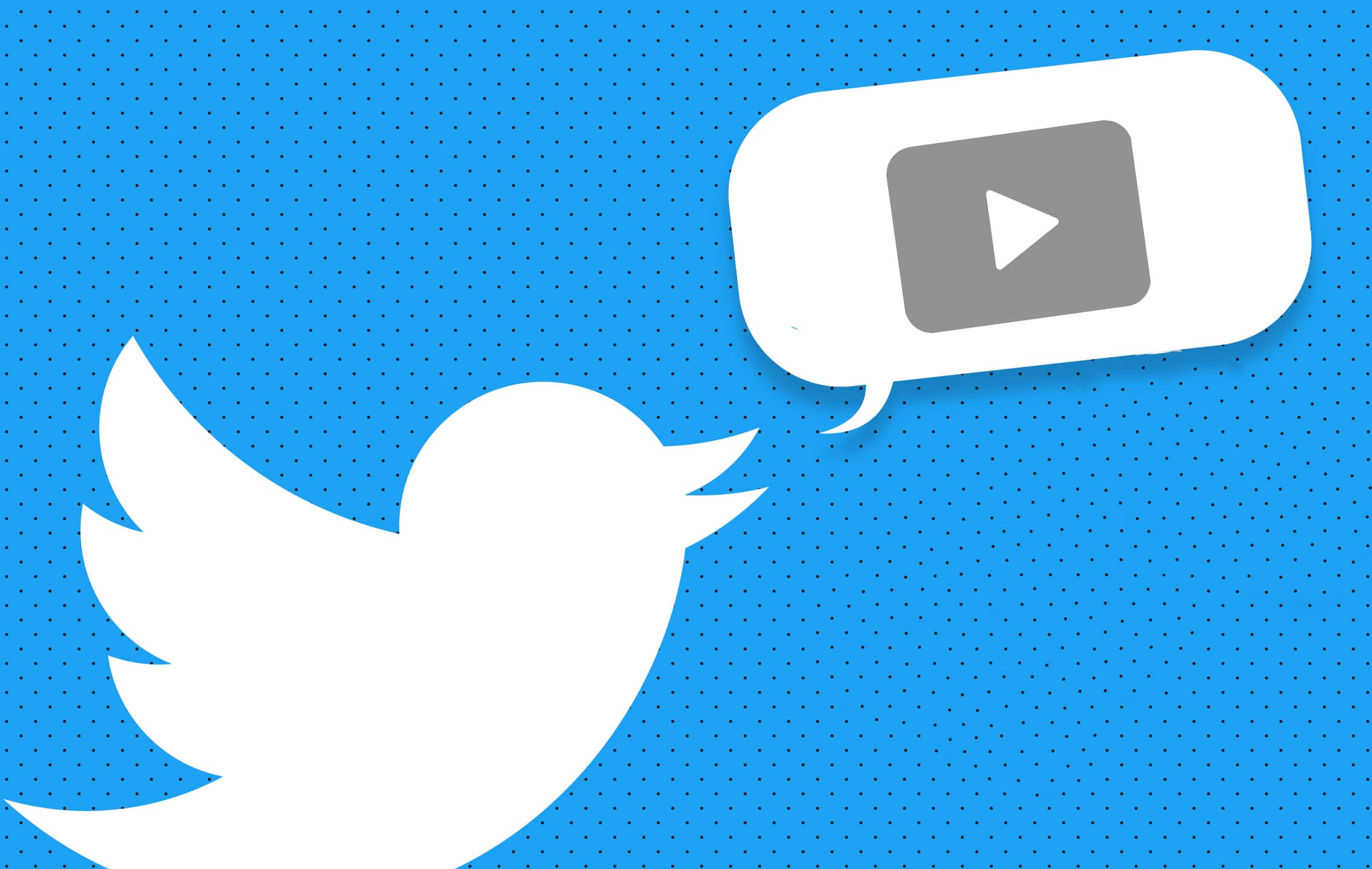
If you are a regular Twitter user, you have probably come across videos you would want to save on your iPhone. Sharing Twitter videos is extremely easy. However, Twitter does not make it easy for its users to save videos to their iPhone. This, however, does not mean that it is entirely impossible to save Twitter videos on your iPhone. In fact, saving videos from Tumblr, Instagram and Facebook are all possible. In this article, we will focus on showing you how to save Twitter videos on iPhone.
How to Save Videos from Twitter on iPhone?
1. Using Twittervideodownloader.com
One of the easiest ways to download Twitter videos iPhone is to make use of an online tool. As you would expect, when using an online tool to download Twitter videos iPhone, you won’t need to install a third-party application on your iPhone. To learn how to save Twitter videos on iPhone using an online tool known as Twitter Video Downloader, follow the steps below:
Step 1: Open the Twitter application on your iPhone and then locate the video you would like to save to your iPhone.
Step 2: Below the video, click the share icon and then select the Copy Link option.
Step 3: Go back to the Home screen and open Safari browser.
Step 4: On the address bar, type twittervideodownloader.com and then hit the Go button.
Step 5: Ignore the numerous ads available on the website and locate a textbox. Paste the URL you copied in step 2 above in the textbox. Next, tap Download.
Step 6: To find the video download link, scroll down to the bottom of the page. Select a resolution and then click the Download Video button next to the resolution. The video should start playing on your iPhone in full-screen mode.
Step 7: Tap the share button and then select Add to Home Screen.
Step 8: Enter the Video name and then tap Save. This will add the video short cut to your Home Screen.
2. Use the MyMedia App
The solution described above is not a perfect way to download Twitter videos iPhone. The main reason is that the solution will add the video shortcut to your screen but will not download it to your iPhone. To download the video to your iPhone, you will need to use a file manager application called MyMedia.
MyMedia allows you to manage files on your iPhone. To learn how to save videos from Twitter on iPhone using MyMedia, follow the steps below:
Step 1: Visit the App Store on your iPhone and Search for MyMedia. Install the application on your iPhone.
Step 2: Launch the MyMedia app and then select the first option. The first option is the browser. Visit twittervideodownloader.com and then paste the link to the tweet that has the video you wish to download.
Note: If you are yet to copy the link to the tweet that has your video, open your Twitter app > locate the video > tap the share icon > select the copy link option.
Step 3: Hit Download.
Step 4: Scroll down to the bottom and select the format. Now, after clicking Download video, you will be asked if you want to download the video or open it. Select Download and then name the file. Now, wait for your video to be downloaded.
Step 5: To check the downloaded videos, simply visit the Media section.
If you would like to move your downloaded video from the MyMedia app and place it in your Camera Roll, follow the steps below:
Step 1: Open the MyMedia app and locate the video in the Media section.
Step 2: Tap and keep holding the video.
Step 3: From the options which appear, choose Save to Camera Roll. Confirm the action and then tap OK.
3. Documents by Readdle
While most people use Documents by Readdle to read PDF files, annotate documents, and as a file manager, they do not know that the application can be used to download Twitter videos iPhone. if you have already installed the application on your iPhone, follow the steps below to learn how to save Twitter videos on iPhone using the application:
Step 1: Follow the steps outlined above to copy the link to the Tweet that has the video you would like to save to your iPhone.
Step 2: Open Documents by Readdle and then tap on the compass icon available on the bottom right corner. This will open the built-in browser.
Step 3: Visit TWDown.net and then paste the link you copied in step 1 above. Tap the Download button.
Step 4: Select the video resolution you would like and then tap Download. The Twitter video should be downloaded to your iPhone.
Step 5: To move the video to your Camera Roll, open the Documents folder on the application and then tap on the menu. This will reveal the sharing options. Tap the Share button and then choose Save to Photos app.
4. How to Download the Twitter Videos Using a Shortcut
It is possible to use a shortcut to save the videos you find on Twitter to your iPhone. The shortcut we will show in this section will allow you to download the videos in different resolutions. Follow the steps below to learn how to save videos from Twitter on iPhone using a shortcut.
Step 1: The first thing you will have to do is add the Twitter Video Downloader V2.6 to your library. To do this, you will need to visit https://www.icloud.com/shortcuts/41ed3432ea1e4bc48e881ad608bb355f and then click Get Shortcut.
Step 2: Launch Twitter and then locate the video you would like to download to your iPhone. Click the Share button and then select Share Tweet via on the menu that appears.
Step 3: Next, choose Shortcuts.
Note: If the Shortcuts option fails to show up, click the More button and then toggle on the switch. Hit Done after doing this.
Step 4: Select Twitter Video Downloader.
Step 5: Wait for a couple of seconds for the file resolutions to appear. Choose the preferred resolution. Your video should be downloaded. To view the video, visit the Camera Roll.
5. Use Video Downloader Pro+
This is a third-party application which you can download from the App Store. Apart from helping you download Twitter videos; the application is capable of helping you download videos from other popular social networking websites. To download Twitter videos iPhone using Video Downloader Pro+, follow the steps below:
Step 1: Download the app from the App Store and install it on your iPhone.
Step 2: Launch the Twitter application and then copy the link to the tweet that has the video you would like to download. We have already outlined the steps you need to follow to copy the link to a tweet in the above sections.
Step 3: Launch Video Downloader Pro+ and paste the URL you copied in step 2 above into the application’s browser.
Step 4: Click the Download button below the video.
Step 5: Click Save the Video and then select to save the video to your iPhone.
6. Download Twitter Videos to Your Computer and then Transfer them to Your iPhone
If none of the direct methods described above seem to work for you, you can opt to use your computer to download the video that you are interested in and then transfer the video to your iPhone. Downloading a Twitter video to your computer should be extremely easy. Below, we have the steps you need to follow to download Twitter videos iPhone indirectly by making use of your computer:
Step 1: Fire up your computer and log into your Twitter account.
Step 2: Find the video that you would like to download and copy its link by clicking the share button and then selecting the Copy Link option.
Step 3: Visit twittervideodownloader.com and then paste the video URL into the textbox available. Click Download and wait while the online tool generates a download link.
Step 4: Select a video resolution and then click the Download Video button. Your Video will be downloaded to your computer.
To transfer the downloaded video to your iPhone from your computer, you will need to follow the steps we have outlined below:
Step 1: Open your iTunes and make sure you update it to the most recent version.
Step 2: Connect your iPhone to the computer using a USB cable.
Step 3: When the device appears on iTunes, tap on it.
Step 4: Under the Settings, select TV Shows or Movies.
Step 5: Tick the checkbox next to either the Sync TV Shows or Sync Movies option.
Step 6: Choose the videos you would like to transfer to your iPhone and then tap Apply.
Summary
Saving interesting Twitter videos to your iPhone is not as complicated as you might think. All you need is the knowledge on how to save Twitter videos on iPhone. This article has shown you how to save videos from Twitter on iPhone. Among the solutions we have outlined above, you should find an ideal solution that helps you download Twitter videos iPhone.
