We all know that Charging your iPhone is not a simple task. You have to take quick actions, especially when you are in a rush and want to charge your iPhone quickly.
But sometimes you may have the problem of iPhone taking forever to charge, and you don’t know what to do. But don’t worry; this guide will instantly show you the best solutions to fix this issue.
Moreover, this guide will introduce a third-party program that will fix any software issue on your iOS device without data loss.
Why Is My iPhone Taking Forever to Charge?
There are several common reasons why your iPhone is taking forever to charge. Here is the list of the main reasons your device is not charging correctly.
- The charging cable you are using is damaged or faulty.
- Your device is hot.
- Outdated software.
- The outlet you are using is faulty.
- The battery is not working correctly.
These are the main reason why iPhone is taking forever to charge. Further, this guide will show you how to fix these issues quickly.
The Professional Way to Fix iPhone 6/6s/7/11/12/13/13 Pro Taking Forever to Charge
Starzsoft Fixcon is a system repair tool that can fix over 50+ issues on your IOS device, including update issues, Stuck on the Apple logo, iTunes Error codes, white or black screens, and many more.
The best part of this program is that it will repair your IOS device without losing personal data.
Here is the step-by-step guide on how to use this software.
100% Clean & Safe
- First, visit Starzsoft Fixcon’s official website and then download the program.
- Launch the program and select the standard repair option from the home screen.

- Connect your IOS device to your PC via a USB cable; the program will detect the device and move to the next step.

- Available Firmware package will be available on your screen, select the suitable package and click on the download.

- Downloading will take some time, so please wait.

- Once the package is installed, click on continue to start repairing.

- The below screen will appear on your PC; wait until the process is finished.

- After the process is complete, your device will reboot, and then you can see your issue has been solved and all your personal data is still available.

100% Clean & Safe
11 Other Ways You Can Try to Fix iPhone Taking Forever to Charge
Here are the top 11 solutions to fix iPhone taking forever to charge problem. Try these solutions one by one until you find the one that suits you.
1.Clean Your Port or Try another Port
Sometimes dirt in your charging port can prevent your iPhone from charging faster. Clean your Port and then try again. The best way to clear your port is to grab a q-tip and then gently clean the port.
If you are still facing the same issue, try another port to make sure that your port is working properly; if changing the port will solve your issue, then the issue was in the port; if not, follow the next method.
2.Use another Cable
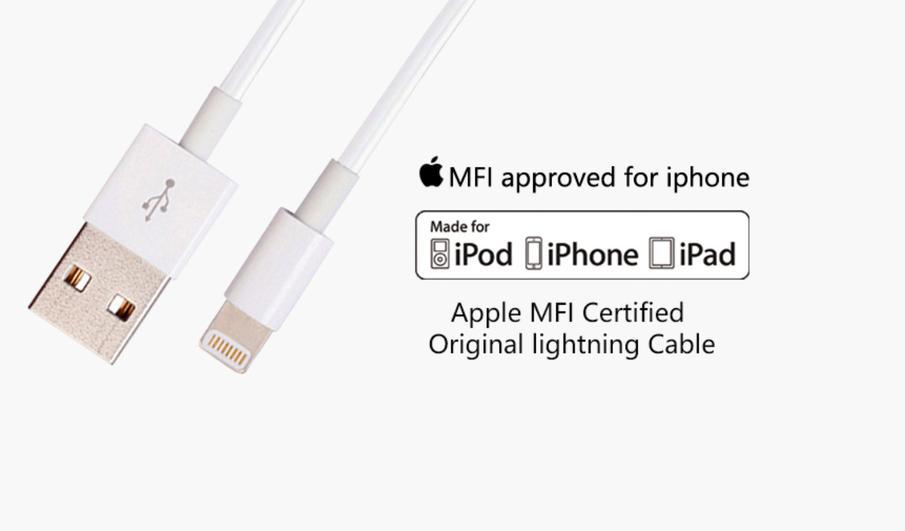
You must ensure that the cable you use to charge your device is the original one because the other iPhone cables can prevent your device from charging faster. Always use the original cable verified by Apple.
3.Switch to Charge Via Charger Instead of Via Computer Port
One of the most common reasons why your iPhone is taking forever to charge is that many people use Computer ports to charge their device instead of the charger. Computer ports provide much less energy as compared to the charger. Switch to the original iPhone charger instead of the computer port.
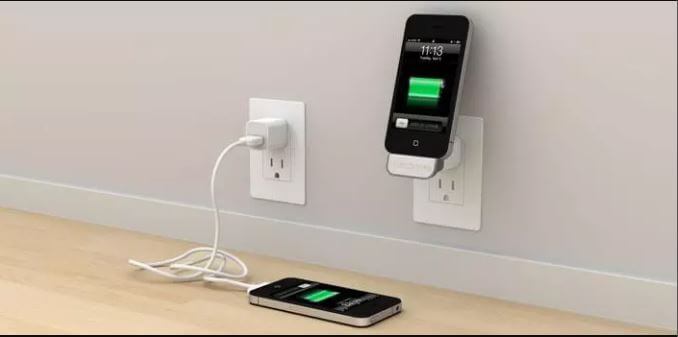
4.Do Not Use Your iPhone during Charging
Using iPhone while charging can also cause your device to charge slowly, because when you are using it while charging, it will create distractions and interruptions, and your device will not be able to focus on charging.
The best way to solve this issue is not to use your device while charging. We will recommend you turn off your device. By doing this, iPhone will focus on charging, and your phone will charge faster than normal.
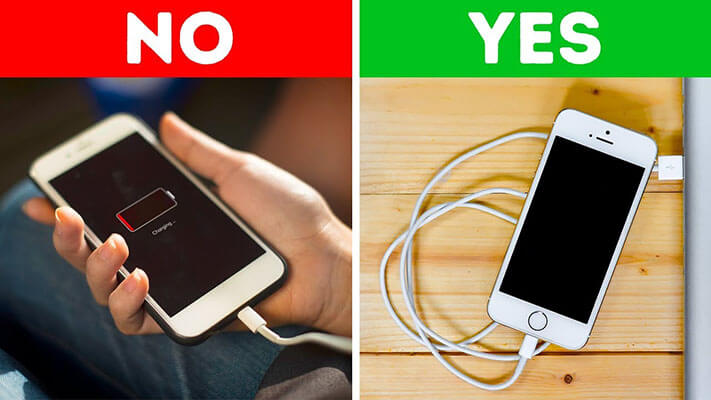
5.Turn on Airplane Mode during Charging
When your device is in Airplay mode, it will completely go to no-use mode. In such a state, your device will charge faster than normal once the charging is complete; turn off the airplane mode so you can charge your device quickly.
Here are the steps to turn on the Airplay mode on your device.
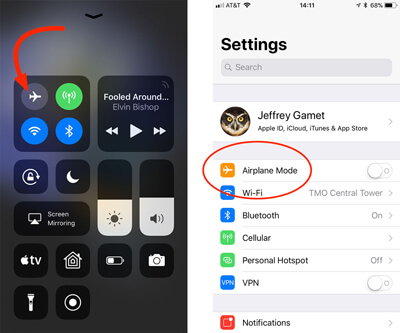
- Unlock your device and then open the control center on your IOS device.
- Select the Airplane icon to turn on the Airplay mode.
- Now, check whether iPhone taking forever to charge is fixed or not.
6.Remove the Case during Charging
Phone cases are good protection for your device, and these cases will protect your device from scratches and damage. However, these cases can also cause your device slow charge. Because charging with a case will heat your device which cause slow charging.
So we recommend you always remove the case while charging your device.

7.Remove All Background Apps
Background apps running on your device could use space on your iPhone and cause iPhone to take forever to charge. The best way to fix this issue on your device is to close the background Apps and disable their refresh permission.
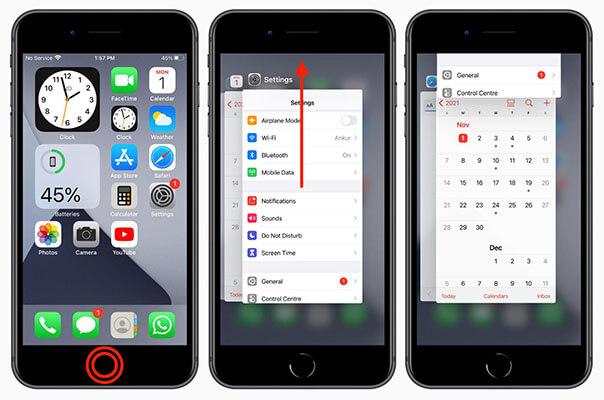
- Swipe up from the bottom of your iPhone screen or press the home button twice to get the App switcher appear on your device.
- Now swipe the App upward until all Apps running in the background are closed.
8.Reset All Settings
Resetting all settings will also help you solve this device issue. Resetting all settings will not erase your data. However, all the passwords saved on your device will be erased.

- Unlock your device and then head toward the settings.
- Now find and select the General option available in the settings.
- Scroll down and select the Reset option.
- Select the reset all settings option and enter your Passcode to confirm the request.
- Once the process is complete, all your iPhone settings will default.
9.Update All Apps
Updating all apps can help you fix iPhone taking forever to charge. All the Apps downloaded by the Apps store are updated automatically, but due to some reason, they may not update from time to time. If you want to update your Apps manually, then follow the instruction given below.
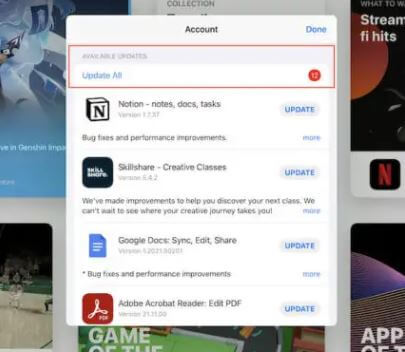
- Open your iPhone and then select the Apps store from the home screen.
- Now tap on your profile icon available at the top of the screen.
- Navigate down, and you will notice all the pending updates will be available on your screen.
- Tap on the update option next to App if you want to update one by one or tap on update all to update all apps.
10.Update iOS
IPhone taking forever to charge is also due to outdated software. You need to update your IOS device to the latest version to fix this issue. Here are the steps to update your device to the newest version.

- Open the settings apps and then select the general option.
- Now scroll down and then choose the software update option.
- If the latest version is available, select the download and install option to start your update.
- IPhone will first download the update and then automatically update your device to the latest version.
11.Replace Battery
If all the above methods fail to solve your issue, then the only option is to replace your IOS device battery. Because if the battery is the issue, then your device will not fix with simple updating or re-settings.
The problem is with the hardware; replacing the battery is your only option.
You can check your battery health through settings to see if your battery is working properly.
Here are the steps to check your battery health on IOS devices.
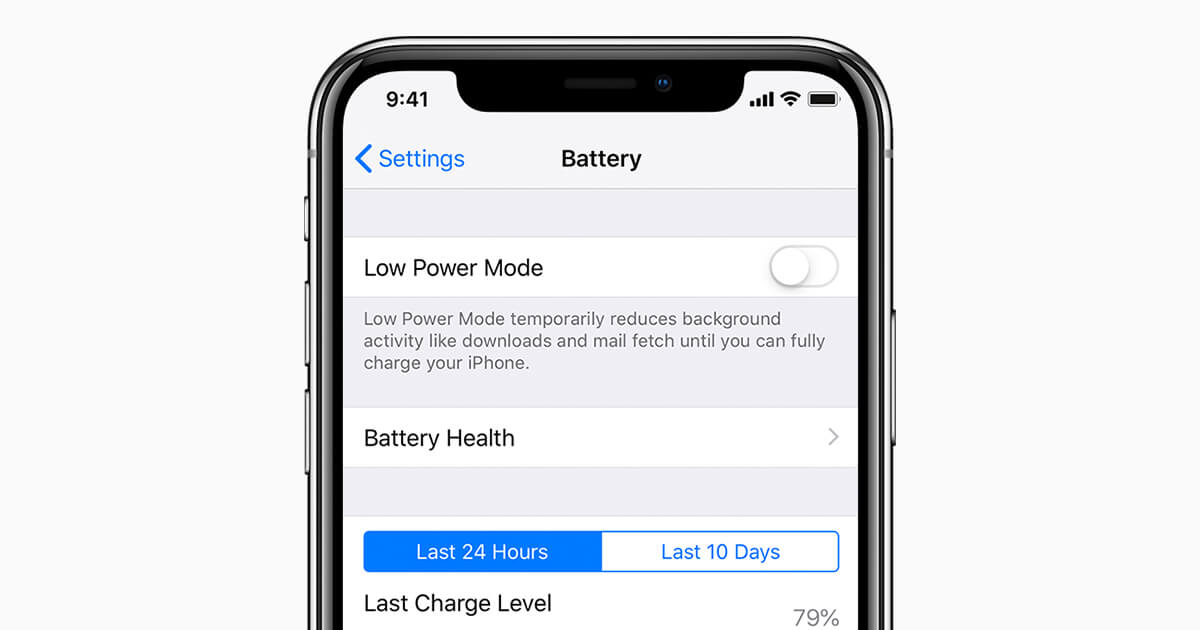
- Unlock your device and then head to settings.
- Now scroll down and select the Battery option.
- Tap on Battery health to your battery health.
- If your battery health is below 70%, you need to replace your battery as soon as possible.
Make sure to purchase the original battery verified by Apple; otherwise, the third-party battery will cause the same issue on your device.
Final Words
There are many reasons why you meet the problem of iPhone taking forever to charge. In this article, we have mentioned why this is happening to you and what methods you can follow to solve this issue on your iOS device. Read each of our methods carefully so you can easily get your phone to charge faster. Hopefully, this guide will help you solve your issue and fix the problem you are facing on your device.

StarzSoft Fixcon iOS System Repair
- The tool is both fast and easy to use.
- The professional tool fixes different issues without causing data loss.
- Fixcon is fully compatible with all iOS versions.
- Its free trial version lets you confirm whether it will work for you.
