There are a number of reasons why every Apple device user will need to hook their device to the computer and let iTunes perform operations with it.
It might be to update the iOS firmware or to do a system restore.
But sometimes things do not go smoothly, and you will get the error banner saying “There was a problem downloading the software for the iDevice “Device Name”. An unknown error occurred (1671)”.
What Does it Mean When You Get iTunes Error 1671?
That is an what is called an iTunes error 1671. It occurred when you are trying to update or restore your Apple device by letting iTunes download the update files to upgrade your existing iOS or restore it to start anew.
The iTunes error 1671 happens when your iTunes installation is failing to connect to Apple servers to download the necessary files.
iTunes will fail to connect to the Apple server when your antivirus or firewall settings are interfering with iTunes connectivity to the Apple network.
It basically means that iTunes does not have some files available and it is attempting to download them, and something must be compromising the connectivity to the particular files on Apple servers
How to Quickly Fix iTunes Error 1671
If you ever happen to be updating or restoring your Apple device and you receive the iTunes error 1671, do not be in dismay. There are a number of quick fixes that will get you back on the road.
Below are the ones I have tested, and they all work. If one solution doesn’t cut it, you can always try the next.
Solution 1 : Fixing iTunes Error 1671 with StarzSoft Fixcon
As with many other software-related iTunes errors, I have come to trust StarzSoft FixCon as my one-stop go-to application for solutions to Apple software errors.
StarzSoft Fixcon is a very powerful tool that can be used to perform all utility functions that iTunes is meant to do.
You can use it to update the iOS firmware, install a fresh copy of iOS firmware, restore your iOS firmware, put your device in different operating modes, and fix common and complicated iOS errors.

With this application, you can choose to perform fixes that will wipe out all your data or those that will back up and restore your personal data later.

If you find yourself facing the iTunes error 1671 during an update or device restore, it is easy to use StarzSoft Fixcon as a quick and powerful alternative to iTunes itself than trying to figure out why iTunes cannot connect to the Apple servers.

The application is very easy-to-use for all levels of Apple device users.
Solution 2: Install a Fresh Copy of iTunes
Another way to fix the iTunes error 1671 is to remove the iTunes copy from your computer and install another one.
This fixes the error in cases where one of the files need for iTunes to communicate with the Apple servers is corrupted or missing.
This can be caused by viruses corrupting your iTunes files or antivirus blocking iTunes files from executing.

A full uninstall of iTunes and reinstalling a fresh one should get that sorted out. Make sure you delete all remaining files of the older version of iTunes to make sure there are no conflicts with the new one.
To make sure there are no old files remaining on your computer, please empty the directory %APPDATA%\Apple Computer\MobileSync on Windows.
If the iTunes copy was downloaded from Microsoft Store, the directory to empty is %USERPROFILE%\Apple\MobileSync.
Restart the computer before installing the new copy of iTunes. After iTunes has been installed, try again to perform the restore of your device. It should work this time without bringing the iTunes error 1671.
Solution 3: Fix Your Internet Connection
The third possible way to fix the iTunes error 1671 is to simply make sure your computer can connect to the internet.
We have already established earlier that the error comes about when iTunes is failing to communicate with Apple servers. Sometimes the solution is just that simple.
Make sure that your computer can bring up the Apple Store page or the Apple Support page. Check if your network cables or Wifi is connected and you have internet.
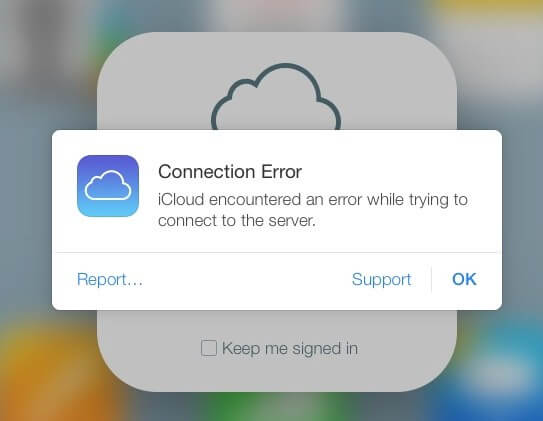
If you are tech-savvy and know a thing or two about how to edit the network “hosts” file. For a Windows user, to edit the “hosts” file, run the Notepad application with Administrator privileges, navigate to Open File > Windows > System32 > drivers > etc.
For Mac users, navigate to Finder and search “hosts” then drag it to your desktop. Then select Go > Go to Folder. In the textbox provided, type the following location and press Enter “/private/etc/hosts.” Once the file has been found, drag it to the desktop.
In the “hosts” file, look for the entry “gs.apple.com“. Add the hash symbol (#) and a space to the beginning of the entry. Save the file in its original location and then try to run restore again.
This is an advanced solution, so if you are not an advanced computer user, refrain from attempting it.
Solution 4: Give iTunes Time to Update
Sometimes the iTunes error 1671 happens when you have just booted your computer and iTunes is still in the process of checking its periodic updates.
The process makes it hard for iTunes to connect with Apple servers for any other tasks.
Be patient and wait for some minutes till all updates and checks are done. You can restart iTunes when the updates are done, and try to run the restore function again.
The device should be able to restore easily to completion.
Final Words
We have looked at what the iTunes error 1671 is and why it happens. With the solutions provided above, you should not be having a headache the next time you try to update or restore your Apple device and happen to run into that error.
Remember that you can save a lot of troubleshooting time by just getting a copy of StarzSoft FixCon to quickly get out of that pickle, especially if you are not an advanced computer user.
