Getting the red alert message saying “This device is not eligible for additional coverage” upon activating AppleCare isn’t rare but still annoying and frustrating at the same time. This error shows that your iOS device is ineligible to activate AppleCare, and there are multiple reasons behind this particular chaos.
Let us help you find out the reasons behind struggling to activate AppleCare, and we’ll also help you tackle this situation wisely.
Part 1: Why is My Device Not Eligible for Applecare?
Struggling with “This device is not for additional coverage” isn’t a sight to behold with. However, the following reasons may be the main culprit behind the issue you’re dealing with.
- If Apple’s AppleCare server is down, you might struggle with activating AppleCare on your iOS device.
- If you’re trying to activate AppleCare after 2 months of purchasing the iOS device, you won’t be able to activate AppleCare.
- Apple will take longer than usual to activate AppleCare if you’ve purchased the iOS device from a third-party vendor.
Part 2: How to Fix This Device is Not Eligible for Additional Coverage?
If you’re struggling with the “This device is not eligible for additional coverage” issue, you can watch out for the below-mentioned solutions to fix the issue.
1. Check the Apple System Status
Some unknown issues could be causing the “Apple this device is not eligible for additional coverage” issue. Thus, you’ll need to navigate to Apple’s System Status Page, and some issues deny access to AppleCare.
If no Applecare is available on your device, you must wait until the Apple server starts working properly.
Moreover, you can also opt to purchase AppleCare through a different channel. For instance, if you’re unable to access to activate the plan on your iOS device, navigate to AppleCare’s website to put things in order.
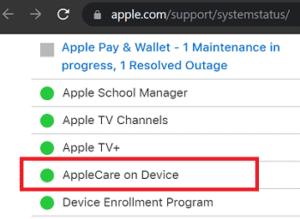
2. Check AppleCare or AppleCare+
Check the type of warranty you’re looking to acquire. Remember that you can purchase AppleCare within 60 days of acquiring the new iOS device.
So if you’ve purchased your iOS device for more than 60 days and are trying to get the AppleCare+, facing issues like “This device is not eligible for additional coverage” will be given. Meanwhile, you can get AppleCare protection within 12 months after purchasing the iOS device.
3. Third-party Purchased Items
Despite looking into several things, if the “This device is not eligible for additional coverage” issue remains, you’ll need to check whether you’ve purchased the iOS device from a third-party vendor.
You can purchase the mobile from BestBuy, Walmart, Amazon, and more, and in that case, Apple might take a few days before activating AppleCare. Thus, if you’re troubled to activate AppleCare, wait a few hours.
Despite waiting for a few hours, if the issue remains, you might need to wait for 24 hours to export to make things better.
4. Contact Apple Support to Solve This Device is Not Eligible for Additional Coverage
If nothing helps your cause and despite roaming for so many options, you’re still asking “Why is my device not eligible for AppleCare”, it is probably time to consult Apple support.
After contacting them, you’ll need to let them be aware of the whole situation you’re currently in about activating AppleCare. Upon contacting AppleCare, you’ll need to ensure you’ve got the receipt on your hands to show them you’ve purchased the AppleCare plan.
Sometimes, Apple needs to have the correct purchase date in its system, which could cause your issue. Luckily, contacting Apple support will fix the issue you’re having.
Part 3: How to Fix Any iOS System Issues Easily
Dealing with any iOS device issue is a bad sight. Things could worsen when you learn about losing important data while repairing the iOS device. Luckily, you won’t find such an issue with StarzSoft Fixcon.
It is a terrific third-party tool that allows you to fix 150+ iOS issues with minimal effort. Luckily, Fixcon comes up with Standard Repair Mode, ensuring you don’t lose any data while repairing the iOS device.
On top of that, Starzsoft Fixcon has a simple user interface, and it will take only a few moments to restore your iOS device.
Thus, whenever you intend to opt for a third-party tool to fix iOS issues, looking at Starzsoft Fixcon will be the best decision you’d make.
- 1. Visit the official website of Starzsoft Fixcon and launch the software on your PC. Launching the software requires connecting the iOS device to the PC through a USB cable.
- 2. In this phase, all you need to do is enter the main interface of Starzsoft Fixcon and select the Standard Repair Mode so it doesn’t cause data loss.

- 3. Now, you’ll need to confirm that the information on the screen resembles your iOS device. Next, tap the “Download” icon to download the firmware package.

- 4. Start repairing the iOS device by hitting the Continue icon. If you’re using a fast internet connection, the process will hardly take time before putting things in order.
FAQs
1. Why is my device not eligible for AppleCare?
You need to activate the AppleCare or AppleCare + within the valid purchase date of the iOS device to succeed in activating AppleCare.
Moreover, if the AppleCare server status isn’t doing fine, it could also become the main factory behind getting delayed activating the AppleCare or AppleCare+.
2. How do I make my device eligible for AppleCare?
You can make your iOS device eligible by following the guide below.
Launch the iOS device settings and click on the About icon. Click on the Coverage icon and click on the Bluetooth-paired device or device you’d like to get the AppleCare plan for. You can make your iOS device eligible for AppleCare after hitting the AppleCare+Coverage icon.
3. Can I buy an AppleCare Plus plan after 60 days?
Unfortunately, you can’t purchase the AppleCare Plus after 60 days since you bought the iOS device.
However, you can purchase the AppleCare plan within 12 months since you’ve acquired the iPhone.
Contrary to all other locations, in Japan, you’ve got only 30 days to activate the AppleCare Plus; after that, activating the AppleCare Plus wouldn’t be possible.
Conclusion
When you struggle with the “This device is not eligible for additional coverage” issue, you must check the purchase date of the iOS device.
You’ve got 60 days to activate AppleCare+ and 12 months to activate AppleCare after purchasing the new iOS update.
You can contact Apple Support if nothing works for you, as they can help you more appropriately than anyone else. StarzSoft Fixcon emerges as the best iOS problem-solving tool that helps you to fix 150+ iOS issues with minimal effort.
